Create a 3D Announcement Applying gravity and collisions
Hello friends of Steemit! After a short period of inactivity, I'm back. Always trying to give you the best content, This time I bring you the construction of an animated advertisement using the force of gravity and collisions.
Note: The 3DS MAX program was used to create this design.
The construction of this will not imply much design skill, we will focus on the use of tools and effects to give that something special to our design. As always at the end of the post I will leave the video of the complete work, even so I will present some explanatory images for your better understanding and learning.
Construction of the scene
We will start by creating a flat platform and a back wall, to place our ad. We must bear in mind that they are wide enough so that the background cannot be observed from the front view.
Design the ad
Now we must build our ad, it can be as you wish knowing that it should be structured in sections or levels, for this we will use cubes or rectangles to avoid an exaggerated disorder when hitting the ground by gravity. We want them to move as little as possible, so that the word we have created is understood.
At this point we must place our design at a considerable height of the ground and with a slight separation between each of its levels. The values of height and separation will depend on how disordered our letters will look when falling, so we must play with these values until we obtain the desired result.
Learning about the tools
To create the effects of gravity we will use a tool called MassFX, under the toolbar of our program we will right click and enable "MassFX Toolbar".
In the first button of this bar we will open the advanced tools box, another way to open it is by clicking on "Animation / Simulation - MassFX / Utilities / Show MassFX Tools". In the second button, it displays three options Dynamic, Kinematic and Static, which we will apply to our objects in the scene, but this will be seen later.
In the toolbox that we have displayed, we will find parameters such as gravity, the physical properties of our objects such as speed, mass, density, among others.
In the toolbox that we have displayed, we will find parameters such as gravity, the physical properties of our objects such as speed, mass, density, among others.
Apply Effects
Now selecting our platform and back wall, we go to the second button of the bar MassFX and select Static (This because these objects will not move in the scene), now having selected all our letters we place them as Dynamic, with this option will be pushed or pulled by any force that exists in the scene, in this case it will be gravity. Now we can give the "Play" button of the MassFX bar and we will see the animation of our scene.
Finally we will add a sphere to have an epic ending that destroys the scene, this must be Kinematic since the force of movement will be applied by us. For this we will use the lower bar that looks like a rule, this helps us to create a small animation manually. By selecting " AutoKey " we will enable the program to store in a certain position the movement we make with our object. So we put the bar at the end of the ruler in position 90 and move our sphere through the letters to a position behind them. This will be saved and now when giving " Play " we will see the results.
Video-tutorial
Well I hope you liked it, here I leave the video of the entire process any questions or doubts that you have can leave it in the comments and I will gladly answer them, the part of adding textures and lighting will be left for a future post so as not to do this so long. Greetings have a good time.
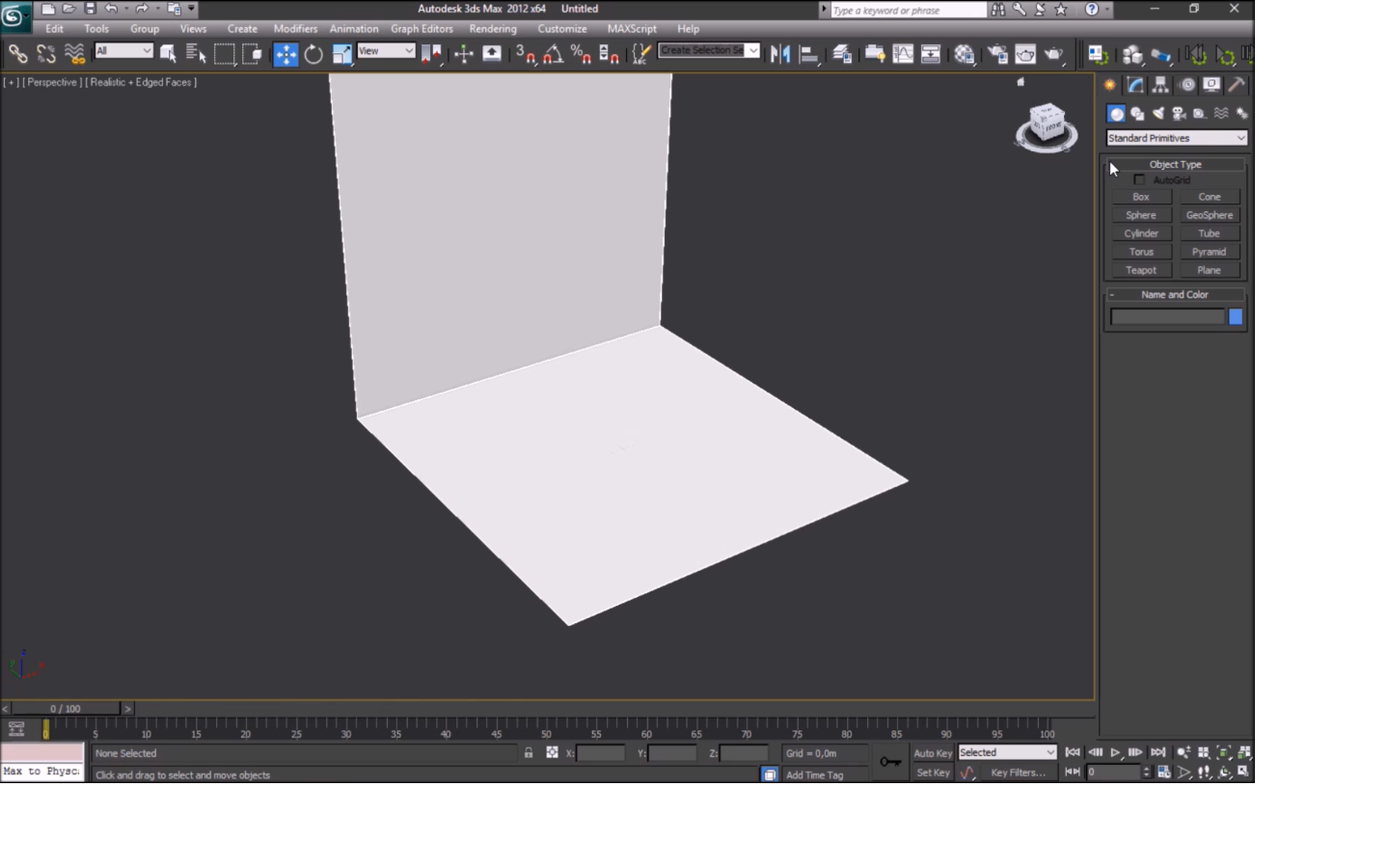

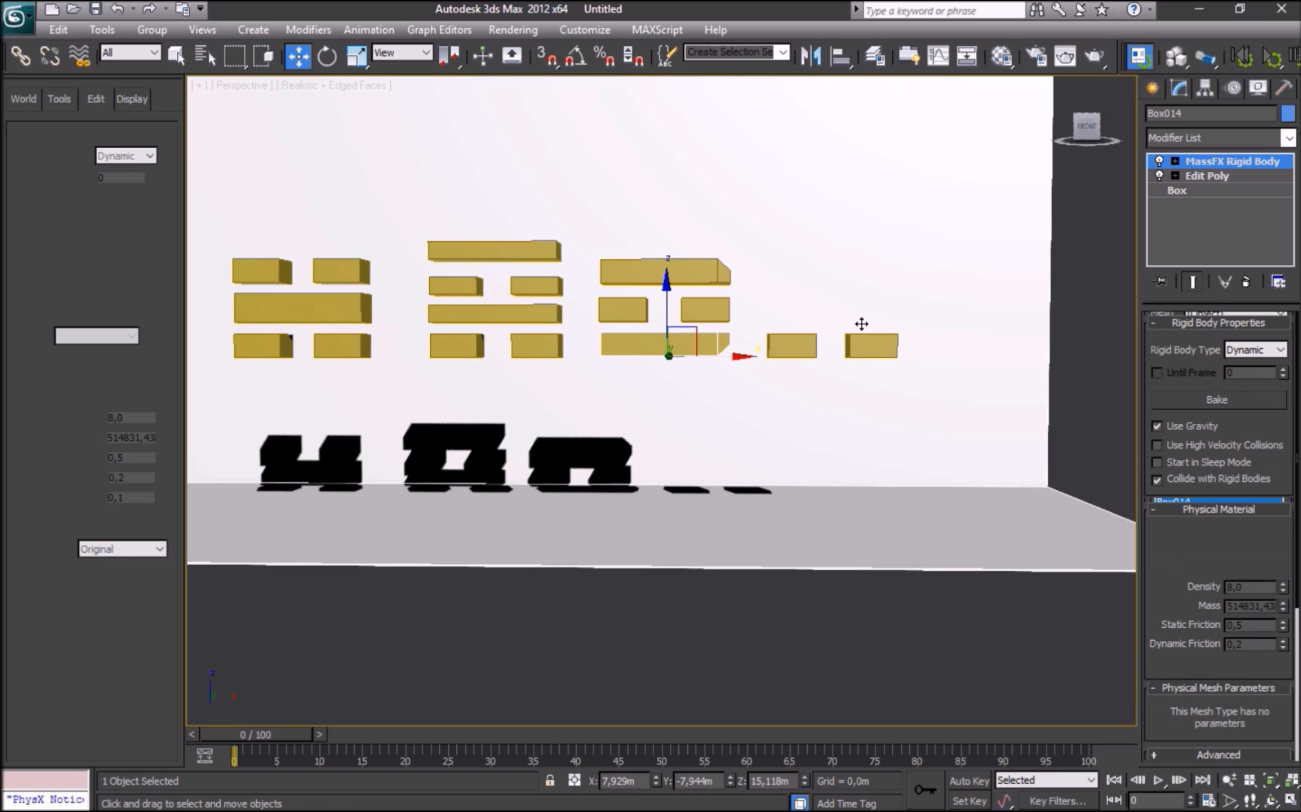
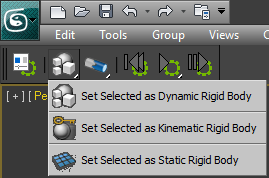
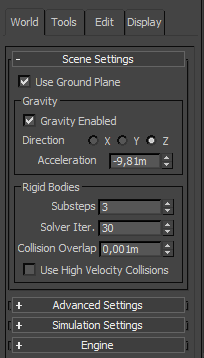


Congratulations @hadro! You have completed some achievement on Steemit and have been rewarded with new badge(s) :
Click on any badge to view your own Board of Honor on SteemitBoard.
For more information about SteemitBoard, click here
If you no longer want to receive notifications, reply to this comment with the word
STOP@OriginalWorks
The @OriginalWorks bot has determined this post by @hadro to be original material and upvoted(1.5%) it!
To call @OriginalWorks, simply reply to any post with @originalworks or !originalworks in your message!
Do you speak English or did you use google translator for this
I speak english at an moderate level, so i use my knowledge.. obviously is not perfect. if i have an error i accept corrections.
I have not seen errors buh i guess you did not mention the name of the software you are using.
I will also advice that you go through your work and make some necessary adjustments like naming the software
Ewuoso that's autodesk 3ds max. You can read it at the top most part. Also like CAD softwares, animation softwares like 3ds max generally have same functions and commands. The difference is the method of execution and of course, the interface. :)
thanks
Thanks for the clarification, I hope you liked the content of the post. regards
I see.. however this is my second post based on this area, if you check the first one called "3D Logo creation dedicated to Steemit" you will see that it indicates the software that I will use during all my post. But I appreciate your advice, thank you man.
Congratulations @hadro! You have completed some achievement on Steemit and have been rewarded with new badge(s) :
Click on any badge to view your own Board of Honor on SteemitBoard.
For more information about SteemitBoard, click here
If you no longer want to receive notifications, reply to this comment with the word
STOP