The Complete beginners guide to Adobe Photoshop Lesson #23 - Zoom Tool
The possibility of a strong image enlargement is very important, it makes the processes of elimination of imperfections, detailed cleaning and creation of precise selections hundreds of times simpler.
One way to increase the image is to click on it with the mouse selected with the Zoom Tool, which looks like a magnifying glass. It can be found at the bottom of the Tools panel or selected by pressing the Z key.
Click on the image several times to zoom as far as you need.
When you are ready to zoom out, just click on the image while holding down the Alt key.
You can also change the scale using the keyboard: press Ctrl + (plus) or Ctrl - (minus).
To zoom in on a specific area using the Zoom tool, clear the Drag-and-drop box in the tool attributes panel, and then circle the pixels you want to view closer. As soon as you release the mouse button, the photoshop will enlarge the selected area to the size of the document window.
If your computer's graphics controller supports the OpenGL specification, you can hold down the mouse button while the tool is selected to smoothly zoom in and out.
Zoom Tool Parameters:
Change the size of windows
If you want the photoshop to change the size of the window according to the selected scale value, check the box next to this option. You can also activate it by selecting the menu command Edit - Settings - Basic and selecting the Zoom tool box changes the size of the windows; However, if you activate both parameters, they cancel each other.
In all windows
Select this check box to use the tool to magnify images in all open windows by the same value at the same time. This setting is useful if you have opened a copy of the image.
For the same purpose, you can use the menu command Window - Arrange. Here you have the following options:
Coordinate the scale. Changes the scale of all open windows to the same value;
Coordinate the layout. Moves to the same position in all windows;
Match the rotation. Turns canvases in all windows at the same angle;
Coordinate everything. Performs all of the above actions.
Zoom by dragging
This option allows you to zoom by dragging and holding the mouse button. After you check the box, click and hold the mouse button while dragging left to zoom out or to the right to zoom in.
Real pixels
Click this button to see the image at 100% zoom. You can do the same by pressing Ctrl + 1 or by double-clicking on the Zoom tool.
By pressing this button you will change the size of the active image window according to the free space on the screen and place the image in the document window.
Full Screen
This button maximizes the image within the window. After clicking the button, your image will become slightly larger than it was after the command "Fit", since all available space is used vertically here.
Size Prints
If you click this button, Photoshop will make an image of the size that it will look like in print. You can achieve the same by selecting the menu command View - Size when printing. Keep in mind that because of the resolution settings of your monitor, the sample size of the print may look larger or smaller than it actually is, so use this function only as an example.

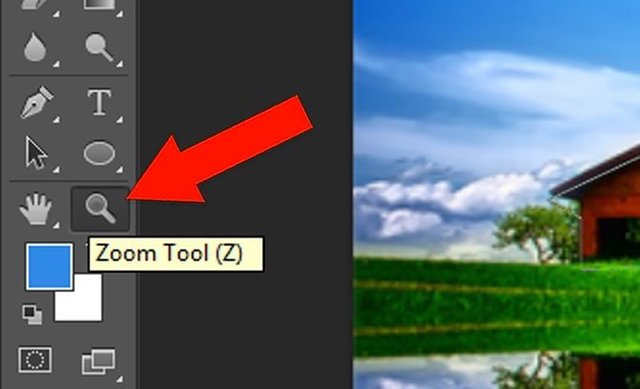
This post has received gratitude of 1.00 % from @jout
You got a 0.08% upvote from @postpromoter courtesy of @jout!