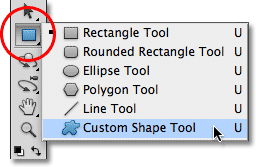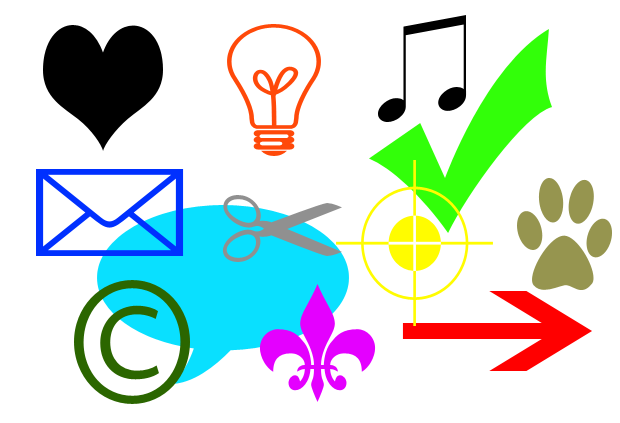The Complete beginners guide to Adobe Photoshop Lesson #21 - Custom shape tool
In Photoshop there is an interesting tool - "Free Shape". In practice, this tool is rarely accessed, but it still has a number of interesting features. In this lesson you will get acquainted with arbitrary figures, and also learn how to add your own sets of such figures to Photoshop yourself.
There is a group of uniform tools on the toolbar (shortcut U). There are: a rectangle, a rectangle with rounded edges, an ellipse, a polygon, a line, and an arbitrary shape.
What is custom shape tool?
It is a vector image, and therefore has no size limitations. Therefore, it can be stretched as much as desired without loss of quality.
The shape does not have its own color (except what we choose before creating), volume, shadows, stroke boundaries or anything else. In this it resembles a brush, where you set the color yourself, everything else will have to be completed by yourself.
How to use?
To draw an arbitrary shape, select it from the drop-down list, then left-click in your open document and drag the mouse to the side. You will see that the contour of the future figure appeared. Moving the mouse in different angles and directions, you adjust its size and shape, i.e. it can be wide or narrow. Do not forget to first select the desired color, and then draw.
Hold down the Shift key to draw the shape perfectly smooth, without distortion in any direction.
In order to later edit, rotate and resize it, I recommend creating a new layer for each shape Ctrl + Shift + N. Learn how to create a layer.
How To install Another Custom Shape Tools?
Random figures can still be installed directly into the system files of Photoshop.
To make it a little more difficult, but the main plus of this method is that your set will appear in the list, which I described above (Animals, Arrows, Nature, Objects, etc.). In case you intend to use this tool often, this way of installation will shorten the time, and you will be able to select the desired set in two clicks.
To do this, you must copy the file with the extension csh to the system folder of the photoshop "Custom Shapes", usually it has the following address: C: \ Program Files \ Adobe \ Adobe Photoshop CС 2017 \ Presets \ Custom Shapes.