Apple Macbook : How to Reclaim Storage Back From "System" ?
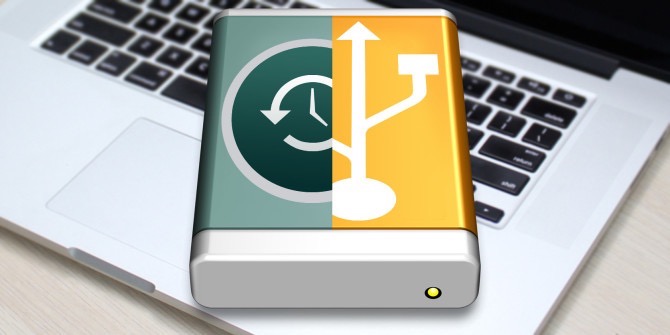
Your Macbook started to have less hard drive space without any reason ? You are victim of the local snapshot from Time Machine,
This issue comes from the fact that TimeMachine will make a local snapshot of your system in the case you’ve not connected you’re external TimeMachine’s HDD since a long time or simply because it's preparing the next backup on local to make it faster next time,
So if you see suddenly your Hard Drive going from 200Go to 20Go of free space,
It certainly means that you have a local snapshot that is awaiting on your local system,
Then how reclaim storage back ?
Introduction :
First of all, check your real free space using a software like DaisyDisk,
After this before deleting the local snapshots to reclaim storage back, we need then to make the full TimeMachine backup first, and then delete the local snapshots if High Sierra don’t delete them by himself
1 - Make sure you did the full backup into your external TimeMachine HDD and disconnect it
2 - Open the application « Terminal » in Mac OS High Sierra and open it
3 - Checking the local snapshots in our system :
Tape this line of codes in the Terminal :
sudo tmutil listlocalsnapshots /
This command line will list all the local snapshots that are stored in your computer locally,
You should see one or more backups in a list appearing like this :
com.apple.TimeMachine.2017-09-27-006259
com.apple.TimeMachine.2017-09-27-104645
com.apple.TimeMachine.2017-09-27-114218
com.apple.TimeMachine.2017-09-27-124220
4 - Command to delete the local snapshot :
Tape this line of codes in the Terminal and remplace by the Date and ID number of the snapshot you have listed on your computer after step(3) :
tmutil deletelocalsnapshots 2017-09-27-006259
Like here we will delete the snapshot : com.apple.TimeMachine.2017-09-27-006259
You should see a message that confirm that the snapshot is well deleted like this :
Deleted local snapshot ‘2017-09-27-006259’
5 - Do again Step 3 to check if all snapshots are deleted and see your hard drive as now gain more free space !
Please don't hesitate if you have questions or if I can help,
Donations :
PND : PDkrGbZVdkXe5ii1d4TRvMsa6VrZaw3fG1
BTC: 19HDwV5CwfsBRQD7zEAmRWK5wSjtzyAPN4
ETH: 0x5777a868ce3ee64c7bafdb1cf398327cecd007ab
LTC: LREfTeSUchghQt7LBnuaFYeDDpQEyzDNbR
DOGE: DQA9LoYUWqa2Mp4n4331Ypn4gcwd8xnpwX
RDD: RdyFJP1zRiExBNBerR9NVzzrn9ynAU1dSa
Support Referral Links :
Binance : https://www.binance.com/?ref=11663373
Cryptopia : https://www.cryptopia.co.nz/Register?referrer=membercrypto