How to Remote Computer Through Android
now Android smartphones can remotely remotely remotely with the help of Chrome Remote Desktop. Applications from Remote Desktop from Google is very useful and very helpful to monitor computers / laptops from a distance. For PC we usually know the team viewer to remotely other computers.
Preparing for Remote Computers via Android:
- Internet Connection
- Google Account
- The latest Google Chrome
- A Computer / Laptop
- Android Smartphone (minimum Android OS 4.0 Ice Cream Sandwich)
How to Remote Computer Through Android:
1.The first step is to install Chrome Remote Dekstop Extension for your Google Chrome,
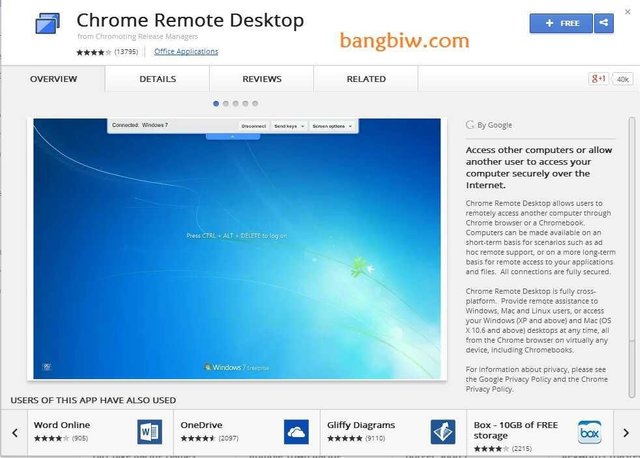
2. Once the install extension is complete, run Chomre Remote Desktop, and on the My Computers menu select Enable remote connections
Next Chrome will automatically download Chrome Desktop Remote Host, then install the application. This software works to connect computers with
Android.
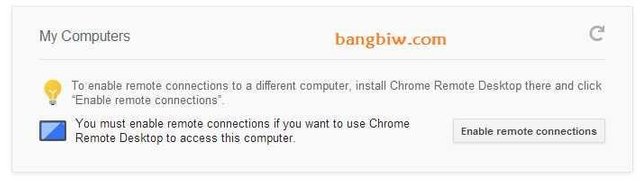
3. Then Chrome will ask to create a PIN of 6 numbers.
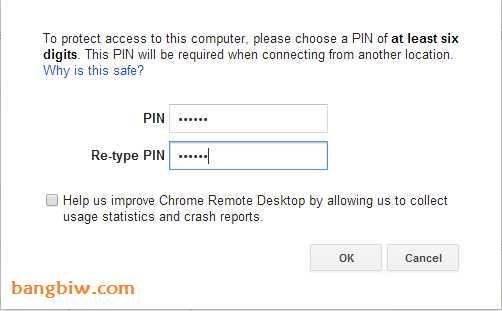
4. If prompted re-enter the PIN, please enter the PIN you created earlier.
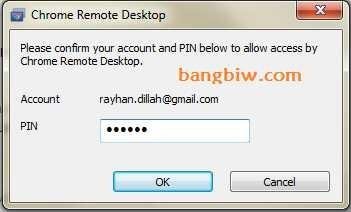
5. Sip, until here settings for the computer / laptop is complete, then we make the settings for Android.
Install Chrome Remote Desktop from Playstore
6. Then run the Chrome Remote Desktop app on your Android, then there will be the name of the Computer / Laptop you just set, then select and input the PIN you created earlier.
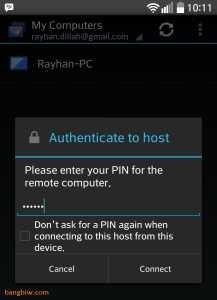
7. When connected, activate Auto Rotate mode on your Android to use Landscape mode
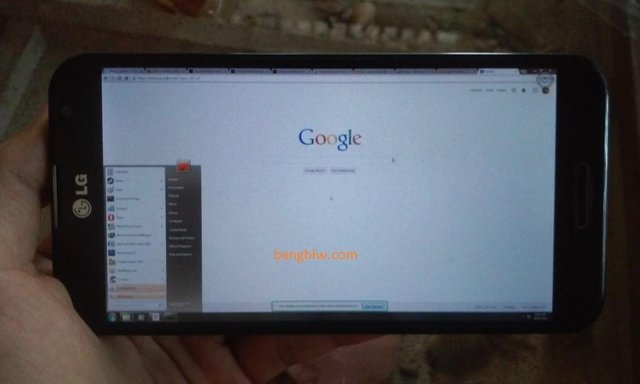
8. Done!
Now you can remotely remotely save your Computer / Laptop, as long as it is connected to the internet