Hidden WhatsApp Tricks you should know
Hello Steemers,
You know the WhatsApp is becoming more and more popular application. It's used by more than billion users and it's fair to presume that most of you will use is at least once a day. However, like anything tech-related, there are always more tricks, tips, and features to learn about and use, where I would like to share with you some of them:
1) CREATE CONVERSATIONS SHORTCUTS
Are you constantly using WhatsApp to message the same two or three people? Wife? Girlfriend/Boyfriend? Cat :) :) :)?
If so, you can add a conversation shortcut to your device’s home screen. Just open the app, click on the Chats tab, long press on the conversation you want to create a shortcut for, and select Add Chat Shortcut from the popup menu.
2) SCHEDULE MESSAGES
Are you forgetful? WhatsApp can help you.
You’ll need to download a third-party app for this – if you’re on Android you should check out Seebye Scheduler ROOT (free), iOS users should look to Message Scheduler for WhatsApp ($0.99 on Cydia). You’ll need either a rooted or jailbroken device.
3) FORMAT & SEND YOU MESSAGES
WhatsApp allows you to format your messages – same way as you format text in any word processor, say Microsoft Word or Google Docs. You can italicize, bold or ~strikethrough~ any part or all of your message.
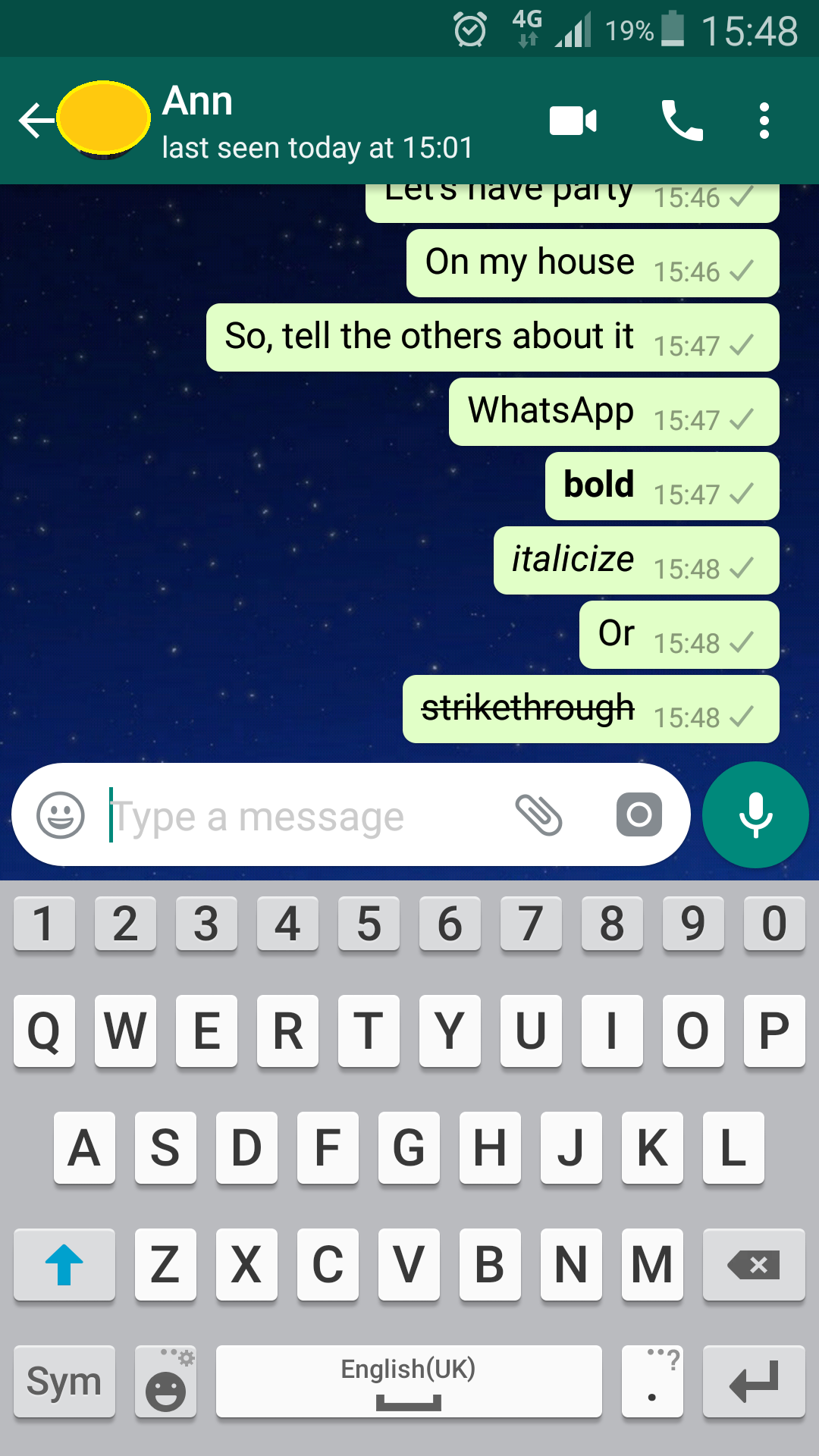
4) USE WHHATSAPP IN A WEB BROWSER
WhatsApp has a web browser version which can be connected to your mobile. You can then type out and read all your messages on your PC or laptop.
To use WhatsApp Web, on your PC or laptop, go to web.whatsapp.com in a web browser. On your mobile device, open WhatsApp and click the Options button at the top right hand side, then tap WhatsApp Web from the options. Then using your phone, scan the QR code shown on the browser on your PC.
Your phone will be connected to your PC’s WhatsApp and you can start messaging away like you would on your phone. You only need to do this once and you can be connected on as many desktop devices as you like.
5) TRANSFER FILES TO/FROM PC
The good thing about WhatsApp Web is that you receive on your PC whatever you receive on your mobile via WhatsApp. This makes it a pretty good tool to transfer images or screenshots from your mobile to your desktop without the use of cables.
Just send the image to any of your friends on your mobile, then on your PC, open your WhatsApp Web to retrieve the image file.
6) BCC or BROADCAST MESSAGES
WhatsApp also lets you send messages to a group of people while still protecting each other’s identity. Unlike adding them all into a group first, where everyone’s contact numbers are exposed to people outside their contact list, the BBC option does not reveal recipient contact numbers.
To create a broadcast list, go to the conversation list screen > Options button > New broadcast, then choose the recipients for the new broadcast. Click Done. Now you can send messages to this broadcast list like how you send messages to any contact or group.
7) Use Multiple WhatsApp Accounts
Most of the Android users use a dual-sim device, which in turn increases the urge to use two WhatsApp accounts using their two numbers – say one for official use and other for personal purpose.
Thankfully, there exists various apps that let you manage multiple social accounts on the same device and using these, you can run two WhatsApp accounts.
With Android Lollipop allowing multiple users on the same device, one can now operate multiple WhatsApp accounts without any third-party app. Do note that he/she won’t receive notifications from both of the accounts at a single time.
To do this, go to Android’s Settings > Users > Add user. After you have created a new user, log in using the new account, install WhatsApp on this account and use it with the second number.
**8) SCHEDULE MESSAGES ON WHATSAPP
If you need to schedule messages on WhatsApp, tough luck. There is not built-in option to do that, but you can use Scheduler for WhatsApp to do so if you’re on Android.
Download the app from the Play Store, then go to your phone’s Settings > Accessibility and turn on WhatsApp Scheduler under Services.
Then after open Scheduler for WhatsApp, tap + floating button, then make your selections. Type your message and finally click CREATE to schedule the message.
Schedule Messages on WhatsApp
Hi. I am a volunteer bot for @resteembot that upvoted you.
Your post was chosen at random, as part of the advertisment campaign for @resteembot.
@resteembot is meant to help minnows get noticed by re-steeming their posts
To use the bot, one must follow it for at least 3 hours, and then make a transaction where the memo is the url of the post.
If you want to learn more - read the introduction post of @resteembot.
If you want help spread the word - read the advertisment program post.
Steem ON!