How to Use Skycoin Wallet
Just recently, I wrote an extensive tutorial on how to purchase and transfer Skycoin to a wallet so that you too can collect all that those juicy SKY Hours (also known as Coin Hours). Since then, a shiny new version of the Skycoin wallet was released, and I figured I'd share an overview of all the cool features of this wallet.
So let's jump right in!
Warning
If you previously downloaded and installed the non-portable version of the Skycoin wallet, you'll most likely want to upgrade it to the new version first. If you don't have a Skycoin wallet, or if you already have the new version (Version 0.22.0), then you can skip this section.
Before you install the new version though, I would recommend uninstalling the previous version. Just make sure that you back up your private keys just in case something goes wrong. You can find your private keys in:
C:\Users\<Username>\.skycoin\wallets
There should be a wallet file there with a*.wltextension. Copy that file into somewhere secure and uninstall the Skycoin wallet like you would uninstall any other application.
Installation
You can find the latest version of the Skycoin wallet at their official website:
https://www.skycoin.net/downloads/
Download the suitable version of the wallet and install it like you'd install any other application on your system.
If you had a previous version of the Skycoin wallet, the wallet should just detect your private keys from the previous version and load them automatically. However, if your wallet isn't showing up for any reason, you can try copying over the *.wlt file from the previous section into:
C:\Users\<Username>\.skycoin\wallets
Now you're all set up with the latest version of the Skycoin wallet.
Wallet
When you first open the Skycoin wallet, you should see something like this:
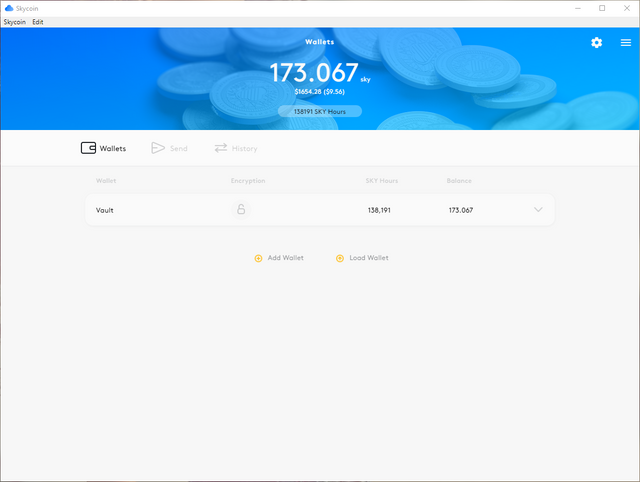
In the 'Wallet' section, at the center of that screen, you can see your wallets. You can create new wallets and load existing ones by clicking the 'Add Wallet' and 'Load Wallet' buttons respectively. Clicking on the wallet expands it to reveal its details:
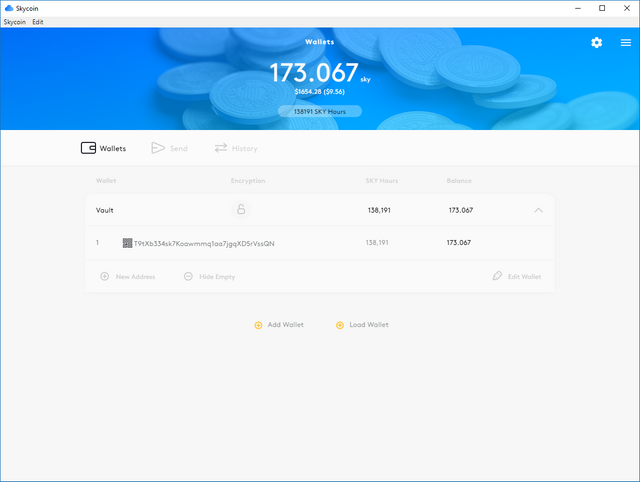
This shows you the wallet address, which you can copy for receiving Skycoin from others. This section also shows you your SKY balance and the amount of SKY Hours available.
For each wallet, you can:
- Add new addresses by clicking 'New Address',
- Hide addresses with 0 balances by clicking 'Hide Empty', or
- Rename the wallet by clicking 'Edit Wallet'.
Send
You can use the 'Send' section to send Skycoin to other Skycoin wallet addresses.
- Use the 'Send from' dropdown to select which wallet you'll be sending the SKY from.
- Enter your destination address in 'Send to'.
- Finally, fill the 'Amount' box with the number of Skycoins you wish to send.
- You can also attach a note to the transaction if you want.
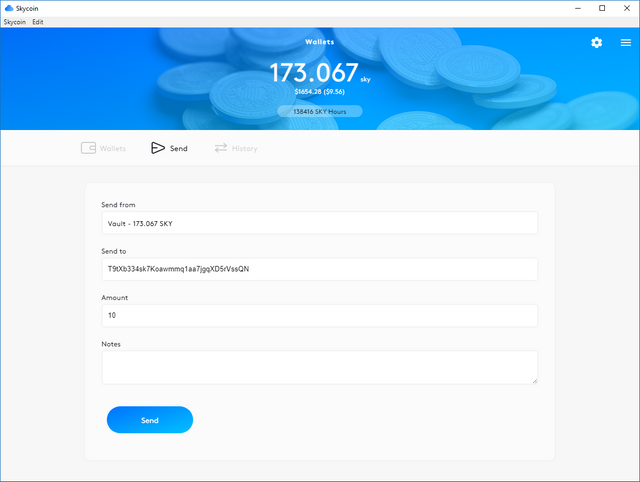
History
In the 'History' section you can see a history of all transactions made from/to your wallets.
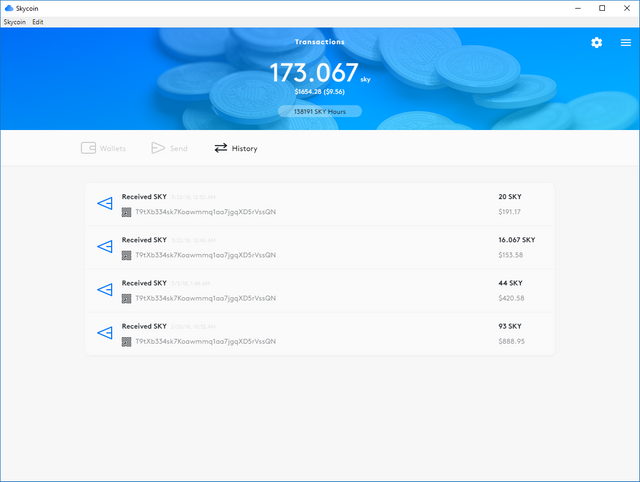
Clicking a transaction shows you the details.
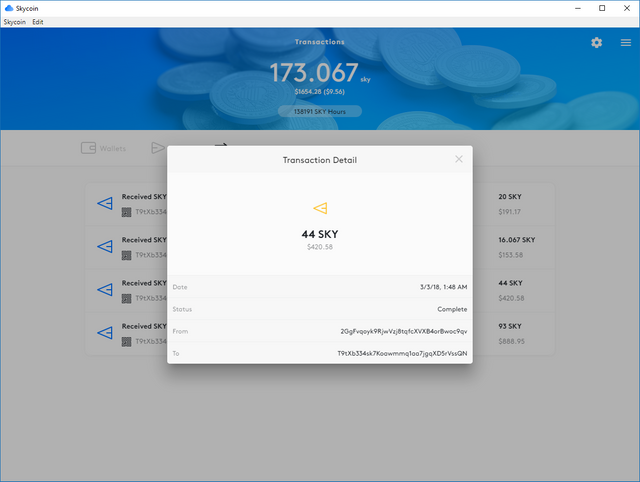
Additional Features
At any time, you can also click the gear icon and that other icon? to bring up some extra options.
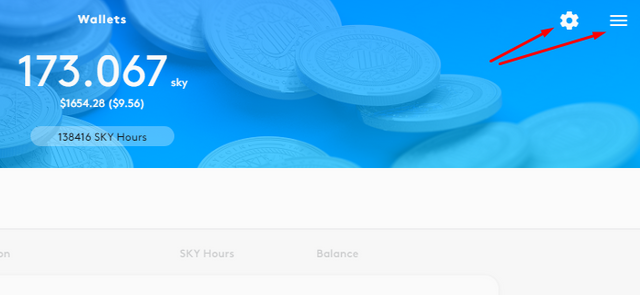
If anyone knows the technical name of that stupid 3-bar icon that's so popular lately, let me know in the comments! Anyways, these buttons give you access to some extra features. The features are relatively advanced, and you shouldn't worry about them for now.
However, there is one feature that was added in this new version which is very helpful. Remember how backing up your old wallet was so boring and lame?
Well, it's easy now! Just click that other icon and click 'Backup Wallet':
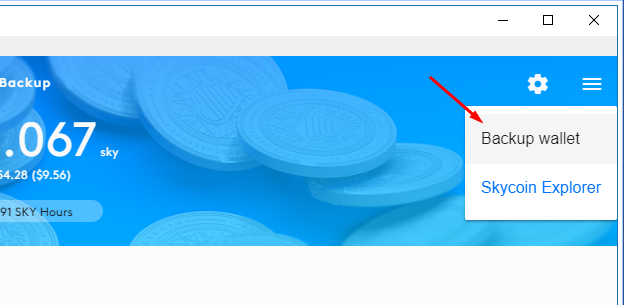
This page shows you where your private keys are stored, and it gives you a convenient little button to download the keys so that you can save them somewhere safe as backup just in case your computer explodes one day.
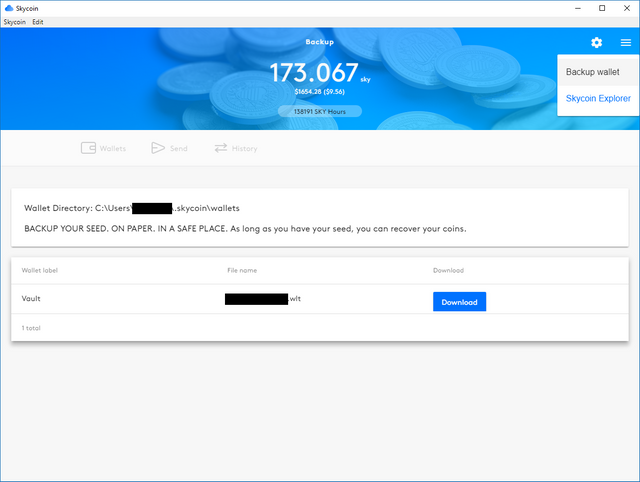
That's about it! Now you own the skies! Almost literally...
If you have any questions about using the new Skycoin wallet, just leave it in the comments below and I'll do my best to help.
I hope you found this post useful. If you did, let me know that, so I can post more stuff like this!
If you wanna chat with me, or if you have any questions, you can always find me in the Apollo Project Discord Server. It's a place full of nerds who get aroused by blockchain, trading, and all things crypto related. So if you also feel something tingling in your nether regions whenever you look at trend lines, you'd feel right at home.
Thanks for this post!
is there a way to set passwords? and is there a need to encrypt this wallets/backups?
Unfortunately, it doesn't like that's possible right now. Also I talk about how you can back up the wallet at the end of the article. You can encrypt your private keys.
Congratulations @zeenobit! You have completed some achievement on Steemit and have been rewarded with new badge(s) :
Click on any badge to view your own Board of Honor on SteemitBoard.
For more information about SteemitBoard, click here
If you no longer want to receive notifications, reply to this comment with the word
STOPDo not miss the last announcement from @steemitboard!