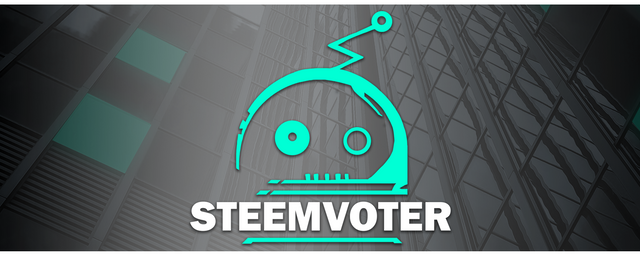EOS Update: A Brief Walkthru of the Scatter Wallet

In this EOS tutorial i'm going to teach you how to use a very popular EOS wallet called ‘Scatter’ for managing your EOS keys and voting EOS Block Producer candidates.
After the recent EOS mainnet launch, a lot of people were left without much understanding of how to actually access it and use their newly generated genesis snapshot account.
In this tutorial I will walk you through the process of creating your Scatter account which will then make it possible to use other approved EOS tools like the Genereos EOS Toolkit.
Ok, lets get started!
Setting up Scatter for EOS
Keep in mind that this tutorial assumes you already know your account name and private key. If you haven't gotten that far I would encourage you to read and walk through a tutorial published by @buildteam that covers this:
https://steemit.com/buildteam/@buildteam/buildteam-eos-update-detailed-instructions-for-eos-voting
Step 1:
You will need to download Scatter from their official website:
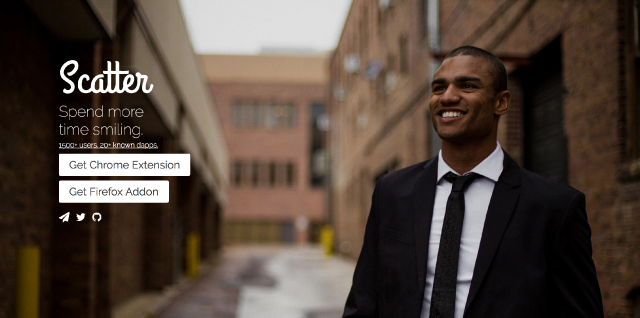
BuildTeam strongly recommends that you select Google Chrome Extension for Scatter.
When you get to the page below, click on 'add extension.'
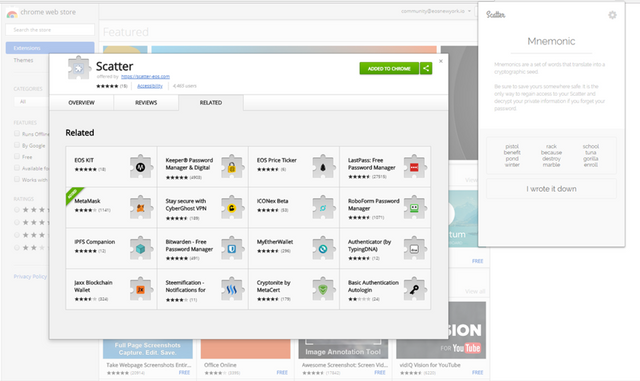
As an extra precaution we recommend you make sure to validate Scatter.
1.) Enter chrome://extensions/ into your browser.
2.) In the top right, turn on developer mode.
3.) Verify that the ID matches this exactly: ammjpmhgckkpcamddpolhchgomcojkle
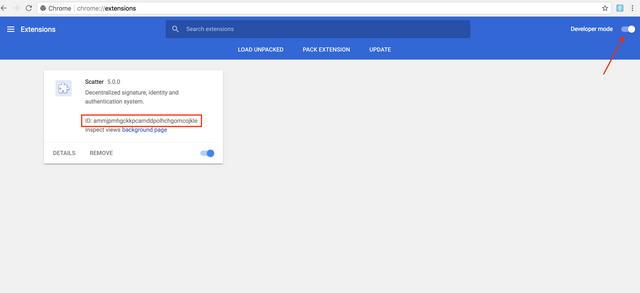
Step 2:
Now it is time to create your Scatter account!
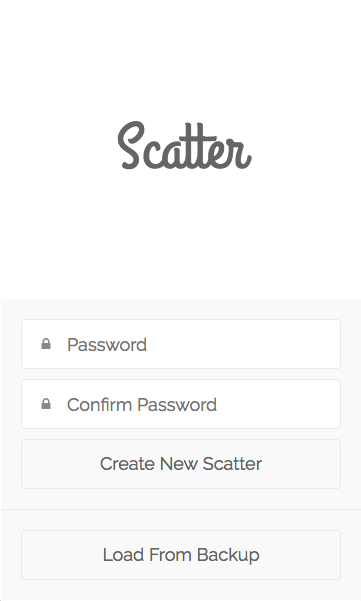
You will need to create a secure password and enter it into the 'password' and 'confirm password' fields.
Now that you've created and entered your new password, click on the 'Create New Scatter' button.
Scatter will prompt you to write down the mnemonic seed phrase on paper and store it in a secure place. If you ever lose your password you can use this to restore your account.
Step 3:
You will now be required to add your EOS keys into Scatter. This process will result in pairing Scatter to your account and giving you the ability to perform several functions including voting, name bidding, creating accounts and assigning a proxy voter to vote on your behalf:
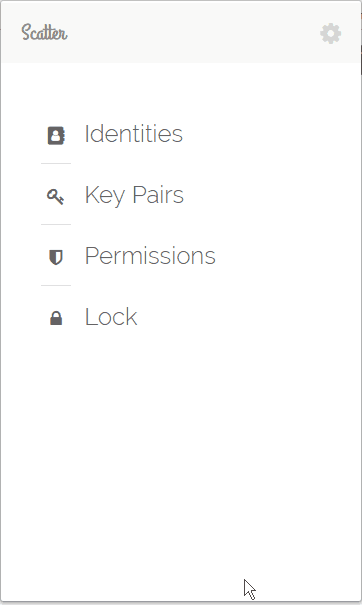
Image provided by : Genereos
Follow the instructions below in order to add your account:
1.) Copy your private key to your clipboard.
2.) Open Scatter and click the ‘Key Pairs’ option from the main menu.
3.) Click the ‘New’ button in the top-right corner.
4.) Paste your private key into the private key field.
4.) Give the key a name so you remember which one it is
5.) Click ‘Save.’
One important thing to note is that after you generate a keypair, you will still need to save your private key somewhere else as well.
This is because Scatter does not allow the ability to open and view keys after saving them.
Step 4:
Now that your account has been added it is time to connect it to an identity within Scatter.
At this point you will already have Scatter pointed to the correct EOS network by default and your keypair inside Scatter. After you click on identity within Scatter you will be able to import your account into a new identity.
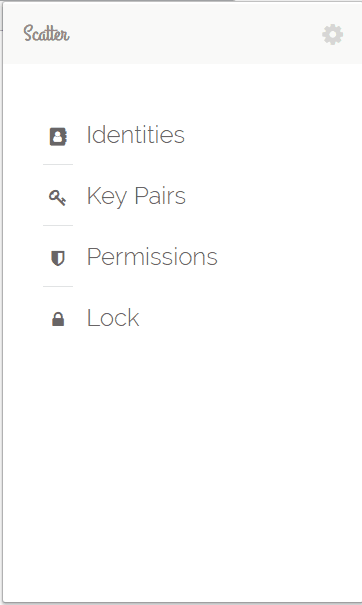
Image provided by : Genereos
If you've followed these steps and have managed to add your EOS keys to Scatter and attach them to an Identity, you are now able to interact with some of the amazing EOS tools offered in the Genereos EOS Toolkit.
I hope you found this useful. Thanks for dropping by @techblogger!

I am a technology writer and marketing advisor for the ADSactly Society:

I'm proud to be a supporter, patron and builder of the @MinnowBooster @Steemvoter and @BuildTeam projects:
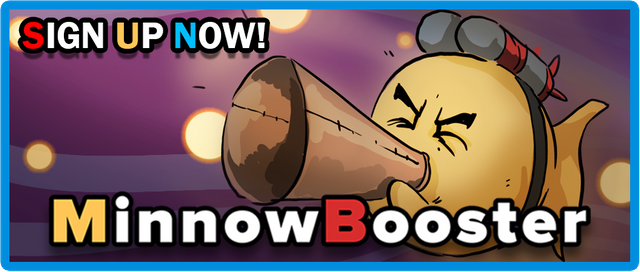
https://www.minnowbooster.com/vote-selling/?ref=1611