CREATE YOUR OWN STEALTHY FILE STORAGE DRIVE!

Do you have a windows computer that has only one drive just like the image below? Do you feel the need of creating an additional drive to separate other more important files, rather than just creating a new folder? Or you just want to learn another cool computer stuff but with easy to understand tutorial? Then this post is for you, enjoy reading and learning.
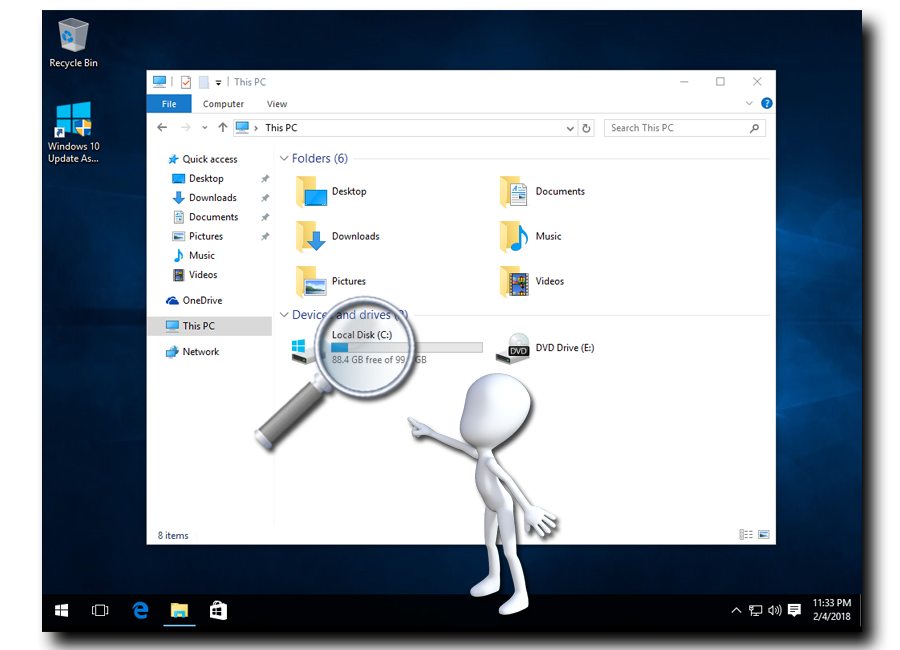

The good thing about this is you can hide it from the sight of other users on the same computer. Most people already know how to reveal hidden files and folders but not too many people who know how to reveal hidden drives. Without further ado, let me show you the steps on how you can create a personal file storage drive and hide it from sight, while you remain to have access to it.
LET'S GO!
-
Click the start button and start typing the command compmgmt.msc, when the compmgmt.msc icon shows up, right-click on it and click run as administrator from the list. This will open up the computer management console window.
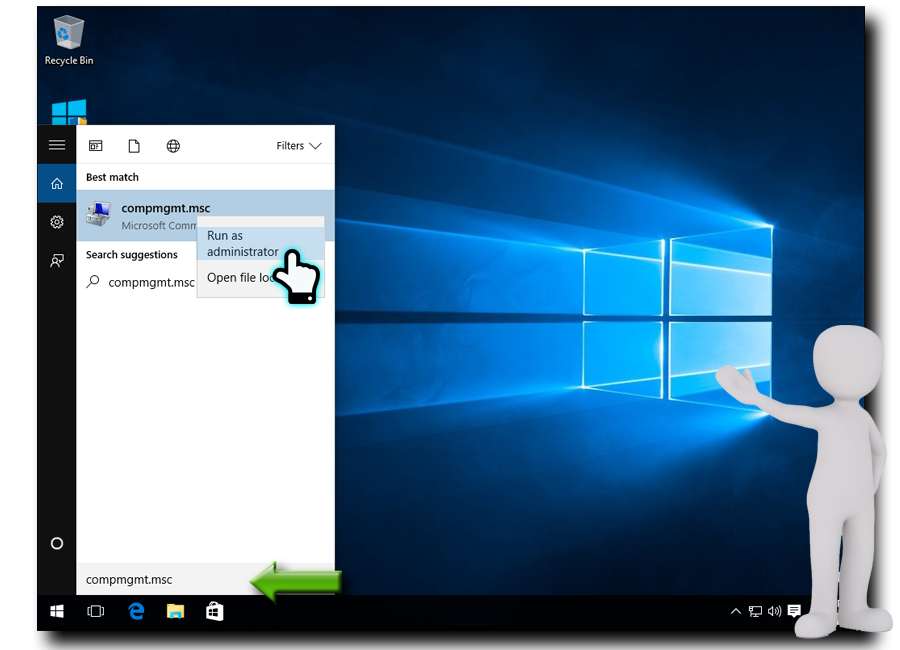
-
Shown below is the computer management console, Click Disk Management at the left pane.
Note: Just ignore the drive with these labels Recovery Partition, EFI System, System Reserved. ) You need to select the drive with a large capacity. Here I am selecting the drive (C:) with 99.45 GB capacity.
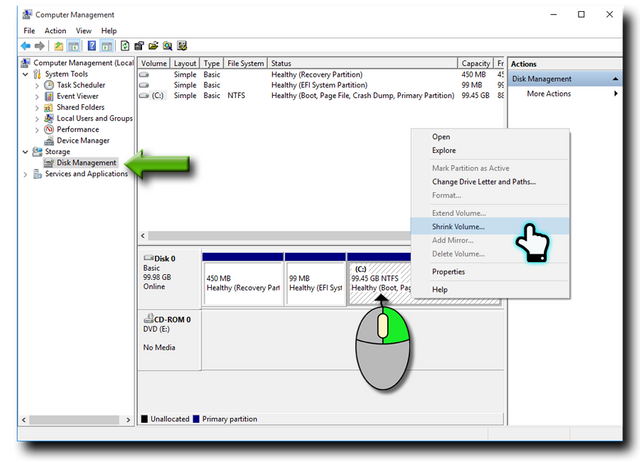
After determining which drive you want to shrink. Right-click on it and select Shrink Volume.
-
Once shrinking process is completed, you will be prompted to enter the file size you desired to use.
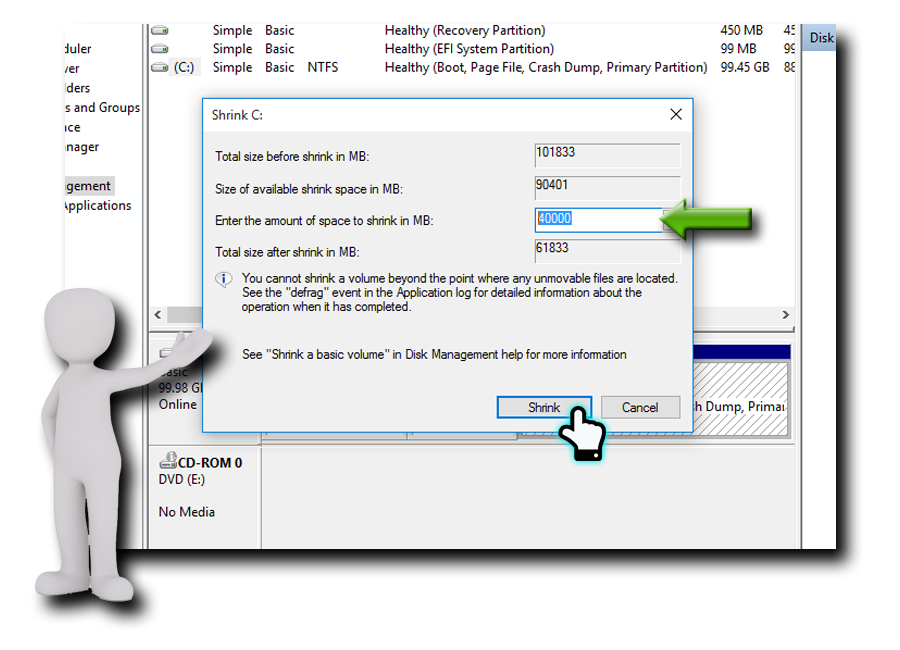
Note: The value here is MB or Megabytes, if you want to have a 50 Gigabytes Storage you will type 50,000 because 1GB is approximately 1000Megabytes.) Here I typed 40,000 so I can create 40 GB Storage, enough for me to keep a lot of Microsoft office files, lots of MP3 music files and several videos.
After you input your desired value Click Shrink.
-
Notice you have just created an additional box or a partition with a label “Unallocated”. Right-click on it then select New Simple Volume. Then the partition wizard window will appear to guide you.
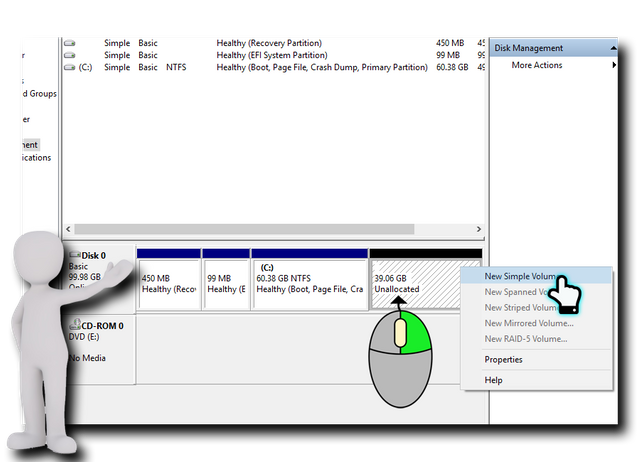
-
At this point, you will just have to click all the NEXT buttons to the FINISH. 😊 You can refer to the screenshots below.
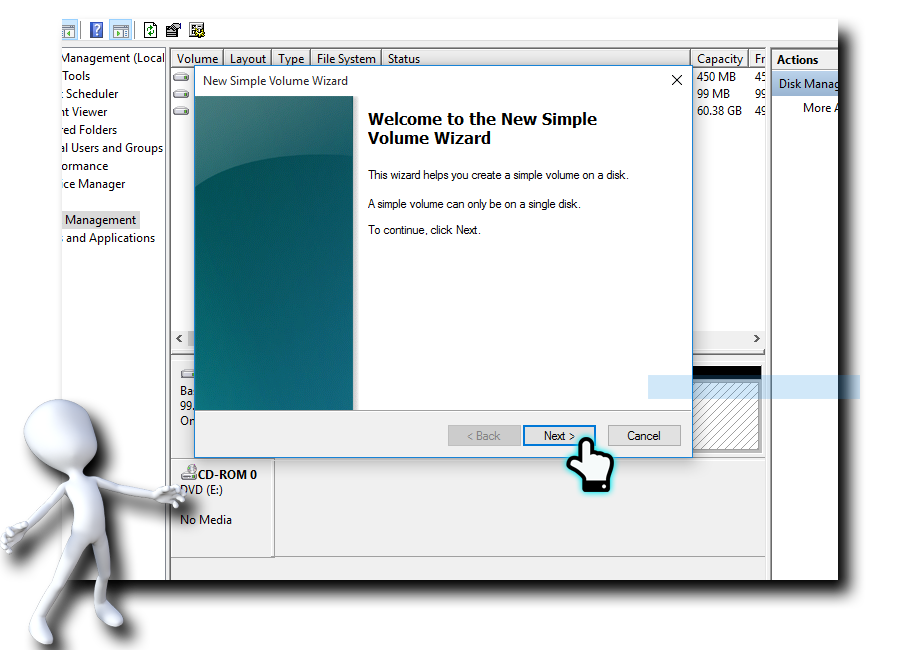
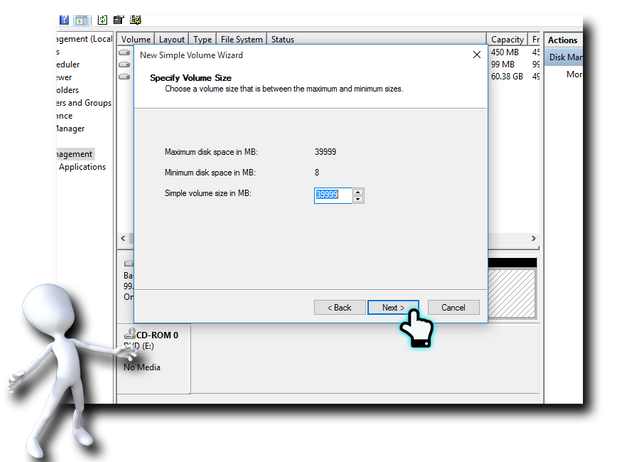
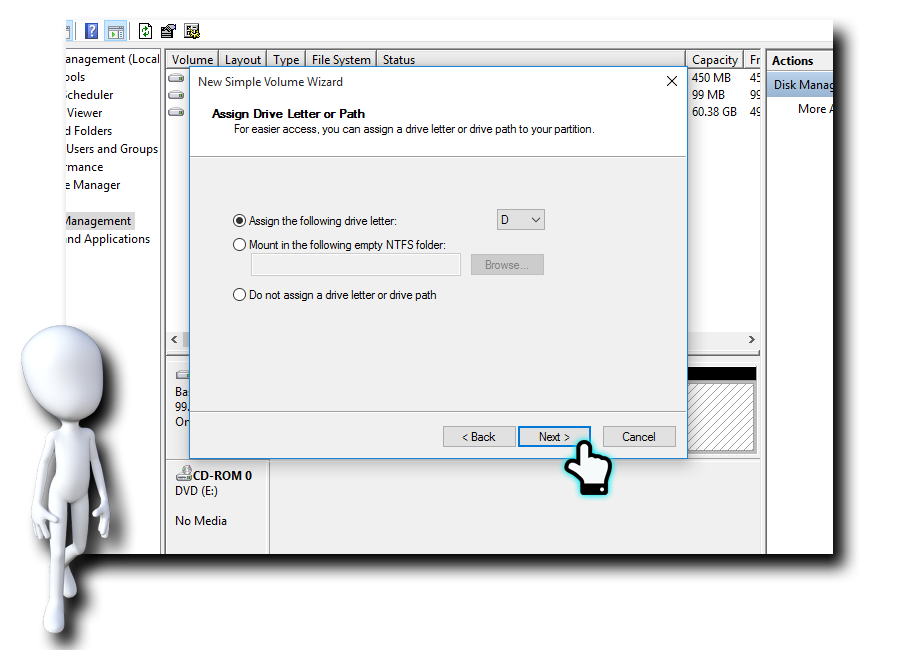
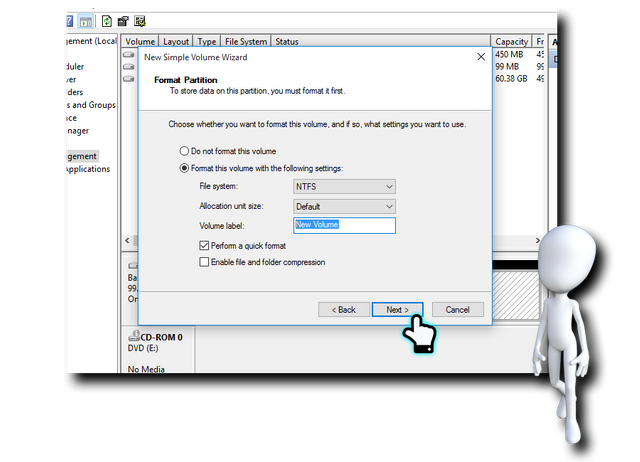
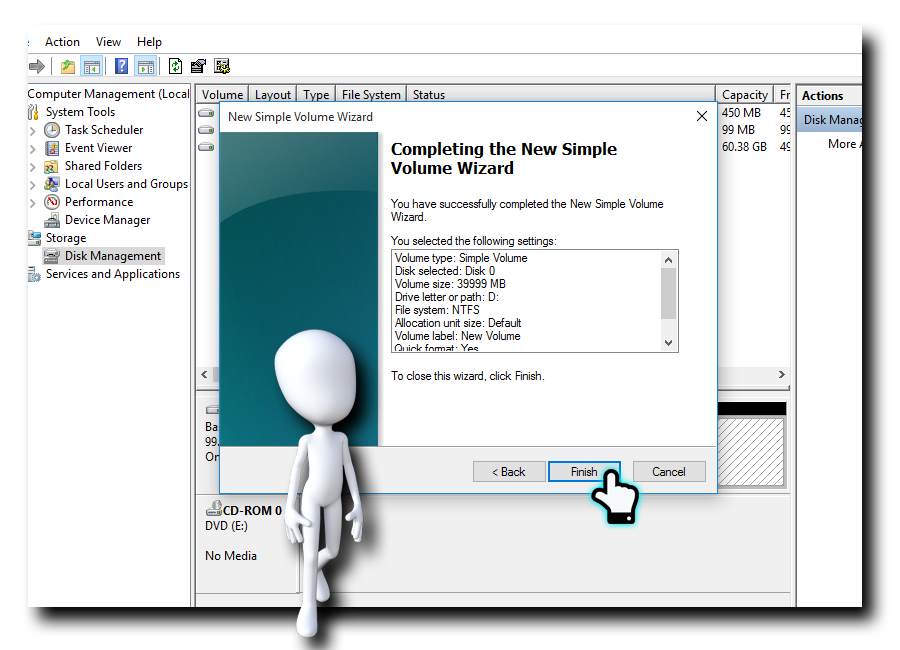
-
Now you can close the computer management console, open up Windows Explorer by clicking the yellow colored folder icon at the taskbar.

-
VIOLA! You have just created an additional partition as if you have purchased another hard drive.
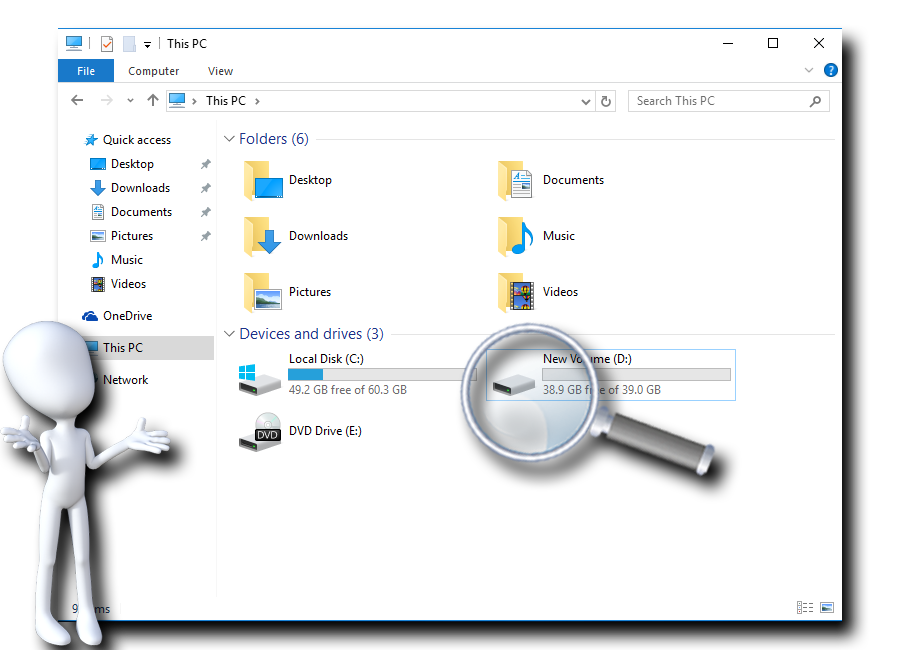
Now to make this STEALTH or hidden follow the steps on this link WINDOWS REGISTRY HACK 101 Part 3: File Security this is also my tutorial, it will teach you how to hide drives.
CONGRATULATIONS!
I hope this has been informative for you, and I'd like to thank you for reading.

@deveerei, @purepinay, @surpassinggoogle, @dwightjaden, @hr1
@eurogee, @marshalllife, @tobias-g, @steemit-bot, @raphaelle, @arcange, @khusairi,@rahul.stan, @nessyquel, @ruel.cedeno, @paulthebeloved, @bollutech, @yanga, @ranielbrianulan, @plojslydia, @southparkqueen, @steemgigs, @deejee, @hostfatan, @mikersantana1, @bien, @andrelion, @ohmylove, @danyachmad, @melvinlumacad, @waniphotography, @kamalkhann, @dianargenti, @aauthespian1, @marlon82, @themanualbot, @juvyjabian, @bayanihan, @luvabi, @aalagenesis, @fooddadiph, @ladybug146, @wilbejel, @buddwilkinson, @smarthamster72,@bryanlornemez, @robiney, @greymolith, @bleepcoin,@christianschmidt, @ruel.cedeno, @itsmechille, steemit super friends and others that I might have missed mentioning as I am trying to keep this post not too long for anyone to read. Thank you so much guys!
-Credits-
3D Man pixabay.com
Brown box pixabay.com
Binary numbers pixabay.com

Thanks for the mention @jerome-morales!
Cool tutorial on partitioning! Talagang to hide videos ah.
What other benefits are there to partitioning?
Hehe videos maybe too important like video logs from NASA that are labeled top secret. :D , lots of benefits like for instance. If your main drive got corrupted or infected with a virus, you can load an operating system to the other drive to get your pc back to life to perform data recovery and backup the easy way and re-access your file. Maintenance becomes easier because the computer performs faster if the drive where the operating system is installed is on a separate partition. You can also set-up multiboot, where for example you have a very important application that will not run on Windows10 despite exhausting all possible ways of troubleshooting to bypass its incompatibility, you can install an older operating to the other drive e.g., windows 7 to run the application. And you can switch back and forth what operating system you would like to use.
You can make your pc immune to viruses if you will use the program called deepfreeze, but you need to have at least an extra partition, you will only activate deepfreeze to the main drive where operating system is installed then your install files on a separate partition as well as your documents. Everytime your pc is infected with a malware/virus just restart it and your back in business. But it will also get rid of any additional files you have created on that partition where deepfreeze is activated, that's the reason you need a separate partition to save your documents as well as the updates and installation files.
Cool, a different operating system in a different drive. Clever! Video files from NASA talaga ha. hahahaha.
hahahahaha!nice, thank you.
You're welcome @elidy.balmes
Keep it up bro, I've learned a lot from your post.
I'm glad to know. Thanks for dropping by. @marlon82
Wow!! Thank you rome! Like it.
You are welcome @bryanlornemez. I'm glad you like it.
Congratulations @jerome-morales! You have completed some achievement on Steemit and have been rewarded with new badge(s) :
Click on any badge to view your own Board of Honor on SteemitBoard.
For more information about SteemitBoard, click here
If you no longer want to receive notifications, reply to this comment with the word
STOPThanks for explaining,
Greetings from Berlin
You're most welcome! @ayurvedajoshi. What a great feeling being greeted by someone from a great place, Berlin. :) I wish your doing well.
Thanks yes I am doing well, I like your way of explaining. Hope someday we will see us.
Regard Joshi
[email protected]
Congratulations @jerome-morales! You have completed some achievement on Steemit and have been rewarded with new badge(s) :
Click on any badge to view your own Board of Honor on SteemitBoard.
For more information about SteemitBoard, click here
If you no longer want to receive notifications, reply to this comment with the word
STOPThanks for sharing this info, I've learned a lot from this. @jerome-morales
You got a 1.02% upvote from @postpromoter courtesy of @jerome-morales!
Want to promote your posts too? Check out the Steem Bot Tracker website for more info. If you would like to support the development of @postpromoter and the bot tracker please vote for @yabapmatt for witness!