Makeup for my photos #5 幫我的相片美容 #5
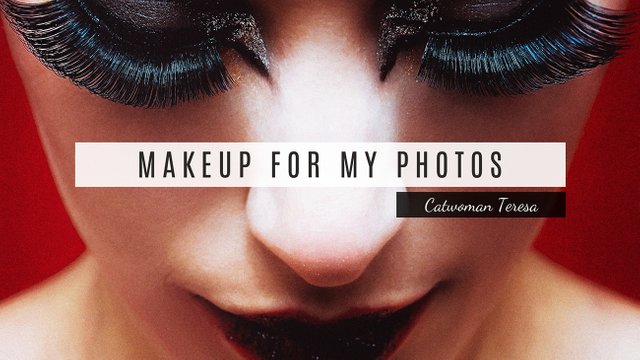
 親愛的Steemit朋友們,好久沒有跟大家分享照片美容系列。
親愛的Steemit朋友們,好久沒有跟大家分享照片美容系列。
今天要跟大家分享的是利用景深來凸顯相片中的主體,這雖然不是什麼新鮮的技巧,但是卻非常有效果。如果拍照的時候沒有拍出足夠的景深,仍然可以在後製的時候做出層次感。

💝修改過程💝
以下這張照片是未修改過的原照,接下來會使用的軟體是Photoshop,只要懂得Photoshop的基本操作就可以做出這些效果。


濾鏡 -> Camera Raw 濾鏡
將龍柱的部分選取起來,紅色的部分就是選取起來的部分。透過 Camera raw 濾鏡調整清晰度等,讓對比更明顯,龍柱看起來更立體。



濾鏡 -> 模糊 - > 移軸模糊
選取遠處背景(下方照片紅色部分),將選取的部分適當模糊化,製造景深。



濾鏡 -> Camera Raw 濾鏡
選取中景部分(下方紅色部分),在Camear Raw 濾鏡中,調低清晰度,凸顯與龍柱的差距,並且讓黃色燈光的暈光更明顯。
調整過後,這張照片的遠中近三層可以有比較明顯的分別,龍柱主體明確,將觀者的目光都吸引到龍柱的細緻雕刻和立體感上。


💝過程動態顯示💝
💝類似例子💝
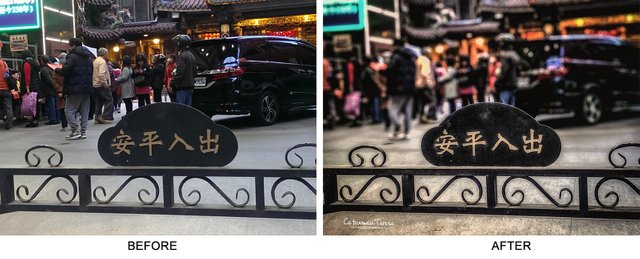
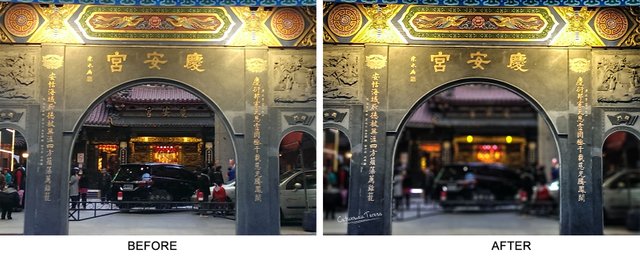

Thanks for reading.
If you would like to learn more about me, please read my self-intro.

Welcome to upvote, resteem, and follow me. If you like the content I share with you, don't hesitate to leave your comment. See you next time~
如果你想要更了解我,請看我的自我介紹

歡迎留言跟我聊天,喜歡我分享的內容的話,別忘了留言告訴我喔!我們下次見!
慢工出細活~~厲害
出入平安修图之后那张好好看
呵呵~ 謝謝你。那張還做了一點調色,比較有一點電影的氛圍
@catwomanteresa, 来来,老司机教你怎么P图:听说过 美颜 软件没?
哈哈!美顏軟件可厲害的了,謝謝老司機
你好!cn区点赞机器人 @cnbuddy 感谢你对cn区作出成长的贡献。倘若你不喜欢我的留言,请回复“取消”。
The Vote For Your Awesome Post Has Just Arrived!
NOVOTES.SteemiTag is an innovative program that helps users increase their gains in the curation rewards by voting on posts that are likely to get high payouts. It maximizes the chance of a user to be rewarded through an accurate selection algorithm that works 24/7 and eliminates "no rewards" problem for users with low Steem Power. You can participate in our program by clicking on this link and confirming your delegation. Your rewards will be sent to you in the form of weekly dividends. Thank you and keep up with your great work!
如何选取选区呢,我私聊请教一下哈!
我也想學。可以用視頻示範嗎?
我來想想
对呀,可以dlive,直播的,老师好,我要向老师现场学习!
哈哈!直播一定會沒有耐性看啦!你也知道,選區就得有耐性慢慢選,那個過程很無聊的,這些無聊的過程得剪掉。
請你先教如何勾選物件哈哈
同请教这个问题昂😂
photoshop的選取工具,先選出大致的形狀,再做成遮色片去細修。
說到底還是需要慢工出細活的。
改天寫教程。
一句遮色片就把最難的部份省略了XDD
就是一個功能製造遮色片,沒有什麼難的部分省略。真正難的部分就是要有耐性去細修遮色片,我並沒有什麼撇步,就是要慢工出細活。
不难,只是麻烦吧.
最麻烦的就是把它抠出来,用选区好麻烦啊,我最没有这个耐性了