SLC S23 Week3 || Computer Repair - CPU (Processor)

Image taken from Pixabay
This is the CPU homework for @kouba01's SLC S23 Week3 || Computer Repair - CPU (Processor) class. If you would also like to take part feel free to visit it via the link mentioned earlier.
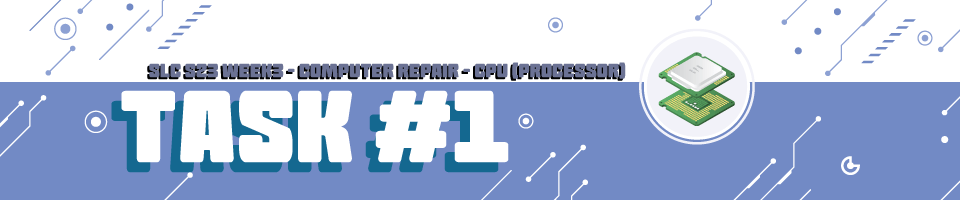
Describe your first experience with a CPU. Have you ever replaced, upgraded, or troubleshooted a processor? What were your initial impressions of its complexity? If not, take time this week to examine a CPU in a PC and document your observations.
My first experience with a processor was in like 2008-2009 when I upgraded my first PC, I don't remember exactly from which CPU I was upgrading but I remember getting the upgrade to a Intel E5300. It felt so weird seeing that big box (because it came with a cooler) just to see a small square thingy in a blister (CPU, blister, that plastic cover in which you get a CPU). I was amazed of how a CPU that's not on the cheaper side of PC components, and also so small, is being delivered in such a small box with just a plastic blister.
The first time I took it out and saw the flat bed of contacts on it's back my mind couldn't comprehend (probably not even today fully) how this small thingy can run so many things, what's with that many "dots" on it, how these connect to the socket, there wasn't the today's internet to search for answers, we had dial up that barely worked.
It felt weird and kind of scary because until that moment I heard so many rumors like:
- don't take the CPU in your hand, use a cloth or something because touching it directly might fry it
- don't touch the pins/flat bed of contacts
- avoid getting thermal paste on the side of the CPU
- don't over screw the Cooler
Let's say nowadays I don't pay attention to these details anymore, mounting a CPU feels pretty natural. That could also be because the newer CPU generations are more stupid proof, the chances of you breaking anything are much smaller.
This was my PC back then, the upgraded one and I think if I'd do a thorough search in the attic, I'd find even the first one. The case wouldn't be white anymore, it got yellow tinted over the years.

The upgrade process was pretty smooth for someone that was doing this for the first time (it took me like half a day) but it wasn't because I knew what I was doing, but because I had a magazine which had a PC building guide and used the tips read there to add the CPU to the new MOBO and mount in the case.
My father used to buy a Monthly Magazine related to PC/IT/Gaming because I loved the CD that came with it, they had the newest gaming Demos there and I loved trying them.
I remember I forgot the CPU power plug out and the PC wasn't turning on, I had to scramble in the case (because I had no cable management done) to check where the issues was. The excitement I felt later on when it started, awesome moment. Even now I have that little bit of stress if I am turning on a PC for the first time, I have flash backs if I mismatched something, or forgot anything.
.
The performance upgrade was more than noticeable, it was a well deserved upgrade for my PC.
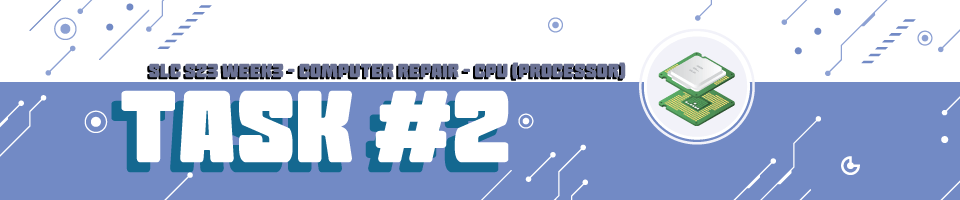
~
Take a photo of a CPU (preferably removed from its socket). Identify and describe its key features, including the socket type, thermal interface, cores, and cache memory. Also, identify the model and brand of the CPU.
I have a few CPUs laying around, mostly old ones, let's take the Intel I7-4790k, a beast when it was released, and you'll know why a beast when you'll see the cooler it uses.
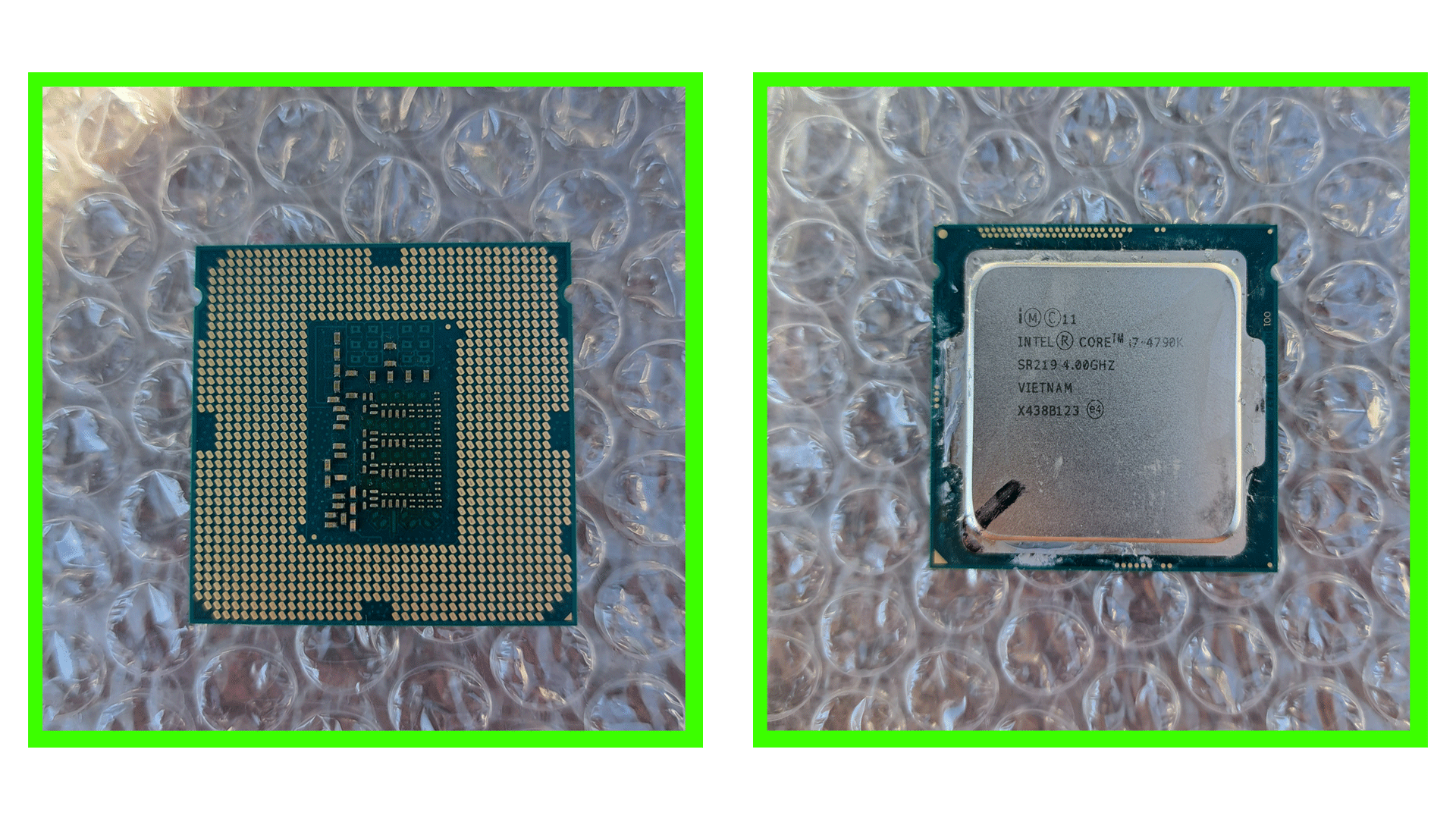
Let's check the details about it:
| Specification | Description |
|---|---|
| Socket | LGA1150 - Intel used a flat bed of contacts on the CPU and pins on the motherboard's socket during this generation. |
| Cores / Threads | 4 cores / 8 threads (Hyper-Threading enabled). |
| Unlocked (K-Series) | The "K" in the name means the CPU is unlocked, allowing overclocking when paired with a compatible MOBO. |
| Cache Memory | L1: 256 KB, L2: 1 MB, L3: 8 MB, fast speed memory for data that gets reused a lot, much faster than DDR3 memory |
| Thermal Interface | Features an IHS (Integrated Heat Spreader) made of copper with nickel plating. The TIM (Thermal Interface Material) between the IHS and die helps transfer heat efficiently. |
| Integrated Graphics | Intel HD Graphics 4600 - Capable of handling basic tasks and light gaming. |
| Memory Support | DDR3 memory - Compatible with DDR3-1600 and similar modules. |
| PCIe Version | PCIe Gen 3 - Supports PCIe 3.0 for connecting GPUs and other expansion cards. |
| TDP | 88W - Maximum power consumption under real-world application loads. |
In a few sentences the Intel Core i7-4790k was a high performance CPU from the 4th generation of intel CPUs. It was launched in the Haswell generation/line with 4 cores and 8 threads. It was built on the LGA1150 Socket with a base clock of 4.0 GHz boosting up to 4.4 GHz when needed.
It supports DDR3 memory and PCIe Gen 3, it used to delivery great performance in gaming and also productivity in it's glory years.
Here's a picture with a socket for this CPU:
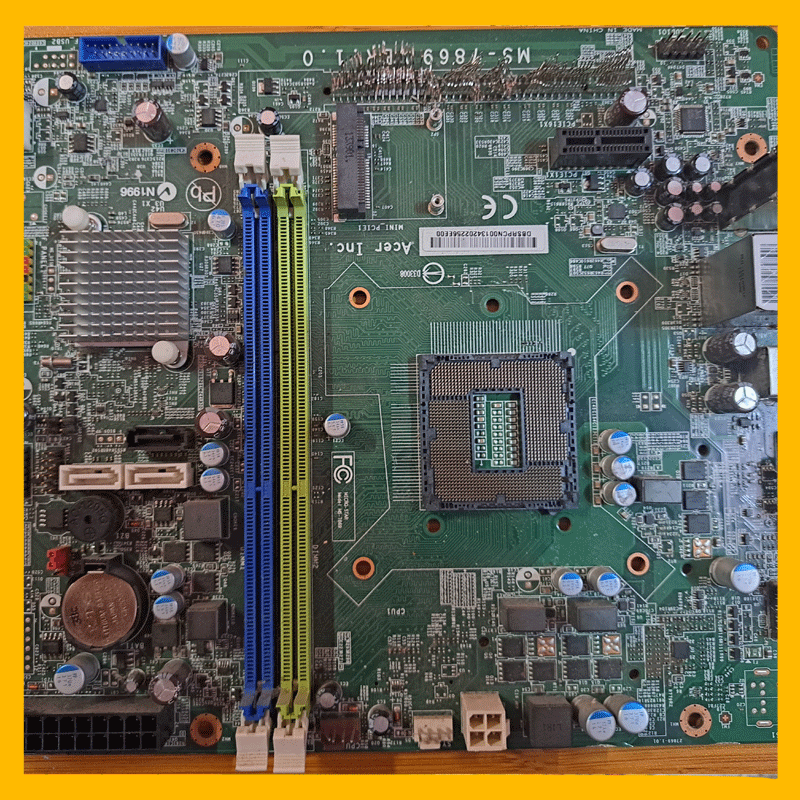
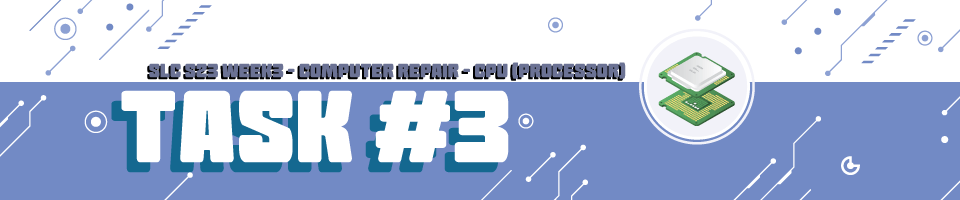
Explain how CPU specifications such as clock speed, core count, and cache size impact performance. Compare two different CPU models and discuss their advantages in gaming, productivity, or AI workloads.
It's not only one of these (clock speed, core count, cache) that really makes the difference, but a combo between them and other things too, like the chipset, memory type and speed, OS updates and support.
Let's compare an older CPU the I7-4790k with a newer one 10400, I want to compare these because I have both and both were paired with GTX 1060 at some point and used in gaming.
Specs were taken from CPU Benchmark where you can compare CPU specs side by side.
| Specification | Intel Core i5-10400 | Intel Core i7-4790K |
|---|---|---|
| Release Year | 2020 | 2014 |
| Architecture | Comet Lake (14nm) | Devil's Canyon (22nm) |
| Socket | LGA1200 | LGA1150 |
| Cores / Threads | 6 cores / 12 threads | 4 cores / 8 threads |
| Base Clock | 2.9 GHz | 4.0 GHz |
| Turbo/Boost Clock | 4.3 GHz | 4.4 GHz |
| Cache | L3: 12 MB | L3: 8 MB |
| TDP | 65W | 88W |
| Integrated Graphics | Intel UHD Graphics 630 | Intel HD Graphics 4600 |
| Memory Support | DDR4-2666 | DDR3-1600 |
| PCIe Version | PCIe 3.0 | PCIe 3.0 |
| Overclocking | Not unlocked (no overclocking support) | Unlocked (supports overclocking) |
Clock speed shows how many cycles per second can a CPU execute, and it's measured in GHz. It gets calculated by adding the clock rates of each core.
Turbo/Boost speed is a feature of CPUs that allows the increase of clock speed for a period of time if the power and thermal heat allows it, this will make the CPU deliver some extra power when needed, based on the architecture of CPU the Turbo speed might be used differently, only when specific cores are being used, or be used in short bursts when needed etc.
Physical Core also known as a processing unit inside the CPU is used to execute code/instructions simultaneously, multiple cores will allow the CPU to perform multiple tasks at the same time
A thread is a sequence/pair of instructions that a core can process. Technologies like Hyper-Threading allow a single physical core to handle multiple threads, improving multitasking efficiency.
Cache is a small amount of memory that comes at a high speed and it's located on the CPUs DIE, this memory is used to store the data that is frequently used/accessed this way the CPU can access them much faster. The cache memory comes in 3 levels from Level 1 to Level 3, Level 1 being the smallest and the fastest while Level 3 is the biggest and the slowest among those 3. Each year the newer generations of CPU are increasing the cache little by little.
When it comes to comparing these CPUs for gaming, productivity and AI workloads it's pretty obvious who the winner is, one is 6 years newer than the other one but let's also see what makes i5-10400 the winner.
Gaming, productivity and AI workload
If a few years ago games/apps weren't really able to use more than 4 cores, nowadays these can easily make use of 8+ cores, that's why in the current comparison the i5-10400 coming with extra threads and hyperthreading would easily outperform the I7-4790k because it can easily run more tasks.
Now the clock speed difference isn't that much, and you'd be tempted to say that higher clock speed means the CPU is better, but it's not only the clock speed that matters, this is just one of the factors while the i5-10400 has other advantages like extra physical cores (2) extra threads (4), the architecture design which has been updated over the years, memory support (i7 uses ddr3 while i5 ddr4), the L3 cache size which allows more data to be stored.
Another key difference is the TDP, the newer CPU is using less power, this will result in less chances of overheating meaning it will handle everything easier and chances of throttling will be super small.
When it comes to productivity and AI the gap gets even bigger as for productivity you will use more apps and the cores and threads will also make a huge difference here, same goes for AI, models make use of every core and thread possible.
I do not own this test but I found it on Youtube, a comparison between these two CPUs in multiple games, you can check it out and see the huge difference between them.
(the example features a 10400f, which means no integrated graphics, this wouldn't make almost no difference when compared to the 10400 presented above)
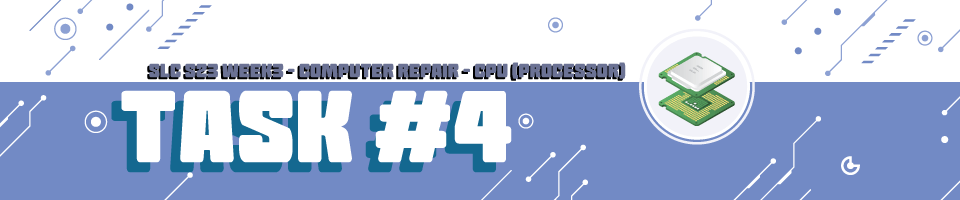
Have you encountered CPU overheating, instability, or incompatibility? Describe the issue and how it was resolved. If you have not faced such issues, research common CPU failures and their solutions.
Overheating
Overheating takes place then CPU's temperature exceeds it's limit, how can this happen, well let's check some causes and fixes:
- starting the PC without a cooler attached to the CPU, based on the CPU it might run a couple of minutes before shutting down from overheating, this can lead to permanent damage to the CPU
- thermal paste in various ways, being too old, the amount applied is too much or not enough, in these cases the heat transfer isn't done properly
- the cooler used is not the adequate one, some CPU's require a custom cooling system as the default one can't reduce the heat efficiently, that's why newer top CPUs sometimes don't even come with a Cooler out of the box
- a faulty cooler
- dust/dirt that accumulates in the case or heatsink of the cooler, reduces the airflow and by this also the efficiency of the cooler
- overclocking/BIOS settings (voltages, fan speeds, temp warnings) could also cause overheating
- room/ambient temperature, as I wrote in my previous post, I had this problem, room temperature during summer increased the temperature in my PC leading to overheating issues
These are some overheating issues, now what could these cause? Well from simple "hiccups"/instability, to performance throttling, fans keeping 100% speed to keep up with the heat, random shut downs up to permanent damage or even fraying the CPU (rarely happens with the new MOBO/CPUs because they have a failsafe to shut down before that happens)

Trying to clean the dust out of the heatsink with a brush and vacuum cleaner
Instability
We can have instabilities related to the CPU when the PC has random crashes, sometimes even freezes, or even errors, some causes could be:
- overclocking done wrong makes the PC unstable (weak cooler, wrong voltages, PSU can't sustain the overclock if it's power was close to the limit before overclocking)
- a BIOS update could bring something buggy and crash the CPU
- faulty drivers, AMD had this issue with the first generation of Ryzen's where their driver would cause BSOD from time to time
These are the common instability issues a user might have, all these could cause crashes, random restarts, BSODs and errors.
Incompatibility
We could say we have an incompatibility when the CPU is not supported by one of the PCs components, usually the MOBO, here are some cases:
- the MOBO's socket does not support the CPU (or the other way around)
- BIOS is not updated to support the new generations of CPUs (example, on AMD, the AM4 socket supports 4 or 5 series of CPUs, if you buy a old enough MOBO the BIOS might be old enough to not support a new generation CPU without an update)
- incompatibility with the RAMs, that's why producers usually have a list of supported brands and models of RAM for a specific CPU
The list above contains most of the commons CPU failures but there are a few more that wouldn't really fit in these categories, like:
- CPU with bent pins causing connectivity issues/crashes
- Manufacturing defects, the CPU might come with a Cache or Core problem
- the integrated graphics can fail (this doesn't affect the main part of the CPU/cores)
Most of the problems mentioned above can be fixed or avoided by simply documenting yourself a little before doing something, the internet is full of guides on how to do stuff around, about the compatibility, errors, keeping the PC clean and so on. I could give an exact solution or even multiple ones for some but that would just prolong the already big block of text here, that's why I went with the documenting part, that solves 99% of the problems before you even get to have them.
If the issues start we have plenty of tools nowadays (some even installed already) which allow us to catch errors, save logs, read different sensors in the PC, all these can easily help you find the problem before it gets worse.
A short list with the main ideas:
- use proper cooling
- avoid dust accumulation
- do only proper overclocking
- make sure there is case airflow
- apply thermal paste correctly
- check RAM compatibility
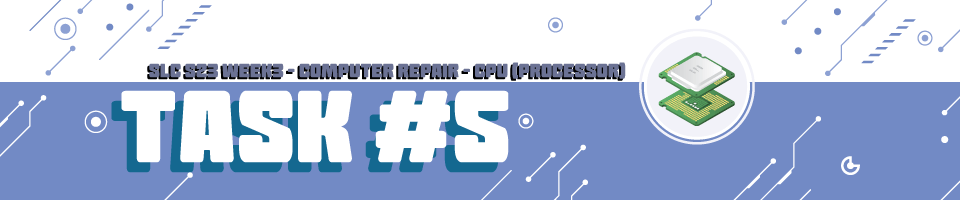
What are the best practices for ensuring CPU longevity? Discuss proper cooling solutions, thermal paste applications, and BIOS configurations.
Well part of the answer to the question about ensuring CPU longevity was already answered by @kouba01 right after the question, before diving in the second part of the task let's see what can increase the longevity of our CPU, I'll create a short list:
- overclocking done wrong can reduce the life of a CPU, it can degrade overtime
- use a proper PSU that delivers stable power to the PC
- general maintenance (cleaning, updates)
Cooling solutions
Now about the cooling solutions, we have a few choices here:
- older coolers (1990-2000 or so) that are passive, a simple heatsink without any fan
- newer coolers (after 2000), air cooling, that came with a simple heatsink and a fan, the heatsink can get bigger based on the CPU
- AIO coolers (all in one) this is a liquid cooler that comes prepared out of the box ready to use, plug and play we could say
- liquid coolers, where you create and add it in the case with separate pump, pipes and everything
These are the main cooling solutions, there are a few other rarely used like Thermoelectric Cooling, Immersion Cooling, Phase-Change Cooling but these are rarely used in a PC.
Now the list mentioned above are all proper cooling ways if paired with the right CPU, the more power your CPU consumes the better the cooling system you need, the consumed power can be verified in the specs of the CPU under TDP (Thermal Design Power) and is the power in watts that the CPU can maximum consume in normal applications load, it could go higher in stress tests.

Cooler used for i7-4790k, this is just the heatsink it also has a fan but it is currently taken down
DON'T MIND THE DUST, I DIDN'T CLEAN IT BECAUSE IT'S NOT WORKING YET
Example of cooling:
You can pair an i3-i5 CPU with an AIO cooling and it will be kept under great temperatures but you can't pair an i9 or a thread ripper with a simple air cooling cooler because it will overheat no matter what once you start running a few things around.
Also in the end of the "Cooling solutions" part, there is another procedure that can be applied to a CPU to lower the temps, it's called Delidding, what does Delidding mean?
It consists of a procedure where the CPU's IHS is being removed and the TIM between IHS and DIE is being replaced with a better material (usually liquid metal) to increase the thermal transfer.
Thermal Paste applications
When it comes about thermal paste application there are multiple ways you can do this and 99% of them will be correct the only thing that you need to be careful with while doing it is not overapplying it (it big quantities the thermal transfer will not take place effectively) or underapplying it (not enough thermal paste to secure the thermal transfer between the IHS and cooler).
The Syringe that usually contains the thermal paste (weights 2g - 4g - 6g etc) isn't created to a one time use, doesn't mean you have to apply the whole thermal paste in the syringe! I have used a 4g MX-4 from Arctic like 8 or 9 times before it finished.
The way I view this part of the process is pretty simple, you can see over the internet hundred of ways of spreading the thermal paste on the IHS 99% of will always work, I usually go for a simple X that spreads to 70% of the IHS's surface that once you apply the cooler will extend itself and cover the IHS and cooler perfectly, make sure the cooler is being placed correctly and screwed accordingly and everything will be fine.
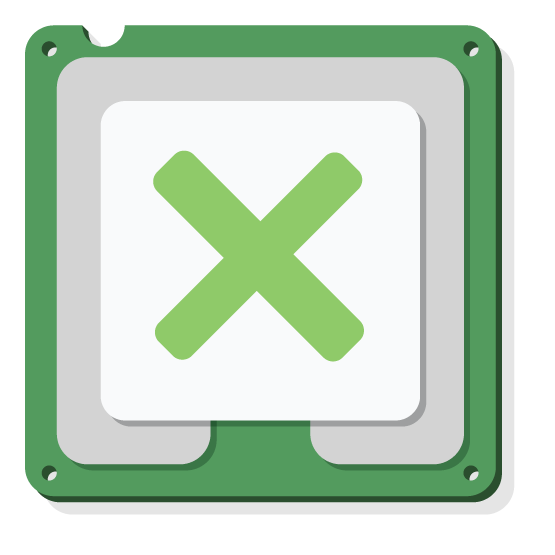
Example of how I spread the thermal paste
BIOS configurations
About BIOS configurations there isn't much to say the current MOBOs come with predefined profiles for different settings (temperatures, overclocking, fan speeds) everything can be reconfigured by simply changing the Profiles, of course you can create your own profile but if not done correctly you can brick/fry/break the CPU.
For top tier CPUs and (the ones that have a high TDP) usually if you see some custom settings for overclocking on the internet and you apply the same values to yours there's a chance of it not working properly as there is a difference in the MOBO (most of the time) but there are slight differences between the CPUs.
Not all CPUs are identical even if they are the same brand and model, there are some slight voltage and speed variations, there used to be a term for this I think it was named "Silicon Lottery". Some overclocking settings might be stable for a user but unstable for the other.
As a short to remember list, these are some key elements:
- regular maintenance
- reliable PSU
- proper cooling
- avoid incorrect overclocking
- avoid changing BIOS settings you don't understand
- consider delidding only for top tier CPUs and make sure it's done by a professional
- apply thermal paste correctly (don't overapply or underapply)
That was it for this week, in the end I'd like to invite @mojociocio, @r0ssi and @titans to take the challenge.
Until next time, have a great day!
Bye!