How to play rar files in vlc media player
Hello everyone!
It's me again and I am back with another useful tutorial for VLC media player. I am sure that by now, you have already been using this beast of a media player because it is just plain awesome! I also have been using this media player for years now and it never failed me yet. It was just recently that I discovered its hidden features that not everyone knows about and that is why I wanted to share it to you guys so you could also use this awesome features.
Did you know that you can actually play rar files directly to your vlc media player without extracting it beforehand? Well, you won't have any need for winrar or any third party applications anymore to extract those compressed videos for you because vlc will do it for you. It will play your compressed video easily without any worries and hassle.
What is a RAR file?
A RAR file (or Roshal Archieve Compressed file ) is basically a data container that holds one or more files or folders inside it. You can simply think of it as a normal folder from your computer that has smaller memory size and needs a special program to open. They are used by file sharing websites in order to have faster sharing because of the size reduction making it faster to download and upload than the normal folder. RAR files also provides security for your files because you can add a password to it and it will encrypt the file so that the contents inside would be hidden.
Now that you have learned what a RAR file is, let us start with the tutorial.
First, open up your vlc media player, if you still haven't installed it yet in your computer. I kindly advise you to download and install it. You can get the software from their website, just click on this link here: https://www.videolan.org/vlc/index.html. After clicking it you will then be redirected into their official site. In their click on the Download button (the default OS is for windows) or you can click the drag down menu and choose your Operating system.
After selecting your Operating System, it will redirect you to their downloading page. It will then download the file automatically into your computer.
But if for some reason, your file is still not downloading automatically, you can just do it manually by click the click here option. After clicking it, a link will appear immediately this will be the direct link for their file. Just click it and it will now download the VLC media player software into your computer.
After the download has finished, click the downloaded file to start the installation.
Select your preferred language and hit Ok.
After click the Ok button, this welcome screen will appear asking for you confirmation. Just hit Next to go to the next step.
Now, the terms of service of VLC will appear. You should read it carefully to know your rights as a user. After reading it, hit Next.
After clicking Next, you will be given the options to choose which components you wish to install with VLC. I recommend checking it all to have the whole package. After that hit Next.
Click on Browse button to search for a location to place your installed file. After that click the Install button to start the installation process.
All we can do now is wait while VLC is being installed in your computer.
After the installation is done check the Run VLC media player and click the Finish button to finish the set up and open your VLC media player.
Now, that you have your VLC media player ready, click on the Media > Open file or you can just press Ctrl + O in your keyboard.
After clicking, it will open up your file manager. There you can search for your compressed video file. RAR files are easily distinguishable from other folders because they basically look like stacked books.
Now that you selected the video file, hit Open so that it will open be loaded up in the VLC media player.
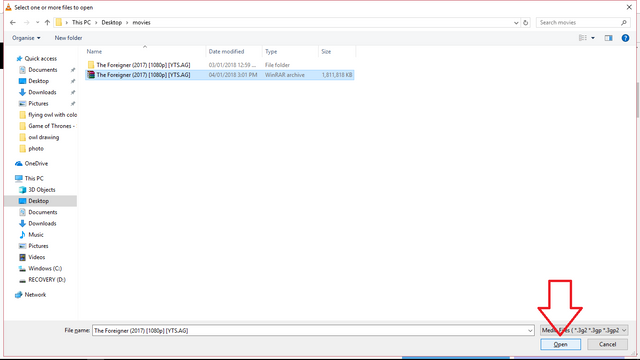
After your movie has been loaded up to VLC media player, it will now play it like a regular file. You don't have to extract it yourself to see it because VLC is capable of reading rar file videos.
You can also play your video by right clicking the file, then selecting the Open with option.
After that windows will ask you, what type of application you want this video file to be open with.
If you can't see VLC media player in the options, just click More apps. This will display the hidden applications, there you can find and select VLC media player.
After choosing VLC it will open the program and start playing your video file normally without the need of decompressing the video file.
You can now enjoy your video clip or movies without the hassle of extracting the file beforehand.
Unfortunately it cannot open the rar files that are protected by a password directly, you still have to type in the password before you can play it. It still respects the privacy of the owner.
After you have typed the password, it will open the file and ask for a player to open it with. Just click VLC media player.
You can now watch the password protected movie in VLC media player.
And so, that the end of my tutorial. I hope you find this guide to be useful for you .
Until next time
ted7
signing out,
Posted on Utopian.io - Rewarding Open Source Contributors


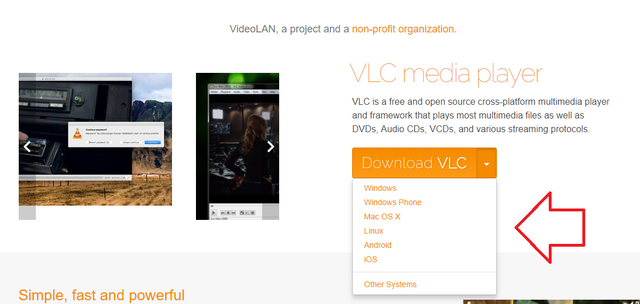
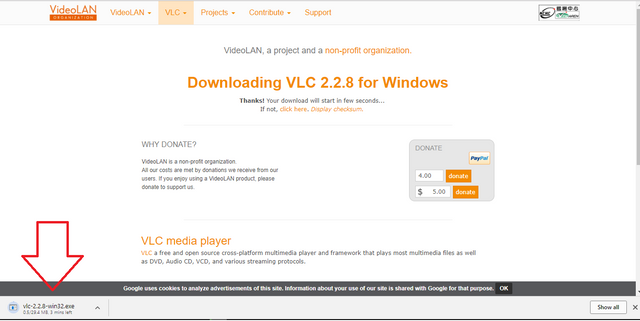
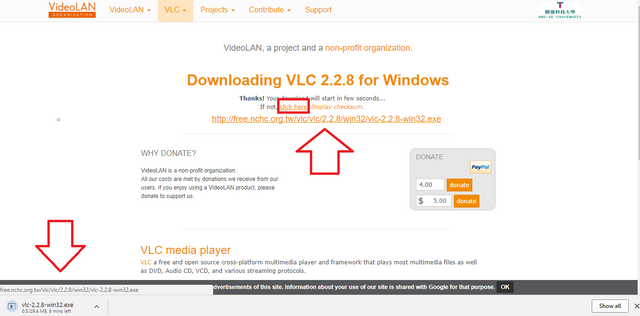
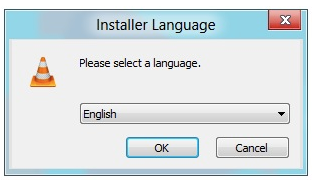
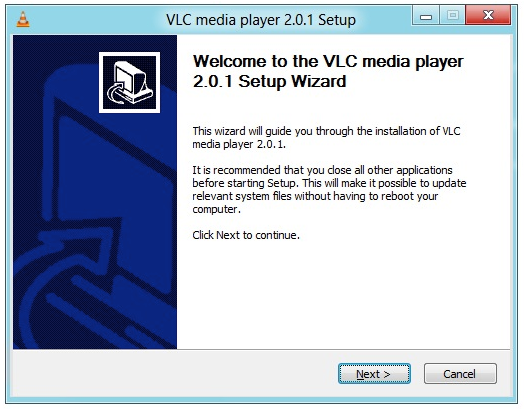
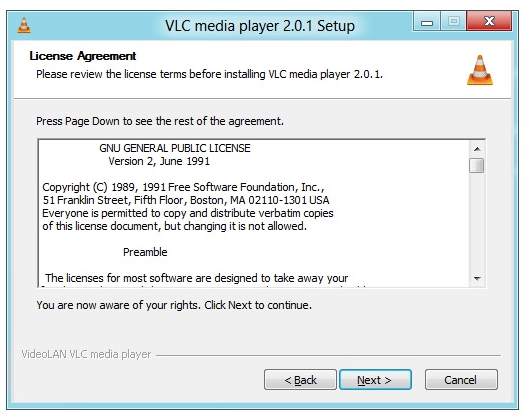

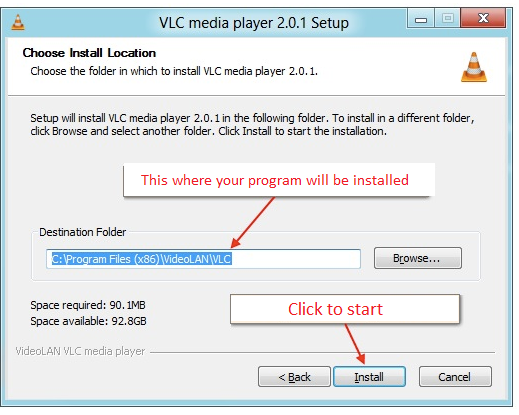
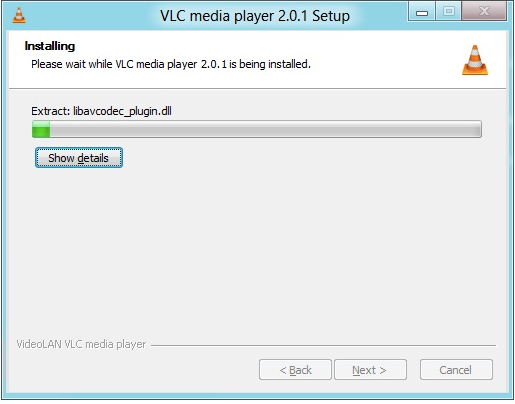
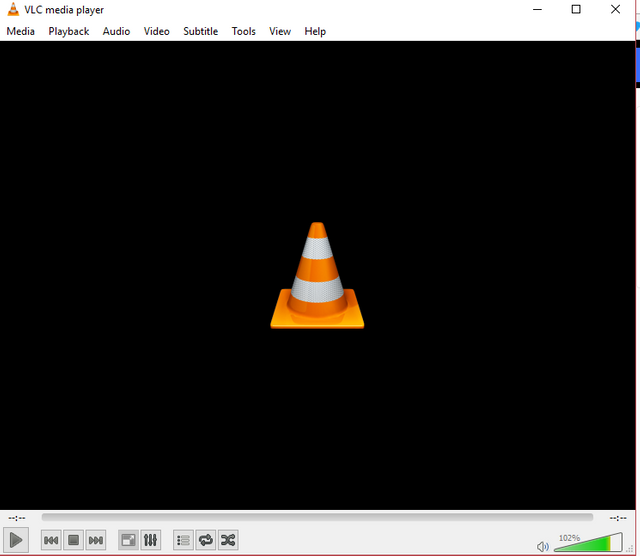
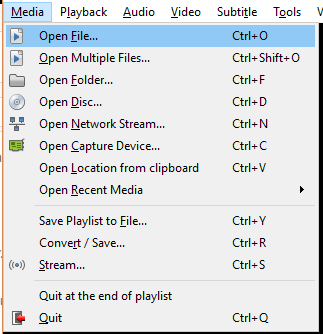
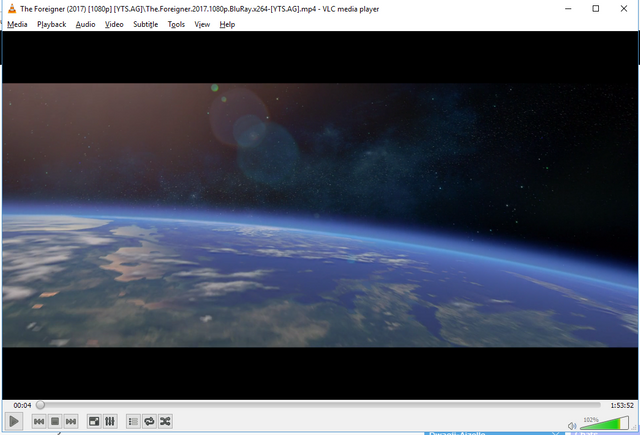
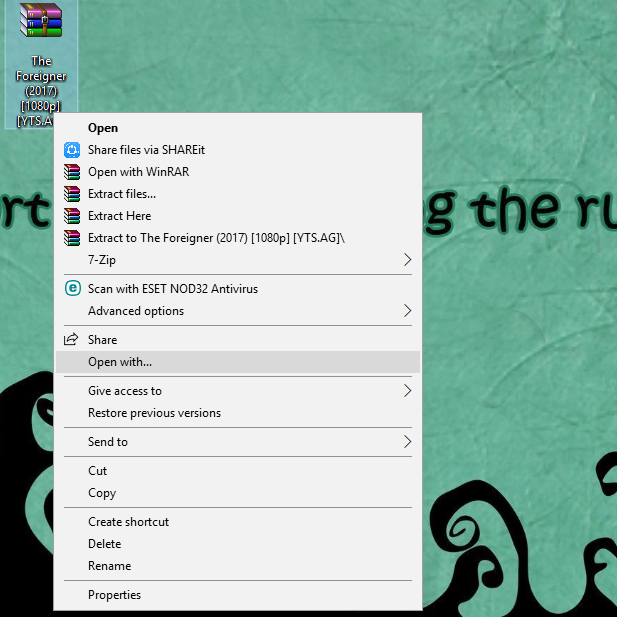
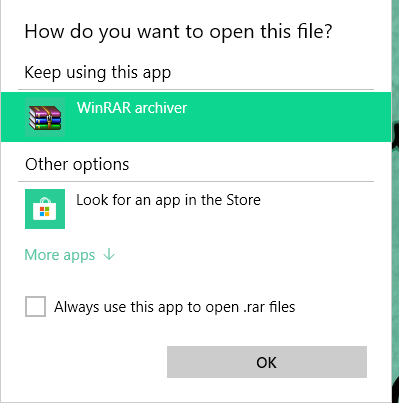
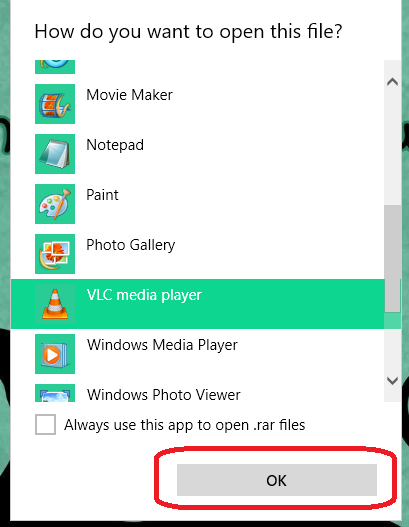
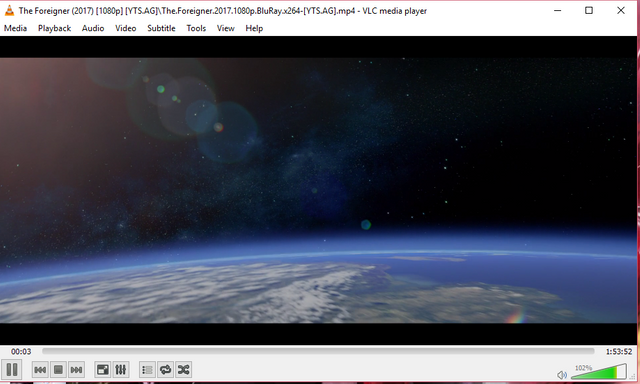
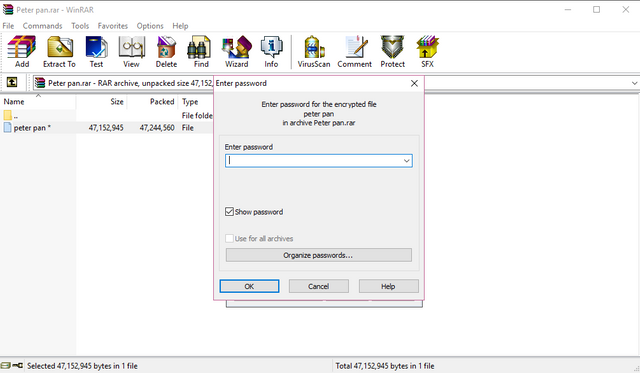
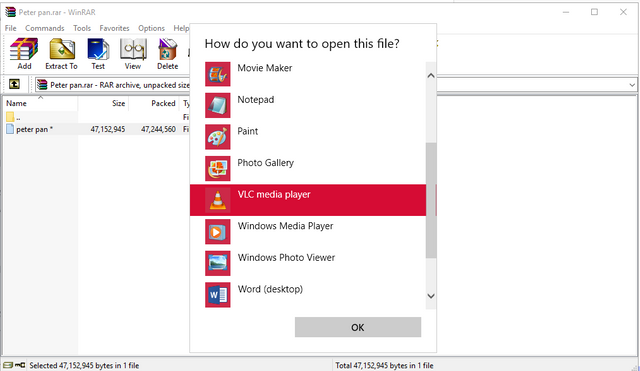
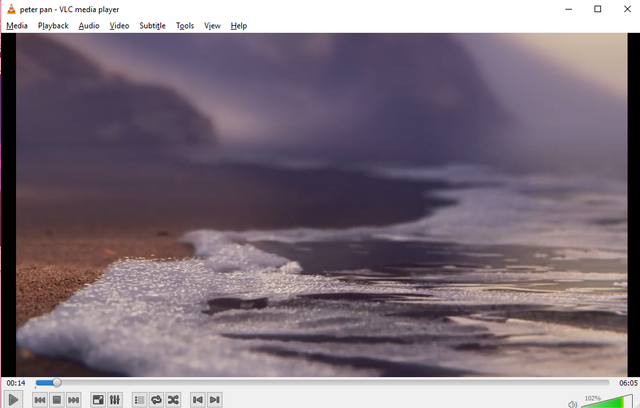
Your contribution cannot be approved yet because it is not as informative as other contributions. See the Utopian Rules. Please edit your contribution and add try to improve the length and detail of your contribution (or add more images/mockups/screenshots), to reapply for approval.
You may edit your post here, as shown below:

You can contact us on Discord.
[utopian-moderator]
Thank you for your feedback @shreyasgune . I have edited my tutorial and added more details this time. I hope you would review it again. Thank you!
Installing VLC and playing a file through it cannot be accepted as a valid tutorial as per utopian standards.
Your contribution cannot be approved because it does not follow the Utopian Rules.
You can contact us on Discord.
[utopian-moderator]