TUTORIAL: How to install and Setup TOR browser in windows 7 64-Bit
Hello I'm Serazul , I will show you today how easy and fast to install and Setup Tor Browser on your Windows 7
The main focus of the Tor Browser is the lack of anonymity.You can use it for your safety.If you use this browser, nobody will know about the activities of your computer. So I will direction you to use this browser today.
Requirements
- TOR installation file
- Browser with internet connection
- Site to test your connection
We'll go to the Tor Web Browser main website to download the installation file. To start the download, click on the location shown below.
Once you click the download button it will take you to the download page of the website. You can find different supported platforms for Tor browser and choose your langues. You will see three options here, Microsoft Windows, Apple MacOS and GNU / Linux. I'm installing this tutorial in Windows. So i am selecting the Microsoft Windows version. Click the place shown below to start the download.
Select from Stable Tor Browser
Stable Tor Browser
After clicking the download, your download manager will start downloading.The download file will be 51mb.
Once the download is complete, you can open it from your download manager. You can open from the folder that is set in the Download Manager.Also, when you click on Open Folder, you will find the downloaded file.
Click the Open Folder.
This is a download directory where "torbrowser-install-7.0.11_en-US.exe" is saved. Click on the location shown below to start installing Tor browser.
During the installation you have to select the language. Choose which language to use the TOR BROWSER.
After selecting the language you have to select the directory. I will select on my desktop.Click the install button now.
As soon as the install is complete, if you want to run Tor Browser (check Tor Browser to Run)And if you want to use it as a shortcut on your desktop, Check it (Add Start Menu and Desktop Shortcuts)
I've checked to run after installation.If you are configured then just click on Connect. If not configured then click Connect then after configuring.
You can configure it from here
You can learn a lot from this page of Tor.
Tor browser is for your privacy and security, so it will not be faster than your web browser, but it will be less than that.
Now ready to use Tor browser.
First click on the top and then click on the option button.

You will find many options here.

You can browse (.onion) through it.
This is DuckDuckGo Search Engine

This is TORCH – Tor Search Engine
Search Engine Address
http://3g2upl4pq6kufc4m.onion/ - DuckDuckGo Search Engine
http://xmh57jrzrnw6insl.onion/ – TORCH – Tor Search Engine
That's it for now. Hope you enjoy the tutorial and follow it easy.
Posted on Utopian.io - Rewarding Open Source Contributors
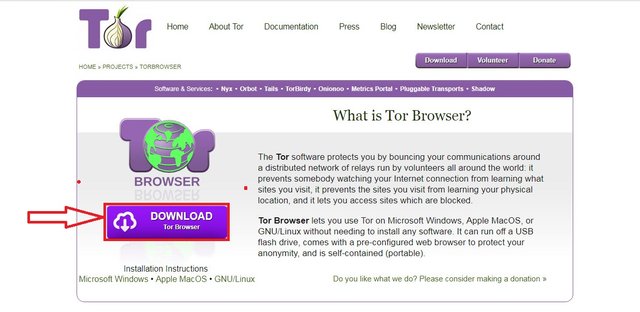
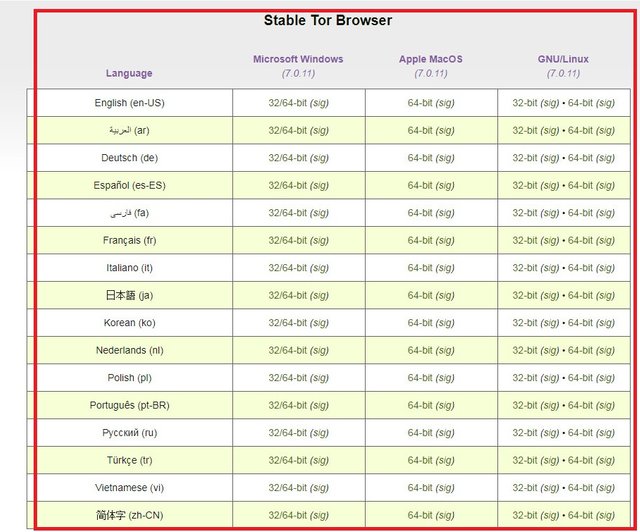
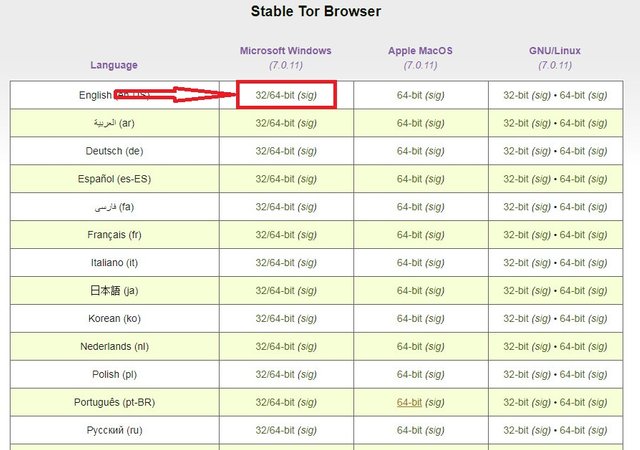
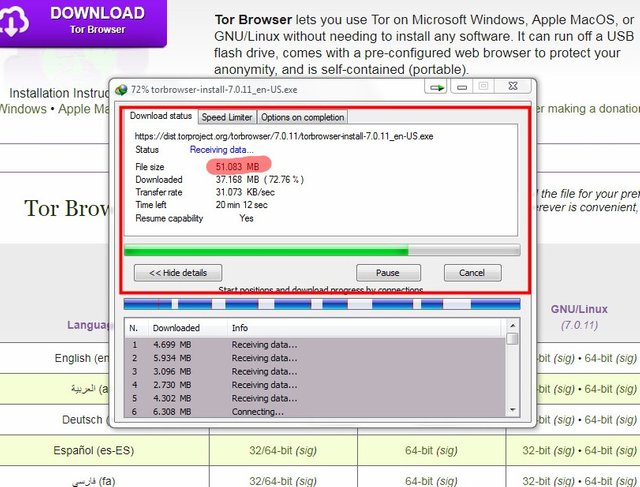
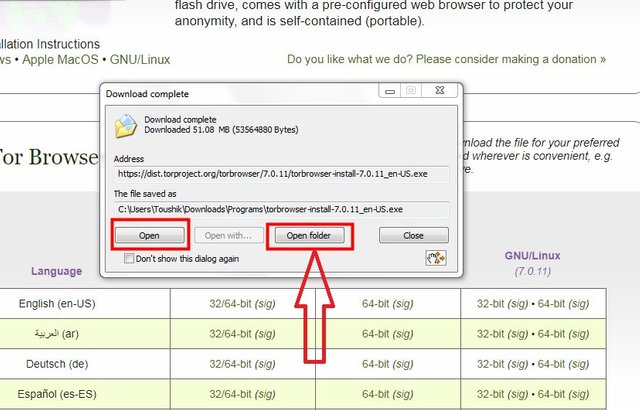


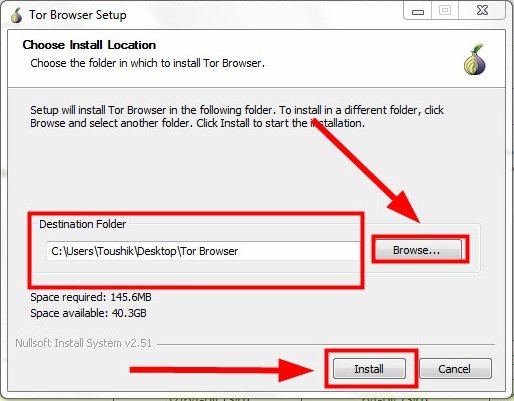

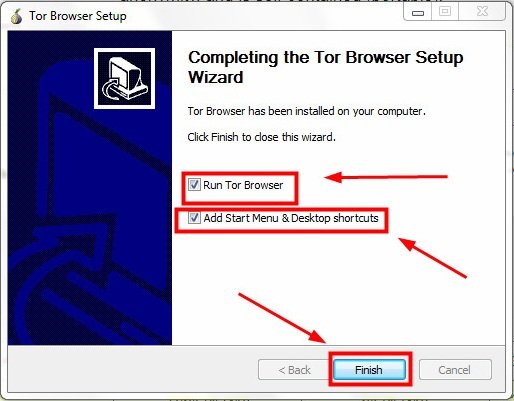
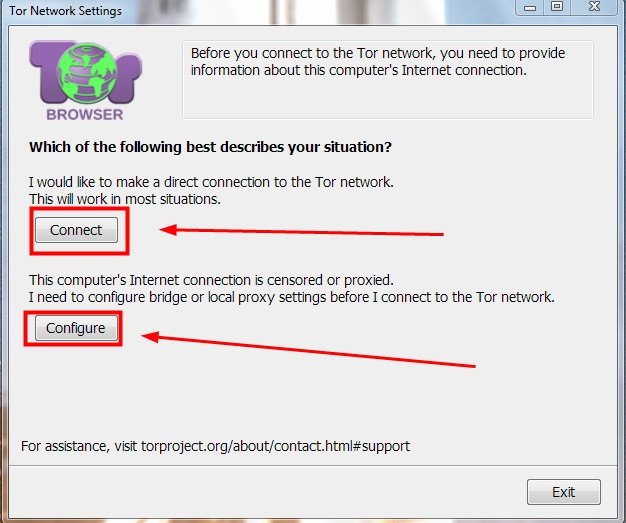



Your contribution cannot be approved because it does not follow the Utopian Rules.
Your contribution is far too trivial. We want tutorials to be how tos and tips/tricks for end users.
You can contact us on Discord.
[utopian-moderator]