Key Mapper: make your device's button/key do what you want
Repository
https://github.com/sds100/KeyMapper
Introduction
Each time I get hold of people's phones, I endeavor to adapt to the reverse button functions I see. Same thing when I held my brother's phone which has the back button and recent button in weird positions. It is somewhat a big deal to adapt to it. Therefore, I think it's high time I tell you about an app called Key Mapper. An app that made me reposition the functions of these button.
I was going through a contributor's blog post when I discovered the app. Though I didn't intend to download and install the app but I couldn't resist it too. After going through the contributor's review of the app, I believed that the app was worth downloading. Finally, I somehow managed to download and install the app.
What is Key Mapper?
Key Mapper can be simply defined as an Android application which maps a keyboard key or a button combination to a custom action.
Looking at an in-depth definition from the repo, Key Mapper is a free and open-source Android app that can map a single or multiple key events to a custom action. The aim of this project is to allow anyone to make any button they use with their Android device do whatever they want.
The app has had a total of 13 releases and the latest release of the app is the version 1.1.0 Beta 7.
In this latest version, some interesting features were added;
- The status card at the top of the home screen can now be expanded and collapsed.
- The app now shows a toast message when a foreseen error is encountered
- Logger: log whenever the accessibility service is started/stopped.
Not just that, there was also some fixing of bugs.
You can download the latest version of the app from Google Play, or by clicking Here for a direct download of the app.
Features of Key Mapper
- Key Maps: When I launched the app, I was shown a pop up notification concerning the app and had to opt-in. Afterwards, I discovered that there were certain permissions that are required before the app can work perfectly fine. These permissions include the enabling of accessibility service, input method service, and the permission to change the 'Do Not Disturb'. On like I said earlier, all these permissions are necessary and are very well needed for perfect functionality.
I clicked on the 'Fix' buttons to endeavor that all three permissions are granted, then I moved on to the unique phase.
There's a plus icon at the bottom of the screen. This icon/button is used to create a new key map. When a user clicks on it, he/she will have to choose the action which he/she wants. This action could be the launching of an app, opening an app's shortcut, opening a key code/key, a text block, or some other options like navigation, status bar, Wi-Fi on/off, etc.
I clicked on the plus icon to create my first key map. I choose the action to be the launching of my camera application. After that, I clicked on the 'more option' button and turned on the long-press and vibrate mode.
The more option has two cool features embedded in it. The first is the long-press feature and the second is the vibrate feature.
When the long-press feature is checked and the key map is created, the user will have to long-press the trigger before seeing the action performed.
As for the vibrate feature, when it is checked and the key map is created, each time the action is triggered, the device will vibrate.
Afterwards, I clicked on the test button. The test button is a very useful one. It helps the user testrun the action they've set; to know if it is working properly. When I clicked on it, the camera app was successfully launched. That proved to me that the action was perfectly fine.
Triggers are very very important. After all, the user must add the triggers of the action which he/she had selected. As you may know, the triggers are the buttons on your device. It could be your device's home button, back button, volume up button, etc.
When adding the triggers, the user has 5 seconds to press the keys/buttons which will trigger the action. But before then, the user has to click on the 'RECORD TRIGGER' button.
To me, my device's volume up button is a perfect trigger for the camera action I had selected. I clicked on the 'RECORD TRIGGER' button and pressed the volume up button on my device. After five seconds, the volume up button was added as a trigger to the selected action. When this was done, I clicked on the check icon at the top right corner of the screen to finally create this key map.
A little hint on the trigger feature: when adding your trigger, it isn't compulsory for your trigger to be just one button. This means that you can select the combination of two or more buttons as a trigger for the action.
Functionality
After I had created the key map, I was then interested in checking the functionality of the app. Because I had earlier selected the 'Long press' option, I'll have to long-press the trigger and see what's up. Since it was the volume up button that I had set as the camera trigger, I long pressed on it. Behold, it worked perfectly. Even when my device was locked, it worked exactly as it should.
What else?
I know you may be asking what else you can do with this unique app. Well, there are a lot of things which you and I can do using the Key Mapper app. They include; rearranging the home button, back button and tabs button of your device, making a button/key perform more than just one action, rearranging your device's volume button, and lots more.
A perfect example is making your volume button turn to your home button. That's crazy, isn't it? 😊
Why Key Mapper?
I have some reasons why I prefer key Mapper to similar applications. Below is a comparison between Key Mapper and Buttons Remapper(a similar app).
- The Key Mapper and all it's features are free and open to anyone. It's almost the same case with the Button Remapper app, but it's unfortunate that some features needs to be paid for.
- I've used the both applications and I've discovered that the Key Mapper app has more 'Action' options than the Button Remapper app.
Conclusion
The Key Mapper application is one of the most mind-blowing projects I've ever seen in my life and I must admit the fact that the developer did a really good job.
My GitHub Account
Posted using Partiko Android
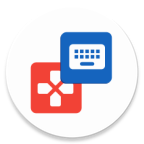
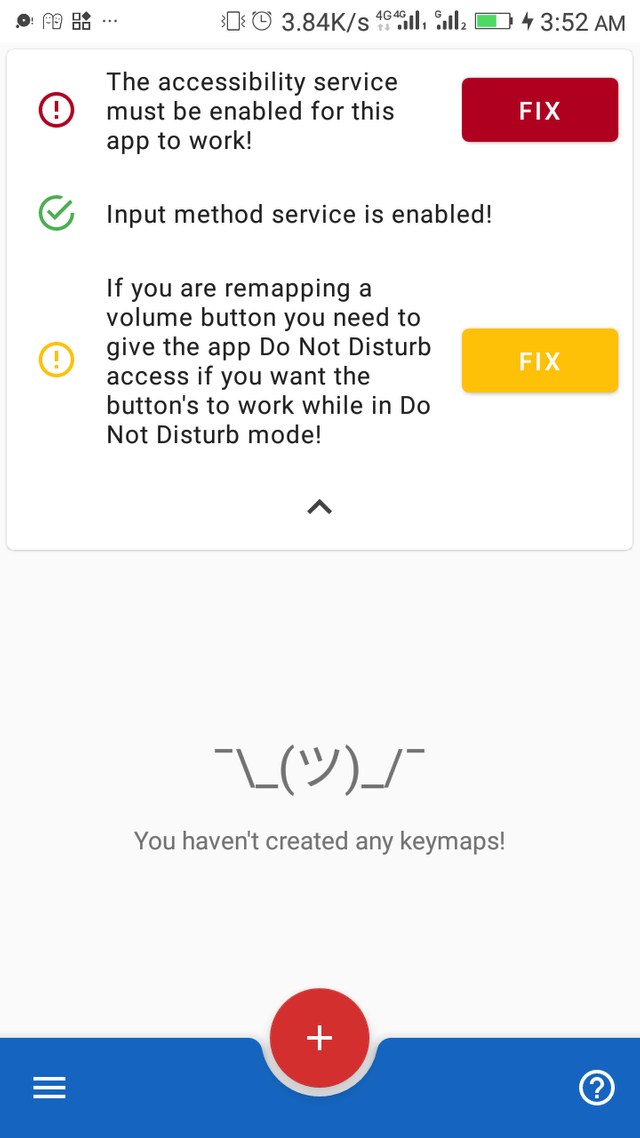
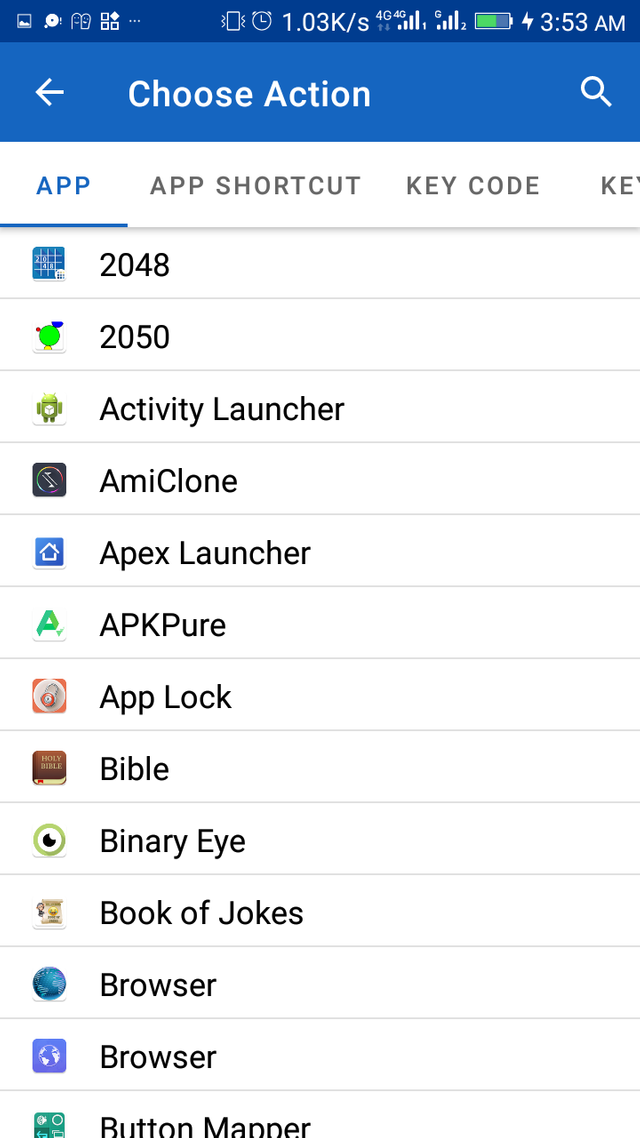
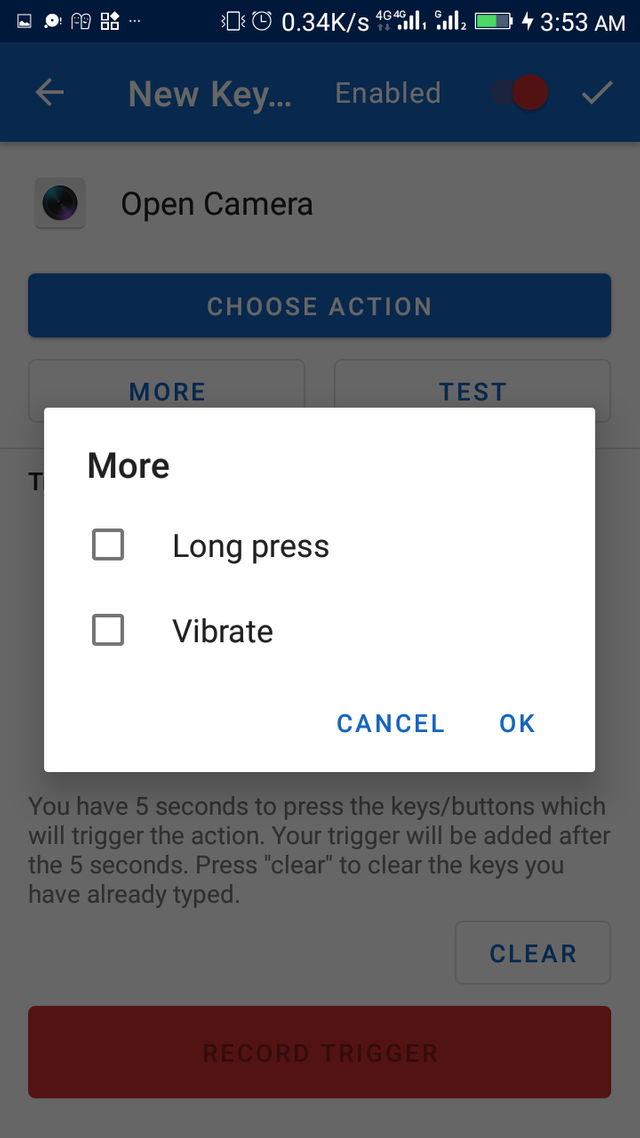
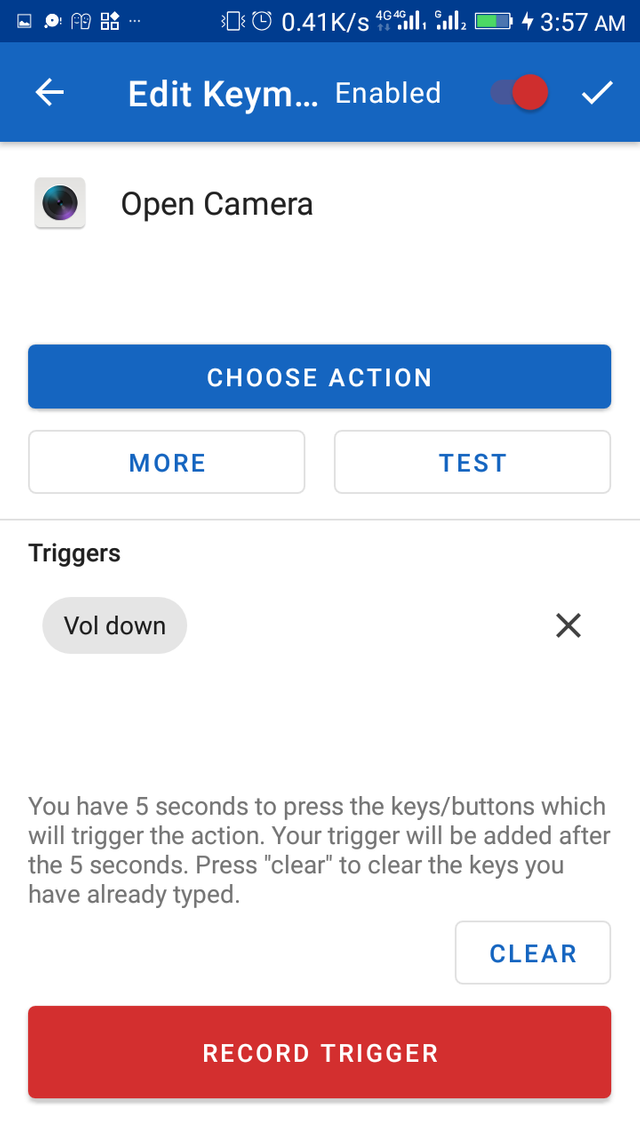
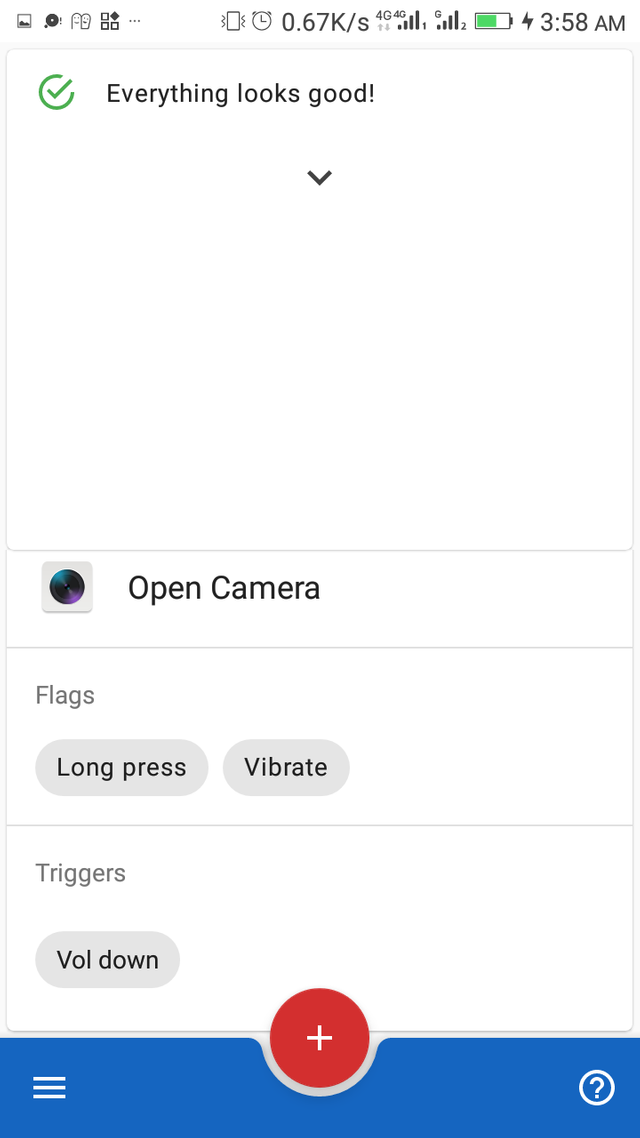
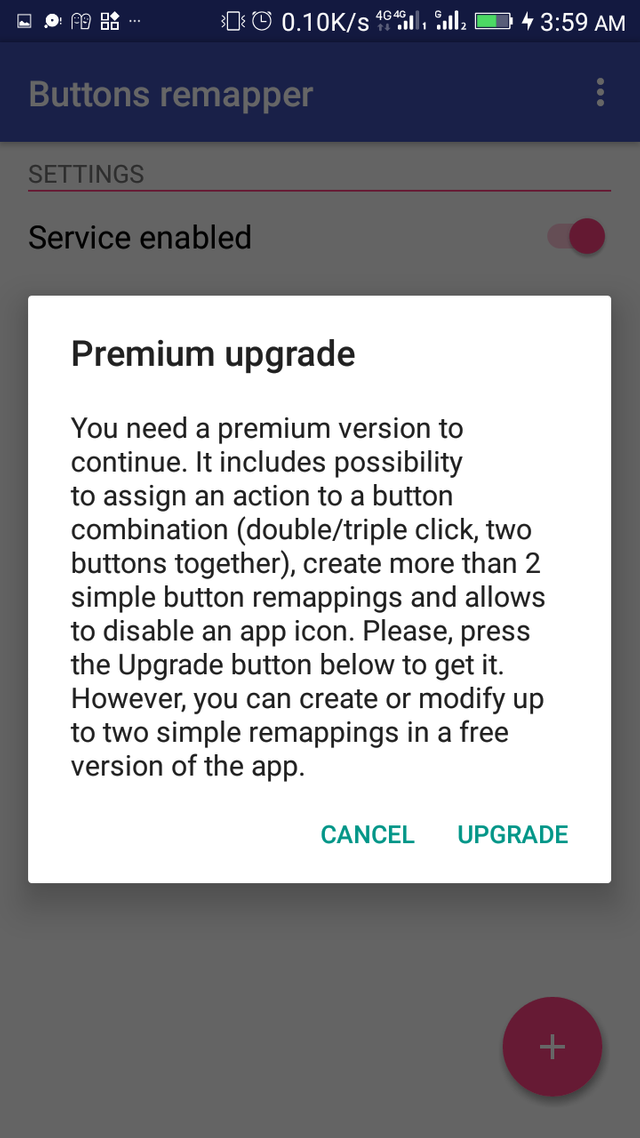
Thank you for your contribution. Key Mapper seems like another fantastic project. However, I have quite a few issues with the post.
First, the content is not as detailed as I would like. It is more about the actions you did and their outcome on your mobile. That is fine, but reading only about the processes is boring. It would have been better if you had shared more exciting details.
Moreover, I wonder why you compared when you don’t have any information to share on the comparison part. Everyone knows Key Mapper is an open source project. Also, I don’t understand what you expressed by Keymapper had more ‘’Action’’ than that of Button Remapper.
My tip: Before you choose any project, ask yourself: What value am I bringing to the open source project? What value will my post bring to the readers? Those are very important.
Thank you!
Your contribution has been evaluated according to Utopian policies and guidelines, as well as a predefined set of questions pertaining to the category.
To view those questions and the relevant answers related to your post, click here.
Need help? Chat with us on Discord.
[utopian-moderator]
Hello @tykee and thank you for your review.
When I said free and open, I was referring to the features of the app and not the codes of the app.
The action options is a list of actions which the user can select from. So, the Key mapper app has more of these options than the Button Remapper.
Thank you for your review, @tykee! Keep up the good work!
Thank you so much for being an awesome Partiko user! We have just given you a free upvote!
The more Partiko Points you have, the more likely you will get a free upvote from us! You can earn 30 Partiko Points for each post made using Partiko, and you can make 10 Points per comment.
One easy way to earn Partiko Point fast is to look at posts under the #introduceyourself tag and welcome new Steem users by commenting under their posts using Partiko!
If you have questions, don't feel hesitant to reach out to us by sending us a Partiko Message, or leaving a comment under our post!
Hi @chrisbarth!
Your post was upvoted by @steem-ua, new Steem dApp, using UserAuthority for algorithmic post curation!
Your post is eligible for our upvote, thanks to our collaboration with @utopian-io!
Feel free to join our @steem-ua Discord server
Hey, @chrisbarth!
Thanks for contributing on Utopian.
We’re already looking forward to your next contribution!
Get higher incentives and support Utopian.io!
Simply set @utopian.pay as a 5% (or higher) payout beneficiary on your contribution post (via SteemPlus or Steeditor).
Want to chat? Join us on Discord https://discord.gg/h52nFrV.
Vote for Utopian Witness!