9 Important things to Do After Installing Ubuntu 17.10
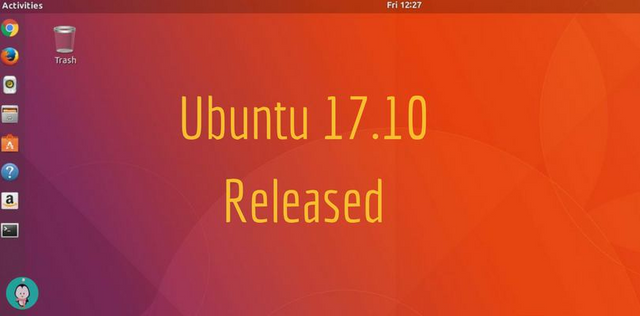
In this post, I will address a list of nine things that I believe you should do if you choose to install Ubuntu 17.10 on your computer to make sure you get the most out of it.
Note: Now, Ubuntu uses the GNOME Shell interface, which replaced the old Unity Interface, and the following picture summarizes the overall layout of the new interface.
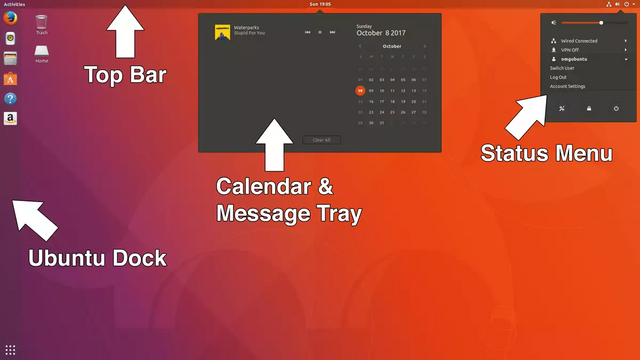
1- The new features
Version 17.10 came up with big changes in the heart of the system, applications, and the desktop. I recommend you watch the following video that will give you a quick and beautiful summary of the new features in Ubuntu 17.10:
2- Install the latest updates
In Linux, updates are released sequentially and repeatedly, so after you install the system you should install the latest updates that will solve some problems. To check the new updates in the system just open Software Updater and Install the released updates.
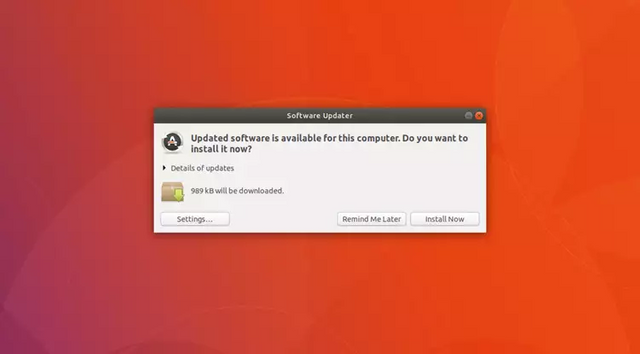
3- Install the screen card definitions if it wasn't automatically installed
With Ubuntu 17.10, you are using a modern desktop, and to get the best performance (especially if you own Nvidia or AMD), it is better to install the proprietary drivers (closed source) instead of the open source definition drivers.
In fact, this step is very important if you are playing high definition games on the system.
To see if there is a proprietary definition available for your video card, open the Software & Updates program, and then go to the Additional Drivers tab.
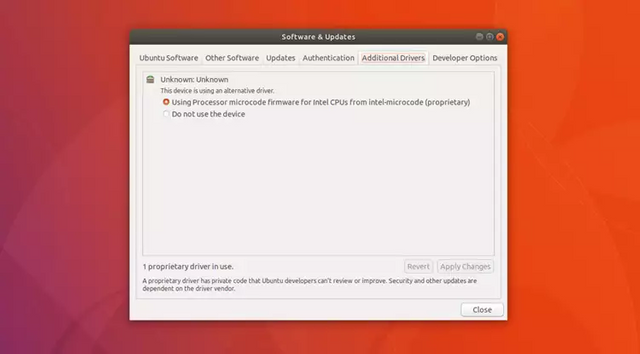
4- Install the GNOME Tweak Tool
GNOME Tweak Tool offers many options and settings to control the behavior and appearance of the desktop and gives you many benefits. Some of the things that this tool can do are: change the look of Ubuntu, change the type and size of fonts, the ability to manage extensions For the GNOME interface, the possibility of manipulating the location of the buttons from right to left or vice versa, and the possibility to disable desktop icons.
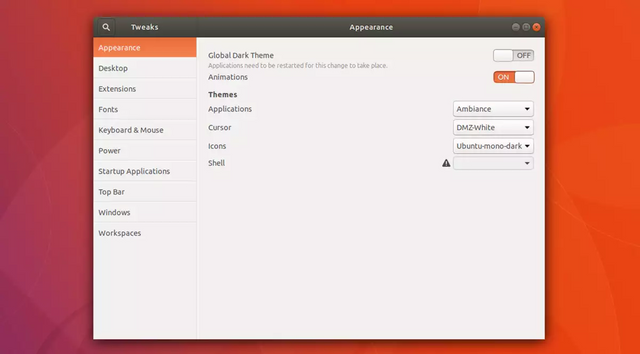
5- Install a new theme
Ubuntu looks nice enough, but what if you love change? There are a lot of very beautiful themes available for Ubuntu distribution. For example, you can install Mac or Windows themes.
Perhaps the most popular themes that people use on Ubuntu right now are the Arc and NumiX, both easily installable through the Ubuntu Software Store Center.
After installing one or both of the themes, it is time to activate them, go to the GNOME Tweak Tool that we installed in step 4, then go to the themes section and choose the theme you want to activate.
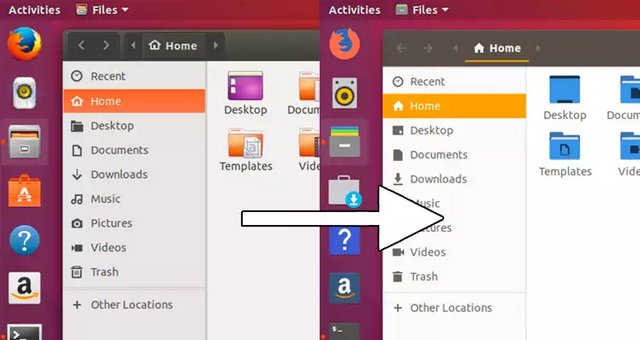
6- Install third-party software (media codecs "MP3, MP4, etc." flash and others ..)
For legal reasons, Ubuntu can not play MP4, MP3, and other formats when installing it for the first time. Therefore, you must install them after you install the system. They are located in the Ubuntu Software Center under Ubuntu Restricted Extras.
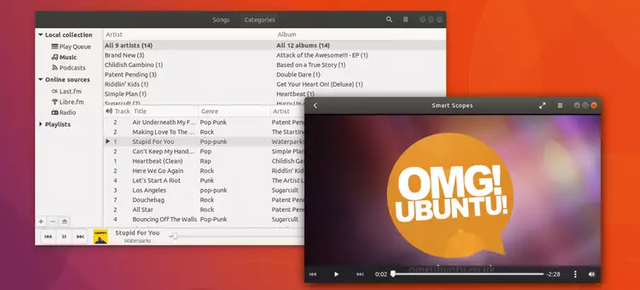
7- Activate the Night Light feature
Night Light is an eye health feature that will make the screen colors more suitable for the eyes. You may have noticed the existence of such as option in the iPhone known as Night Shift, and Night Mode in Windows 10.
To activate Night Light Mode, Go to Settings> Devices> Displays and activate Night Light and choose the appropriate schedule.
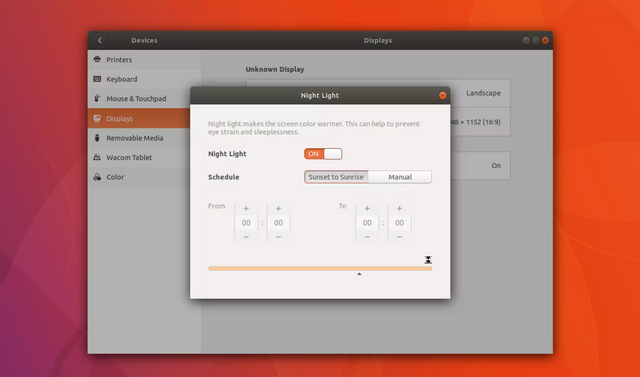
8- Applications that I recommend you to install them from the software center
- Chromium: is an open source web browser.
- gufw firewall.
- SMPlayer and VLC media players.
- Shutter: A wonderful and simple editor for images.
- Flareget - Uget:The best two programs to download files.
- VirtualBox systems operator.
- Wine engine:Windows applications player.
- qbittorrent: torrent client.
- OpenShot - Kdenlive: videos editors.
- Audacity Audio Editor.
- gparted program: if you need to create hard drive partitions.
- GIMP photo editing program: an alternative to Photoshop.
- Telegram: is a popular instant messaging program.
- Steam: is a famous gaming platform.
- Geary: an email client.
9- Explore the GNOME Shell interface extensions and plugins
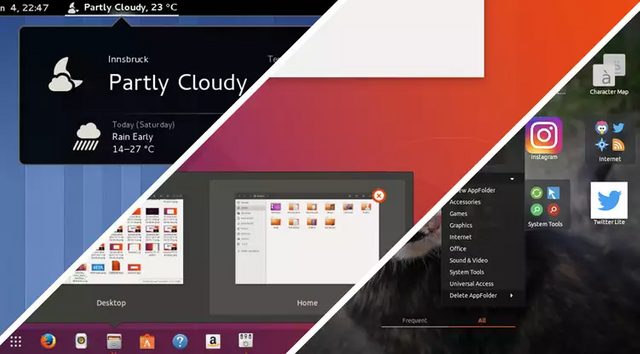
GNOME Shell is an incredibly customizable interface that allows you to install extensions and plugins as if you are adding a browser extension to a Web browser.
These are the most popular extensions and plugins that people use on GNOME:
Caffeine: prevents the screen from going in the Lock mode while watching a video.
Arc Menu: a classic menu for exploring applications.
Dash to Panel: to create a unique bar on your desktop.
Bing Wallpaper Changer:to change the Desktop background daily.
Weather: check the weather forecast anywhere.
User themes: to install themes for the shell layer.
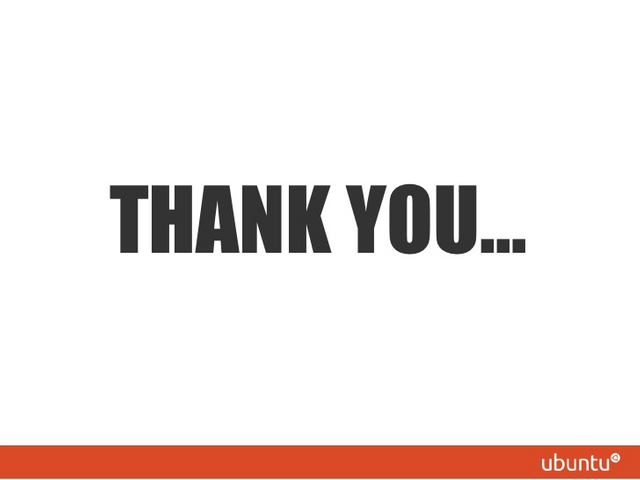
Posted on Utopian.io - Rewarding Open Source Contributors
Thank you for the contribution. It has been approved.
You can contact us on Discord.
[utopian-moderator]
Hey @steemmaster I am @utopian-io. I have just upvoted you!
Achievements
Suggestions
Get Noticed!
Community-Driven Witness!
I am the first and only Steem Community-Driven Witness. Participate on Discord. Lets GROW TOGETHER!
Up-vote this comment to grow my power and help Open Source contributions like this one. Want to chat? Join me on Discord https://discord.gg/Pc8HG9x