RedMoon - A Tool To Eliminate Blue Light From Your Android Screen.
It's nothing new that people are spending more time on their screens than ever. Do you know that staring at screens of your device for too long causes headache, sleepless night, tears dropping from the eyes, just to mention a few. I have heard a lot of people say they don't spend 30mins on the computer. If you're among those, I have one question for you. What about your phone? Is your mobile phone a screenless device?
Facts only: Almost everyone spends too much time on their mobile phones than Desktops computers. Why?
Your smartphone is a mobile device, you take them along with you wherever you go, you read books online with them, make phone calls, and so on.
Smartphones users are to be guided on how to take care of their eyes, IMHO. However, I am glad to have seen a lot of devices being manufactured with a feature that is known as EyeCare. Just as the name implies, it cares for the eye. But, if your device lacks this feature, then, you have to use a third-party app with the same function.
You don't have to worry if you don't have an EyeCare feature on your device, or a third party app installed. Because, I am about to introduce to you an app to serve you even more than EyeCare (the default feature), or any other third party apps out there in app stores.
I'm delighted to introduce to you RedMoon; An Android tool that filters blue light from your screen. RedMoon is currently being maintained by LibreShift. He's also the project owner. He released the first version back in 2016, and the latest version was released three months ago with the version code 3.4.0. Although I'm quite not happy with the release updates. But, I don't have to worry because the last code update from the developer was 7days ago. So, we should be expecting a new version update real soon.
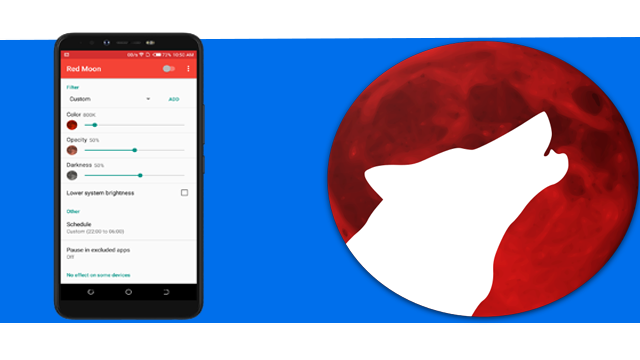
How can I get RedMoon Installed?
I appreciate the developer for distrusting his project on almost all stores. Firstly, the apk can be downloaded from the project's release Page, on F-Droid, and on Google Playstore.
My thought About RedMoon
I have noted so many reasons to keep using RedMoon after I have used it for some days. So, I recommend you to keep reading till to the end of this post to know more about its features.
Only launching it, as usual, I was expecting an introductory page. And yes, I got it. In its introductory pages, the developer was able to embed screenshots and texts, explaining the advantages and how his app works.
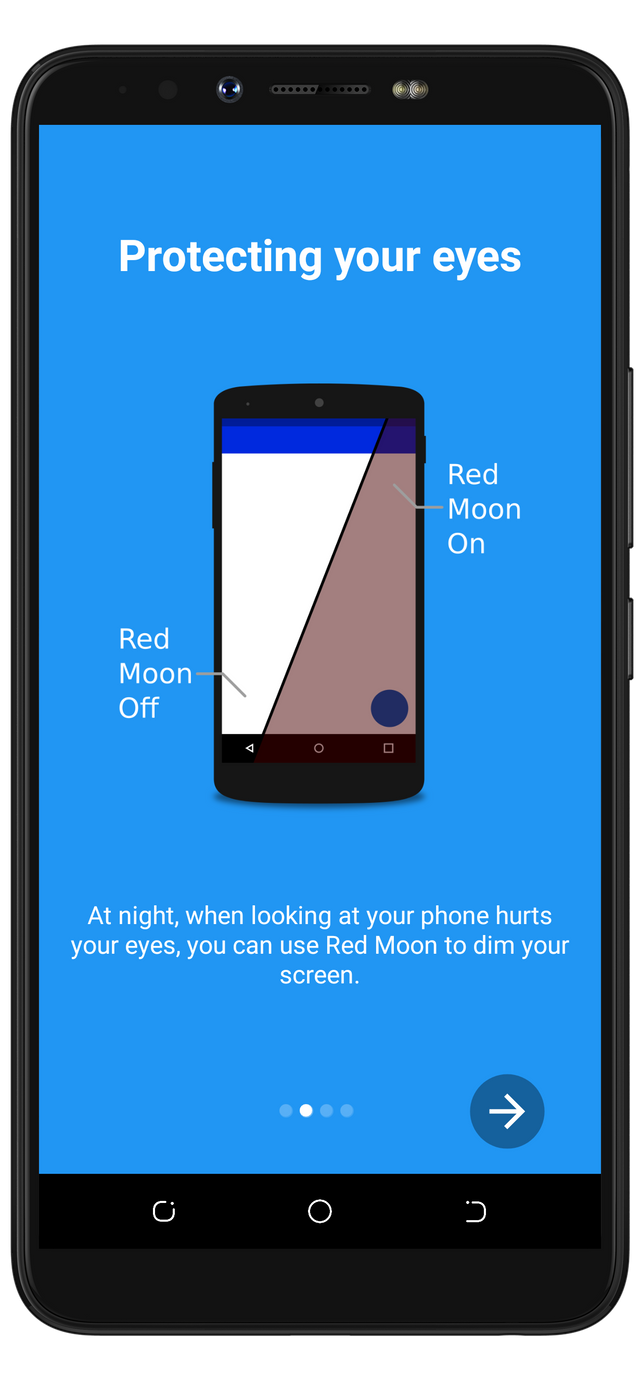
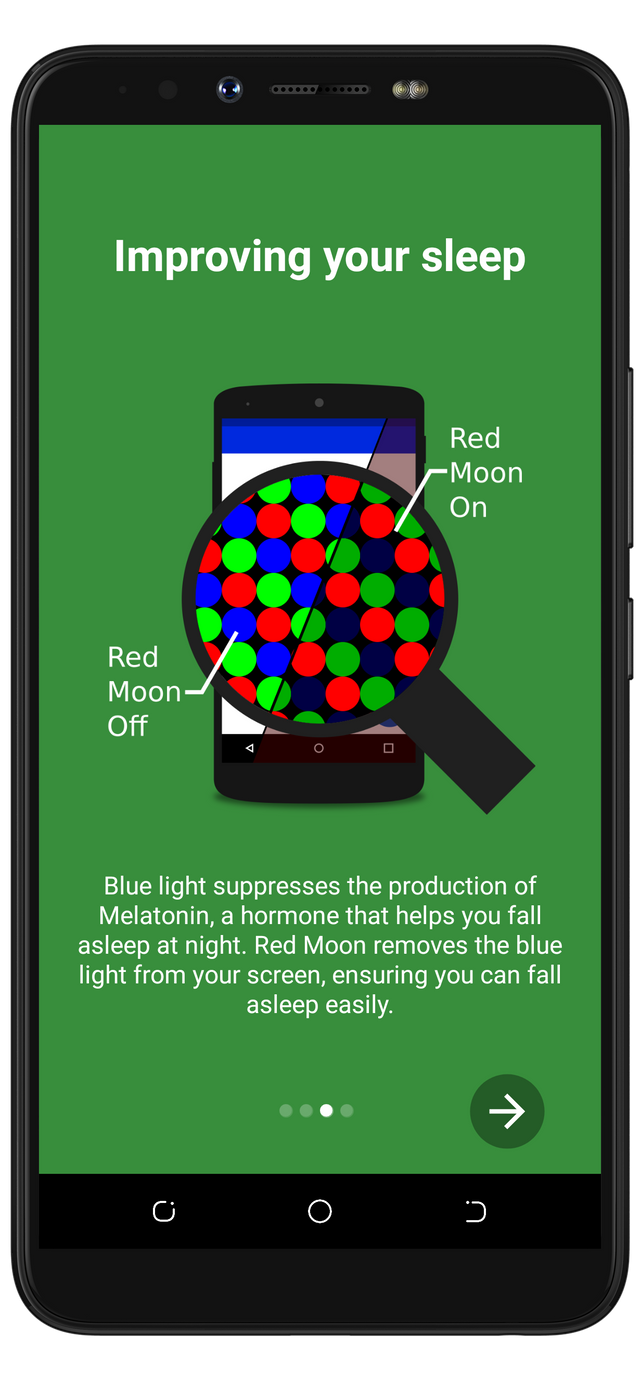
You've seen from the first image above that the project owner included a screenshot to differentiate how the users' screen would look if RedMoon is applied, or not. The second picture is also passing the same information as the first one. But, it's more detailed, as it explains the working principle of the app. The second image explains how the blue ray/light being emitted by the screen is eliminated when RedMoon is turned on.
With these explanations, I already had a deep understanding of the benefits I would get if I use this project.
I give kudos to the project owner for summarizing the whole project in just two pages.
Now, it's time to test how it'll actually work on my device. From what I understood from the previous paragraph, RedMoon is a tool that works on a screen overlay. Because of its working principle, I was expecting it to ask for user permission before it functions. But, I was surprised by how it worked without asking for any permission. Although there it has a feature that needs the user's permission before it can function. We will talk about it towards the end of this blog post.
Immediately after the introductory page, I was shocked by how little the options on the home screen are. I was expecting lots of options because of how I understood its working principle. I later came to know that the home screen consists of little but great features. From the paragraph above, I stated that I didn't expect it to work without requesting users permission. Here's what I meant; When the switch button to start the app was clicked, my home screen got dimmed. It simply means that RedMoon has successfully filtered the blue lights from my screen. Below are the visuals to differentiate when RedMoon was applied, and when not.
RedMoon Off
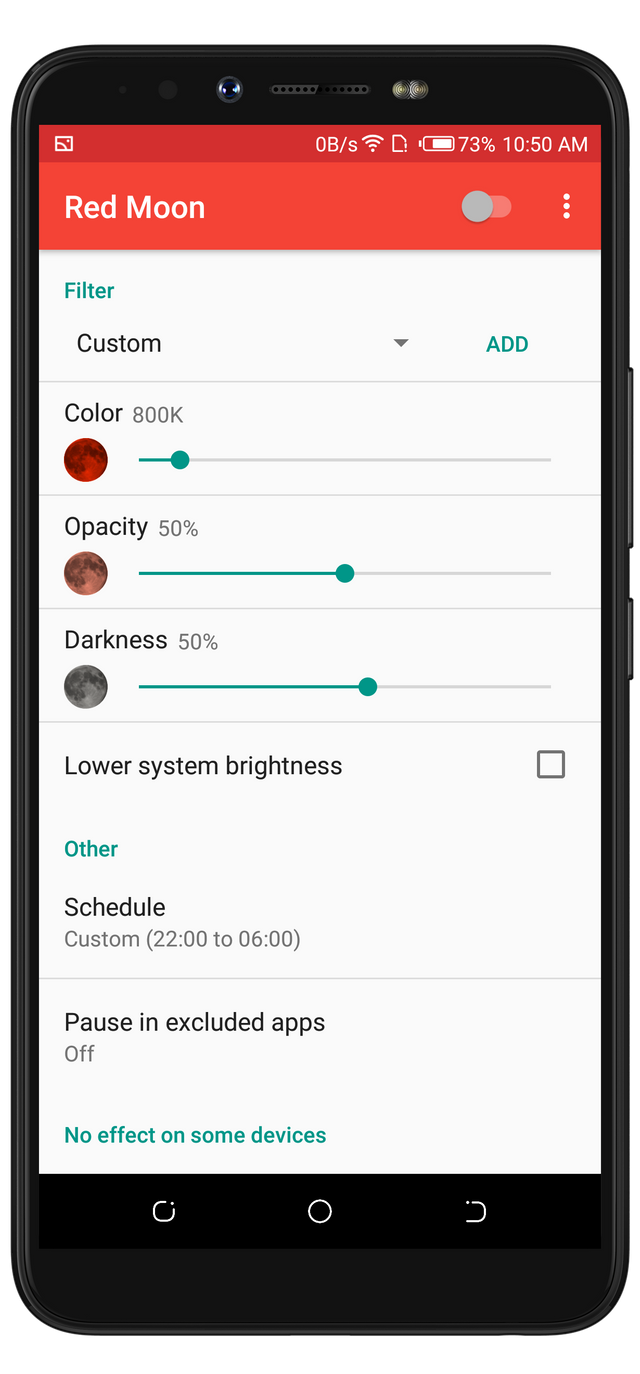
RedMoon On
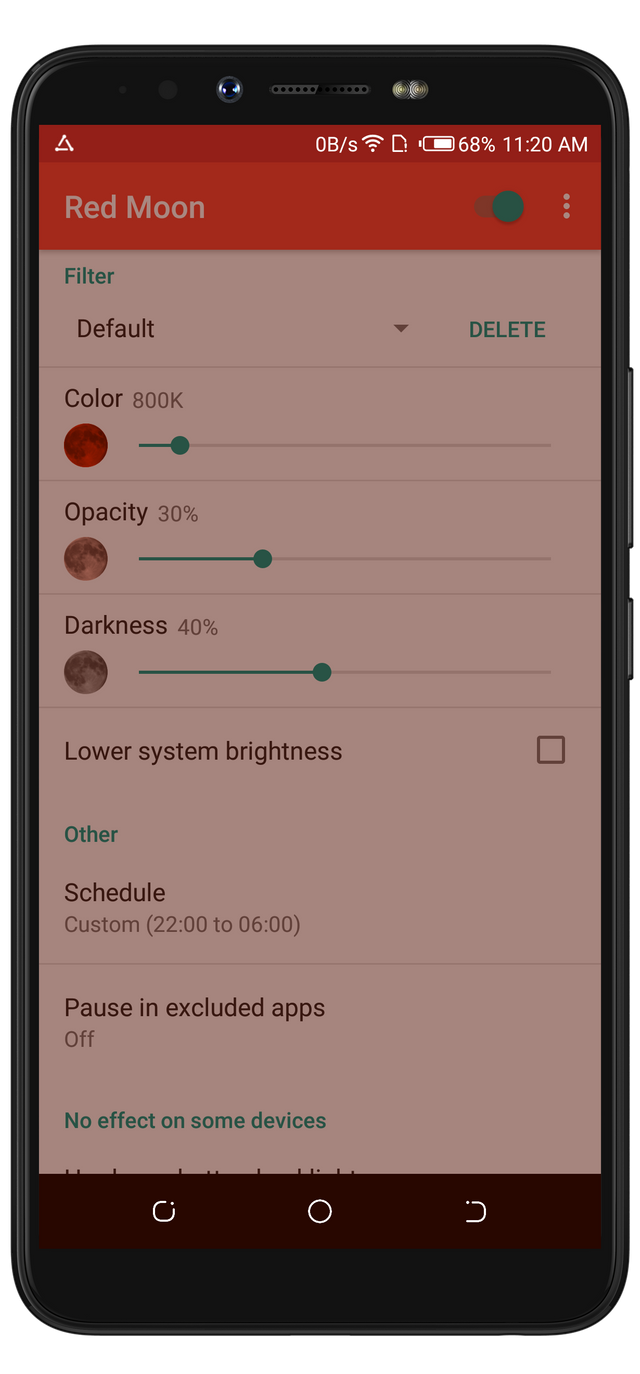
OH, But, I Don't Like the color From the Image above
Yes, It's okay if you don't like it. But, I am sure someone else would love it. However, the amazing thing is that the project is built in such a way that it satisfies everyone. If you don't like how your screen looked, then, you need to use the sliders to adjust the brightness and colors. But, if you feel like creating a filter of your choice, then, that's cool too. Because Redmoon also allows its users to create the filter profiles that suits them. These profiles are preset of different intensities which display differently when they're applied. This is one of the uniqueness of RedMoon app over Eyecare. Although Eyecare also has an intensity slider.
Intensity Slider On EyeCare

The intensity slider on EyeCare can't be compared to the profiles that are available on RedMoon. With RedMoon, I was able to change the color, opacity, and darkness of a profile. By default, the available profiles are Default, Dim only, and Reading. These default profiles are delete-able. I deleted them, and then
created a Posting profile which is shown below.
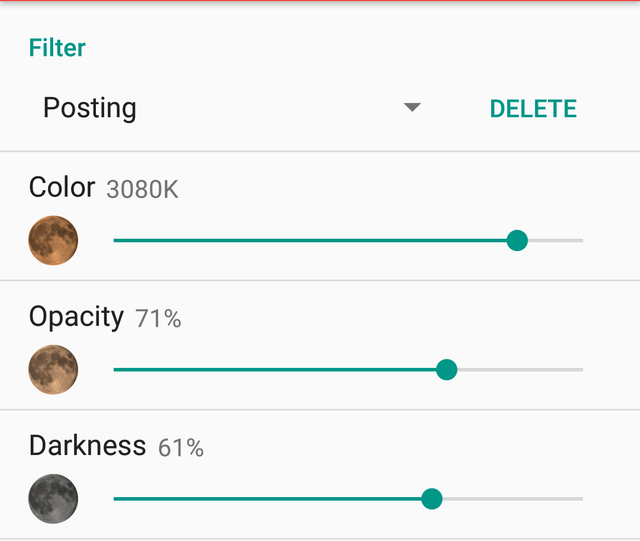
Filter Scheduling
There are times filtering the screen is useless. For example, when you're out in the day. There isn't any need to use RedMoon or any other screen filtering apps because it's completely useless during the day. Well, except you don't want someone that sits very close to you to see what's displaying on your screen. In this case, you're not using EyeCare, RedMoon, or any other screen filter to protect your eyes.but, to keep your privacy.
Except for that, you don't need them during the day. However, another instance when you might need it is when you are in an enclosed environment, where there isn't much light.
Here's why; During the daytime, the lights/Ray's being emitted from the screen won't display directly to your face. Because the light from the environment(openings) would neutralize the rays from the screen. Now, you might ask;
Do I have to keep enabling, and disabling RedMoon Each Time I'm In The Dark And When I'm Not?
No, you don't have to. There's an option to schedule your RedMoon profiles with respect to the current time of your device. With this feature, users don't have to worry themselves about when the filter will apply or not. When it's set to automatic, it'll work with your location Sunrise and sun fall timing. If not, then you have to manually set the times your self. On RedMoon, this feature needs your location permission to work. This is not a new feature. I used it on EyeCare. But, I am glad I met the feature on RedMoon.
Scheduling On RedMoon
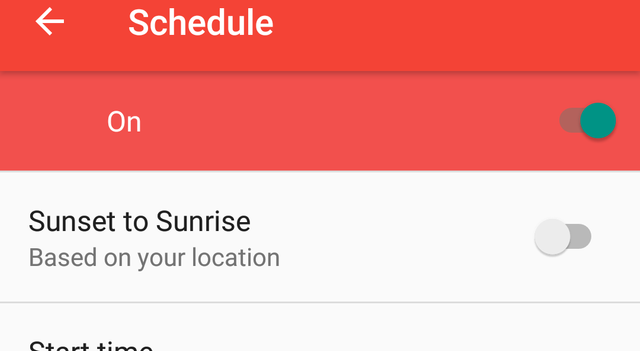
Scheduling On EyeCare
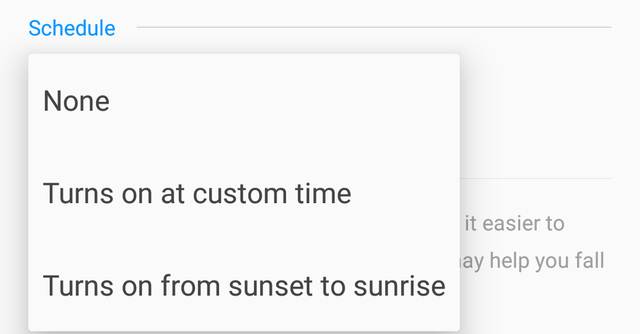
Among all the available features on RedMoon, the schedule option is one of my favorites. Even though it's not a unique one. But, since it makes life easy, then, everyone should love it.
Pause In Excluded Apps.
This feature is somewhat related to the Scheduling feature explained above. From the paragraph above, I made a point that Redmoon makes life easy by providing the Scheduling feature. Well, not only that. There is another feature that brilliantly pauses RedMoon when the user is on a particular app. When this option is enabled, the user needs to click on the Exclude button to exclude the app from being filtered.
The option to enable this feature is located at the bottom from the few options on the home screen. And it's the second feature that requires the user to grant the app usage access.
When I granted RedMoon to use this feature, then I disabled the Discord app from being filtered.
I was amazed to see how Redmoon automatically stopped while Discord was opened. And, when I minimized Discord, RedMoon automatically started again. Below is a Gif displaying this feature in action.
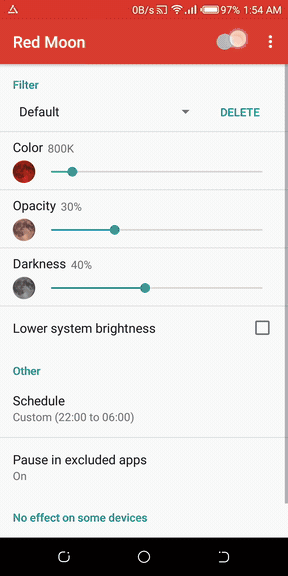
The Gif above shows how I enabled RedMoon, then, excluded Discord from being filtered. You'll see how RedMoon automatically stops whenever Discord is opened.
Quickly start, stop, and switch profiles via notification
What happens If you have a screen filter running on your device, and you would like to change the profile you are running on? Will you stop the app to select a new profile? Or you will have to open the app to pick from the list of the profiles? Well, if this has been an issue for you on other apps, it's over if you start using RedMoon. RedMoon has the ability to display next, exclude, and stop button on the device notification. So, instead of you to open the app to stop the filer, or select another filter, you can easily switch between available filter from your notification bar. Although this feature doesn't work on all devices. It works only on (Android 7.0+), or widget.
App Preference
The reason why RedMoon was built was to help users make use of their phones comfortably in the dark. And I am glad it functioned as expected. Also, it has an option to switch between two themes(white & dark). So, even though you are yet to use the app, and you are in the dark, then, you can quickly switch from a white theme to dark theme. I have always been a fan of dark themes. So, this means I prefer the first screenshots below.
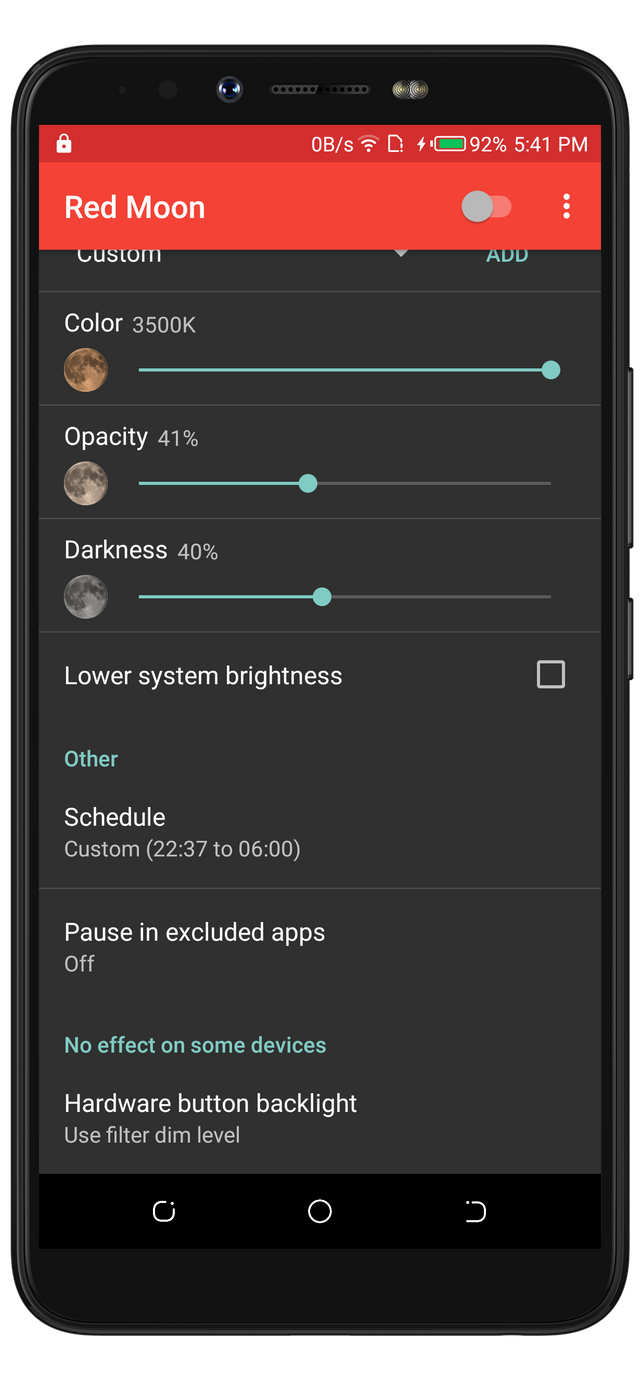
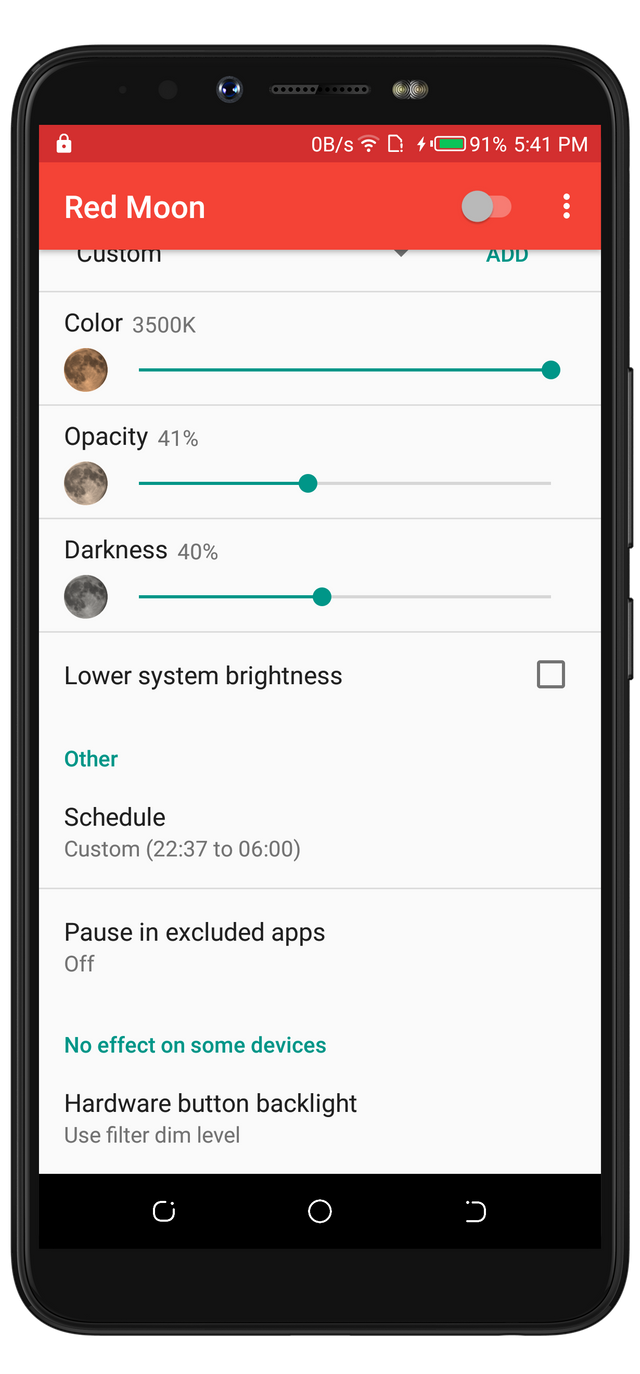
Project Update (Including Upcoming Features)
Thirteen days ago, The project received a Turkish translation from akcansoft and got merged by the project owner. On that very day, an Indonesian transaction came from Ditokp and got merged.
On Apr 22, 2019, a Swedish translation by Kristoffer was merged. Also, the Swedish translation was later reviewed and corrected by comradekingu exactly 7days ago as of when I was making this post.
These updates will be included in the upcoming app update. This should be good news to users that speak those languages.
Conclusion
We've been able to understand the importance of screen filters, and we got introduced to RedMoon as a filter. Also, we learned the differences between RedMoon and EyeCare.
After reading this article, we'd agree that RedMoon is one of the best screen filtering tools for Android devices.
This is an impressive review of the Red Moon project. I have read some reviews about it, but this one is the best of all. The post contains some exciting parts of the app which most of the past reviews lack.
You did great, and I appreciate the effort. The post is well done in terms of content and volume. It is editorial, unique and even entertaining. As always, the screenshots are great, and they served their purpose. As you are providing good info with your thoughts about many apps, I'd suggest you put a more focus on improving your writing. This is a good post with over 1000 words, but even as I like the information, the reading experience wasn’t smooth.
Further, it appears you are missing the purpose of the questionnaire answer for the event more recent than two weeks. We consider a significant improvement on the project as the event, not about mere updates on the repository. The PO made the last notable update on Feb 2, which is far beyond two weeks. If you intend to write about an app update, write about the latest version of the project/app.
Thank you, hoping to receive more exciting contributions from you!
Your contribution has been evaluated according to Utopian policies and guidelines, as well as a predefined set of questions pertaining to the category.
To view those questions and the relevant answers related to your post, click here.
Need help? Chat with us on Discord.
[utopian-moderator]
Thank you for your review, @tykee! Keep up the good work!
Hi @rufans!
Your post was upvoted by @steem-ua, new Steem dApp, using UserAuthority for algorithmic post curation!
Your post is eligible for our upvote, thanks to our collaboration with @utopian-io!
Feel free to join our @steem-ua Discord server
Hey, @rufans!
Thanks for contributing on Utopian.
We’re already looking forward to your next contribution!
Get higher incentives and support Utopian.io!
Simply set @utopian.pay as a 5% (or higher) payout beneficiary on your contribution post (via SteemPlus or Steeditor).
Want to chat? Join us on Discord https://discord.gg/h52nFrV.
Vote for Utopian Witness!