Learn How To Create a MOBI Amazon Kindle from ePUB Book with Right Formatting
Contribution to the Open Source Project: Calibre
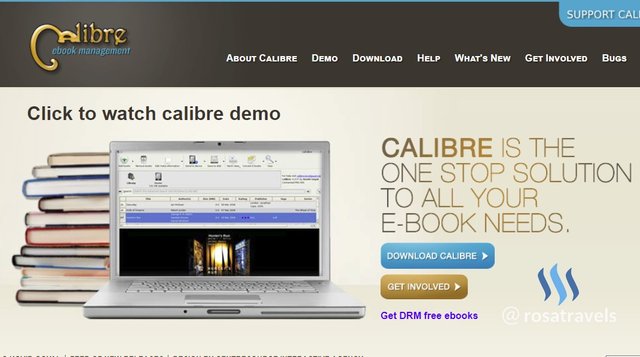
Github Repository:
https://github.com/kovidgoyal/calibre
Learn how to Create a MOBI Amazon Kindle from an ePUB book with the correct format
What Will I Learn?
5 Major Concepts:
- Amazon Kindle accepts only MOBI or AZW3 formatting for the Kindle Readers. You will learn how to do the formatting from Calibre so that your eBOOK will be formatted with the extension .mobi.
- Amazon Kindle is very particular about the formatting so you will learn how to put in the correct formatting in Calibre for correct font sizes and the layout of the book. This will make sure that your fonts are not squished together overlapping each other on the lines.
- You will learn to put in the metadata and html descriptions into the Kindle book with Calibre.
- You will learn how to structure the page set up so that the content of the book stays within the guidelines of Amazon Kindle different eReader devices.
- You will learn that the structure detection code will have the the h1 and h2 detection to instruct Calibre to turn the .MOBI book into a clickable hyperlinked table of content.
Requirements
- System Requirements: Install Calibre Software 3.23 (updated on May 4, 2018)
- OS Support:
- Windows (Vista, 7, 8 and 10)
- Linux (32-bit and 64-bit Intel
- Mac OS X (10.9 Mavericks and higher)
Read the Calibre page and download their software onto your computer.
After download, click execute and start using this software following today's tutorial.
Resources about Calibre:
- Website: https://calibre-ebook.com/
- Github Code Link: https://github.com/kovidgoyal/calibre
- License: GNU General Public License
- Translator Activity: https://www.transifex.com/calibre/calibre/
- 10 Years in Development since 2008
- Contributors to Calibre: The Launchpad, Transifex, fosshub.com and github.com services for providing bug, file, translation and code hosting for calibre.
Difficulty
Intermediate (It is helpful if you can know a little bit of HTML codes)
Description
EPUB formatting is by far the most popular formatting for ebooks. This is why the Calibre software thrives in creating ePUB books as many eBookstores like Apple, Kobo, Google Play, etc take the ePUB formatting. But Amazon Kindle is actually the big player out there; unfortunately KDP does not take ePUB format. This then creates a dilemma for many Indie authors.
Some self publishing authors try to upload their ePUB book onto Amazon without taking the trouble to re-format the book correctly into .MOBI or .AZW3. When that happens, the ebook looks like this on Kindle:
- All the words and sentences are squished together overlapping one another
- There is no proper formatting of margins, line spaces, and correct fonts
- There is no table of contents that are hyperlinked into the body of the book
This is the situation we want to avoid.
In the past, I would work from the original document written in WORD to format ePUB books into .MOBI format. This requires a lot of time to fix the fonts sizes, styles, table of contents, margins, page set up, etc for each individual books.
What is less known by people is that you can actually use the Calibre software to create Kindle books for Amazon.
- Amazon requires good formatting with .MOBI or .AZW3 extension for their different Kindle devices and Calibre provides that feature for those who are familiar with Kindle formatting.
- When you know how to use this feature, you can convert any ePUB books into a .MOBI or .AZW3 format for Kindle readers.
- This becomes very handy when you have lots of ePUB books to reformat for your Kindle reader. - You don't need to work from the original source of the book. You can take an already ePUB formatted book and turn it into an enjoyable readable book for the Kindle Readers.
In this tutorial, I will show you how to turn an ePUB book into a good-looking MOBI format with clickable hyperlinked table of content to read in your Kindle Reader.
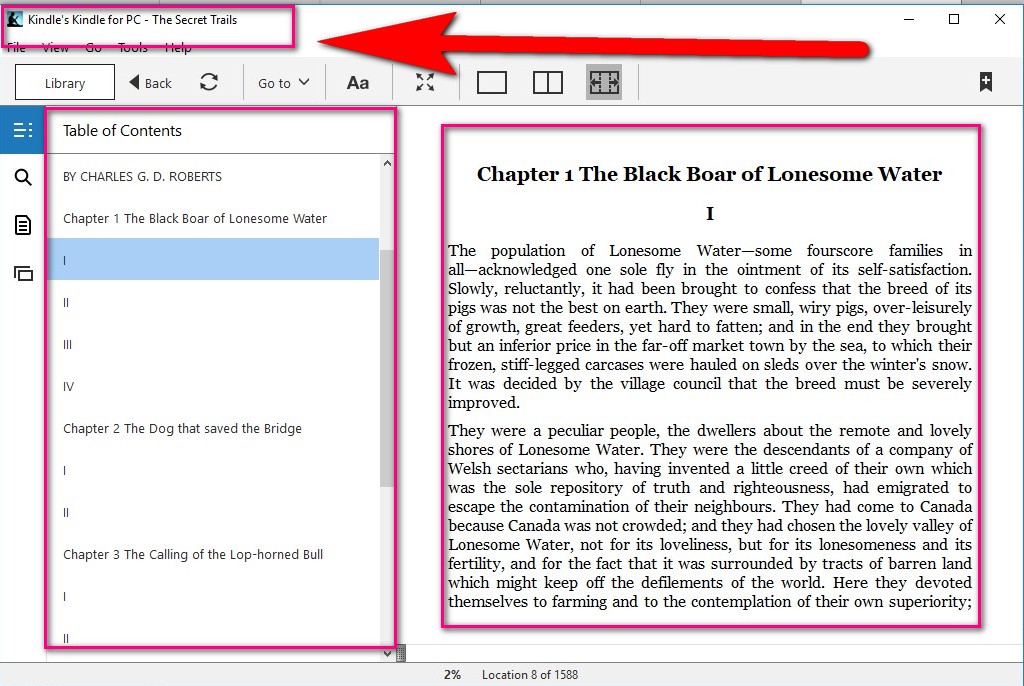
Step 1: Change the Output Format
The first thing you need to do is to change the output format. By default, it is ePUB as that is the most popular format for eBOOKS.
You can change it to either:
- MOBI
- AZW3
Amazon accepts both of these format.
- For our video tutorial, we will use .mobi formatting as that is more popular in Kindle. AZW3 is the newer formatting option.
- If you wish to use AZW3, you follow the same procedure as the .MOBI format so I will not repeat myself doing both.
Step 2: Format Page Set Up
There are different types of Kindle Readers. Calibre shows all of the 7 different Kindle devices:
- Kindle
- Kindle DX
- Kindle Fire
- Kindle Oasis
- Kindle PaperWhite
- Kindle PaperWhite 3
- Kindle Voyage
When you upload your .mobi file onto Amazon, you really don't know which device your reader has.
So I prefer not to set the page individually for each one, but to set up the page using Margins Set up.
To set up the Page, you can determine the margin points from all 4 places:
top
bottom
left
right
If you have a lot of writings in your book, I prefer to set the margins 5.0 pt for all of them. In that way, there will be enough spacing all around the book. You can actually set it minimally 5.0 pt or 6.0 pt at maximum.
But if you have quite a lot of images in your book and they are already taking up a lot of room in your book, I suggest to set the margins at 3.0 pt so that the book does not have so many white spaces on the side. In that way, there will be more writings for each page.
Step 3: Format Font & Styling
You need to set the 2 following to 0.0 pt
- Base Font Size
- Line Height
As for minimum line height, a percentage needs to set to it.
Minimum line height - 120%
Step 4: Format Page Lay out
Lay out, set the line size to 0.5 em
Step 5: Structure Detection
Calibre software needs to detect what kind of structure you wish to have for the Kindle book.
The Project owner and the team provides a code that we can use to instruct the software to have headers for the different chapter divisions, and as for class, to set up different sections or chapters of the book.
You can just copy and paste the source code from here:
//[((name()='h1' or name()='h2') and re:test(., '\s((chapter|book|section|part)\s+)|((prolog|prologue|epilogue)(\s+|$))', 'i')) or @class = 'chapter']
Here is a little explanation of the code:
h1 = header 1
h2 = header 2
header 1 is the main chapter
header 2 is the sub title under the main chapters
class = chapters have all the right divisions
//*[((name()='h1' or name()='h2') and re:test(., '\s*((chapter|book|section|part)\s+)|((prolog|prologue|epilogue)(\s+|$))', 'i')) or @class = 'chapter']
You can get the code from my Github site here
Header 1 - Main Chapter Headings
Header 2 - The Subheadings
Step 6: Code in the metadata of the book
1. Key in the Following:
Title - The Secret Trails
Author - Charles Roberts
Publisher - ABD LLC Publishing
Tags - animals, adventure, wildlife, trails
Series - leave it blank for this one
2. For Description: Need HTML
3. Use the following HTML code
<span style="color: rgb(17, 17, 17); font-family: 'Amazon Ember', Arial, sans-serif; orphans: 2;"></span>
4. Put your descriptions in between: <span> and </span>
Step 7: Final Result: .MOBI Format Kindle ebook
Now the book is completely formatted with clickable Table of Content, hyperlinked to the Chapters, with all the page size, layout, structure, etc all neatly presented in the Kindle Reader.
Conclusion
By now, you should see how important TOC is to ebook publishing. In all of these tutorials, I always need to mention about the Table of Content (in different context) as that is the first thing that the eReader looks for to navigate their books. When a clickable TOC fails, it is at this point that many books are put in the "refund bins". So make sure in all your formatting, whether .MOBI or .ePUB, you have navigable TOC. I've shown you many different ways to do the TOC using Calibre. This tutorial today is specifically for Kindle purpose.
Supplementary Resources from my Github Site:
The source code for the Structure Detection Line to detect chapters at X Path expressions can be found on my Github site: Click here
The new Kindle Book in .mobi format can be downloaded from my Github Site: Click here to get the .mobi Kindle book of The Secret Trails
Video Tutorial
Curriculum:
Please follow the Series of Videos on Calibre:
Calibre Tutorial #2: Turn a PDF eBook to ePub for Mobile Device
Calibre Tutorial #3: Turn News Magazines from Web into ePUB Books
Calibre Tutorial #6: Learn How To Put Together a Few ePub Books into One ePUB Anthology
Caliber Tutorial #7: Learn How To Create a .TOC.NCX for an ePUB
Calibre Tutorial #8: Learn How To Create a .MOBI Kindle book from an ePUB format
Thank you for your time and kind attention,
Rosa
Hope you like reading this post!
谢谢你的阅读!希望你喜欢。
Great addition to your series on Calibre. I appreciate all your effort on these lessons.
Your contribution has been evaluated according to Utopian rules and guidelines, as well as a predefined set of questions pertaining to the category.
To view those questions and the relevant answers related to your post,Click here
Need help? Write a ticket on https://support.utopian.io/.
Chat with us on Discord.
[utopian-moderator]
Hey @rosatravels
Thanks for contributing on Utopian.
We’re already looking forward to your next contribution!
Contributing on Utopian
Learn how to contribute on our website or by watching this tutorial on Youtube.
Want to chat? Join us on Discord https://discord.gg/h52nFrV.
Vote for Utopian Witness!