How to set Download/Upload Speed and Torrent Priority on qBittorrent
Introduction
qBittorrent is an advanced and multi-platform BitTorrent client with a nice Qt user interface as well as a Web UI for remote control and an integrated search engine. qBittorrent aims to meet the needs of most users while using as little CPU and memory as possible.
GitHub Project of qBittorrent:
https://github.com/qbittorrent/qBittorrent
Documentation of qBittorrent
https://sourceforge.net/projects/qbittorrent/
What Will I Learn?
Unfortunately everyone's internet speed is not very high. Even so, sometimes we have to continue to work or spend time on the internet while downloading our files. With this guide you will learn how to limit downloading and uploading speeds of your Torrent program and set download priority to the torrent you want when you perform other operations.
- Limiting Download Speed
- Limiting Upload Speed
- Torrent Priorities
Requirements
- qBittorrent
- Torrent File (min. 2)
Difficulty
- Basic
Tutorial Contents
Limiting download & upload speed of the torrent file and priority of the torrent files
Limiting Download Speed
First, you need to add your torrent file to the qBittorrent.
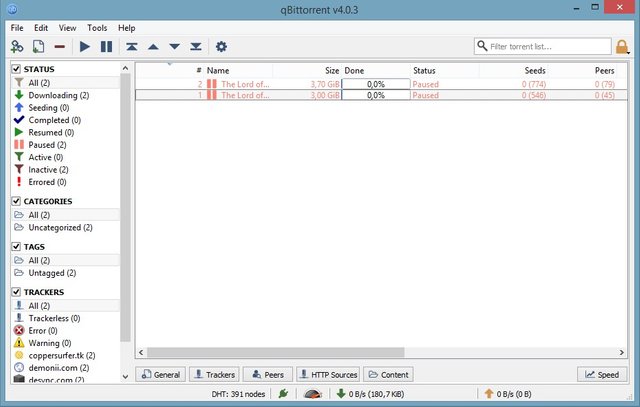
Click on the torrent file at the interface and right-click on it, after this click on "Limit Download Rate".
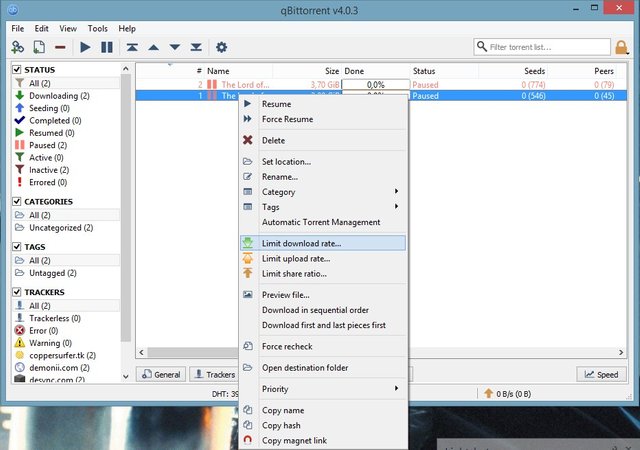
At the bar you see, you can limit the download speed for the max speed that you want. Choose the max speed from the bar and click "OK". After you do this, the speed will not exceed the limit you set.
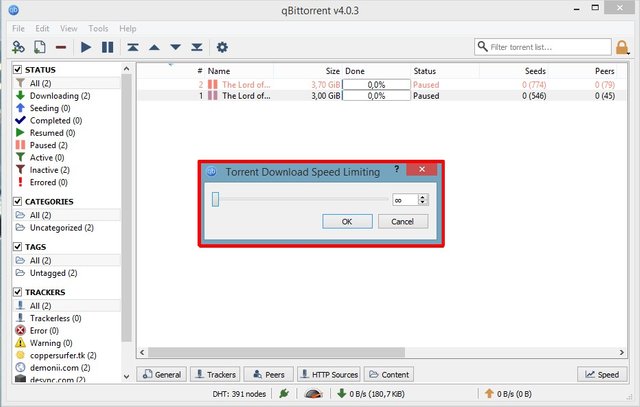
Limiting Upload Speed
First, you need to add your torrent file to the qBittorrent.
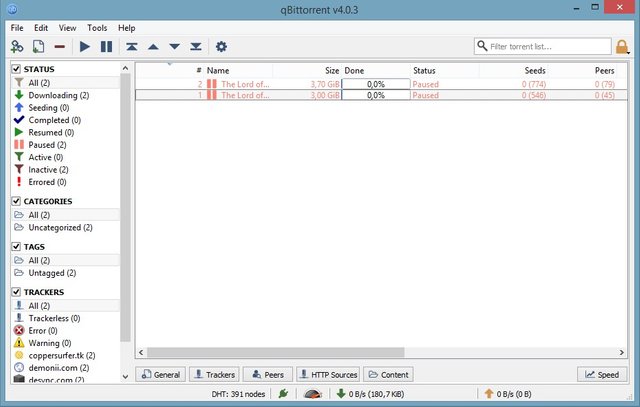
Click on the torrent file at the interface and right-click on it, after this click on "Limit Upload Rate"
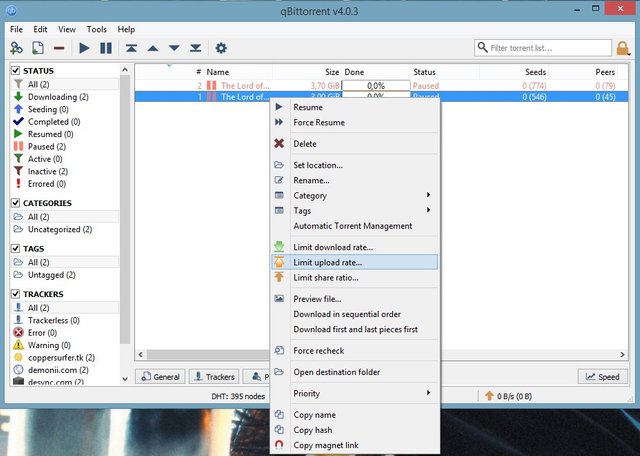
At the bar you see, you can limit the upload speed for the max speed that you want. Choose the max speed from the bar and click "OK". After you do this, the speed will not exceed the limit you set.
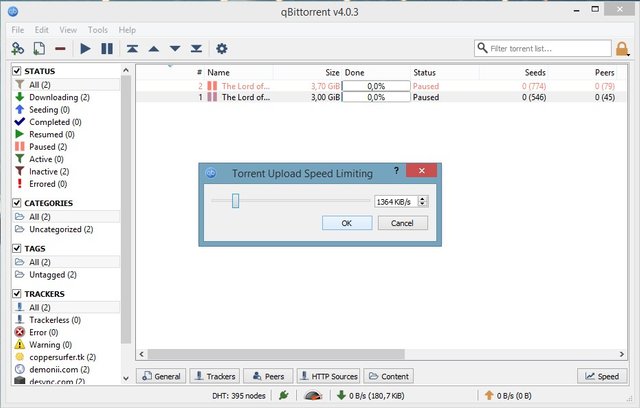
Torrent Priority Setting
At the interface, you can see the "#" colomn. It shows the priority of the torrent.
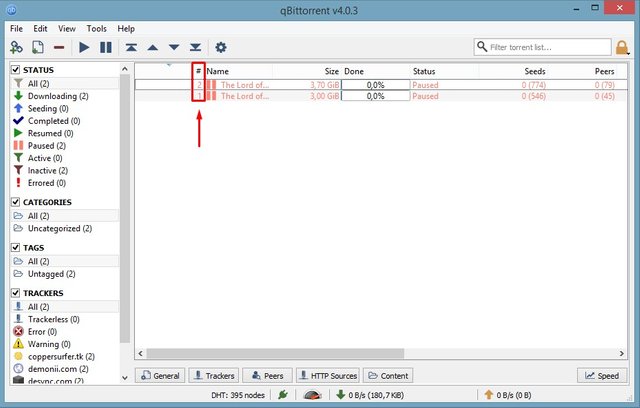
Right-click on the torrent that you want to change priority and go "Priority".
-If you want to increase, click "move up"
-If you want to decrease, click "move down"
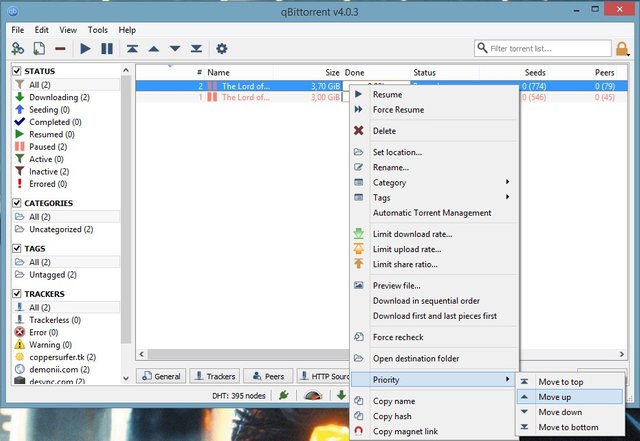
-If you click "move to top", the torrent file will take the first place at the priority.
-If you click "move to bottom", the torrent file will take the last place at the priority.
Posted on Utopian.io - Rewarding Open Source Contributors
Your contribution cannot be approved because it does not follow the Utopian Rules.
Your tutorial is trivial as it follows some of the most basic functions of the UI. The UI is very well made and informative so these can easily be figured out by an user without the use of tutorials.
You can contact us on Discord.
[utopian-moderator]
Yes, it's something easy to do but so many people doesn't even know about they can do that. Please check again and inform me.
I can't access my discord account for some reason right now.
It's a realy useful information for all users.
Thanks.
This has been updated in the newest version of Qbitorrent. Now to limit the download or upload speed, please right click the torrent, and go to "Torrent Options..." and next adjust the speed there.
Michael