Screenshot - How To Use It On Your Android Phone Features And Tutorial
Assalamu Alaikum,,,,,,,,
Hope everyone is well, I'm fine.Today I have come to you with a new app called Yeasin and it is one of those who can not take a screenshot on Android phones / whose phone volume and power button is broken, introduce a super app for those who can not take a screenshot, and that is the Silent Screenshot.This is an app that can take a screenshot with no sound,Because you can take a screenshot in the silence, there is no need to worry about around.
In addition, you can take a screenshot quickly in a variety of ways.
This tutorial is for Silent Screenshot - application. The application features is somewhat considerably very long to tackle and this tutorial will cover entirely almost of the application features available or added on the recent update.
Before I begin with the tutorial proper, you can visit about this Open source project in
https://github.com/LWindram/screenshooter.
Shooting Methods
・Overlay Icon
It can be taken using the overlay icon that displays on the screen.
・ Sensor
It can be taken by using proximity sensor, light sensor and orientation sensor.
・ Notification
It can be taken by using notification.
・ Assist
It can be taken by swiping the Home button (long press in Android 6.0 or later).
・ Shortcut
It can be taken by using the shortcut after creating a shortcut to the home app.
★ Now Let's See the Tutorial:
If you don't have the app yet installed in your phone,you can click on the link to download the
Silent Screenshot Application.
First Of All Download It From Play Store LINK
Ovjectives
This tutorial is all about teaching every Silent - Screenshot user about the function and features of the app and especially modifying some of the important features.
I assumed that the application was already installed in your phone, so let's continue now for the tutorial proper.
Let's begin the tutorial by exploring the application main features panel.
(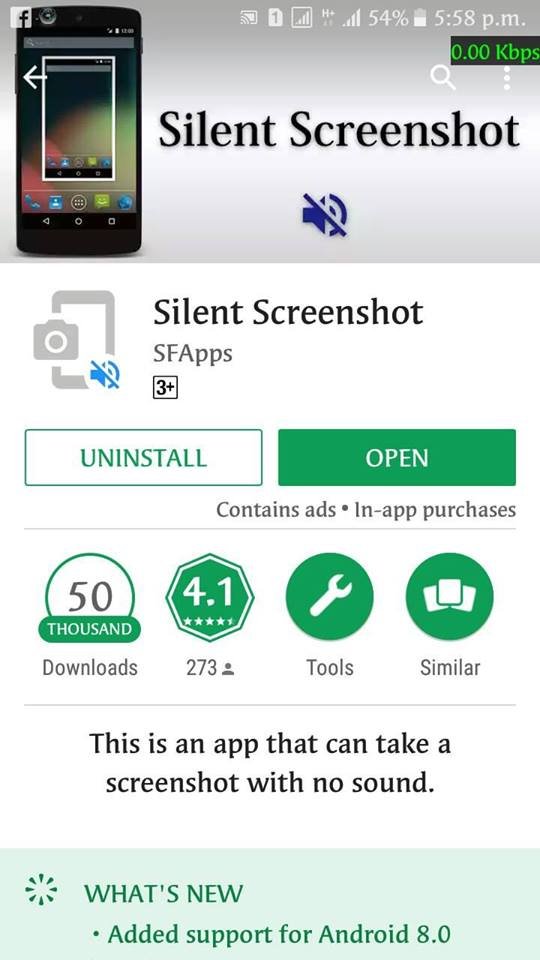 )
)
★1
It you play store silent screenshot write search when will receive and app download to after install the following screenshot.
And follow The Installation Of seeing The tutorial.
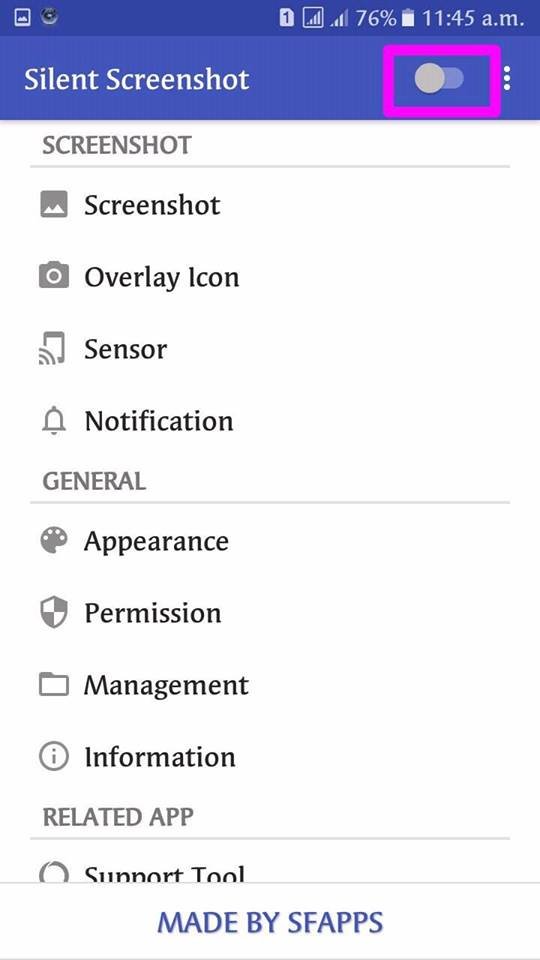
★2
3 Option On the Second Screenshot See The Features:
Screen Overlay
It is necessary for the display of overlay icon and for animation after screenshot capture.
Storage
It is necessary for the save of screenshot and backup file.
Screen Capture
It necessary for the captured of screenshot.
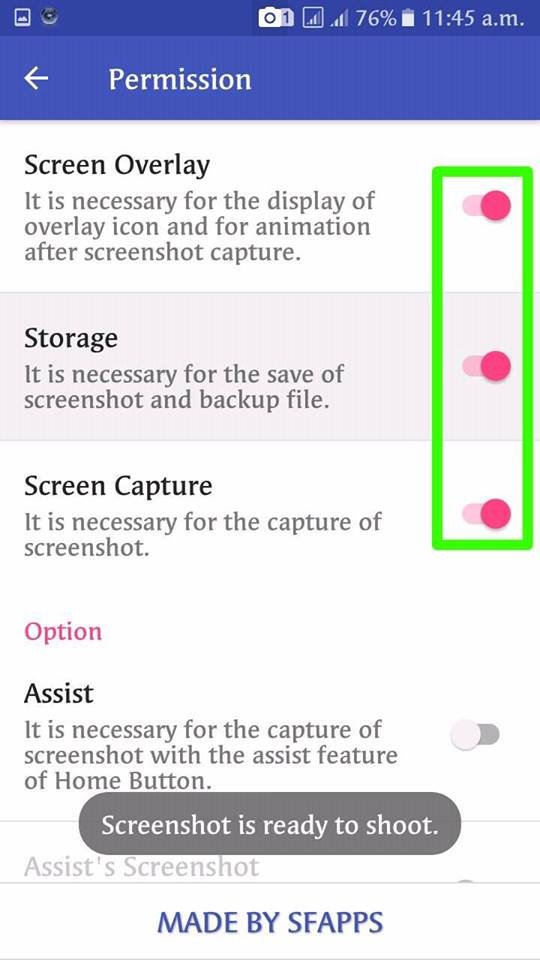
★3
Your mobile phone sensor (sensor) of the screen to take to the following show this place click.
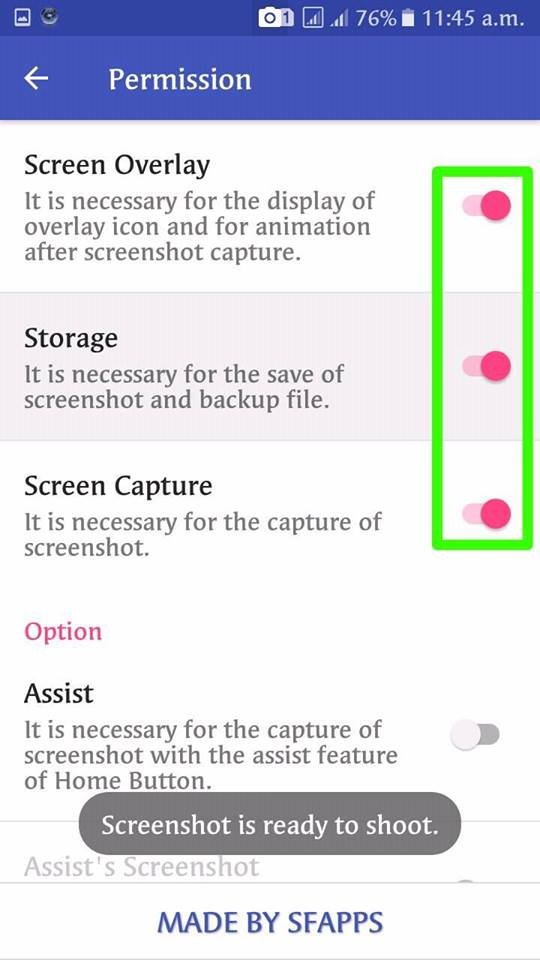
★4
There is an a features of Proximity Sensor If you Want You Can Disabled this options.
And there is many option available on the screen that is Light Sensor And Orientation Sensor
Also Have About Sensor
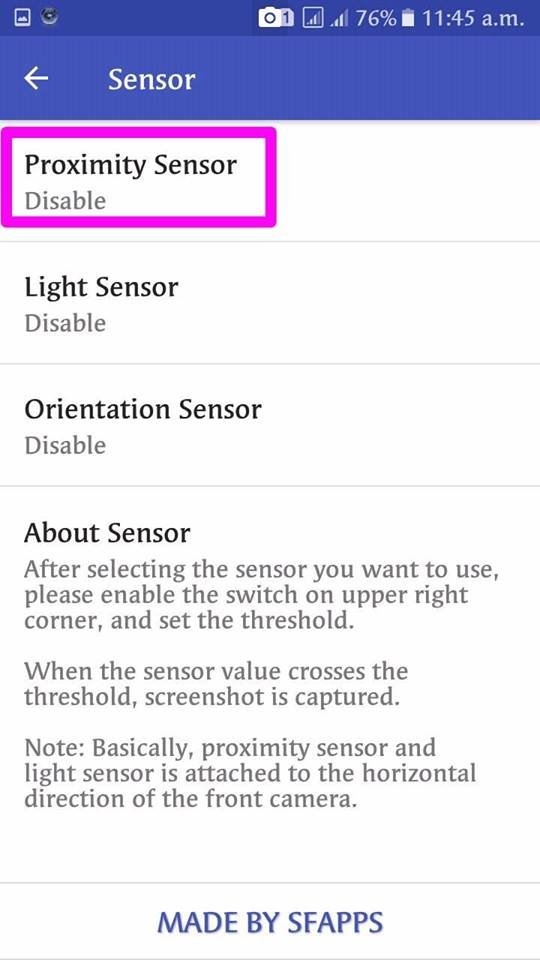
★5
This option available on a screen Proximity Sensor if you need you can lowest and hights this this Proximity i am also lowest this option or circle.
You can adjust your wish for this settings.
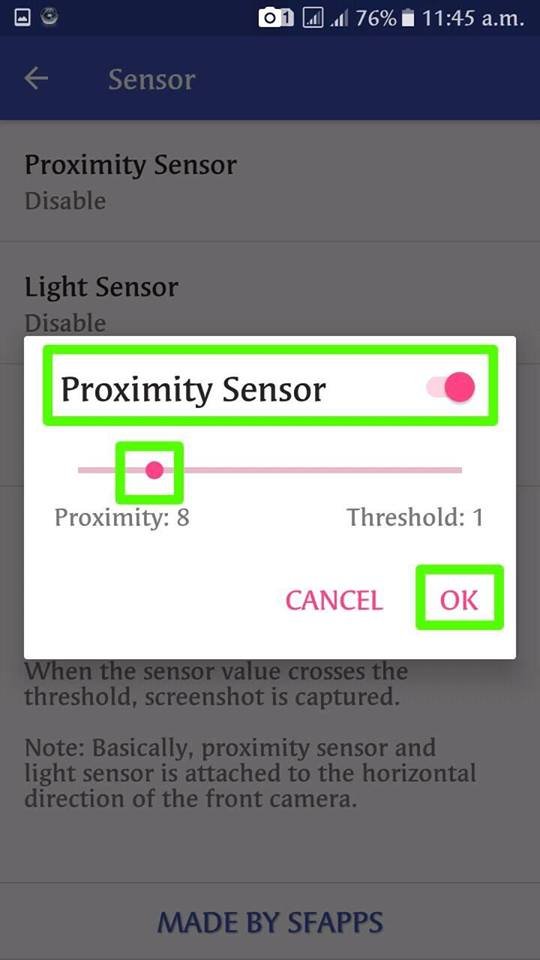
★6
Now, let's go already to the main settings of the application.
Now you can see the result of the application of Silent Screenshot this option now available on the screen of notification..
You can now easily use this Application On your smartphone.
The Settings was separated into two main features. It is the notification settings and the Advanced features.
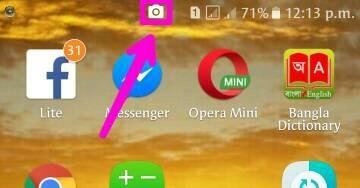
In the sensor settings area, you will find there the sensor by. The setting implies about sorting the screen to be seen in home application panel. The user can change the sensor of the screen .
Another features under Advanced features is the Notification panel action. This settings is all about hiding the screen action for sensor if enable.
Mobile sensor of the screen to take your mobile sensor on top of the hand of the day of the automatic screen will. Again your phone notification bar that is, 6 number screenshot shown camera icon to click on, but automatic screen will.
The last features in settings is all about Screenshot. If enable, you can surely screenshot in your phone, in addition to it is you can modified the sensor or even deleting it.
Note 1:
It is necessary to grant of the permission in order to take a screenshot.
Please enable the permission in accordance with the dialog that appears after starting the app.
Note 2 :
Following apps may not be able to capture.
Camera, movie and etc.
Note 3 :
Some revisions in Android 5.1 have the potential bug in the system. Therefore, "System UI" may crash at the time of shooting.
To avoid this problem, please don't put a check in the "Don't show again" in the dialog that appears at the time of shooting.
The Tutorial For Cilent-Screenshot Application About The App Settings Conclude Here.
Thank You All To Read The Post.
Posted on Utopian.io - Rewarding Open Source Contributors
if you want to earn more then join
https://steemengine.net/join?r=789
Hello, Thank you for contributing via utopian. Your contribution can not be approved because there is no activities on the repo for more than 1 year.
Silent Screenshotapplication used in your tutorial isn't open sourcedThank you.
contact us on discord.
[utopian-moderator]