Using Angular JS to send Ajax request to PHP - Part 1
Using Angular JS to send Ajax request to PHP - Part 1
Repository: https://github.com/angularjs
What will I Learn?
In this tutorial, you will learn the following
- Use angular to send Ajax request to PHP scripts
- Fetch information from database on button click using multiple PHP file.
- Fetch information from database on button click using a single PHP file..
Requirements
For this tutorial, you will need the following
- A laptop with any operating system such as Windows OS, Mac OSX and Linux
- Your favorite text editor like Atom, Sublime Text and so on.
- A server such as your wampserver or xampserver or mampserver.
- Knowledge of HTML, JavaScript, PHP
- ANGULAR JS script or include it using the cdn link https://ajax.googleapis.com/ajax/libs/angularjs/1.6.10/angular.min.js
Difficulty
- Basic
Tutorial Content
Angular JS framework which operates exactly as Javascript, makes coding more simplified and easy to use with other programming languages. In my previous tutorial we used Angular JS to send request to github api to retrieve desired dat for further manipulations on your project. This tutorial will show you how to send request to your localhost servers such as your wampserver and xampserver.
Ajax is sending request from your browser to a server and getting back a response without page reload. It helps to make the website more dynamic and "user-data" friendly.
Step 1: Getting Started
To begin this tutorial, you need to setup up your localhost server by downloading and installing wampserver or xampserver on your Windows OS or mampserver on your Mac OS as the case maybe. After installation, open up the server and make sure all services are fully functional. Then open up your favourite text editor to include our angular js script. We will need to include the angular js script to the index.html file either using the cdn link or the angular.min.js file downloaded from Angular JS. Then include a blank js script for writing our own angular js codes.
<!DOCTYPE html>
<html ng-app="myApp">
<head>
<meta charset="utf-8">
<title>Ajax Using AngularJS with PHP</title>
<script src="js/angular.min.js" charset="utf-8"></script>
<script src="index.js" charset="utf-8"></script>
</head>
<body ng-controller="MainCtrl">
<h1>Ajax Using AngularJS with PHP</h1>
</body>
</html>
ng-app="myApp"is an angular directive that triggers angular js to function with the HTML DOM that it covers. It tells angular JS the area of the HTML to take charge of.ng-controller="MainCtrl"is an angular controller created within the angular scriptindex.jsfor manipulation of a particular area of in the html.
Then your index.js script for angular script should have the following code snippet.
(function(){
// create a directive
var app = angular.module("myApp", []);
// creates a controller called MainCtrl
app.controller('MainCtrl', ['$scope', function($scope) {
}]);
})();
We first have create a directive in our blank index.js script file which allows us create a controller which is in-charger of a particular area of our html file. To create a directive, you call the angular.module() which requires the following parameters;
- a name which is
myAppand; - an empty array
[]for dependencies such as$scope,$http,$logand so on.
The controller is then built based on the app directive that has been created earlier. We begin the controller with a controller name MainCtrl, a single dependency $scope and then a function with $scope as the only parameter of the function.
NOTE: The $scope parameter can be accessed anywhere within the confines of the MainCtrl controller in the html.
Step 2: Create database for accessing information
After installing your preferred server, open the installed server and create a database for the purpose of this tutorial. I am using wampserver and below is a screenshot of the procedure for creating your database with a table and their fields.
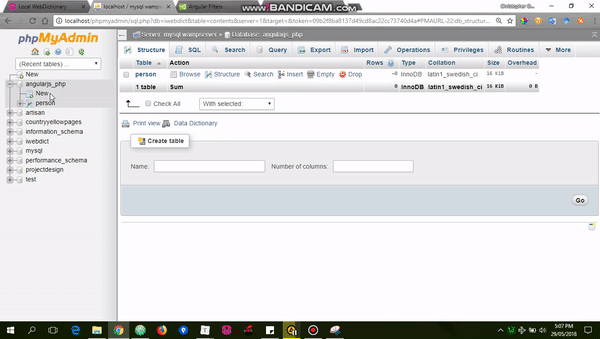
NOTE:
categorytable holds the information we need to fetch using buttons. It contains different items and their categories like fruit or food category.
Step 3: Fetch details from database using Buttons with different PHP files
We need to first insert records into our database through our localhost UI. For wampserver users, type localhost/phpmyadmin and then select the angularjs_php database on the left pane. Then select the category table on the right pane.
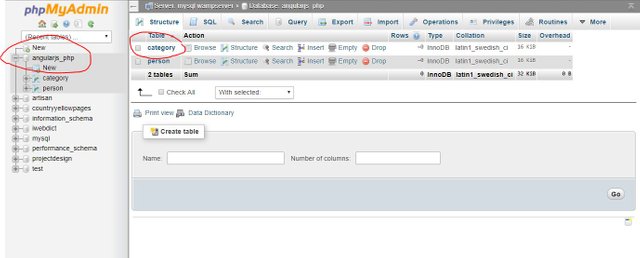
Click the insert at the top navigation and enter details of various foods and fruit you know and hit the GO button at the bottom of the page. Repeat as many times as possible to have enough records.
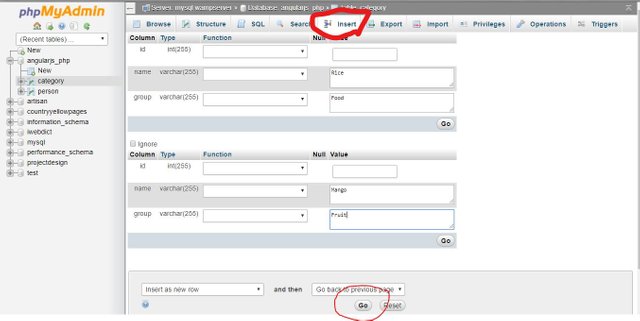
In our html file, we need to create a table to contain the information that will be fetched and then three buttons;
- All button will get all items from the category table
- Food button will get all items that are food in the category table
- Fruit button will get all items that are fruit in the category table
<h1>Category Sorting</h1>
<div class="buttons">
<button type="button" name="button" ng-click="all()">All</button>
<button type="button" name="button" ng-click="food()">Food</button>
<button type="button" name="button" ng-click="fruit()">Fruits</button>
</div>
<table>
<tr>
<th>ID</th>
<th>Name</th>
<th>Category</th>
</tr>
<tr>
<td></td>
</tr>
</table>
The ng-click is an angular directive that triggers the function within the quotes " " once the element has been clicked. It executes the necessary function and carries out the function instructions.
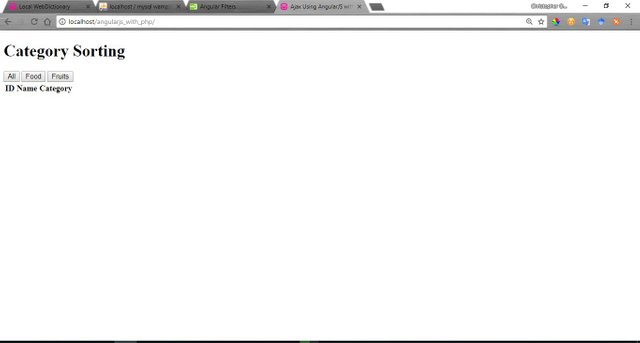
We will create a connect.php file that allows us create a connection to our database which we will include in subsequent php files. For the purpose of this tutorial I will be connecting using PDO.
- connect.php : Connection requirement to our database.
<?php
// declare variables neccessary for connection to database
$host = 'localhost';
$user = 'root';
$password = '';
$database = 'angularjs_php';
// create the connection to datase using PDO
$conn = new PDO("mysql:dbname=$database; host=$host", $user, $password);
?>
- getAll.php: Script meant to retrieve all items in the database.
<?php
require 'connect.php'; // requires the connect file
// SQL statement for querying the database
$get = $conn->prepare("SELECT * FROM category");
$get->execute();
// gets the response and sends as json
$result = $get->fetchALL(PDO::FETCH_OBJ);
echo json_encode($result);
?>
- food.php: Script meant to retrieve all food items in the database
<?php
require 'connect.php'; // requires the connect file
// SQL statement for querying the database
$food = 'food';
$get = $conn->prepare("SELECT * FROM `category` WHERE `group` =:group");
$get->bindParam(":group", $food);
$get->execute();
// gets the response and sends as json
$result = $get->fetchALL(PDO::FETCH_OBJ);
echo json_encode($result);
?>
- fruit.php: Script meant to retrieve all fruit items in the database
<?php
require 'connect.php'; // requires the connect file
// SQL statement for querying the database
$fruit = 'Fruit';
$get = $conn->prepare("SELECT * FROM `category` WHERE `group` =:group");
$get->bindParam(":group", $fruit);
$get->execute();
// gets the response and sends as json
$result = $get->fetchALL(PDO::FETCH_OBJ);
echo json_encode($result);
?>
Note: The results of the query are fetched using the fetchALL(PDO::FETCH_OBJ) command as objects and returned as JSON back to the angular script for further processing.
Next, we will be writing the angular script to send the Ajax request and return response. For each button, we will be writing separate functions that will be executed once they have been clicked within our MainCtrl controller. And we will be using the angular $http service to send the Ajax request and a promise will be returned then we will write two functions that will be executed based on either a success or an error from the $http service.
// creates a controller called MainCtrl
app.controller('MainCtrl', ['$scope','$http', function($scope, $http) {
// function to execute the function are successful
var onSuccess = function (response) {
$scope.response = response.data;
};
// function to execute the function failed
var onError = function (response) {
$scope.error = "Could not fetch data";
};
// function to execute if all button is clicked
$scope.all = function () {
var promise = $http({
method: 'GET',
url: 'script/getAll.php'
});
promise.then(onSuccess, onError);
};
// function to execute if food button is clicked
$scope.food = function () {
var promise = $http({
method: 'GET',
url: 'script/food.php'
});
promise.then(onSuccess, onError);
};
// function to execute if fruit button is clicked
$scope.fruit = function () {
var promise = $http({
method: 'GET',
url: 'script/fruit.php'
});
promise.then(onSuccess, onError);
};
}]);
$http angular service has various parts:
- method: is dependent on how the parameters are defined either by GET or sending the parameter by POST
- url: is the link to which the parameters are sent for processing
- data: a JSON that contains necessary data for the script to function properly.
- function to execute if the Ajax was successful example onSuccess and;
- function to execute if it failed example onError.
To display the results and error, in our index.html file we will need to use the angular ng-repeat directive to iterate through the JSON that was returned and also pass a filter using angular | to order the result in alphabetical order.
{{ error }}
<table>
<tr>
<th>ID</th>
<th>Name</th>
<th>Category</th>
</tr>
<tr ng-repeat="response in responses | orderBy: id">
<td>{{ response.id }}</td>
<td>{{ response.name }}</td>
<td>{{ response.group }}</td>
</tr>
</table>
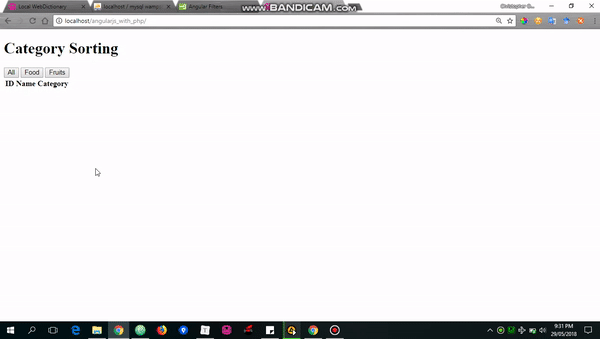
Note: For complete snippet for this step, check sortDifferentPHP.html, sortDifferentPHP.js, connect.php, getAll.php, food.php and fruit.php.
Step 4: Fetch details from database using Buttons with a single PHP file
In step 3, we had to write 3 php script to achieve the task which seems a bit cumbersome. But we can compression all scripts into one script by using a POST request with the all information required. To achieve this, we create a single PHP script that will receive all Ajax request and process and send back response.
First we include the connect.php file into the script using the PHP include syntax and then to get the dat that is posted to the script, we use the code snippet below
include 'script/connect.php'; // this includes the connection file
$datapost = file_get_contents("php://input"); // gets the posted data from the angular script
Then we need to check if their is data contained in the posted JSON for us to retrieve the information for processing.
if (isset($datapost) || !empty($datapost)) {
$request = json_decode($datapost); // decodes the JSON file for retrieval as object
$all = $request->all;
$food = $request->food;
$fruit = $request->fruit;
}
After retrieving the data into the variables $all, $food, $fruit. Then we create a nested IF statement that executes based on which variable is set to true. It then performs the SQL query and returns the result as JSON to the angular script.
if ($all) {
$retrieve = $conn->prepare("SELECT * FROM category");
$retrieve->execute();
$result = $retrieve->fetchAll(PDO::FETCH_OBJ);
echo json_encode($result);
} elseif ($food) {
$food = 'food';
$retrieve = $conn->prepare("SELECT * FROM `category` WHERE `group`=:group");
$retrieve->bindParam(":group", $food);
$retrieve->execute();
$result = $retrieve->fetchAll(PDO::FETCH_OBJ);
echo json_encode($result);
} elseif ($fruit) {
$fruit = 'fruit';
$retrieve = $conn->prepare("SELECT * FROM `category` WHERE `group`=:group");
$retrieve->bindParam(":group", $fruit);
$retrieve->execute();
$result = $retrieve->fetchAll(PDO::FETCH_OBJ);
echo json_encode($result);
}
To make it functional, the functions created in our angular script will be modified to POST the data to the PHP script.
$scope.all = function () {
var promise = $http({
method: 'POST',
url: 'script.php',
data: {
all: true,
food: '',
fruit: ''
}
});
promise.then(onSuccess, onError);
};
$scope.fruit = function () {
var promise = $http({
method: 'POST',
url: 'script.php',
data: {
all: '',
food: '',
fruit: true
}
});
promise.then(onSuccess, onError);
};
$scope.food = function () {
var promise = $http({
method: 'POST',
url: 'script.php',
data: {
all: '',
food: true,
fruit: ''
}
});
promise.then(onSuccess, onError);
};
After effecting this changes, we should get the same result as in Step 3. For complete snippet to this step, check script.php, index.js, and index.html.
Proof of Work Done
I hope you find this tutorial very useful and you can access the complete code for this tutorial in the github repo.
Hey there! Thanks for the contribution.
Your contribution has been evaluated according to Utopian policies and guidelines, as well as a predefined set of questions pertaining to the category.
To view those questions and the relevant answers related to your post, click here.
Need help? Write a ticket on https://support.utopian.io/.
Chat with us on Discord.
[utopian-moderator]
Thank you @deathwing for your review. And I used the mardown styling while writing up the contribution but I will try to see other ways of making it better
Hey @chri5h
Thanks for contributing on Utopian.
We’re already looking forward to your next contribution!
Contributing on Utopian
Learn how to contribute on our website or by watching this tutorial on Youtube.
Want to chat? Join us on Discord https://discord.gg/h52nFrV.
Vote for Utopian Witness!