How to Change Your Default Card in Apple Pay on iPhone
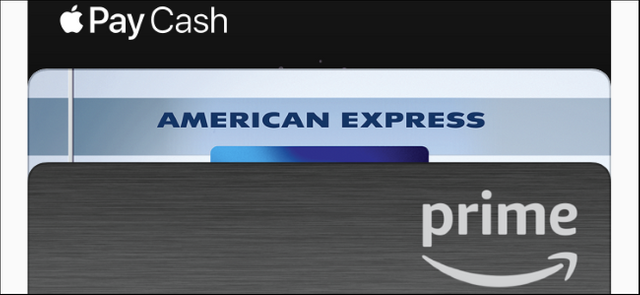
Apple Pay lets you add multiple credit or debit cards, and you can choose between them after double-clicking the home or side button to pay. Here’s how to change the default.
To change your default card on an iPhone or iPad, head to Settings > Wallet & Apple Pay.
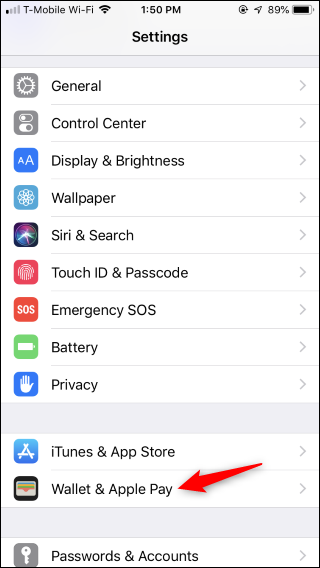
Scroll down and tap “Default Card” under Transaction Defaults.
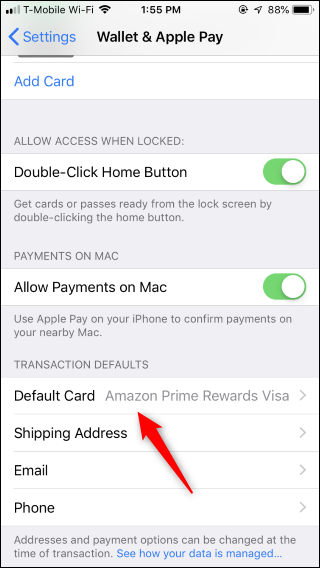
Tap a card to select it as your default, and tap the back button when you’re done.
If you need to add a new card to Apple Pay, you can do so from Settings > Wallet & Apple Pay > Add Card, or by launching the Apple Wallet app and tapping the plus sign or “+” button.
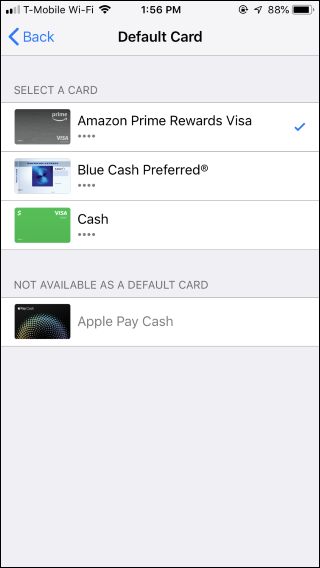
You can also open the Apple Wallet app, long-press a card, and drag it to the front. This will set it as your default payment method.
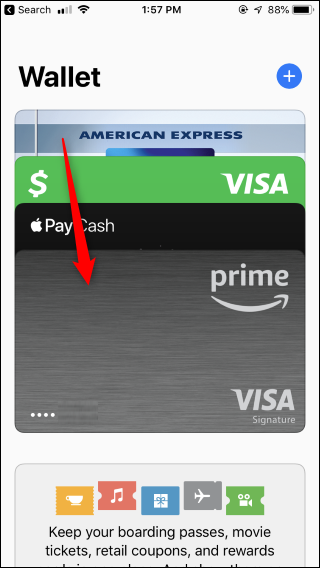
If you use Apple Pay on an Apple Watch, launch the Apple Watch app on your iPhone and head to My Watch > Wallet & Apple Pay > Default Card instead.
If you use Apple Pay on a MacBook, head to Apple menu > System Preferences > Wallet & Apple Pay. Choose a new default card from the “Default Card” menu at the bottom of the window.
Read original article
Posted from our news room : https://news.sye.host/how-to-change-your-default-card-in-apple-pay-on-iphone/
This user is on the @buildawhale blacklist for one or more of the following reasons: