GINAbot: Secret Weapon To Skyrocket Engagement

Today is another one of my mixed posts that is both technology and blog help mashed together like some love-child my brain gets all sappy over.
We are talking about @GINAbot, a Discord bot that sends you a direct message (DM) when an interaction of your choosing occurs on the Steem blockchain. Big thanks to @neander-squirrel for creating this amazing tool.
I jumped on this bot the day it was released. I hated that I was missing comments and replies due to the lack of notifications on Steemit. As soon as I set up GINAbot, my ability to engage with my readers took off. Now I can reply within seconds of their comment.
The same goes for replies to comments I make on other blog posts. I hated digging around the "recent-replies" section of my Steemit profile. This caused me to miss too many interactions with the blogs I read. Made me wonder how many missed opportunities there were for increased exposure?
A large part of growing our blog is interaction with other people. This does not matter if we blog on Steemit, or our own site. When we receive comments, it is our job as the author to show the reader we care. When a person goes out of their way to leave an insightful comment it takes their time and energy. We best not ignore that.
GINAbot Walk-through
GINAbot is pretty intuitive to use, but sometimes a walk-through can be helpful to point out some tricks. These most likely won't be spelled out in a program or app, and are tailored to the individual user. We'll hit all the basics as well as cover some ways I chose to use the bot to achieve my level of desired engagement.
In order to use GINAbot, head over to the Minnow-Power Discord group and join. Once you are a member of the group, you need to navigate to the channel called #registration. It is this channel that is designated for these next steps.
Now that we are there, we have to type a few messages. What we do next is link our discord account to our Steem username by typing ..reg yourSteemName. Do not use @ in this message only the name itself. In my case it would look like ..reg jrswab.
Once we send that message the bot will tell us the following:
OK, to verify that @jrswab account belongs to you, Send 0.001 SBD or STEEM to @ginabot
Use memo: *[this will be special to you]*
If you are from mobile and can not copy the number, type: ..memo
I will send your coins back after we're done!
And that's all we need to do in order to get the GINAbot to work for our account. I'm not going into how to send STEEM or SBD to the bot in this post because there are plenty of tutorials out there. Just search how to send steem and you'll find a plethora of information.
How I Use GINAbot
Let's walk through all the settings in GINAbot and how I choose to use them. Of course, you may use the bot however you wish, these are just the settings I've found give me a maximum return on my engagement. These are not the settings I started with, but the ones I settled on after about a month of use.
After GINAbot confirms your account, you will get a DM from her with a link to your special page. I suggest not sharing that link with anyone. Also, "pin" her first message so you can easily get back to it if you forget the ..set command. That command will have GINAbot resend your special link.
GINAbot General Settings
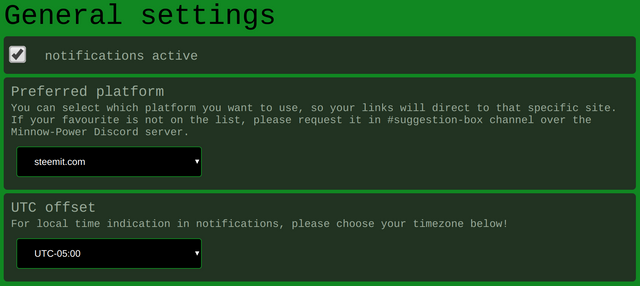
The first set of options we see are two drop-down boxes. The first is the site you want the links to send you to. If you use Busy and not Steemit, then you want to set that site in the first box. I use Steemit as my main portal into the Steem blockchain, so my setting is as such.
The second drop-down box is for your timezone offset from UTC. In my case, it is currently -5:00 for the east coast of the United States. For the west coast, it would be -8:00. If you do not know your timezone offset, head over to TimeAndDate.com and look up your timezone on their map.
GINAbot Basic Settings
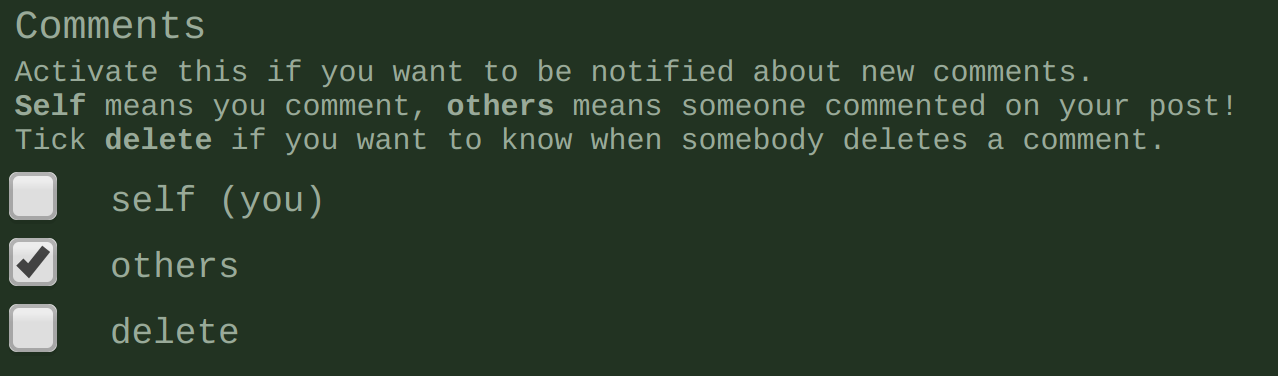
The first subsection in this group is "comments". I choose to only select others here as I do not want to receive a notification every time I make a comment. Having GINAbot do this will only clog up my notification feed. Remember, we want to use this bot to maximize our interaction and engagement on the Steem blockchain, not make it impossible for us to find what we are looking for.

Second, in this section is "Transfer". Again, I have this set to others for the fact that I already know when I am sending a transfer of some kind. The benefit for using this is to know if your Active Key has been compromised. Other than that, it will only clog the feed, so weigh your pros and cons.
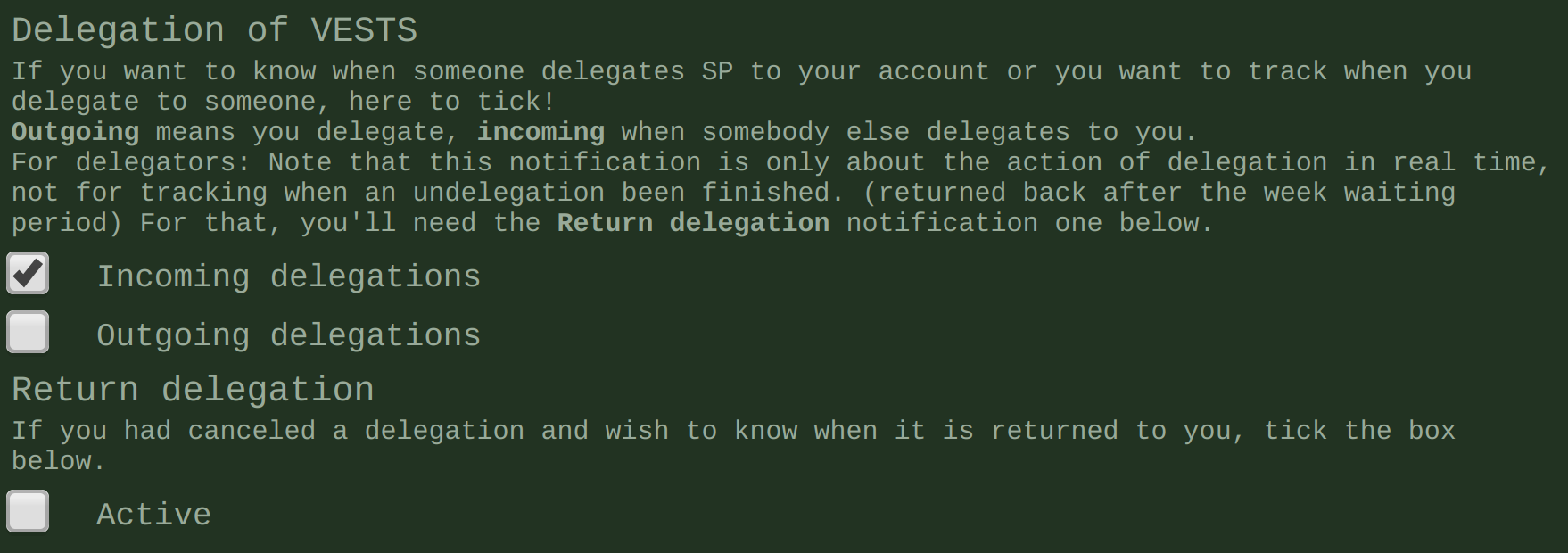
The last section under "Basic" is the "Delegation Of Vests". If you do not know what Vests are, they are the underlying unit that everything else is measured by. When you are delegated Vests, you are receiving Steem Power from another user. For the same reason as the last two, I have this set to others.
GINAbot Extras
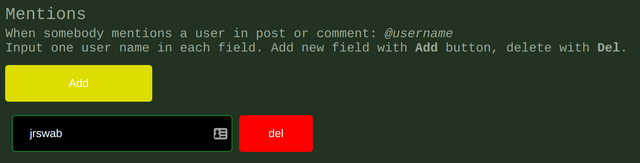
The first in this group of settings is the "Mentions" option. This is a really handy tool to know when someone includes your username in a post or comment. That way, we are able to head to that content and add our two cents or simply thank them for the shout out. It's a great way to show other Steemians you care and value their support.

Following mentions is the "Resteem" setting. Again, there is very little reason in my mind to know when I resteem someone, other than knowing if someone or some thing is using my Posting Key. So, I set this to others for now, but may turn this off entirely as it is not always easy to thank someone for the resteem. However, if the user who resteems also comments, it is nice to thank them for the resteem in their comment.

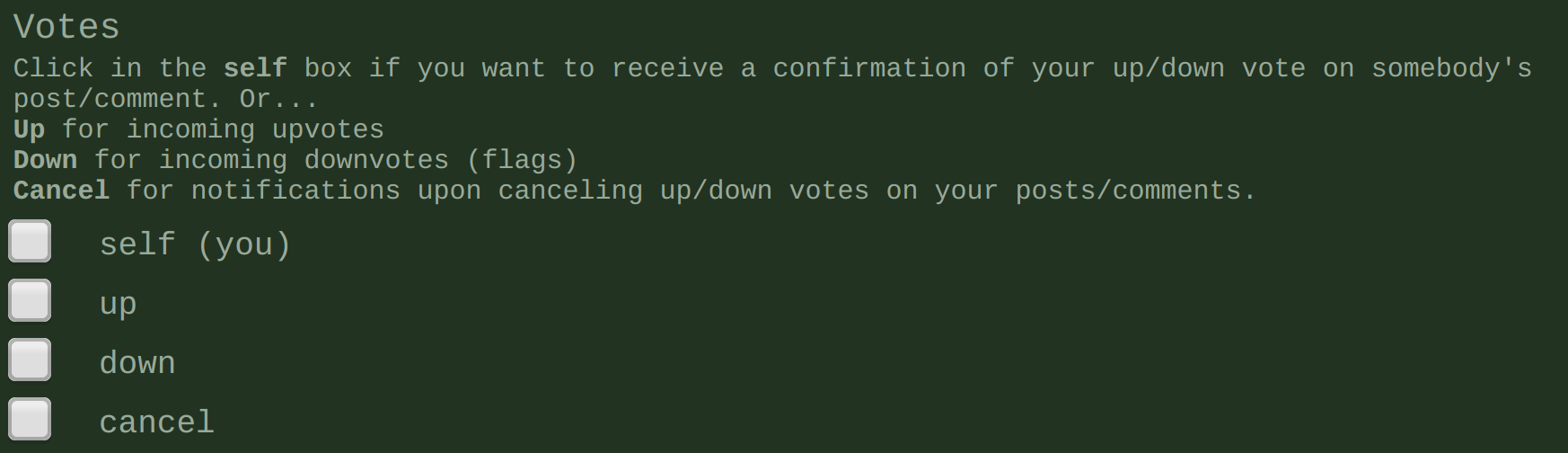
These next two are sections I leave off since they clog up my feed and make it difficult for me to see the comments that need a reply. I know people who have these settings on in order to thank others, again, up to your personal preferences.
For me, people follow and unfollow all the time and, as I said in the post about goal setting, having follower goals is a waste of time.
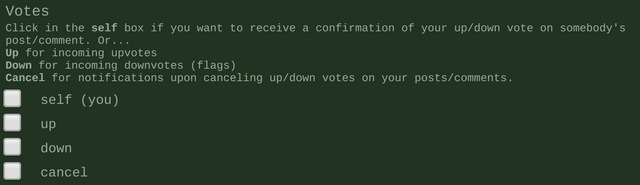
As you can see, I leave the "Votes" settings off. There would never be any way I could see every comment if GINAbot told me every time someone voted for my content. If you are new and those notifications motivate you, look into it, but outside of that, I do not recommend using this feature if your aim is to maximize your engagement.
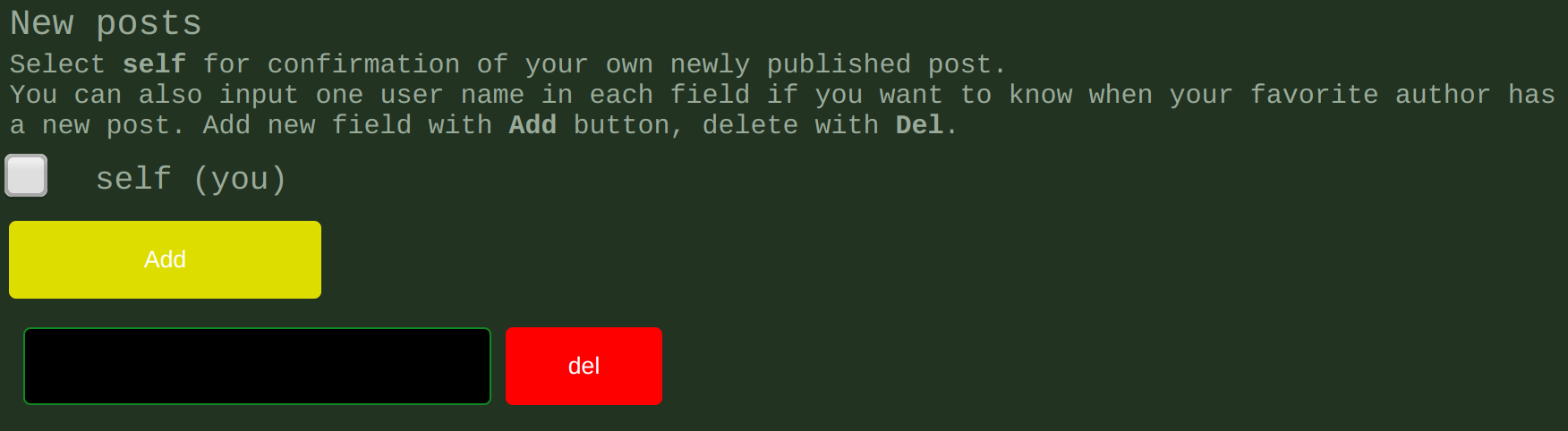
The "New Posts" setting is useful if you never want to miss a post by a particular user. As mentioned several times already, I leave this blank to keep my feed from getting over-crowded. I spend a lot of time looking at my Steemit feed, so this setting does not fit my style.
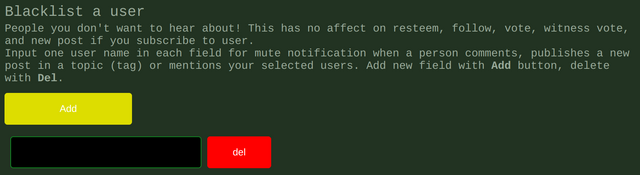
If there is a user that is spamming your content into oblivion, you are able to add their username here. When you do so, GINAbot will not display any actions by that particular user. As the setting says, this does not effect the Steem network.
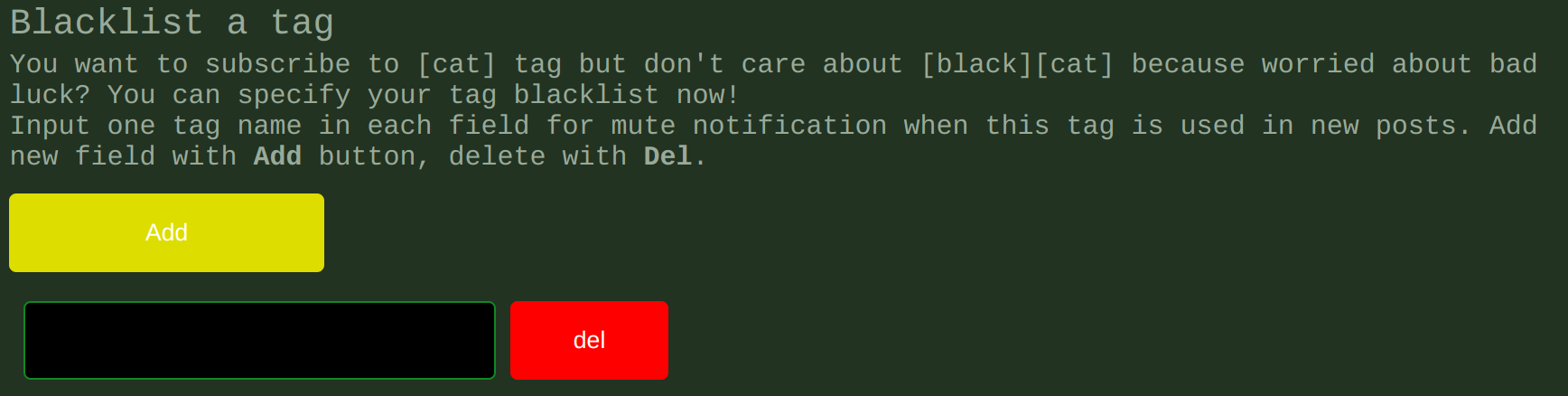
This is a nice feature if you choose to get notified of new content in a specific niche, but want to filter out specific sub-genres. For me and my goals, this setting is off since I do not have GINAbot send me a message when new work is created for any one niche.
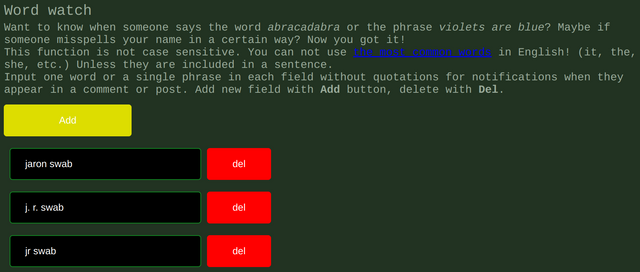
I love this feature! We can use it to get a notification when anyone uses a certain word in their post or comments. The best way is to add your username and any variations there of. This way, if someone says "jrswab" in a post but forgets to use the @ sign GINAbot still lets me know. Then I head over and check out why my name or username is being mentioned.
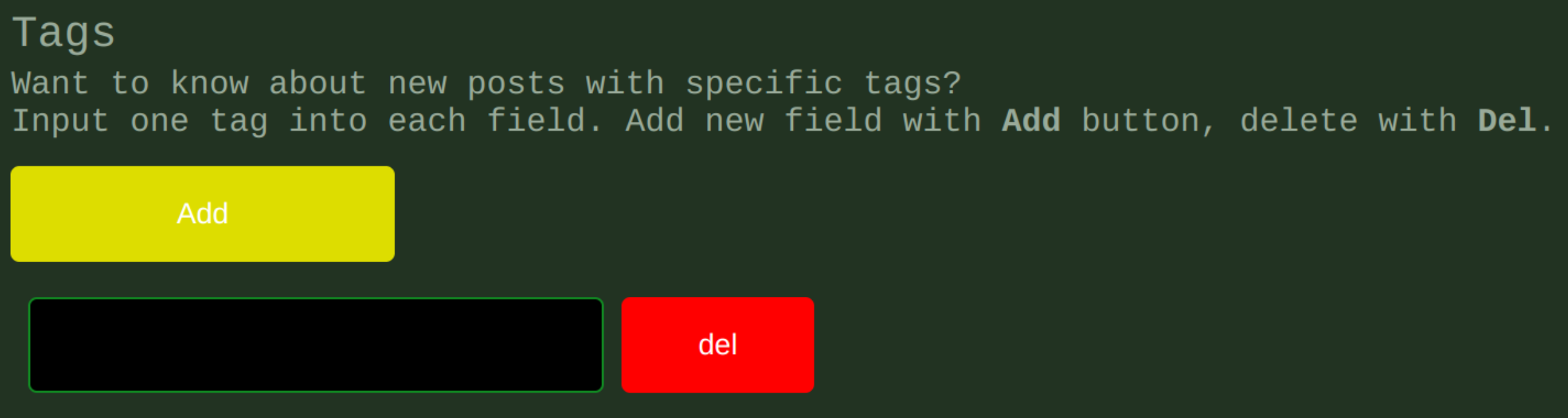
This works in conjunction with the black-list tag feature. If you want to receive a notification very time a user posts in #nerds, then we would type "nerds" in the box. For the reason of decluttering my notifications, I do not use this feature.
All images came from GINAbot and her settings page.
Join us over at the Creators' Guild Discord group! We are here to encourage, support and increase the creation of quality content.
I also run the Tech Bloggers' Guild.
A Discord group specifically for #technology bloggers on the Steem Platform. So stop over and meet other like minded people looking to make the technology niche the best it can be!
Like what you see?!
You can vote me as witness!
If you have any questions about the future of Steem or my witness please feel free to message jrswab#3134 on Discord.

Go to https://steemit.com/~witnesses
Scroll down to the bottom of the page.
Type "jrswab" into the box.
Click "Vote" once.
Refresh & check.
That's a very great post. I've seen GINABOT on s OK me of the discord channels in join but d OK my km now what it was for. Now I know. It has a lot of good functions. I'll check it out soon.
Yes you should! I have been using it for months and it has been the biggest help in keeping on top of the comments in my posts.
Definitely loved the added knowledge, thanks for the info dear, would love to get notifications from @ginabot as well.
Go sign up! It's great of the creator that they made if free to use.
Gina bot is a great innovation and its an iceing on the cake for steemians.. With GINA you never miss a thing.. I jumped on it as well the next week after joining this great community.. Thanks @jrswab for taking time to explain all its features
You are welcome. So many great things this bot can do and the creator has even added new stuff since I started to use this.
As a notification system I use the Steemify app for iOS. It works great too.
I haven’t tried ginabot but I will probably do it eventually.
Oh very cool! I'll have to see if that is on android as well.
Wow, what a great tool… Do you know if there is a direct email or SMS option or equivalent to This Bot?
It is awesome but no I am not aware of an email or SMS version. May exist though, check out steemtools.com. There may be one listed there.
Let's put it to the test and see how quickly you reply to this comment. ;)
Well considering I was on my drive home that kind of ruined it lol.
haha, so I won! But if you were driving it was a very good excuse. Safety first!! :)
Still, 5 min from my side is not good enough.
Maybe need to configure @dorabot to auto-comment...
Eh, I'm not one for auto comments at this point ;)
Now we are talking speed. :)
hahah you know it!
Utterly true!! I pride myself in engagement (with 2800 comments and replies so far) but this made it so easier to track when I am mentioned, new content from favorite authors and made life easier for me without the FOMO of missing out content!!
I know right! It's down right amazing for anyone looking to engage as much as possible.
Thanks so much for this exposition. A friend introduced me to it but i did not understand it clearly. But this your post was explicitly simple that even a dull person can get the settings done.
I am good to go. Thanks @jrswab
Haha I am sure you are not dull, my good sir. However, I am glad you were able to take away some value from my work. <3
Thanks so much @jrswab
I already did that and also joined your discord channel. I don't know if my request can be granted. Can I have a little chat with you on discord
My name there is @inspiredgideon1
Sure! Feel free to send me a message anytime.
Thanks
Hi - thanks for this, very accessible guide, I'll be checking out and using this bot. Thanks, engagement is all!
Happy you found value in this post. Let me know if you have any questions.
Good post for the newbies, @jrswab.
I am happy to be using Ginabot myself.
Gives me headspace.
Thanks for reading.