SC-S26W3/Video Editing; Introduction to Audio in CapCut
According to Notch Rank, every day almost 2.6 million to 3.7 million videos are uploaded to YouTube. This data is strong evidence of how competitive the video-making is. If I failed to make an attractive, touching video, I would not survive in this highly competitive field. Thanks to @anailuj1992, for arranging a video editing tutorial using CapCut.
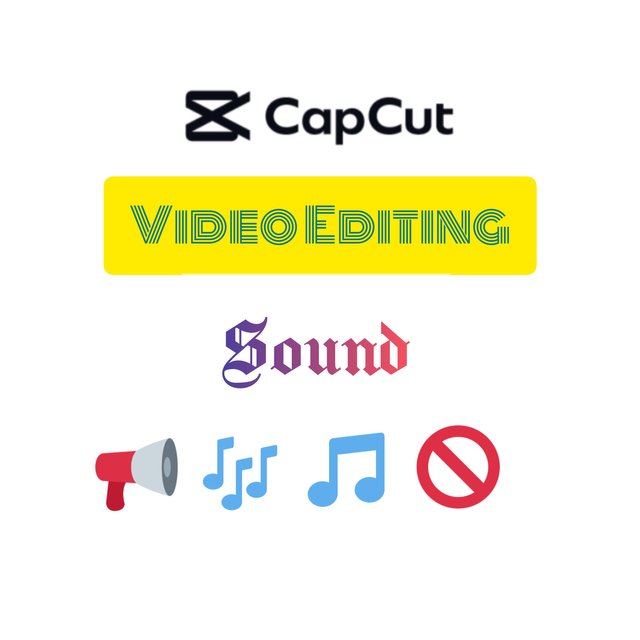
Welcome to another week of the Steemit Challenge of Video Editing. This week, our mentor Juliana talked about the Technique of Sound. She covered all segments of Sound tools in CapCut. Such as,
- Basic Audio Settings
- Audio Button
- Extract Audio
- Sound
- Sound Effects
- Record/Voice Over
- Teleprompter
- Sound Collection
- Dispel
- Copyright
As she asked, keep the practical explanation simple, I am going to explain my practical part simply.
At first, I opened the CapCut app and opened a New Project. Imported the clip I want to edit. All of these parts I learned in the previous weeks. I muted the clip by clicking on Mute.
 |
|---|
 |
 |
Then I decided to add an external audio. For this, I clicked on Audio and then clicked on Extract. My choice was from my own device. That's why I clicked on Device and searched for the song I wanted to add. After finding that, I clicked on that and added it to the timeline. Then I adjusted the starting point.
 |
|---|
 |
 |
 |
After adjusting the starting, I used the Fade In and Fade Out tool.
The Voiceover is recommended. So, I used the Record option to do it. There are many options for voiceover. But I used the Record option.
 |
|---|
 |
Completing the voiceover, I needed to adjust the volume. With background music, the voiceover was not hearable. So, I used the volume option and raised it. I readjusted the Fade In option, so that the voiceover can be heard clearly.
 |
|---|
When I covered these things, the next thing I did was fix the aspect ratio. The video was 16:9, but the requirement was 9:16. So, I used the Crop option and changed the ratio. To do this accurately, I had to split the video various times and had to move the angle.
 |
|---|
Then I used an overlay of the STEEMIT icon which I learned in the 1st Week. After done with my editing, I export the video.
About The Video
This is an old video of my son. It was probably 4 months ago, when we visited our National Martyrs' Monument. My son was learning to crawl at that time and we wanted him to touch the grass. He enjoyed that moment very much.
| Device Information | |
|---|---|
| Device Name | TECNO SPARK 6 |
| Model | KE 7 |
Hola amigo, un vídeo excelente,e encanta que hayas compartido tu experiencia con tu hijo en la hierba.
También me encantó que dieras el paso a paso de una manera muy sencilla como lo indico la instructora.
Te deseo mucho éxito.
Thank you, Amigo. Your video was about your mom. My video is about my son. Jeje.
Please consider supporting Proposal #100 to boost the video on Steem.
"Type less, smile more"
Curated by @marvinvelasquez
Maravilloso me gustó tu vídeo y la explicación de su montaje.
Thank you very much, amigo.
Very nice contribution, sensitive and well-structured, we can see that you followed the lesson (silence of rushes, addition of external audio with fades, clear voice-over, cropping in 9:16 and Steemit overlay), which gives a coherent and pleasant result. During the narration, he prefers to slightly lower the music rather than increase the voice in order to obtain a softer balance. Overall, it is clean, moving and completely in the spirit of the exercise!
Thank you for your kind response. It was inspirational.
You have shown that you followed our teacher's lesson. You describe how you achieve adding voice over, the music and other editing tools.
Best wishes to you!