SC-S26W3/ Video Editing; Introduction to Audio in CapCut.
Today I am going to participate in a "SC-S26W3/ Video Editing; Introduction to Audio in CapCut." competition among you. First of all I want to thank @anailuj1992 mam for organizing such a beautiful and interesting competition.
To participate in this competition, I first left home with my siblings and uncles and went for a walk in the river in the afternoon because the river had new water, and I went out on a boat trip to enjoy the beautiful nature. And I was sitting on this boat and steering the boat, and I made a video through one of them.
We were all having a lot of fun and made that video on the boat trip. The video was recorded at 1080 60 FPS. Below I will show you step by step how I edited the video to today's level. However, you will have to use the CapCut app to edit the video. You can download it from the Google Play Store. Let's start editing.
| Click on New Project | 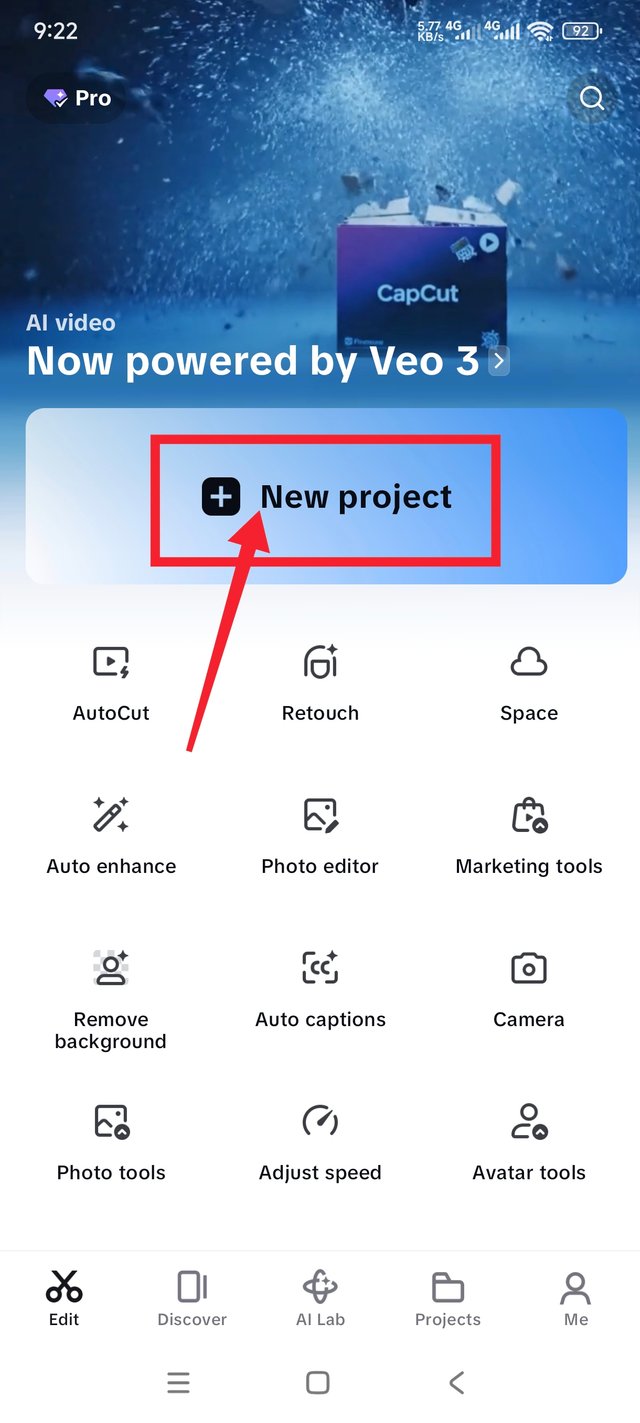 |
|---|
To start editing videos, we first need to enter the editing app CapCut. And on the way to enter the app, you will see that a new project has opened in front of you, where it will be written in English as "New Project," and you have to click here to select the video.
| Video Select | 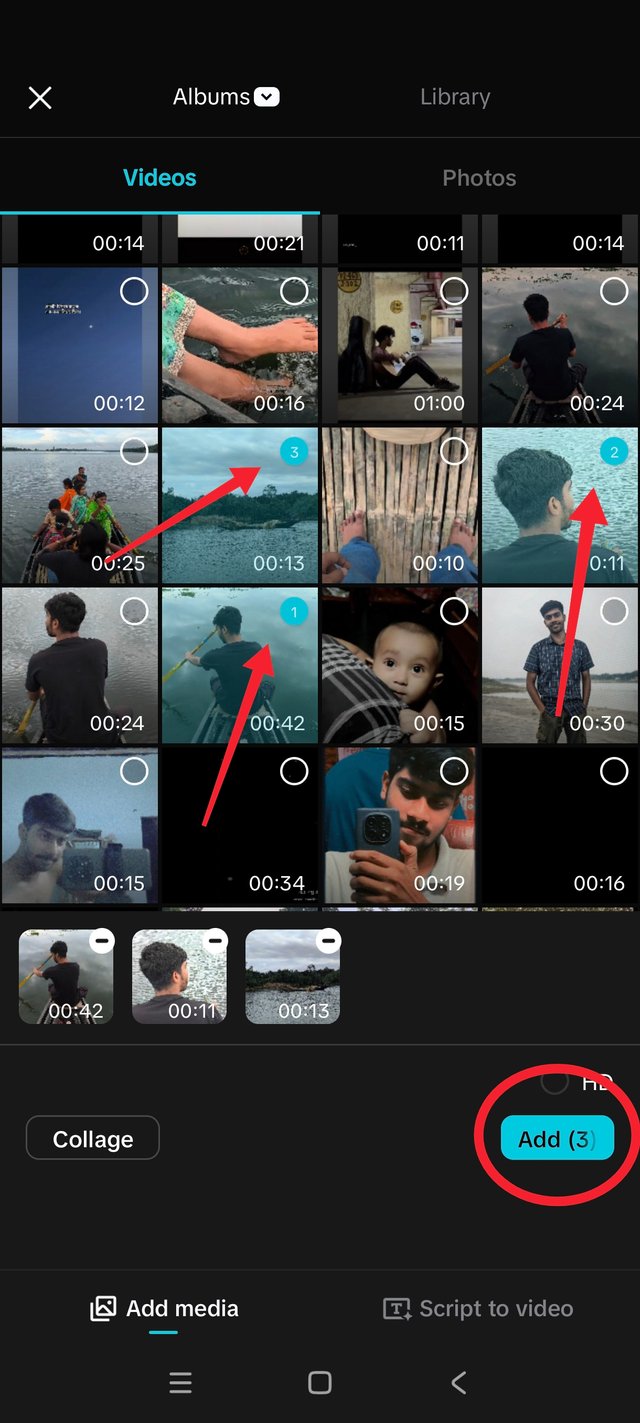 |
|---|
To select a video, you have to go to the specific folder where the video is recorded. And I have selected three videos from my Calories folder. I have explained how I selected the videos with red marks. And after selecting the videos, there will be an add option below where it is seen in the middle of the red circle. If you tap on the add option, the video will be added, and in this way, you can all select the video for editing.
Watch the video, and it will be selected and in the next stage of selection. If you want to keep your own video sound in the video, then if you don't want to keep it, if you want to add video sound as per your choice, then you have to mute the video's own sound.
And I have muted the original sound of the video, and how I muted it is, first of all, if you click on the sound option in the first stage of the video, the sound will be muted.
After muting the video sound, I will add a voice to this video and add sound. For that, I will first do voice chat. To do voice chat, I first clicked on the audio option and then clicked on record. And after clicking on this, there will be an option to record the audio voice.
If you tap and hold there, you will record the voice. And this is how you record the audio voice. You can see how I recorded it in the pictures above; I explained it through the red marks.
After finishing the voice work, I will add a natural sound to the video. For this, I will first click on the sound option again. After clicking it, a large interface will show in front where the search option will be given, and there I have shown where to search with a red mark.
After entering what to write in the search option, you have to fix the sound you like and then add the sound to the video. You have to click on the plus icon next to the sound, then the audio will be selected with the video. I have added a natural sound to the video. After that, you have to play it to see if the sound is selected well with the video.
| Exporting | 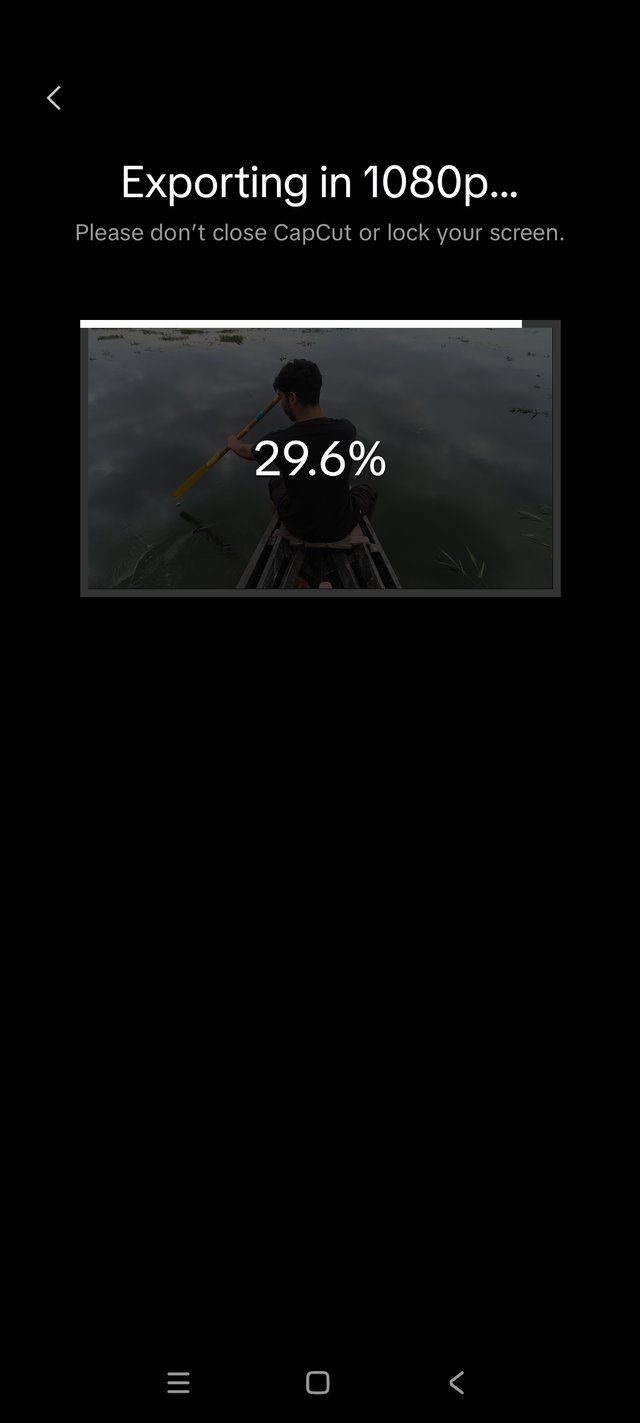 |
|---|
And you also have to pay attention to whether the sound has been added to the end of the video; I am paying attention to this. And I have added sound to the end of the video by holding the arrow sign. I added the image at the end of the video.
I will add a Steemit logo to the video at the end of the video editing. Then I will check from start to finish to see if the video has been edited correctly and then click on the export option to export it.
I recorded the entire video on my 📱Redmi Note 14 pro mobile and completed the editor. I love boating, so I went boating in the river with my sister and uncle and brothers, and I drove the boat myself and gained experience. It was a very special day in my life. I have shown how I traveled by boat in the video above. I am ending this post of my participation in this competition here.
Thank you all for reading my post.I wish you all enjoy my post. I hope you all are inspire me in this platform #steemit.I want I do my best in this platform.stay safe stay happy.
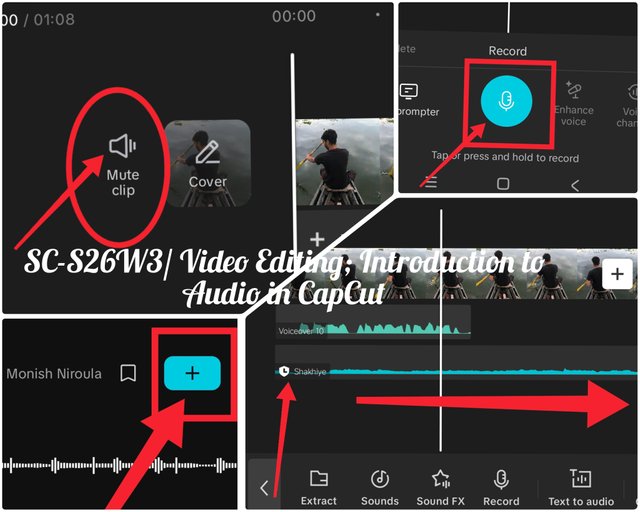
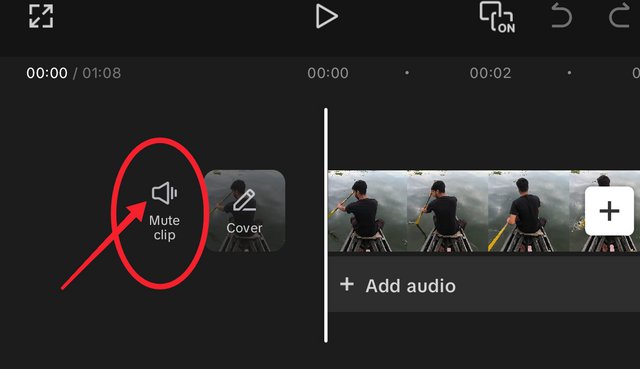
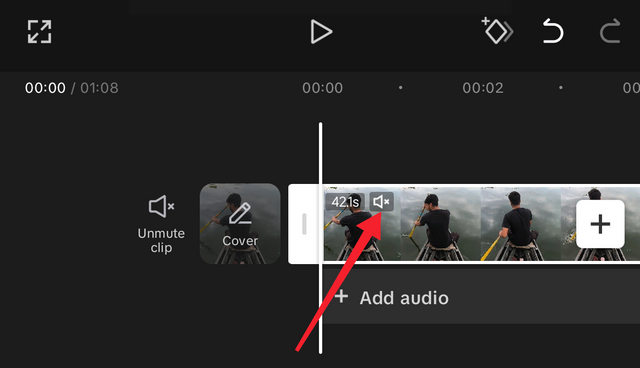
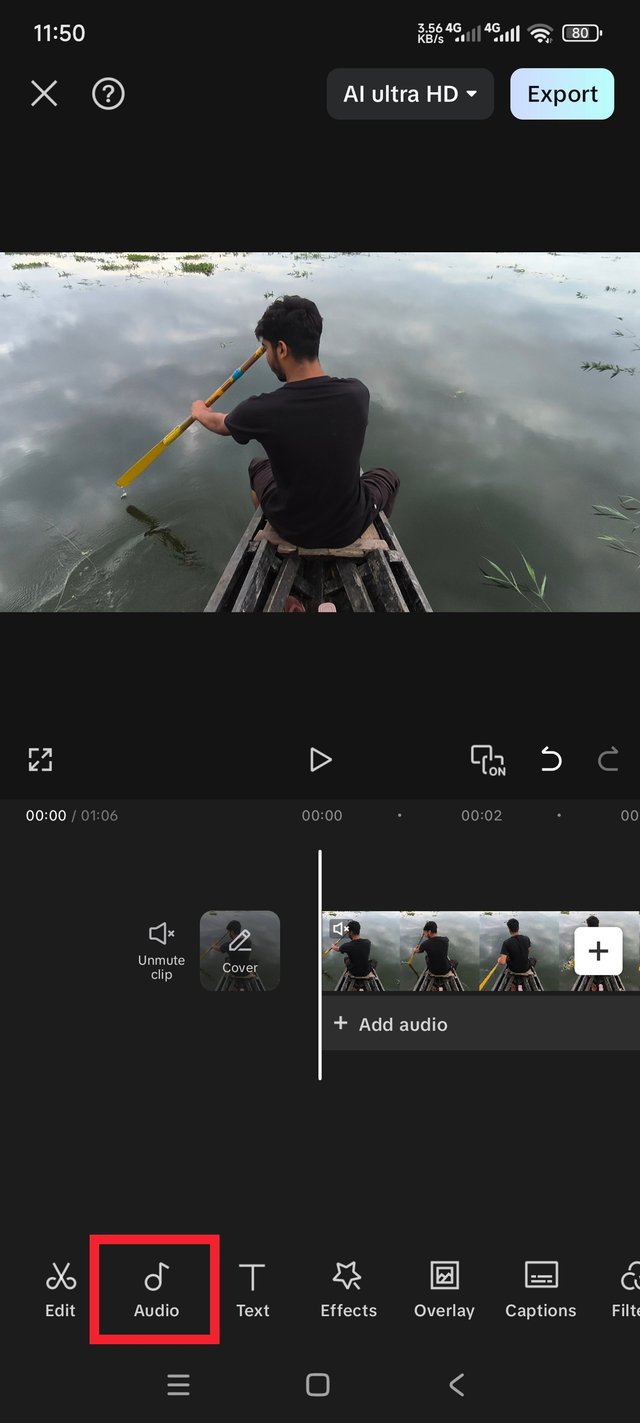
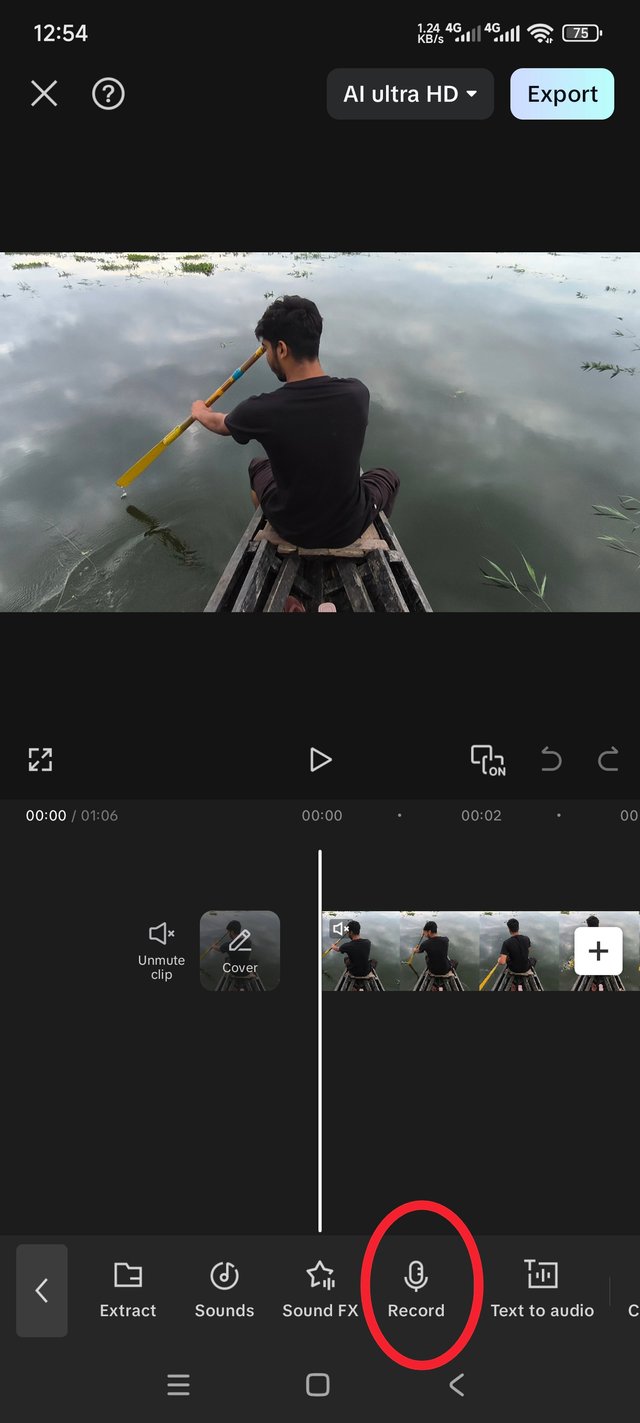
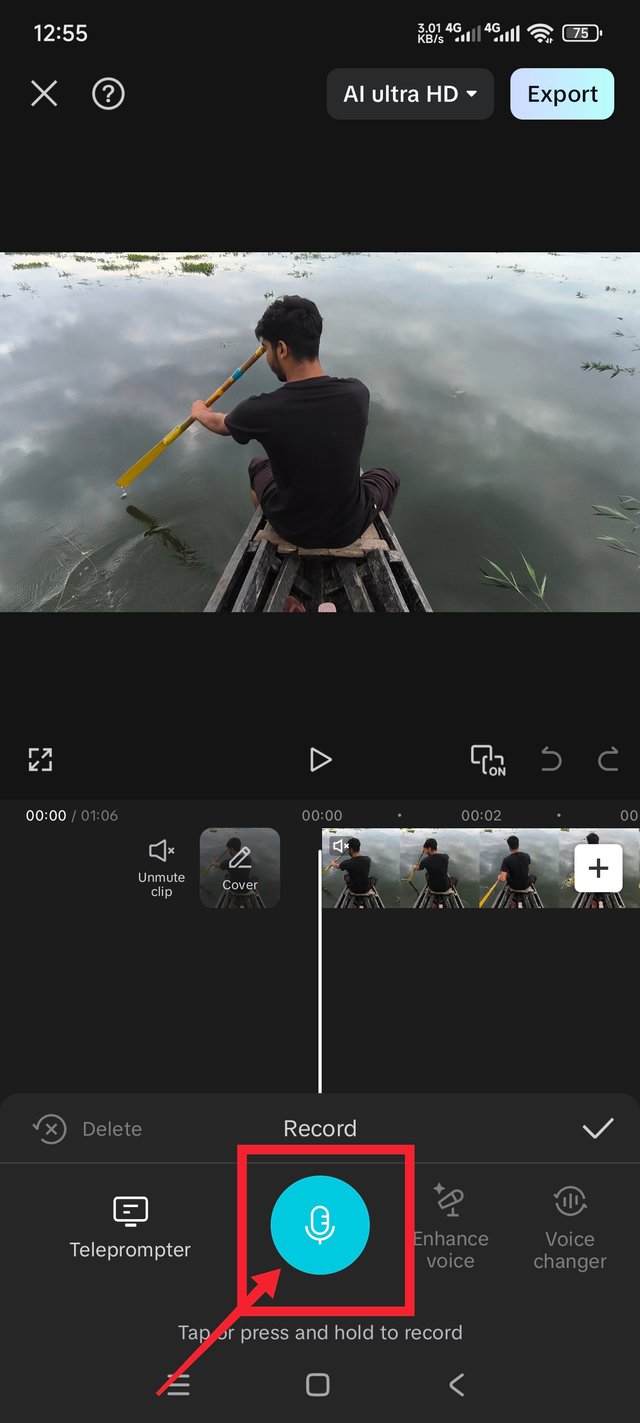
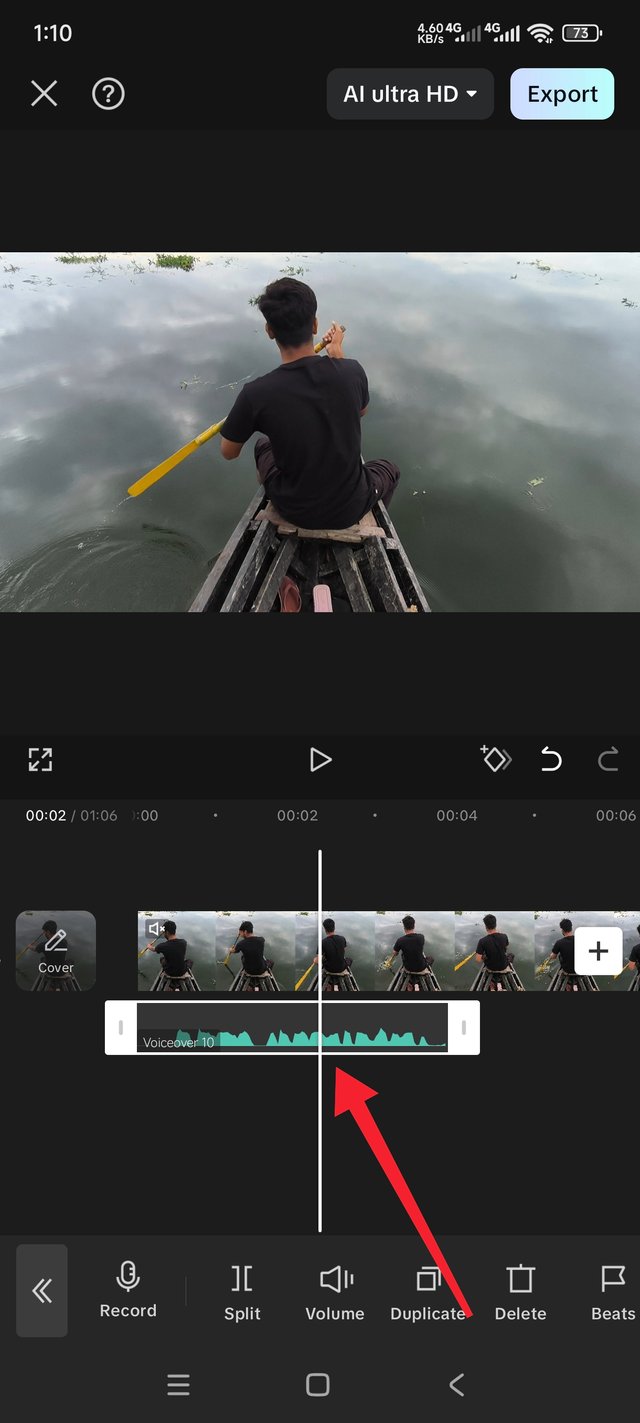
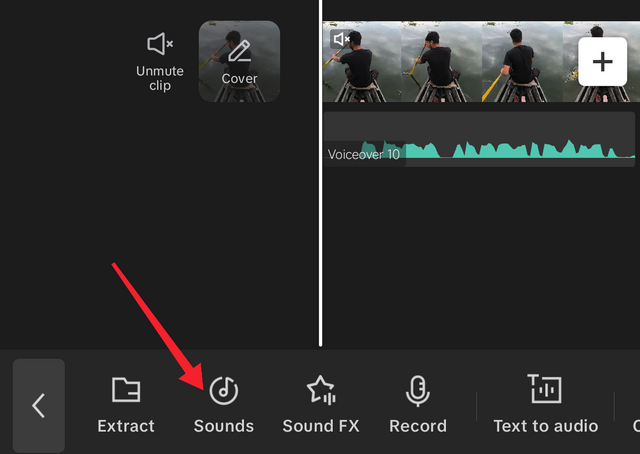
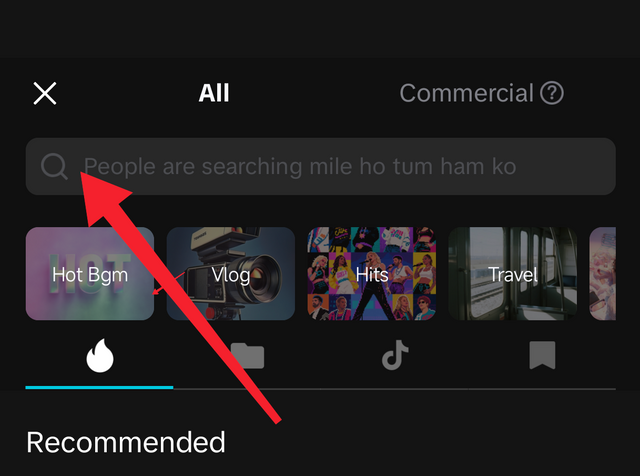
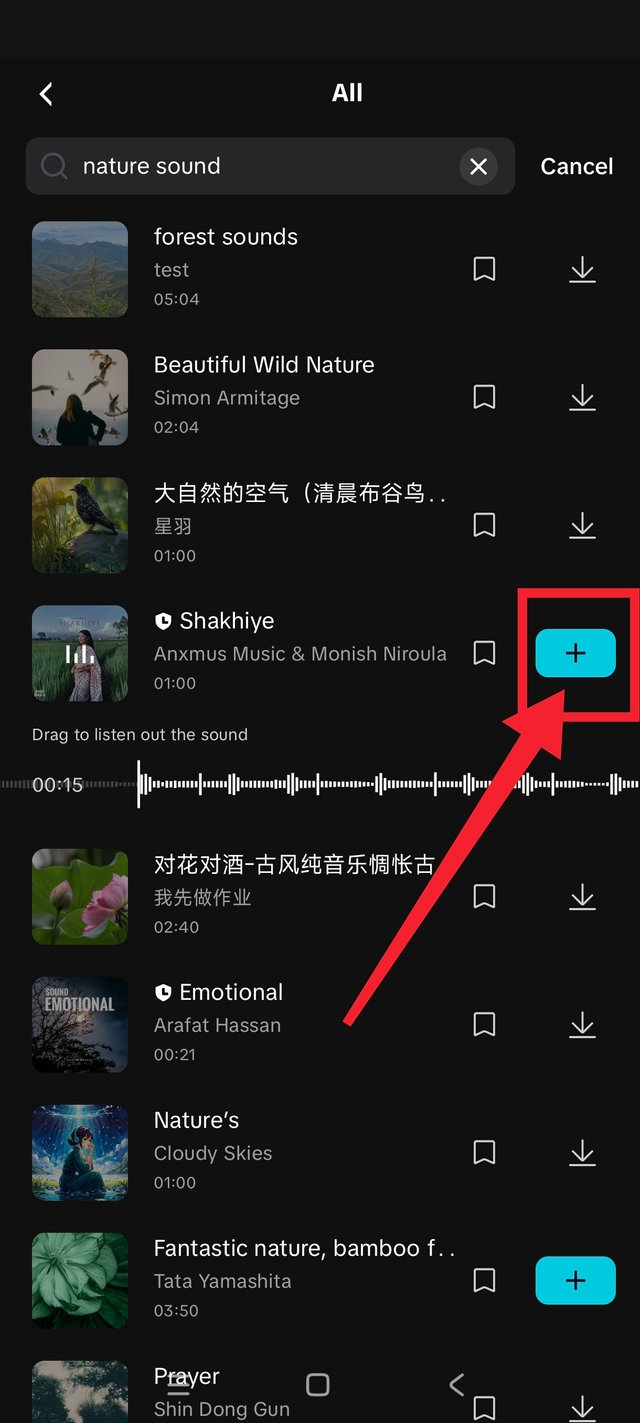
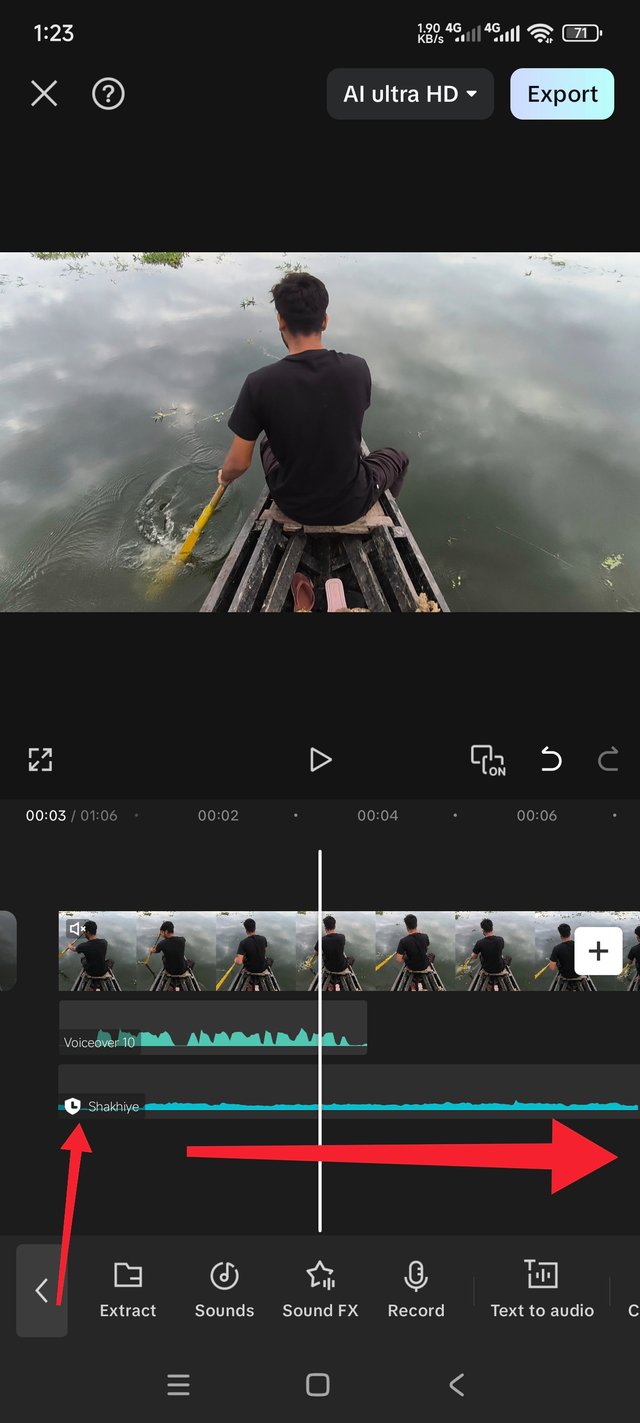
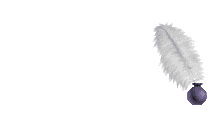
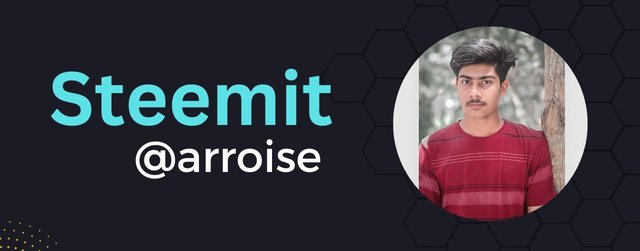-01.jpg)
X share link:
https://x.com/arroise89/status/1960989299777626235?t=_Zing-TKlAVTuHK9BWRKSQ&s=19
It seems that you understand the topic perfectly. She explained the topic nicely. Oh, by the way, the place is beautiful. Where is it? I want to visit.
Thank you very much for your nice comment. This place is the river next to our house.
Nice place.
Hi @arroise
Clean, clear workflow andnew project, clip selection, mute original audio, voice-over, natural SFX, export. The river theme fits the sound design nicely.
Great job!
Thank you very much for viewing my post, sir.
Hola @arroise, me alegra te hayas unido al reto y así admirar la belleza natural del río.
Me encantan los paisajes y me fascinó en el nos muestras.
Cada día aprendemos más en la edición de vídeos, espero estés disfrutando de esta oportunidad que nos ofrece la plataforma.
Saludos y éxitos.
Thank you.
Please consider supporting Proposal #100 to boost the video on Steem.
"Type less, smile more"
Curated by @marvinvelasquez
Thank you.
Lindo tu vídeo en la naturaleza y bastante colorido.
Thank you.
You did a very nice work. I can see you followed step by step and you also told us how you achieved adding audio to your work. Well done!
Thank you for reading my post.