SEC | S20W2 | Data Analysis with Google Sheets: (Advanced Excel formulas, and pivot tables.)
Thank you @josepha and @simonnwigwe for this wonderful lesson.
| Q.1-Explain what you understand by Advanced Excel Formulas, and show us where advanced formulas such as the lookup function, and logical function are found in Excel with clear screenshots. |
|---|
Advanced Excel formulas are formulas designed to use data in Excel more efficiently. They help you perform complex tasks such as comparing data, making calculations, and making decisions based on various conditions.
Lookup Functions:
These formulas are used to find specific information in the data. For example, the VLOOKUP formula finds the desired value in a table.
Logical Functions:
These formulas give results based on conditions. For example, the IF formula tests whether a condition is true or false, and returns the result accordingly.
You will see advance formulas here!
I opened my spread sheet from my mobile.
I clicked on the first sell then formulas bar appeared to me.
I moved my curser on left corner below to red circle indicating the formula bar and clicked on it.
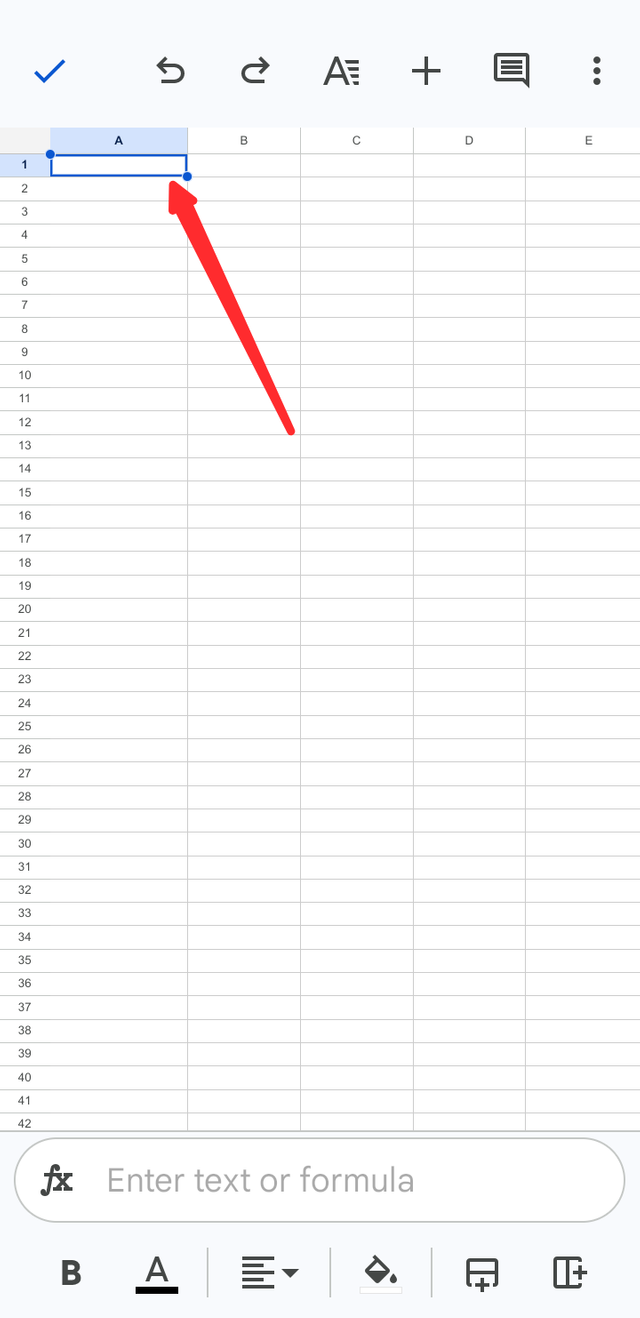 | 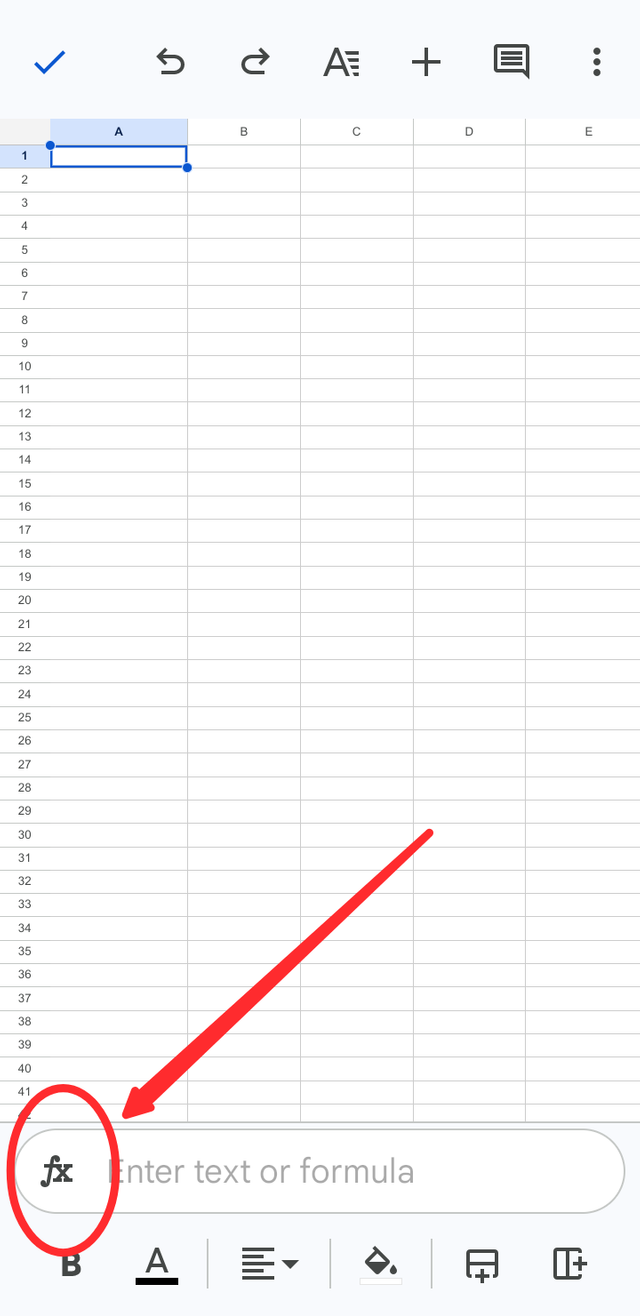 |
|---|
Now I can see the result here lookup and logical function both are front of me. I will choose and click that I need.
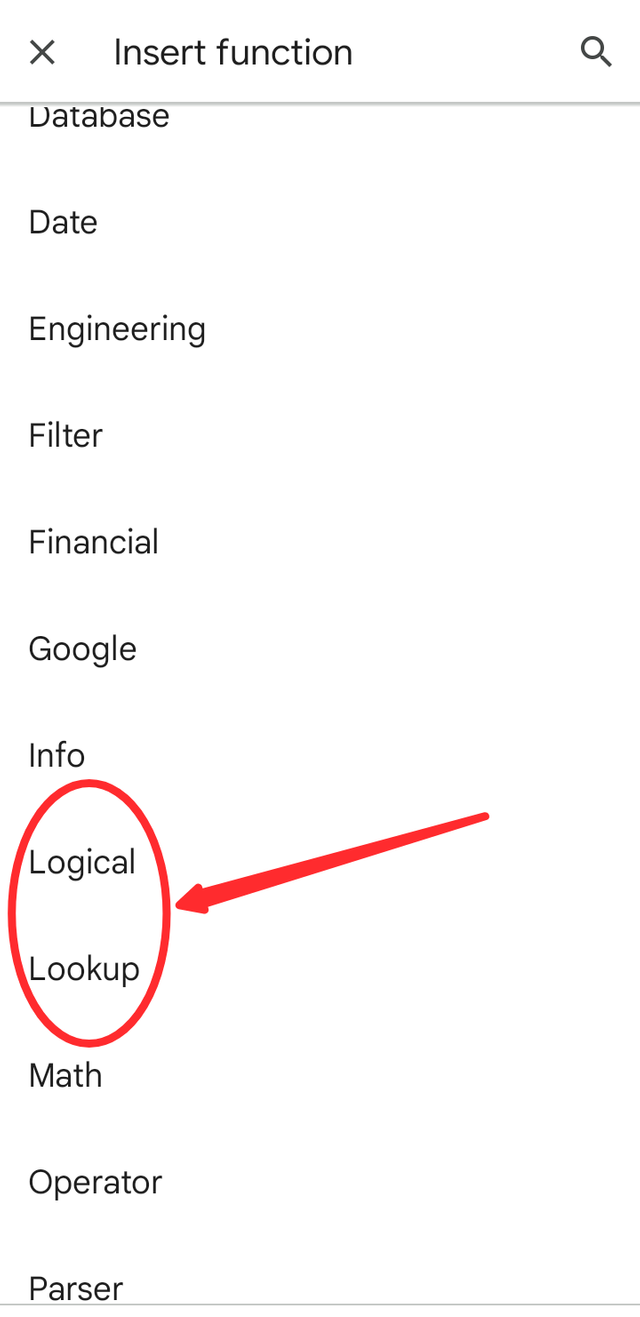 | 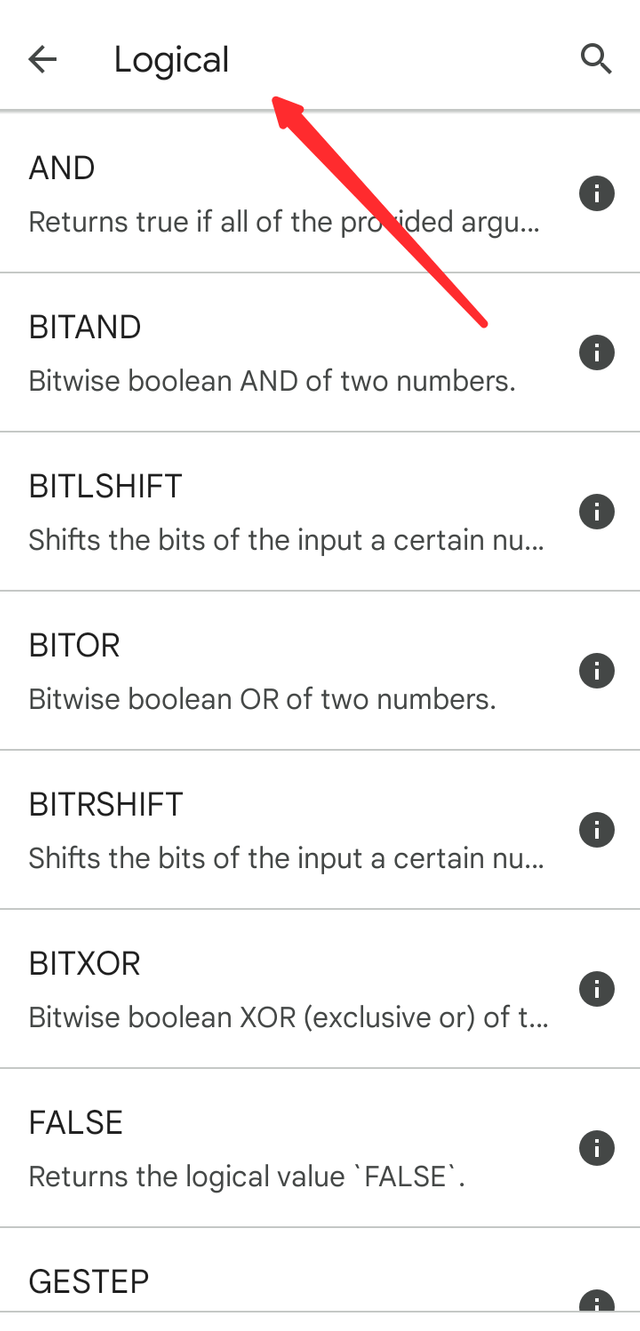 | 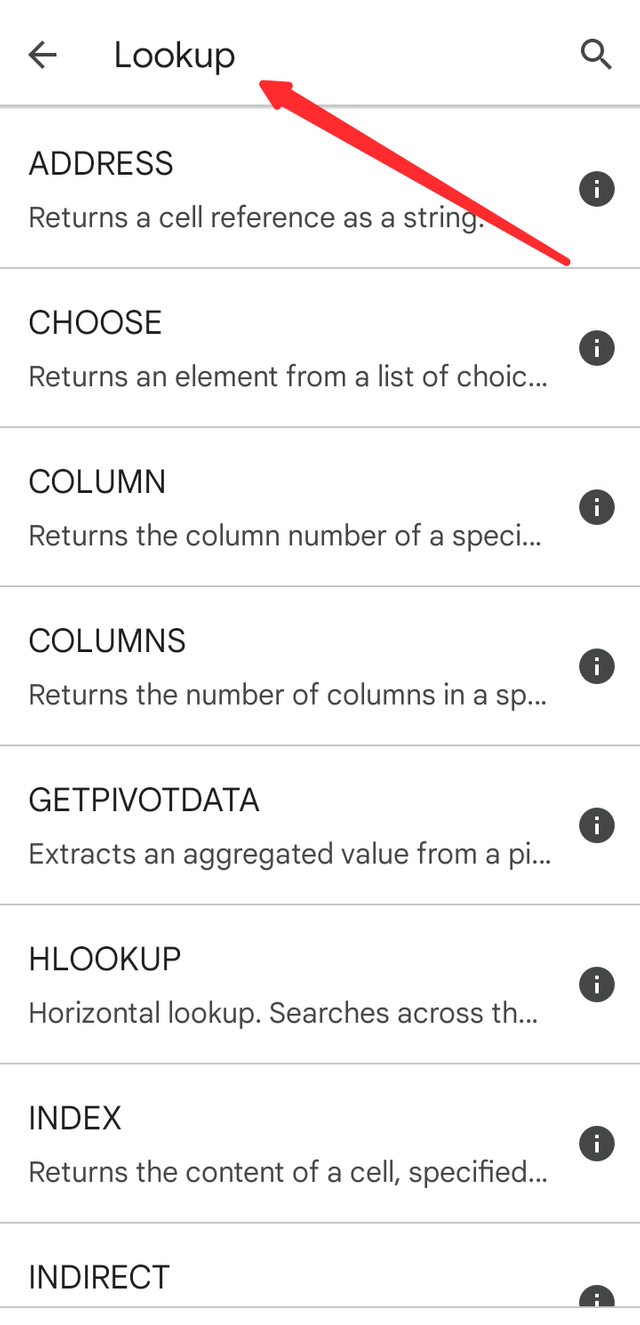 |
|---|
| Q.2-Write the IF Function formula to calculate the total, average score, and grade of students given in the table below |
|---|
Recently I applied the IF Function to calculate the for sum but it can not work. It's mean this formula will never work to calculate amount.
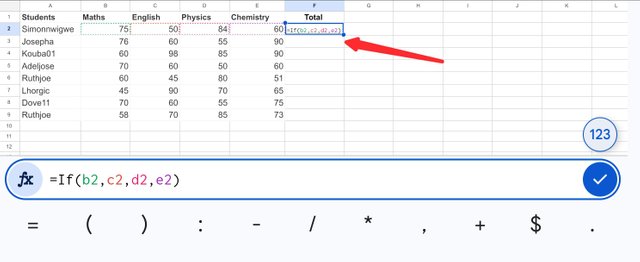 | 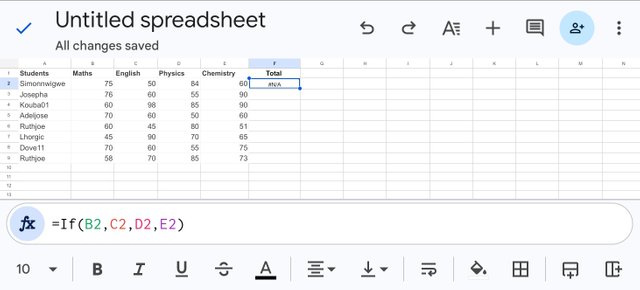 |
|---|
Now I will apply Formula for Total:
=SUM(B2, C2, D2,E2)
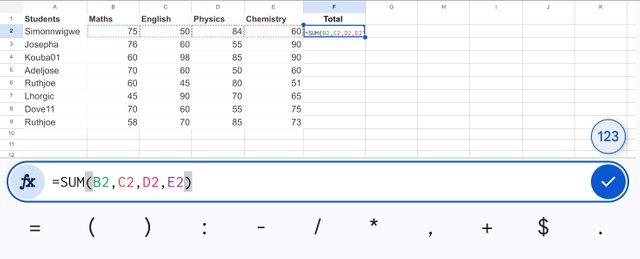 | 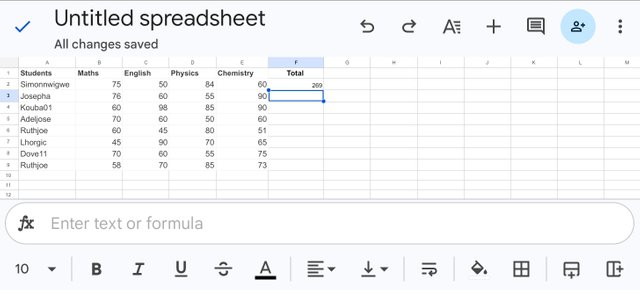 | 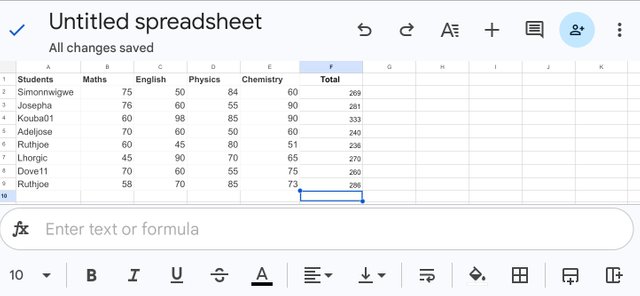 |
|---|
For Average Formula:
=AVERAGE(B2:E2)
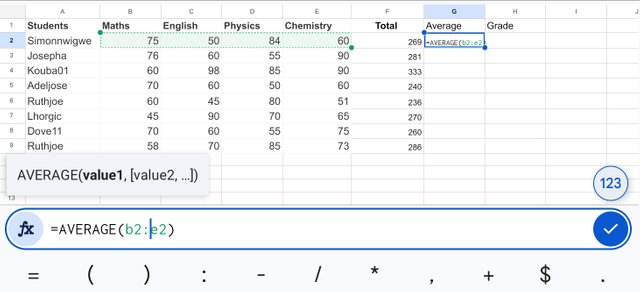 | 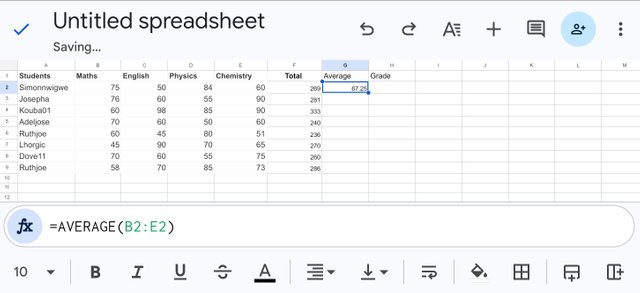 | 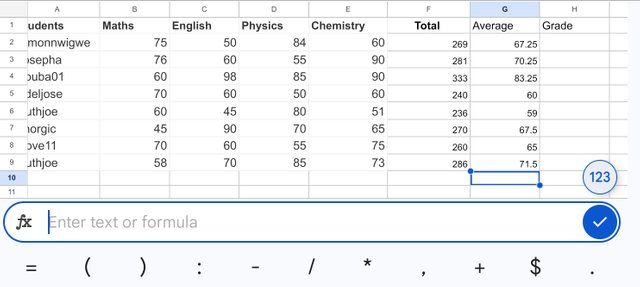 |
|---|
Now I will use this formula for Grade
=IF(G2>=70, "A", IF(G2>=60, "B", IF(G2>=50, "C", IF(G2>=45, "D", IF(G2>=40, "E", "F")))))
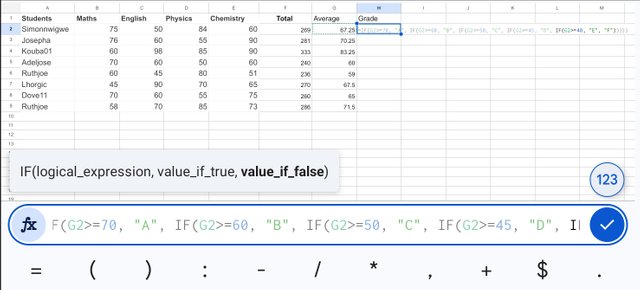 | 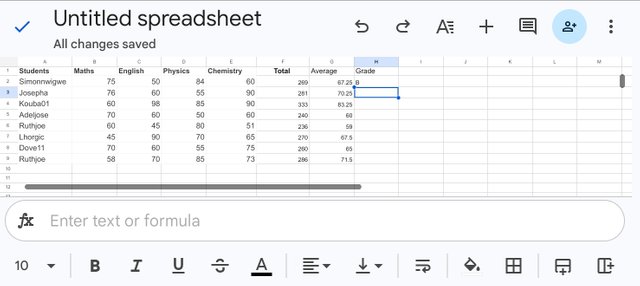 | 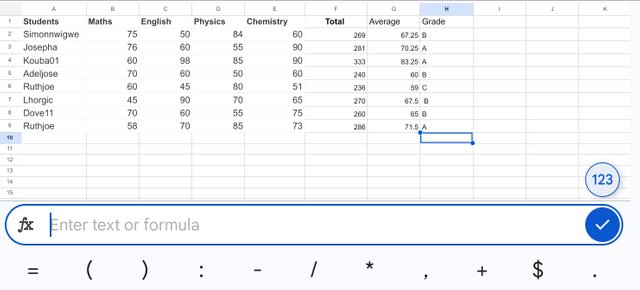 |
|---|
| Q.3-Briefly discuss four IF function Operators that you have learned and tell us their functions and when we are to use them. |
|---|
Greater Than (>)
It is a system that tells us which value is greater than the other. It is usually used to analyze data.
Less Than (<)
It is a system that tells us which value is less than the other.
Equal To (=)
To check the value two numbers that are equal or not.
Not Equal To (<>)
To check the value of two numbers is different from each other.
| Q.4-Based on the given data below: Create a pivot table that shows (see) total sales by product, by dragging the product to the Rows areas, Region to the Column area, and Sales to the Values area. Please we want to see the steps you take in adding your pivot table. |
|---|
- I put all the data in Google Sheet that can be seen below 👇
- Now I go to the pivot table or search and then apply. Finally pivot table is created result in screen shot.
I invite to @chant, @stream4u and @patjewell to participate.
Thank You
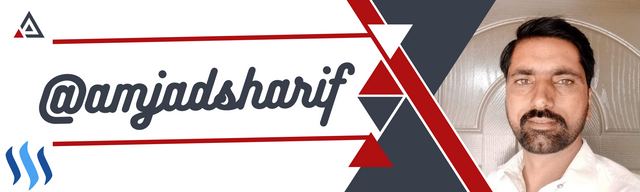

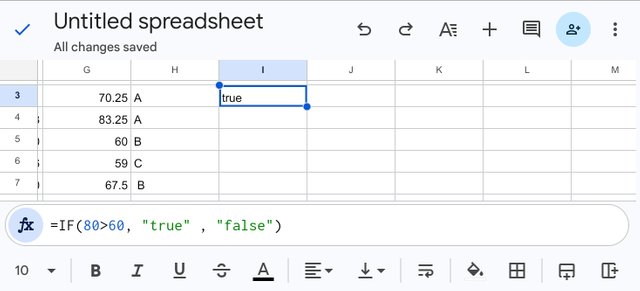
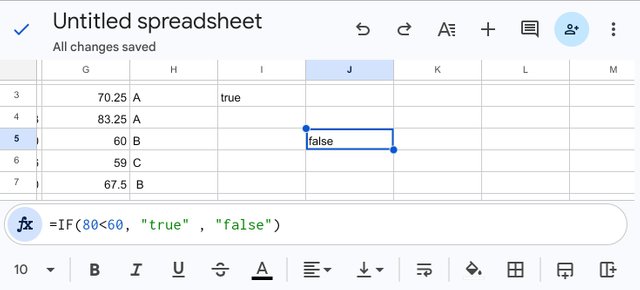

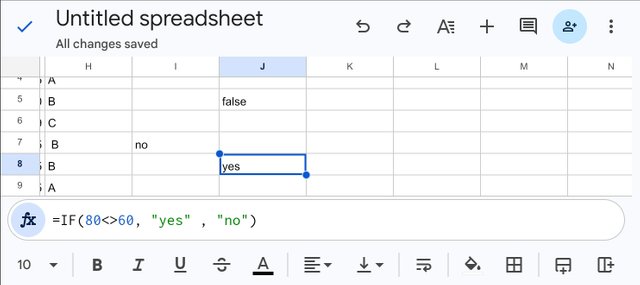
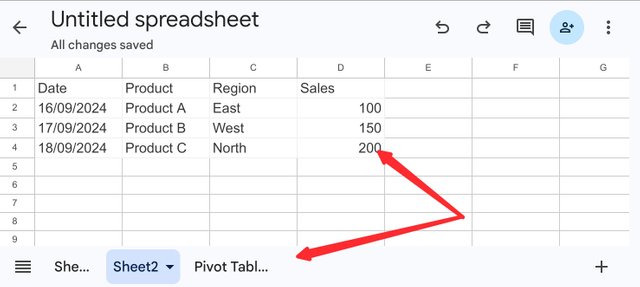
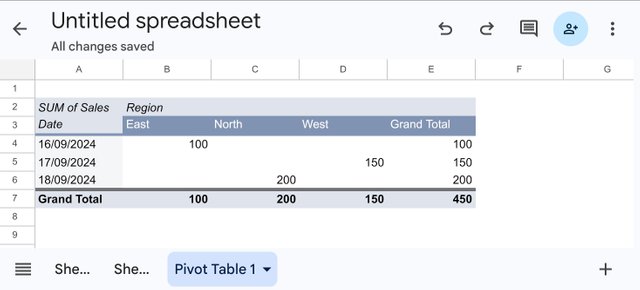
Here are the results of our assessment of your post:
Feedback:
@amjadsharif, you have written well on the topic of Advanced Excel Formulas, and Pivot Tables, and here is our review of your work.
In question 1, you answered well about your understanding of advanced Excel formulas, and where they can be found. The image representation of your explanation is good, and anyone who reads through your post can identify where advanced Excel formulas are located. A more in-depth explanation is required to make your work more outstanding.
In question 2, you have used the IF function formula you learned in the course to answer the question on the calculation of the total, average score and grade. This part was well presented as all work was shown clearly. You should always include a more in-depth explanation for better understanding.
In question 3, you have also demonstrated your knowledge of identifying four IF function Operators. Your answers show that you can identify and use these functions in a spreadsheet. You should have used the cell addresses for your work instead of using the values which we didn't see where some of the values are coming from.
In question 4, you have also created your data as requested and you provided all needed answers based on where the product should be and where the other data should be. You must always try to explain more clearly your work for your readers to know what you are trying to communicate.
Overall, you have done well on the topic of discussion but you need to always discuss more on each answer to enable your readers to have a better understanding of your post. I wish you success in this contest my friend.
Thank you for participating in the Steemit Engagement Challenge- SEC Season 20 week 2 which has been held by The Spreadsheet team.
Hi, @amjadsharif,
Your post has been manually curated!