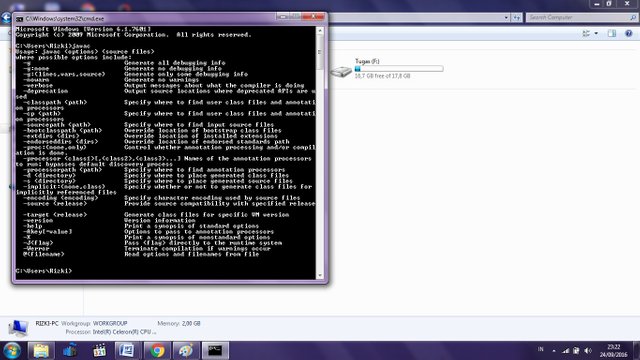How To Instalation "Java Development Kit" It Can Be Used In Command Prompt
Hai All
If you wont to installation JDK in your PC you must following step by step
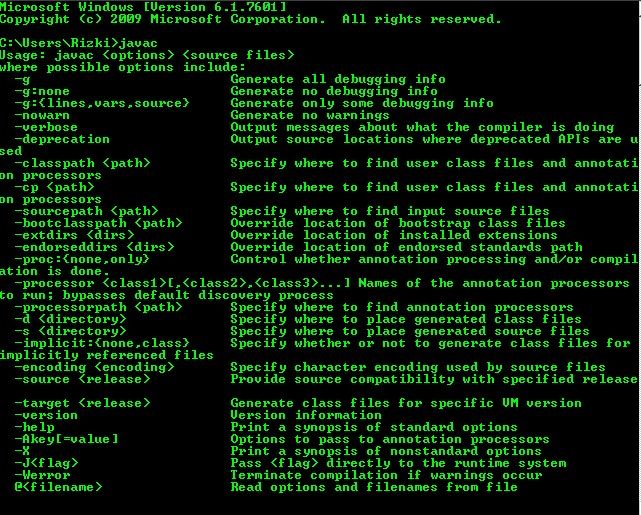
Steps following experiments will explain the steps to create a Java Path function to be able to read cmd extension as java to be compiled, the following step of optimizing the path java on windows based operating system:
The installation of the JDK (Java Development Kit)
If the JDK installation has been successful then we can open the installation folder in Program Files Java >> >> >> jdk1.7.0_09 bin, then after finding the folder we have to copy the link to 'C: \ Program Files \ Java \ jdk1.8.0 _101 \ bin 'as shown below:
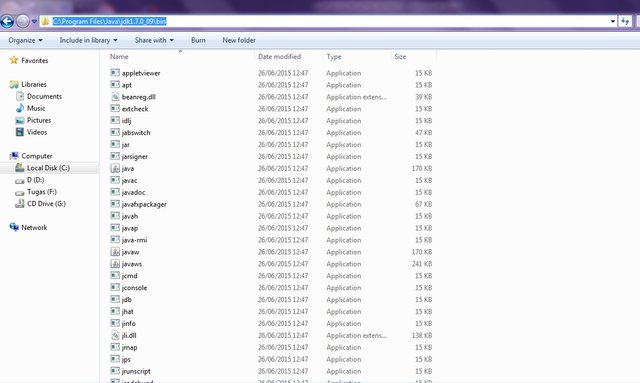
If we have to copy the link C: \ Program Files \ Java \ jdk1.8.0_101 \ bin 'and then the next step is to return the screen to the desktop and then we'll see a computer icon and we have to click on the icon and then click proprties as shown below :

Then going out the window with a computer Basic Information Operating System Windows logo on the right top of the screen. The next stage click Advanced System Settings on the left side of the screen as shown below:
After you click Advanced System Settings then the system will exit the tool box then select Evironment Variables that were in the bottom right corner as shown below:
After Evironment Variables clicked it will appear 2 column is the first column User variabels for (username) and the second column for the System Variabels but we use only in variabels system and we also have to menumukan first path that is in Variabels System column, if it is found then we have to click on that path as shown below:
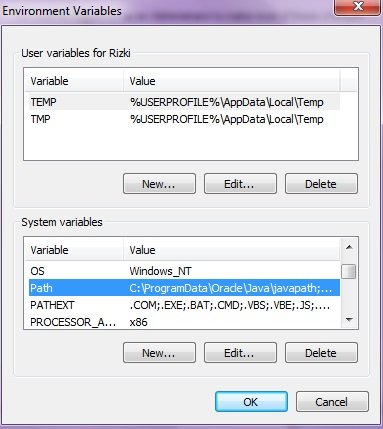
Once we find the path that is in the variabels system then there will be display on the screen of your cpu Edit System Variabels next step we have to fill in the 'C: \ Program Files \ Java \ jdk1.8.0_101 \ bin' on the value of the variable containing the address C: \ ProgramData \ Oracle \ Java \ javapath; C: \ ProgramFiles \ CommonFiles \ Microsoft Shared \ WindowsLive ......... and before we fill these links we have cursos we are on the right address variable value and at the end of the address add with (;), as shown below:
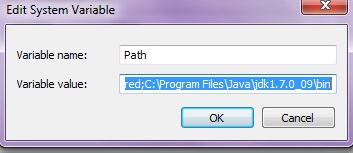
If so, click ok for all the windows which had appeared on the screen, now can compile the Command Prompt extension (.java), as shown below: