HOW I EDIT MY INSTAGRAM PHOTOS - WITH SNAPSEED!
Some of my friends were wondering how I make my photos look like this.
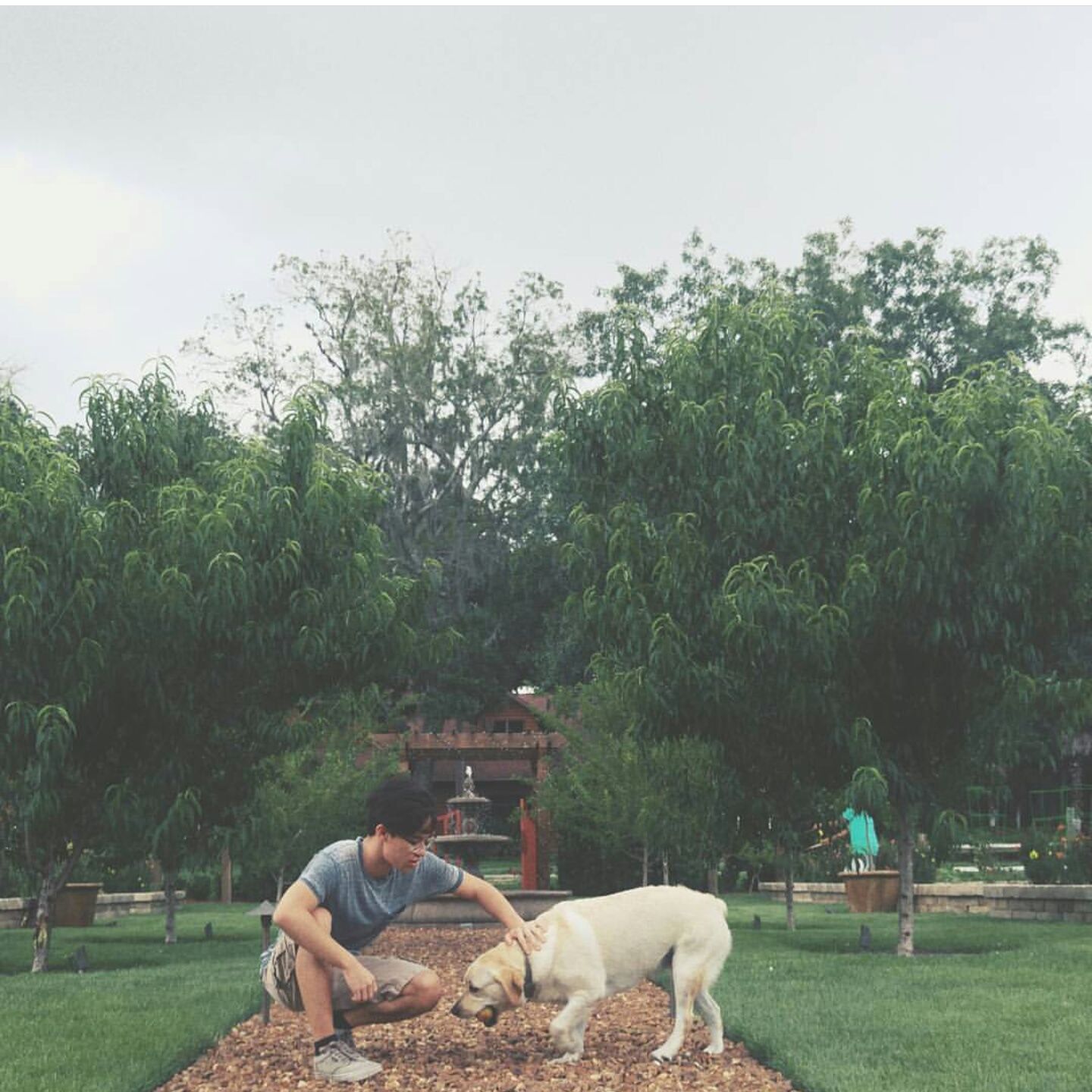
Like any other person on Instagram, I have a certain look that I go for with all of my photos. I’ve adopted this sort of film grain look, with slightly faded, earthy colors.
There really is no secret. I do have access to the latest version of photoshop, and a pretty decent DSLR, the Canon Rebel t3i. But you don’t need anything fancy to get these results. I’ll make another post on how I frame my photos, and what I look for when I take them, but the only thing that you need to get the same film grain effect as me, is to have a smartphone.

iPhone, Android, Windows, it doesn’t matter which phone you have. As long as you have access to a phone, you’re good to go. The only other thing is an app, called Snapseed.
This is BY FAR the best FREE photo editing app that I’ve used. It allows you to use many different filters and effects that you can add to your photos. I only ever make TWO edits to all of my photos.
Crop the image into a square. I like to go for the traditional Instagram look.
Scroll down to the “Grainy Film” filters, and select the “L01” filter.
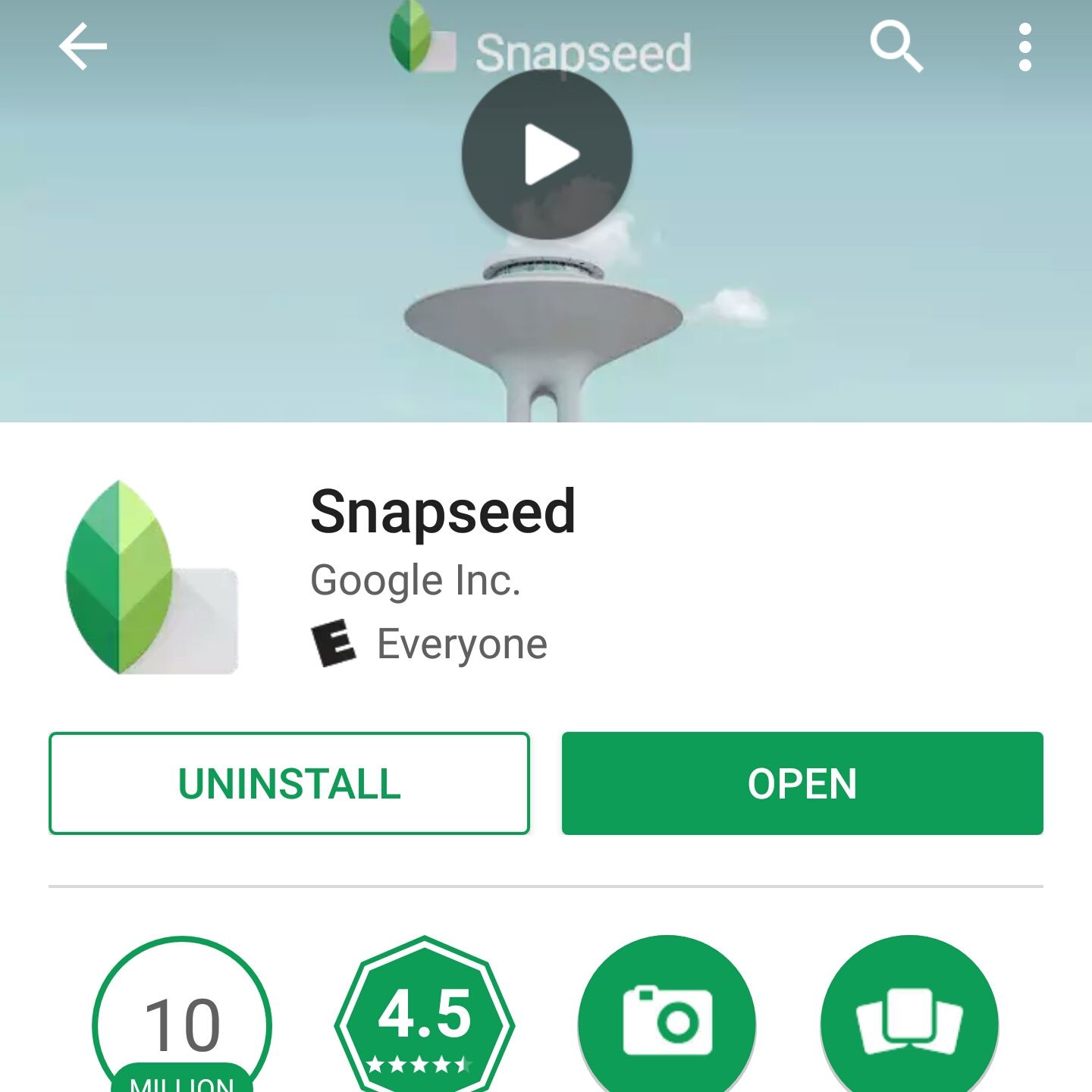
I’ll go more into detail about how I take my Instagram photos in a future post. But now you know my quick and easy editing process for all of my Instagram photos!
If you enjoyed this post, please show your support by following this blog for future updates on my photography adventures!
Thanks!