ACHIEVEMENT 4 BY @moureenbronia//TASK; APPLYING MARKDOWNS
After the verification of my achievement 3 task post by @yohan2on, am glad to be going on to achievement 4 which is about applying markdowns. Markdowns are a fun way for one to present their work on the steemit platform; they make posts appear more attractive and organized to the reader's eye. IAM going to be sharing some of the few markdowns that I have learnt to apply using teaching material from @cryptokannon.
HEADLINES
If you want to include headlines in your article, you have to insert the # symbol at the start of the sentence which you want to make a headline. As the number of hashes increase, the size of the headline will reduce. Remember to leave space between the # symbol and the Headline.
Example;
Headline 1
Headline 2
Headline 3
Headline 4
Headline 5
Bold
You can bold your Headline by adding two ** symbols at the beginning and end of the headline.
Headline
Italics
For a headline to appear in italics, you add one * symbol at the beginning and end of the headline.
Headline
TEXT
A text can be made to appear on the left, right or center.
JUSTIFY
To justify your text, use the command; div class="text-justify">input your text here</div. Remember to put < at the start of the command and > at the end. It will appear as below.
CENTER
A text can be made to appear in the center using the command; center>Text</center include < at the beginning and > at the end of the command.
ALIGN IN TWO CELLS
To make a text appear in two cells, we pull one to the left using the command; div class="pull-left">Text here</div and pull the other to the right using the command; div class="pull-right">Text here</div. Include <&> at the beginning and end of the command.
This is how the cells will appear;
SUBSCRIPT
To add a subscript, use the command; sub>Test here</sub ( include < at the beginning of the command and > at the end). Adding a subscript makes the text appear below the base line as shown below.
H20
SUPERSCRIPT
To make a text appear about e the base line, use the command; sup>Text here</sup (put < at the start and > at the end of the command). The text will appear as;
How are you2
BLOCK QUOTES
Block quotes are used to quote something that was said by someone else. This can be done by using the >symbol at the start of the sentence. Leave space between the symbol and the text to make it appear as below;
"You will never reach your destination if you stop to through stones at every dog that barks"
_Winston Churchill.
RULER
Incase you want to separate atheme in your text, you can employ the use of a ruler by simply inserting 3 dashes, stars or equal signs(--- or *** or ===)
IMAGES
Images are an important piece in an article. One can move them around to the left, right or center.
CENTER ALIGN
Use the command; center>image here</center (include < at the start and > at the end of the command). The image will appear as below. The text will then go below the image.

ALIGN RIGHT AND LEFT
Use; div class="pull-right">image here</div to align right and div class="pull-left">image here</div to align left. (open and close the command with <> )
The images will appear as below
For the image that has been aligned to the left, it's text will appear on the right. While for the image that has been aligned to the right, it's text will appear on the left side. Both aligned images' sizes will be reduced by 1/2 as you can see above.
Thank you.
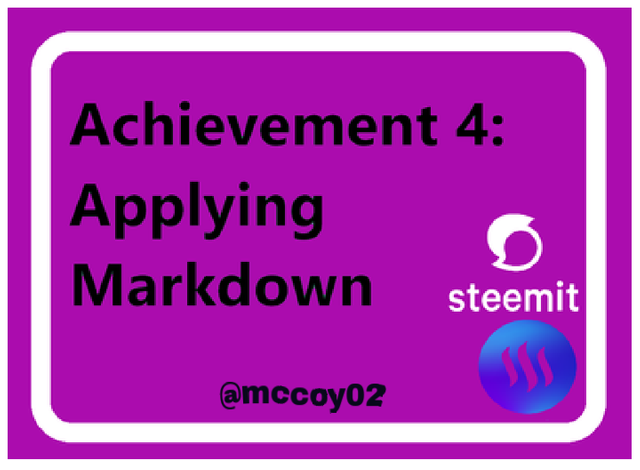
Weldone @moureenbronia
Your achievement task 4 has been verified.
Thank you💃💃
Hi, @moureenbronia,
Your post has been supported by @wilmer1988 from the Steem Greeter Team.
Thank you😊
You have been curated by @yohan2on, a country representative (Uganda). We are curating using the steemcurator04 curator account to support steemians in Africa.
Keep creating good content on Steemit.
Always follow @ steemitblog for updates on steemit