Learning Linux Ubuntu Class notes #3 & #4
I'm still not sure if I am going to love this or hate this, but I am at the beginning of my journey learning Linux Ubuntu and I have now complete lessons 3 and 4. I am using STEEM as a learning log and I know sharing my new found knowledge here not only reinforces the learning for me, but also could help others too.
For those of you that missed last weeks post you can check it out here
https://steemit.com/linux/@paulag/learning-linux-ubuntu-class-notes-1-and-2
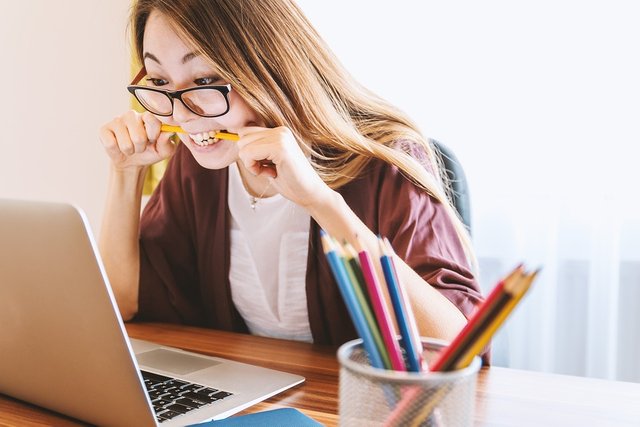
Additional Notes from weeks #1 & #2
After posting last weeks notes 2 people came forward with awesome remarks. A big shout out and thank you to @crokkon and @themarkeymark.
If you usesudo su, you'll spawn a new shell session as user root, running inside the previous user session. While you get tomyuserwith anothersu myuserfrom there, this actually spawns another shell session inside the root session which already runs inside the user session - so you're actually 3 levels deep, not "back". You could just use Ctrl+d (or typeexit) from the root session to get back to the original user shell.
that one was from @crokkon.
@themarkeymark also made a suggestion. He said
Consider using apt dist-upgrade instead of apt upgrade.
This will upgrades dependencies. He also supplied this link for further reading
https://ubuntuforums.org/showthread.php?t=2267752
Class #3 Understanding the file system on Linux
A shell is a program which takes input from a keyboard and tells the operation system what to do. Bash is the default shell in linux.
An example input would be
cal which would tell the operating system to return a calendar,
datewould return the date.
The command
catwill return the contents of a file.
The file system in linux is set up in hierarchy and last week we looked at navigating this hierarchy with
cdThe root on linux could be compared to the c drive on windows, however linux and windows have a very big difference. On windows you can have multiple drives, and when you add the likes of a USB, you add a new drive. In linux when you add a USB or other drive, it gets mounted into a directories in root.
Everything is a file on linux. A folder is a file and a file is a file. Below are common files found. We spend most of the class using 'cd' commands to navigate around the file system.
- The bin file contains user commands. There are not system commands but they are necessary.
- The boot file contains the linux kernel and files needed to boot the system
- The cgroup file contains files for networking
- The dev file contains devices which are attached to your computer
- The etc file contains system wide configuration files for services that are on the system
- The home file is like documents and setting in windows
- The lib or lib64 file are shared libraries use by system programs.
- The lost+found file will contain corrupt files
- The media file will contain any mounted media, net is mounted network drives
- The opt file is for optional software, kinda like program files on windows
- The prc file contains files used by the kernel
- The sbin file contains system binary's used by system administrators
- The srv file is for stuff you are sharing online
- The sys file contains system files such as network files
- The usr filer contains user files not necessary to the system
- The var file contains file who content is changing as the system is running.
Class #4 Understanding Permissions
The command
ls -l will show a list of files with their details for example
drwxr-rw-r-- paula paula 4027 nov 15 19:17 Test
The first letter, d stands for directory and the letters after representing the permissions
The owner is paula, the group is paula , the file size is 4027, the file was last edited nov 15th @ 19:17 and the directory name is Test
owner = Read & Write (rw-)
group = Read (rw-)
other/public = Read (r--)
to change ownership of a file use
chown userTo change the ownership and group on a file use
sudo chown user:group file name For example a file with the current owner being paula and group being paula, if we wanted to change this to a different group we would use
sudo chown paula:otheruser TestAfter we make a change in group ownership we can run
ls-l and we can see the group has changed.
You can also change the group only by using
chgrp group_name filenameThe file /etc/group contains all the groups defined in the system. You can use the command
groups to find all the groups you are a member of
The command 'chmod' is used to change the permission. It is written like
chmod {options} filenameWhere options are numbers
1 is execute
2 is write
4 is read.
So if you want a file with the permissions rwx-rw-r the options would be rwx(1+2+4)=7 rw(2+4)=6 r=4, 764. The command would be chmod 764 filename.
You can read more about the permissions here
https://help.ubuntu.com/community/FilePermissions
That's my class notes shared and up to-date. Next week I will share with you the next lot of class notes.
There are so many ways to do the exact same thing with chmod.
The most common chmod command I use is ‘chmod +x somebinary’. It means Add execute privileges to somebinary, so you can run it. I never bothered to memorize the bitwise permissions, +x -x +w -w is easy to remember.
To listen to the audio version of this article click on the play image.
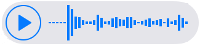
Brought to you by @tts. If you find it useful please consider upvoting this reply.
Congratulations @paulag! You have completed the following achievement on the Steem blockchain and have been rewarded with new badge(s) :
Click here to view your Board of Honor
If you no longer want to receive notifications, reply to this comment with the word
STOPDo not miss the last post from @steemitboard:
Hi @paulag!
Your post was upvoted by @steem-ua, new Steem dApp, using UserAuthority for algorithmic post curation!
Your UA account score is currently 6.964 which ranks you at #90 across all Steem accounts.
Your rank has not changed in the last three days.
In our last Algorithmic Curation Round, consisting of 213 contributions, your post is ranked at #62.
Evaluation of your UA score:
Feel free to join our @steem-ua Discord server