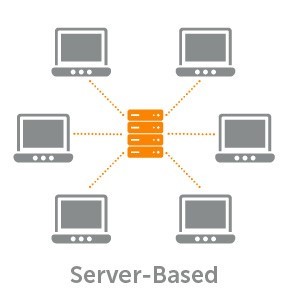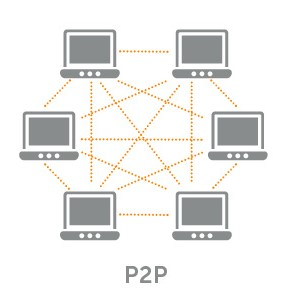BitTorrent Speed Wallet - Steemit Crypto Academy - S5W3 - Homework Post for @sapwood
Hey Guys..!!
Meet again with me Wahyu Nahrul on the other Steemit Crypto Academy homework. Today I will be working on homework given by one of our professors @sapwood.
The homework given by our professor this week is about BitTorrent Speed Wallet.

Okay, just get to the discussion. Happy Reading !!

Torrenting, Seeding and Earning BTT With It
1. Torrenting
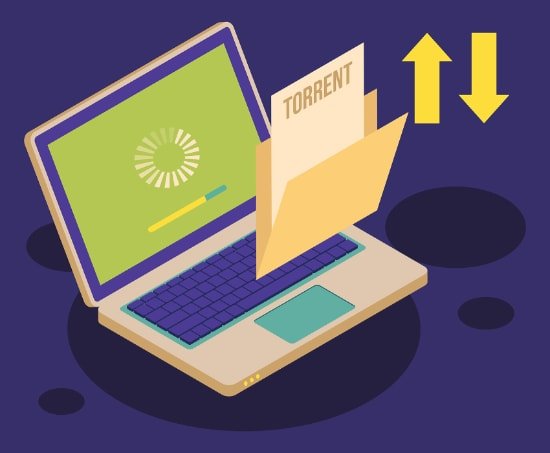
Torrenting is an activity in downloading data that is on a torrent network. The torrent network itself is a distributed network that connects many computer devices that will serve as servers where data is stored to be distributed to people who want it.
For more details, let's look at the data-sharing system we are currently experiencing. Currently, if we want to download a data or program, we will contact the server that provides the data, and after we are granted access to the data, we will be able to download it. But if the server is having problems so it can't be accessed, then we can't download the data we want.
Unlike the traditional data-sharing system, the data-sharing system on the Torrent network is unique in that data will not be stored on only one server but on many devices. So, when someone wants to download data, then he will interact with all the devices that have the data and collect it.
By using this system, people who want the data will not experience problems if there is one device that cannot be accessed because the Torrent network system will automatically look for other devices that are online and have the data so that the download process can be carried out again.
From this explanation, we can see that the process of sharing data on the Torrent network will be smoother if more devices are connected to each other on the Torrent network.

2. Seeding

As I just said, the more devices connected to the Torrent network, the smoother the data sharing process will be carried out by end-users or people who want the data. Therefore, when the data is shared in the Torrent network it will be referred to as "Seeding".
Initially, the device will share the data it has with the Torrent network which data will be the "seed" of data that will be taken by and distributed by the Torrent network to other connected devices, the device that shares the data will be referred to as "Seeder" because it is a device that shares the "seed" of data on the Torrent network.

3. Earning BTT
The Torrent network will reward the "Seeders" who share their data into the Torrent network, these seeders will be rewarded with a token called "BTT" which is a token issued by BitTorrent. So the more data these devices share, the more BTT rewards you will get.
Apart from that, there is another way to get rewards through the Torrent network, the way is to rent the space on Seeder's hard drive to the Torrent network and they will be rewarded with BTT tokens every month. These memories will be used by the Torrent network as a place to store data shared by the Seeders on the Torrent network.

Download and Install BitTorrent Speed Wallet and Restore It In TronLink Wallet
1. Download and Install BitTorrent Speed Wallet
First, I will show you how to install BitTorrent Speed Wallet. In the process of making BitTorrent Speed Wallet, we have to install BitTorrent Web first where this application will connect our laptop directly with BitTorrent Web in which there will be BitTorrent Speed Wallet.
Step 1
Visit the official website of BitTorrent and on the start page of the website click on the "FREE DOWNLOAD" button, the BitTorrent Web installer will be automatically downloaded and after the download is complete, click on the installer.
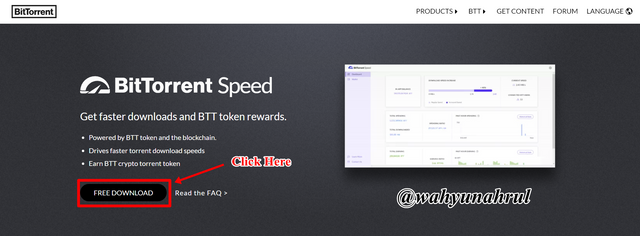

Step 2
After we open the installer that was downloaded earlier, a pop-up will appear from the BitTorrent Web application. To continue the installation process then click on the "Next" button.
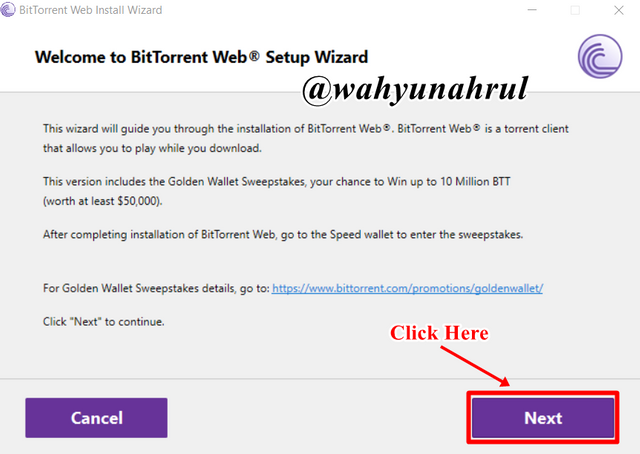

Step 3
Next, a notification will appear explaining the dangerous online scam associated with the fake BitTorrent application, click "Next" to continue the installation process.
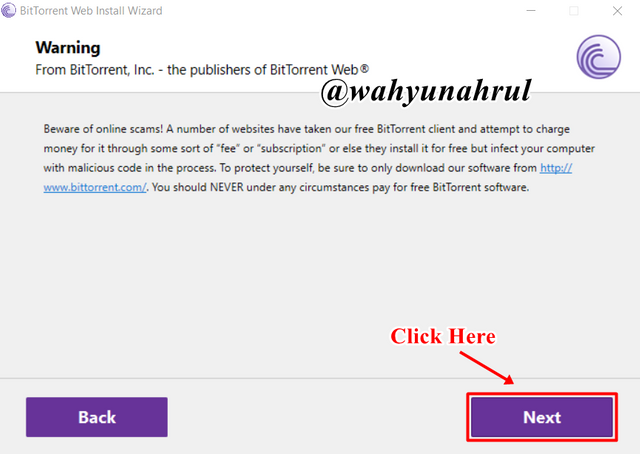

Step 4
We will be shown about the License Agreement BitTorrent Web application. Click "Next" to continue the installation process.


Step 5
After the application installation process is complete, we will be shown a notification indicating that the installation process has been completed, we click "Finish" to close the installer.
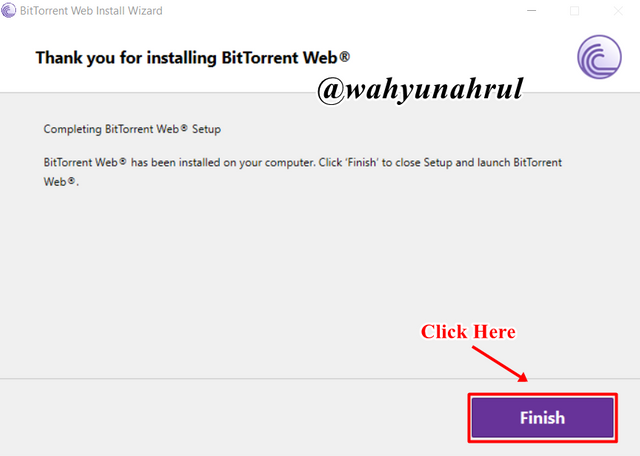

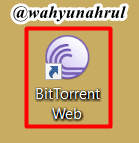
Step 6
We return to the Desktop of our laptop then we will see a shortcut from the BitTorrent Web application which indicates that the application has been installed. Double-click on the shortcut so that we are taken to the official BitTorrent Web page to then create a BitTorrent Speed Wallet account.

Step 7
After that, we will be brought to the page of the BitTorrent Web and on that page, we will click the "Yes" button to continue the process of creating a BitTorrent Speed Wallet account.
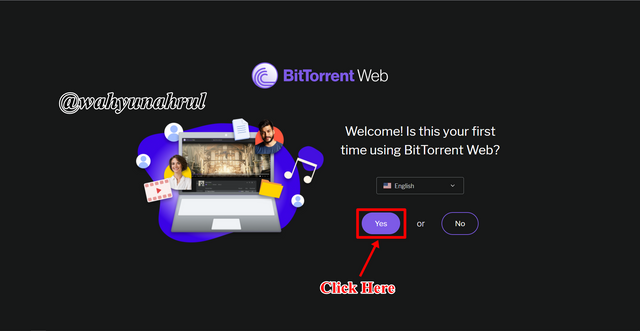

Step 8
Click on the "Add tutorial torrent" button.
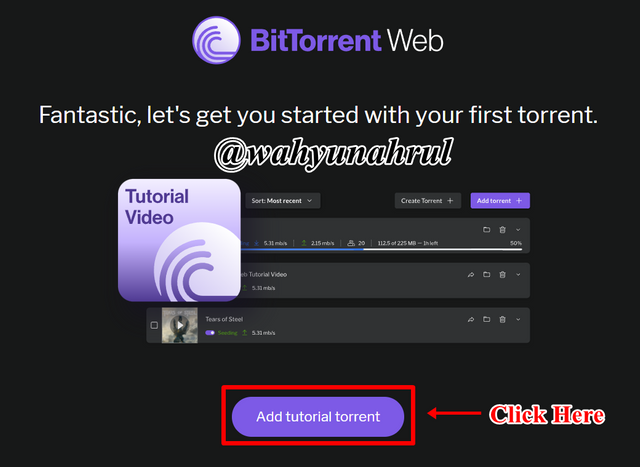

Step 9
After that we will be taken to the start page of the BitTorrent Web, to continue the process of creating a BitTorrent Speed Wallet account then we click on the words "BitTorrent Speed" on the left side of the page.
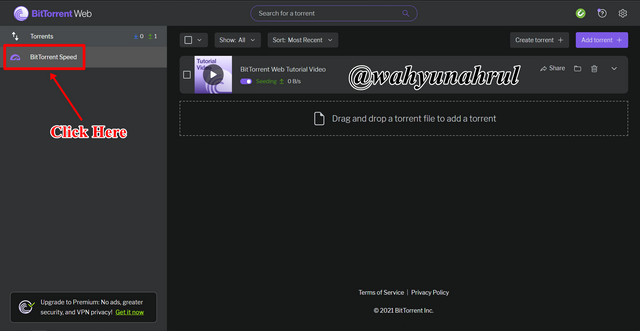

Step 10
A pop-up will appear informing you about the Terms of Service. After you read it, click on the box that you have read and agree to the terms of service, and click on the "Accept" button.
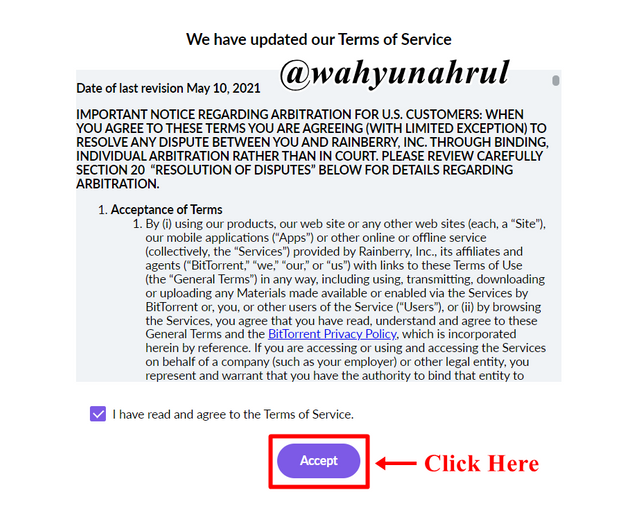

Step 11
We will be taken to the BitTorrent Speed introduction page, to skip all these welcome words, we just click the "Skip" button below.
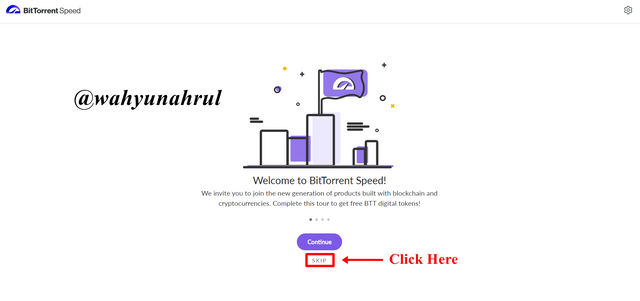

Step 12
Next, we will start creating a BitTorrent Speed Wallet account, to create an account we will register it using email. Enter your email in the first and second column then check the approval box and click on the "Send Verification Email" button so that we will be sent an account verification email that we will create.
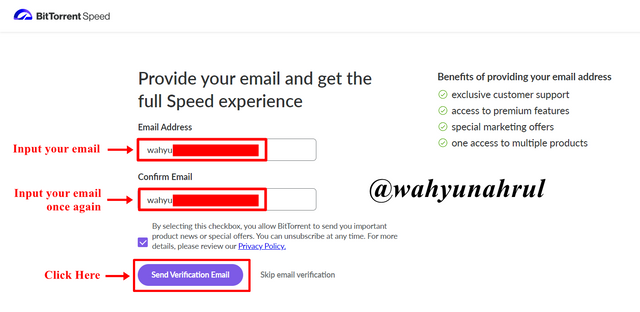

Step 13
We will be shown a notification that we have sent a verification email and we are advised to check our email inbox.
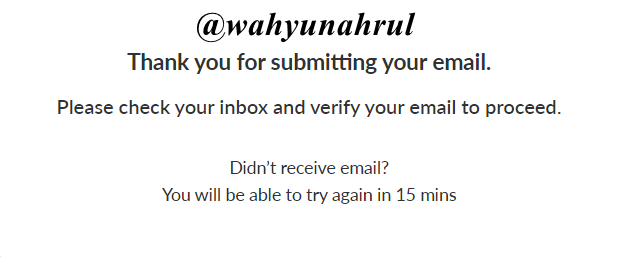

Step 14
We open the email sent from BitTorrent and click on the "Confirm Email Address" button.
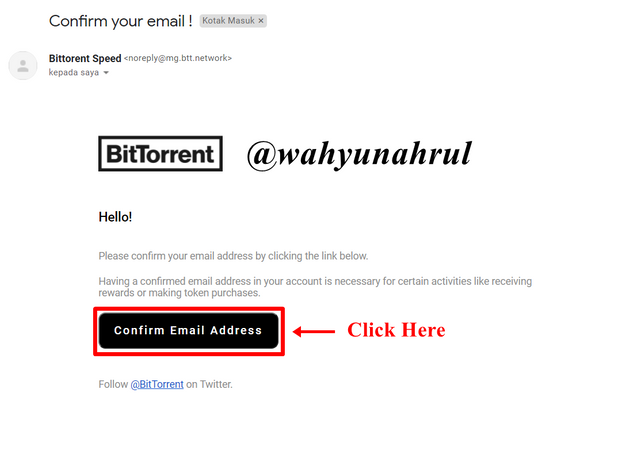

Step 15
We will be taken to a new page and there will be shown that the verification process has been successful.
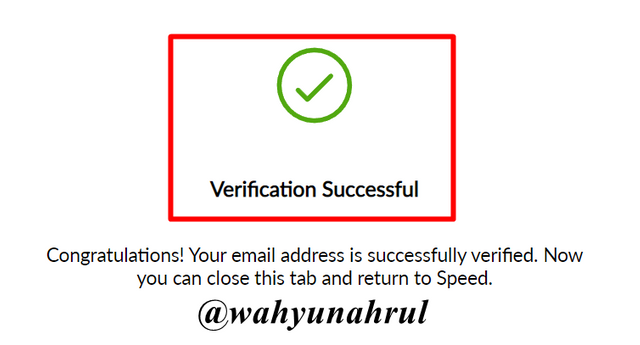

Step 16
We return to the BitTorrent Speed Wallet page and we will be shown that we are ready to be created. We will see some pop-ups, we just "Next" on all these pop-ups so that we can immediately continue the process of creating a BitTorrent Speed Wallet account.
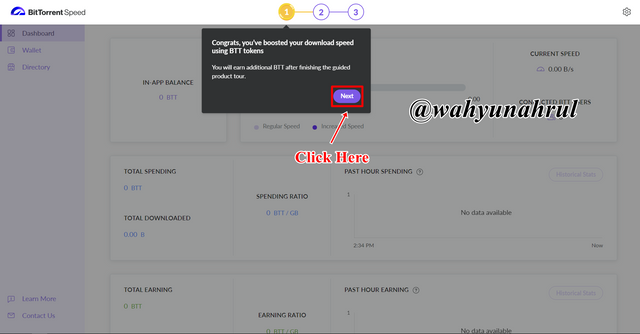

Step 17
There will be a pop-up that will help us to create a BitTorrent Speed Wallet account, just click on the "Create" button.
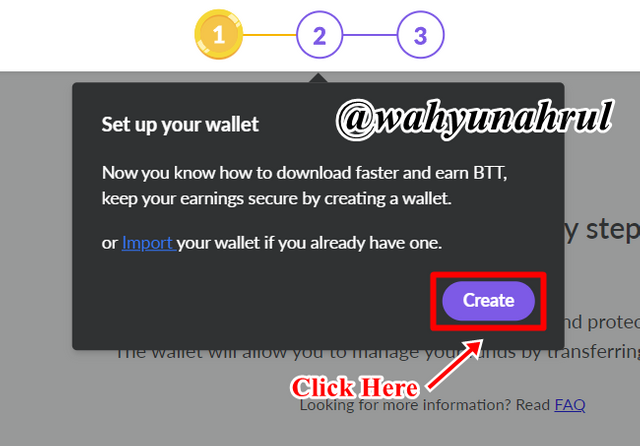

Step 18
First of all, we will be directed to create a password that will be used as a password every time we enter the BitTorrent Speed Wallet wallet. Create a strong password by combining capital letters, numbers, and the number of letters more than 8 letters. Confirm the password you created by entering it again in the second column so that the password is correct. Finally, click on the "Continue" button to continue the account creation process.
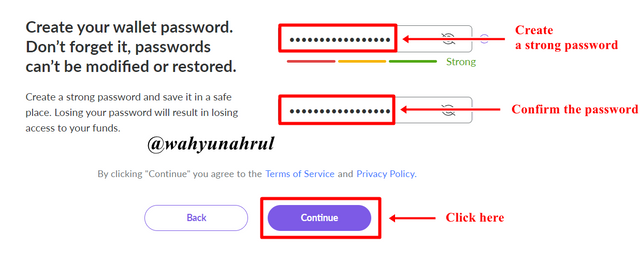

Step 19
Then, we will be given 12 words which are recover phrases that will be useful as backup keywords that we will use when we will connect BitTorrent Speed Wallet with other wallets. Write the 12 words on a piece of paper and keep it safe, and click on the "Continue" button if you are sure that you have written the words correctly.
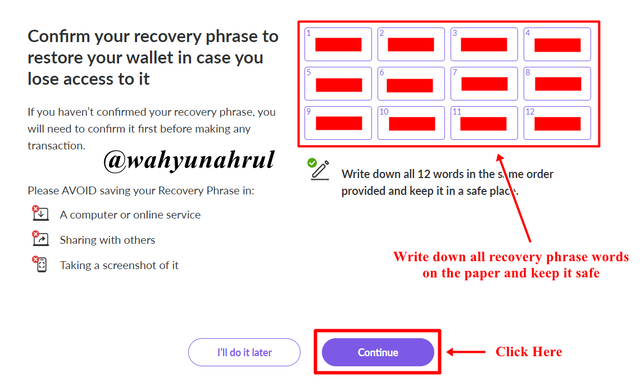

Step 20
Next, we will confirm the recover phrase that we saved earlier. Choose the words that have been provided on the page according to the order of words that have been written before. After that, click on the "Confirm" button to continue the account creation process.
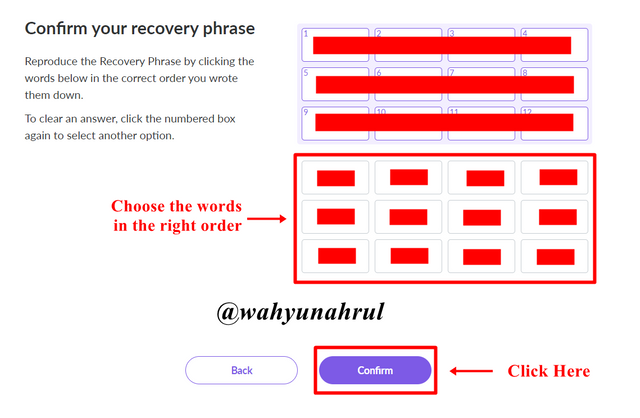

Step 21
A notification will appear telling us that our account is almost done, click on the "Next" button.
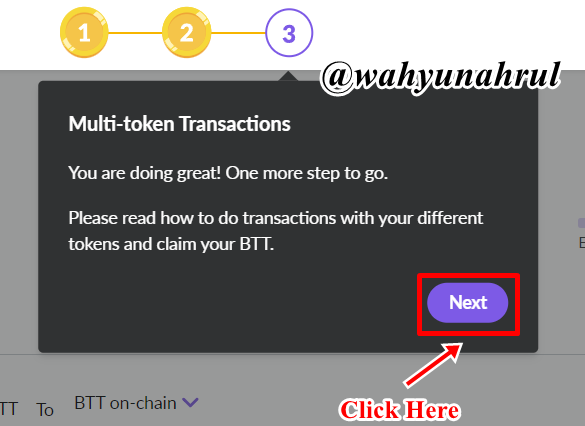

Step 22
After that, there was another notification showing that we will be given an Airdrop in the form of BTT for successfully creating a BitTorrent Speed Wallet account.
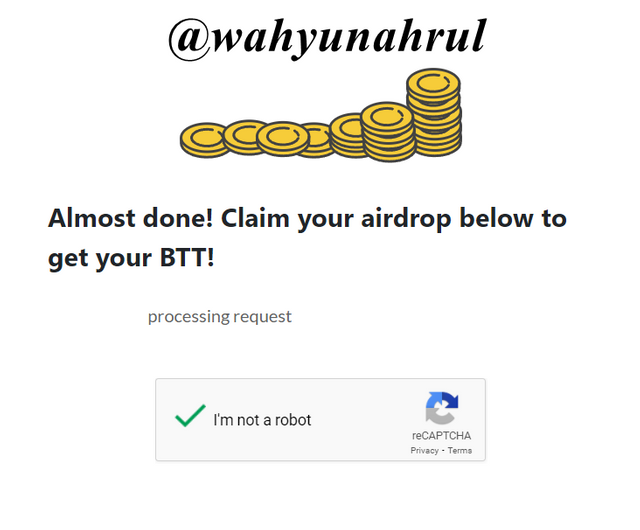

Step 23
And done!
Our BitTorrent Speed Wallet account has been successfully created and the initial appearance of our wallet will look like in the image below.
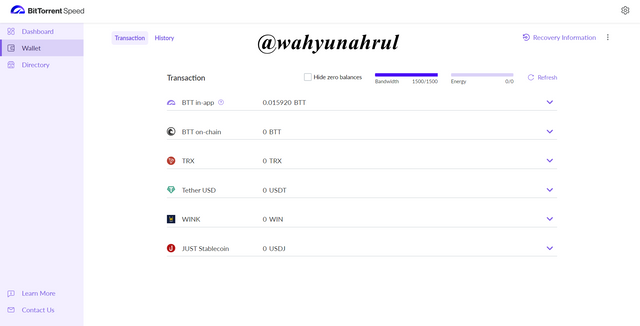

2. Restore BitTorrent Speed Wallet In TronLink Wallet
Now I will show you how to restore BitTorrent Speed Wallet to TronLink Wallet, what we need is to enter the account key from our BitTorrent Speed Wallet into TronLink Wallet which we can get from BitTorrent Speed.
Step 1
The first step is to click the "Recovery Information" button on the wallet page at BitTorrent Speed.
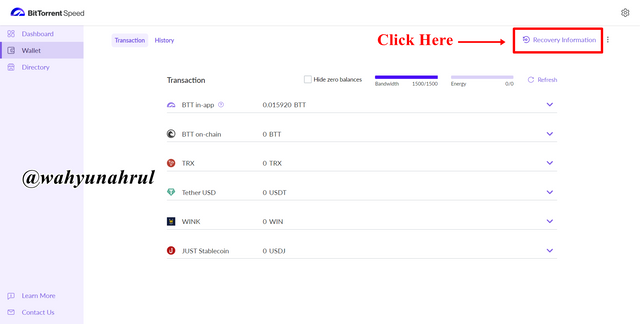

Step 2
Next, we will be asked to enter the wallet password that we previously created during the BitTorrent Speed wallet creation process. After that, we click on the "CONTINUE" button.
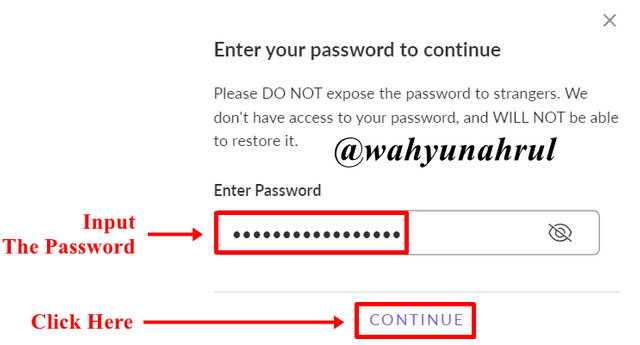

Step 3
We will be shown a piece of information that explains that the account key information that we will take is very important for our account so we must not give it to others and must store it in a safe place. After reading the notification, check the box provided and click the "REVEAL" button.
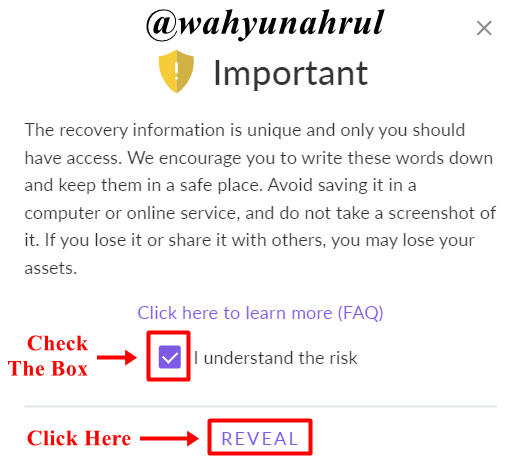

Step 4
Next, we will be shown 2 keys for our account, the first is the Recover Phrase which we previously saved in the account opening process and the second is the Private Key. In this example, I will use the Private Key as the key to enter my BitTorrent Speed account into the TronLink Wallet.
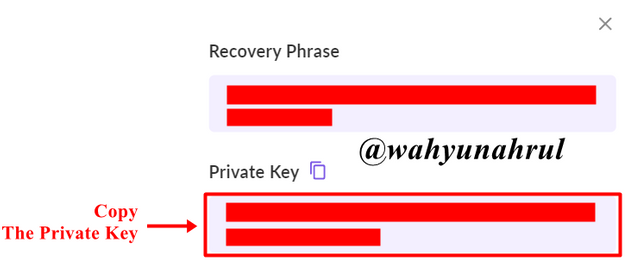

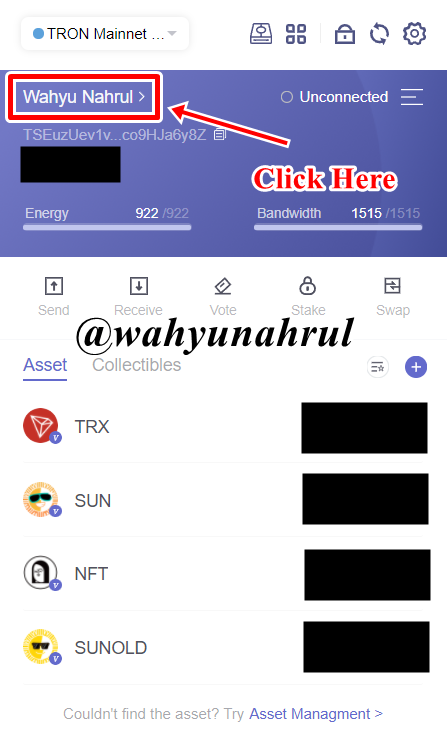
Step 5
Next, we enter the TronLink Wallet, if we have connected our other Tron wallets, then to enter another account by clicking on the account name that is being displayed on the TronLink Wallet start page.

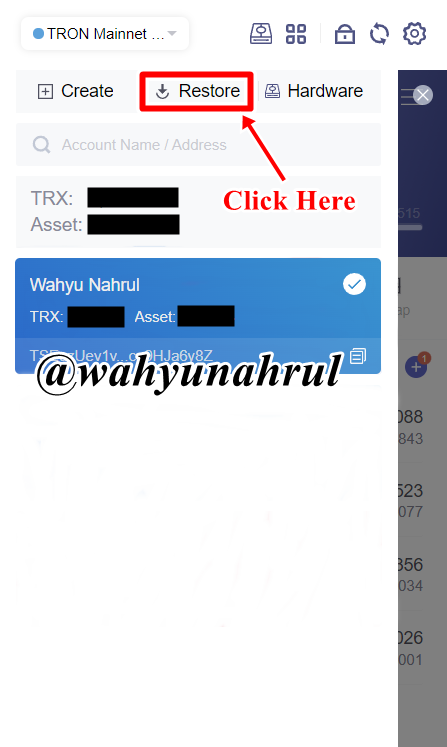
Step 6
After that, click on the "Restore" button shown by the arrow in the image on the right.

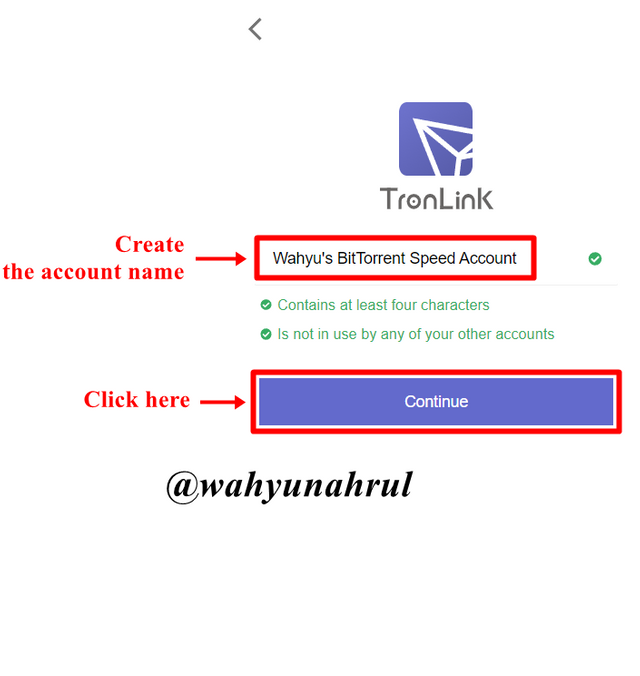
Step 7
Create an account name as desired and click on the "Continue" button.

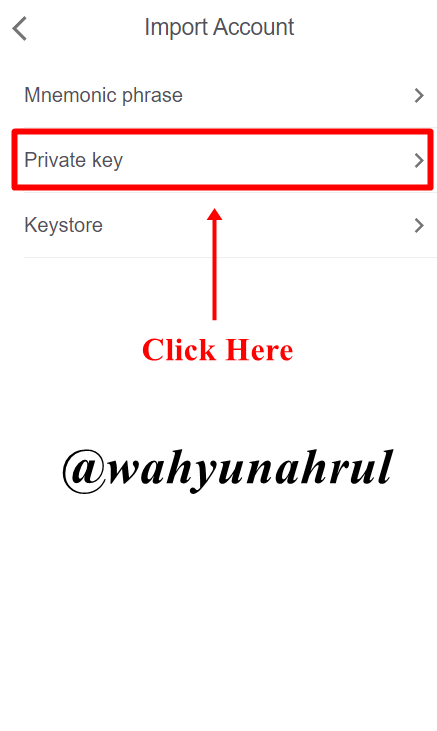
Step 8
Select the key type of BitTorrent account that you want to use, because I copied the Private Key earlier, I will choose the login option using the Private Key.

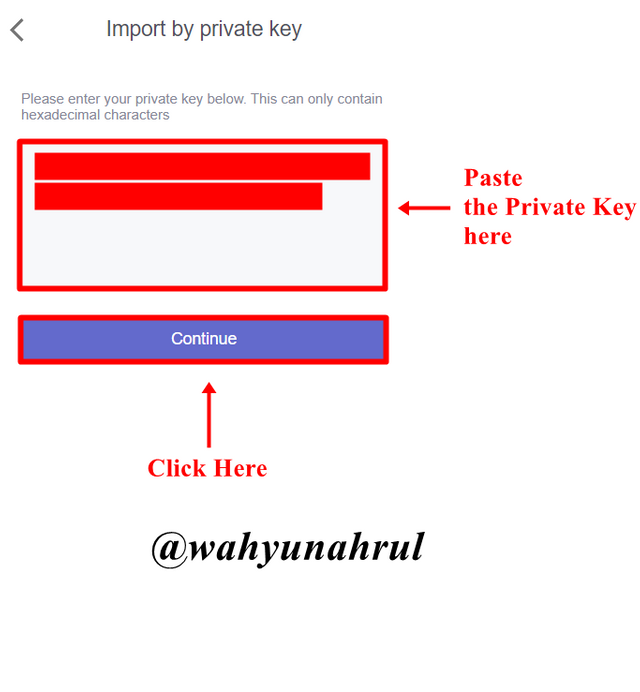
Step 9
Paste the copied Private Key in the column provided and then click the "Continue" button.

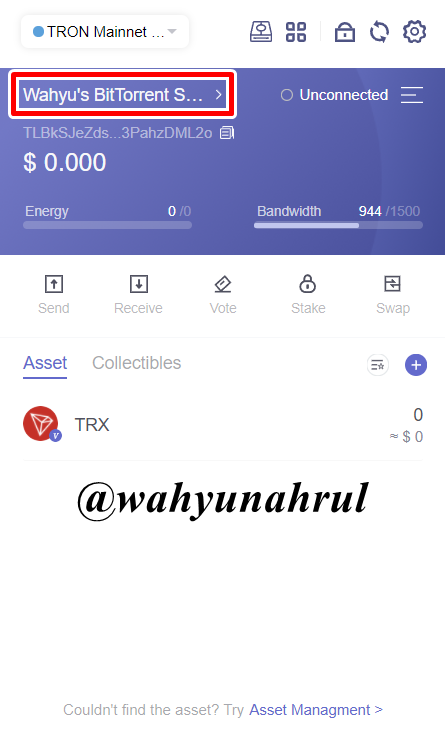
Step 10
And done!!
My BitTorrent account has been successfully added to TronLink Wallet.

Transfer BTT From Exchange to BitTorrent Speed Wallet, and Transfer on-chain BTT to in-app BTT & Vice Versa
1. Transfer BTT From Exchange to BitTorrent Speed Wallet
Now I will show you how to transfer BTT from exchange to BitTorrent Speed Wallet. The exchange I will use to transfer BTT this time is from Binance.
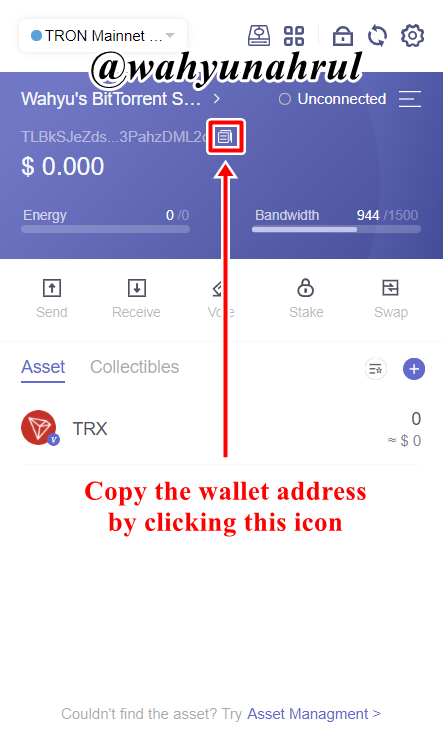
Step 1
The first step we have to do is to copy the BitTorrent Speed Wallet Address that we have which we can take from the TronLink Wallet by clicking the copy icon next to the Wallet Address. For more details, please see the image on the right.

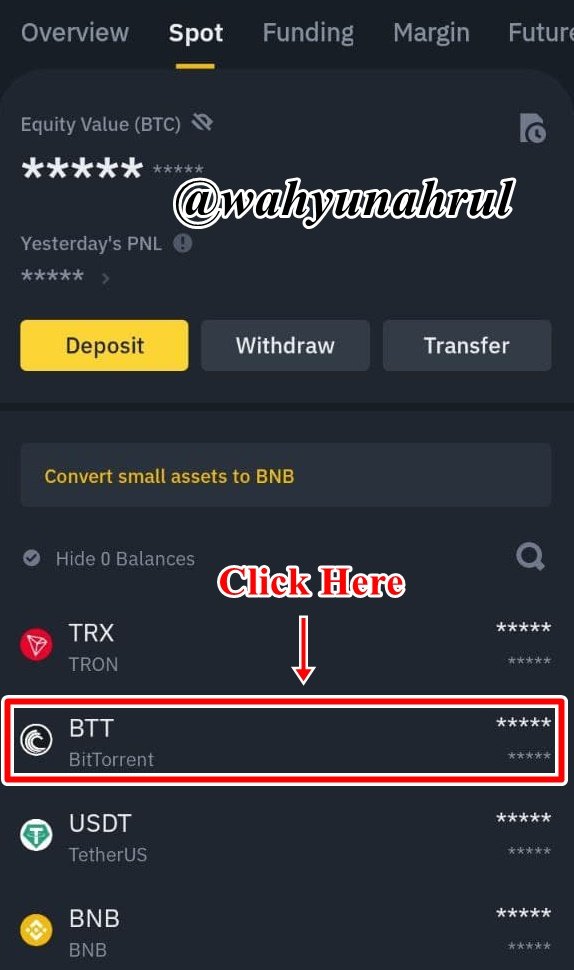
Step 2
We enter into the Binance account, then on the wallet menu, we click BTT coins in the wallet menu.

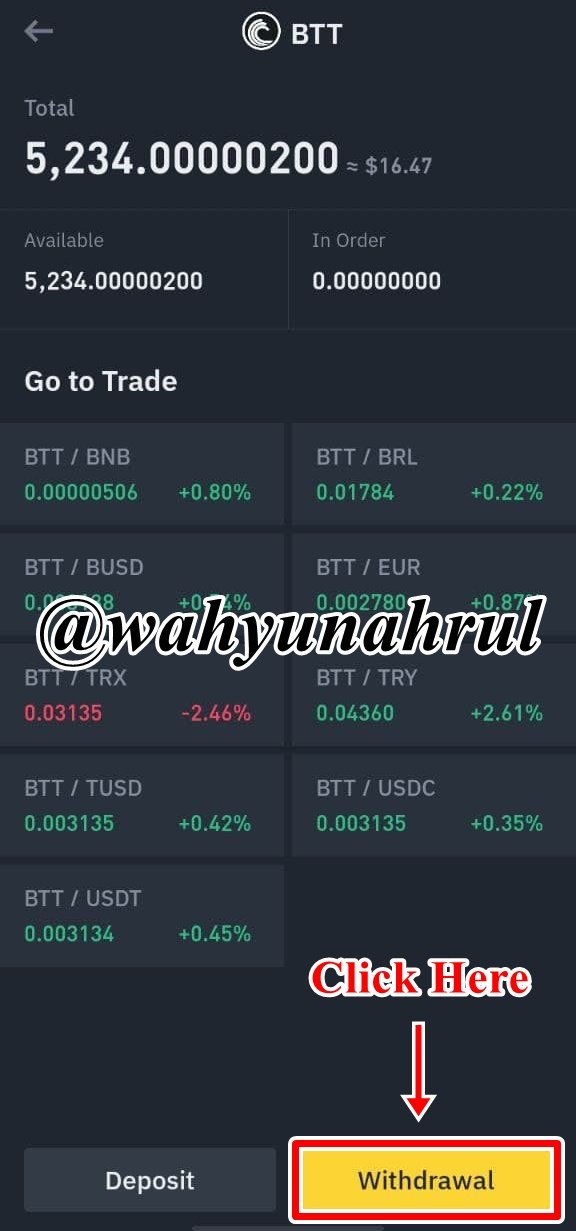
Step 3
After that, we click the "Withdrawal" button at the bottom.

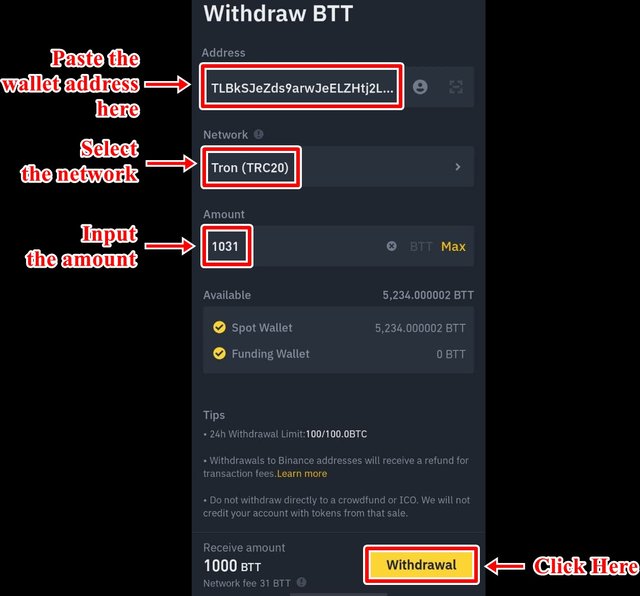
Step 4
Enter the wallet address in the first column, then select the network to "Tron TRC20" and enter the amount of BTT you want to send, because I want to send 1000 BTT then I enter 1031 BTT in the last column where 31 BTT will be taken as a transfer fee so that the amount of BTT that will enter my BitTorrent Speed Wallet is 1000 BTT.

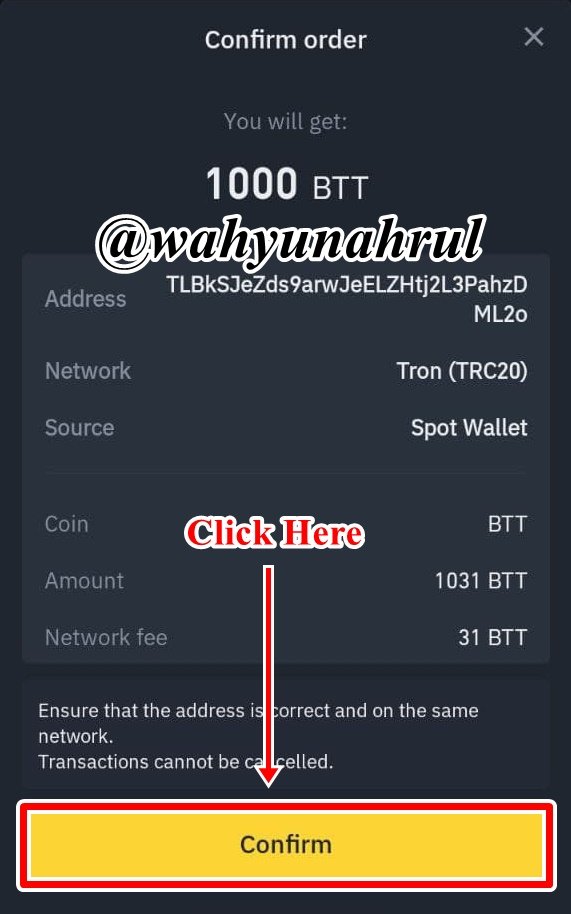
Step 5
Next, we confirm the transaction by clicking the "Confirm" button at the bottom.

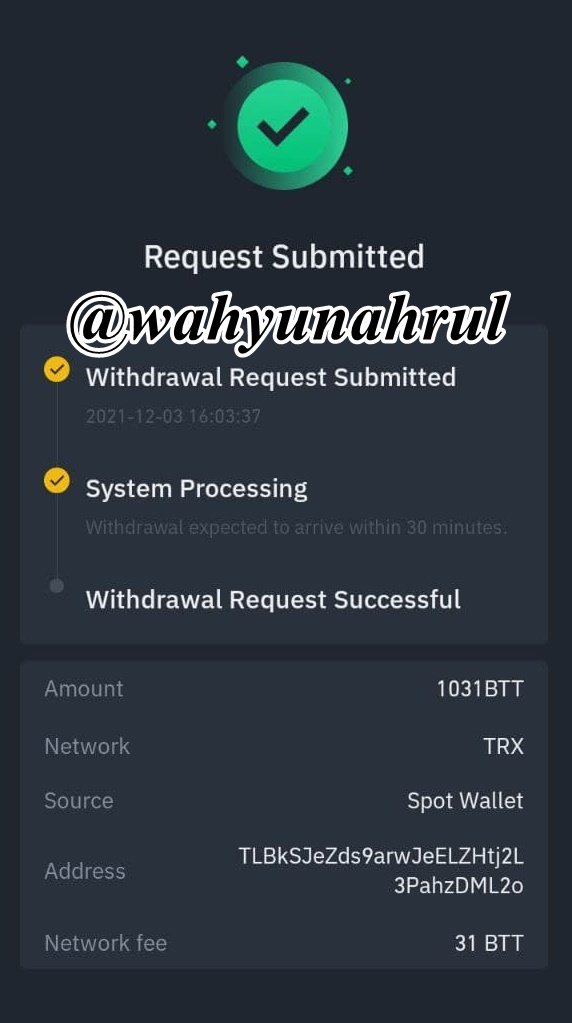
Step 6
A notification will appear that the transaction we are doing is being processed.

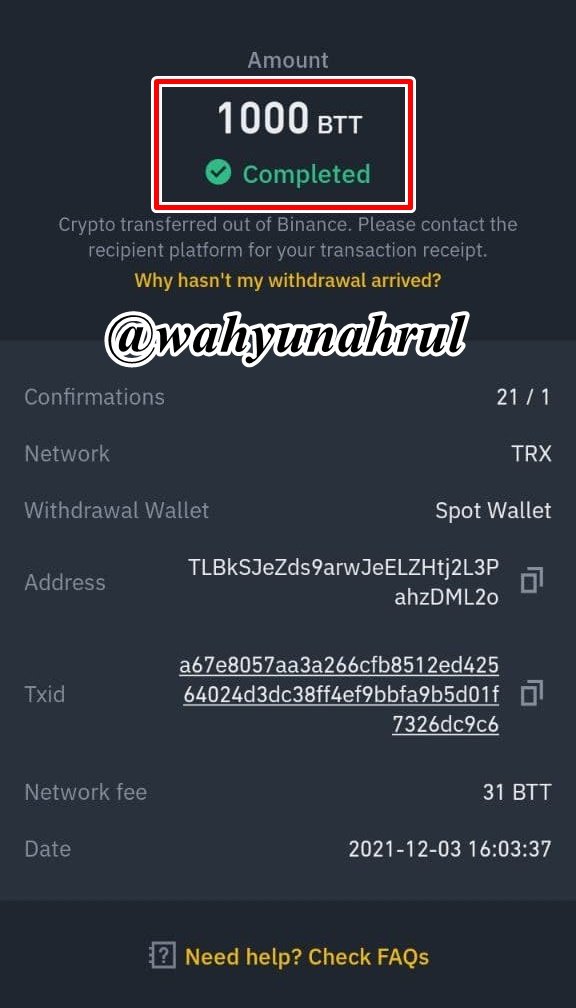
Step 7
After a while, a notification from Binance will appear showing that the 1000 BTT transfer process has been successful.

Step 8
Finally, I checked again on the BitTorrent Speed Wallet whether the BTT was entered or not. We can see in the image below that the 1000 BTT I sent from Binance has successfully entered my BitTorrent Speed Wallet.
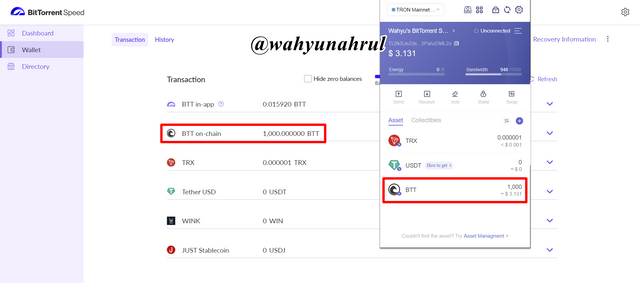

2. Transfer on-chain BTT to in-app BTT & Vice Versa
a) Sending on-chain BTT to in-app BTT
Step 1
Click on the down arrow in the line BTT on-chain.
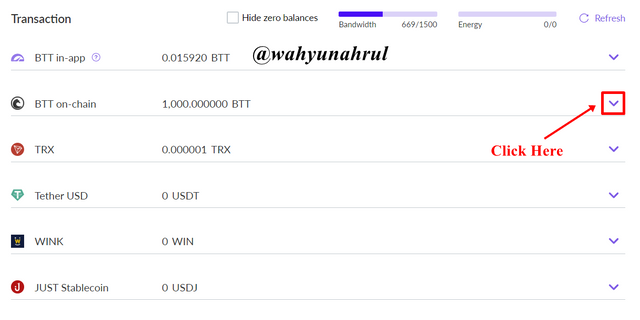
Step 2
Choose the BTT delivery option to "BTT in-app".
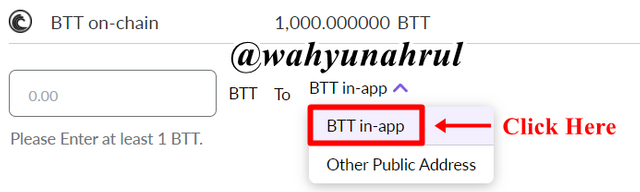
Step 3
Enter the amount of BTT that will be sent to the in-app BTT, here I will send 50 BTT to the app.
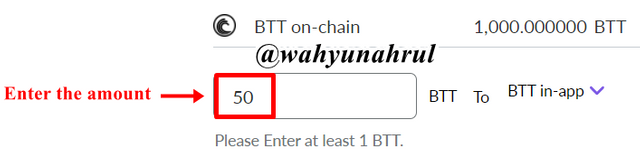
Step 4
A notification will appear asking for confirmation of BTT delivery, click on the SEND button so that the shipment can be processed immediately.
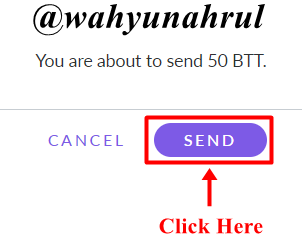
Step 5
Another notification will appear telling us that the transaction we are doing is pending and waiting for confirmation from the Blockchain.
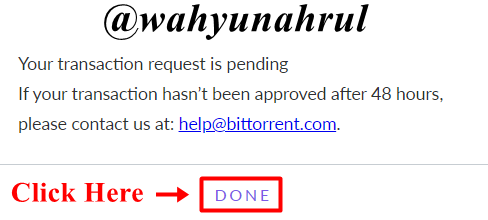
Step 6
After the process is successfully carried out, we can see that the amount of in-app BTT balance has increased from before.
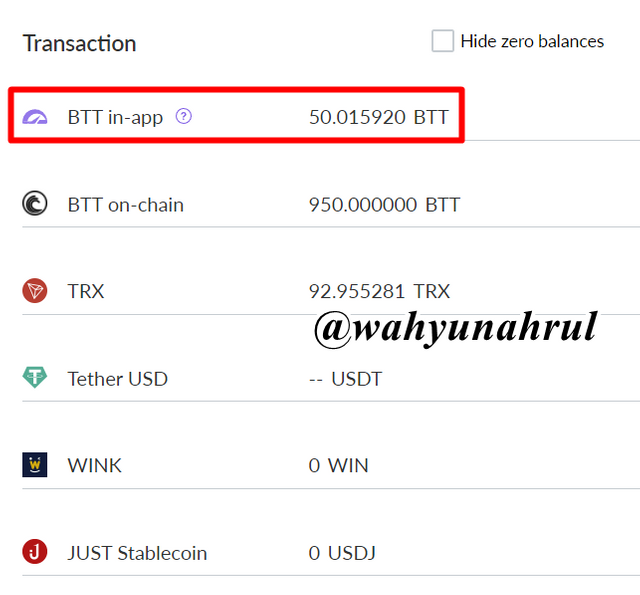
b) Sending in-app BTT to on-chain BTT
Before I will send in-app BTT to on-chain BTT, I will first add the amount of in-app BTT to 1,000 BTT because the minimum amount of in-app BTT transfer to on-chain BTT is 1,000 BTT. So I sent another 950 BTT so that the conditions were met.
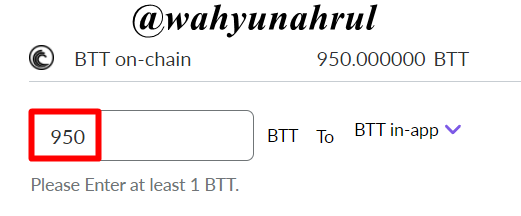
However, here I have a problem where the BTT I transfer from on-chain BTT doesn't go to in-app BTT.
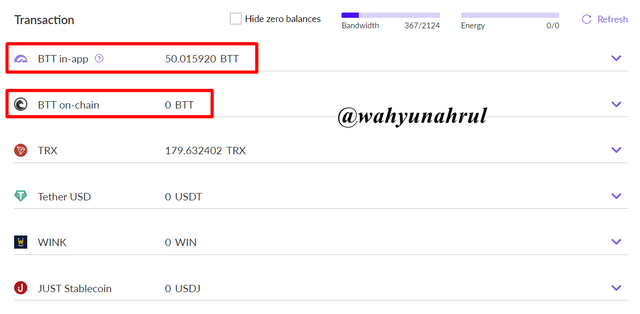
In fact, according to transaction details from Tronscan, it is shown that the 950 BTT transaction process has been successfully completed. And because of this, I can't show you how to send in-app BTT to on-chain BTT.
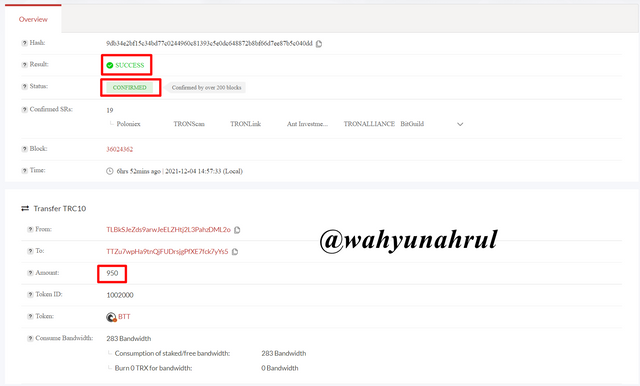

Create or Add Torrent and How To Seed It
In this discussion, I will explain how to Create Torrent and at the same time seed it. I chose Creat Torrent instead of Add Torrent because in Create Torrent we can directly seed it in one process, for more details, please see the following steps:
Step 1
The first step is to open BitTorrent Web by double-clicking on the BitTorrent application shortcut that we installed earlier and we will be taken directly to the page of BitTorrent Web. On that page, we click on "Create Torrent" which is indicated by the arrow in the image below.
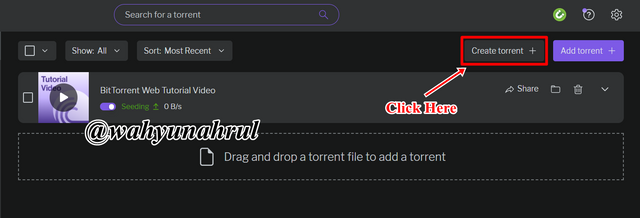

Step 2
Select the file that you will use to Create Torrent, then click "Select" to continue the process of creating Torrent.
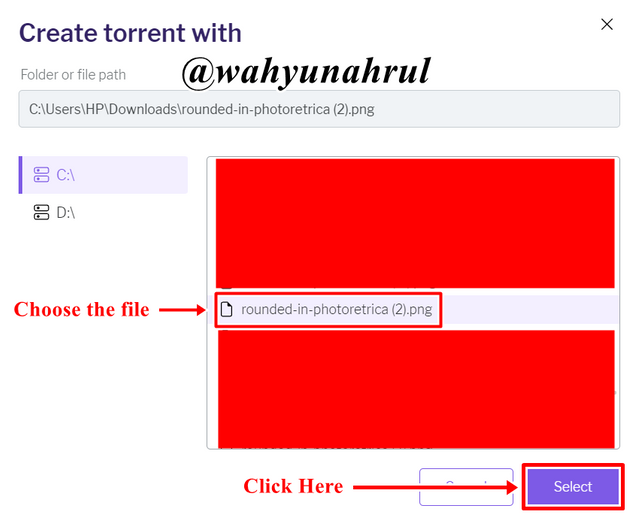

Step 3
A pop-up will appear and don't forget to check the box where we agree to seed the data directly when the Create Torrent process is complete. After that click on the "Create Torrent" button.
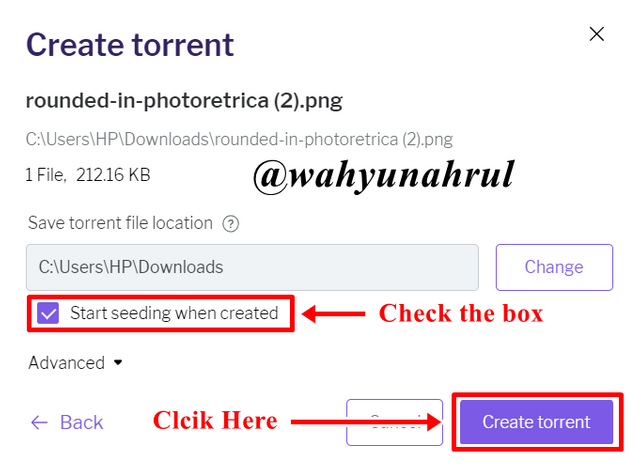

Step 4
And Done!
We can see in the image below, my file has been successfully shared on the Torrent network and has done the Seeding process.
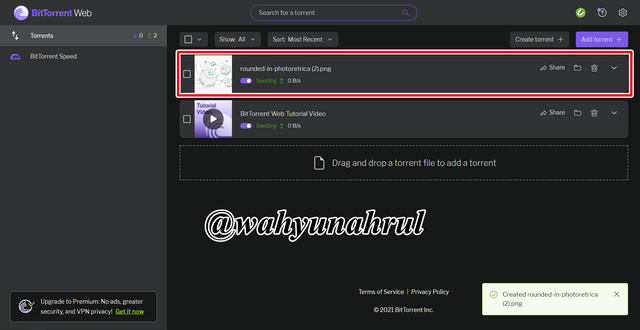

Last Word (Conclusion)
BitTorrent is an innovation in the field of data transfer between computer devices via the Blockchain network, if previously we could only retrieve data from only one server, now we will have many choices of servers that can share data with us. By distributing data to several devices, it will facilitate the process of downloading data because even if one node is not active, the other nodes will look for each other until they find the desired data and can be given to those who need it.
Those are some of my explanations regarding BitTorrent Speed Wallet, I apologize if there are still many mistakes that you can get when reading my explanation earlier, I would be very grateful if you told me in the comments column below.
Thank you for reading my blog, hope it will be useful for all of you. 😁