Disable Windows Firewall Properly

Disable Windows Firewall Overview
This walkthrough goes over how to Disable Windows Firewall while not affecting other programs that rely on this service. It's important that you **DO NOT **disable the service, due to the fact it can cause issues with Microsoft Office and other products.
Steps to bypass firewall
- Launch Windows Defender Firewall with Advanced Security (Start -> Run -> wf.msc)
- Click Inbound Rules
- Select "New Rule"
- Custom rule
- All Programs
- Leave Any and All Ports
- Any IP Address for both
- Allow the connection
- Check Domain, Private, and Public
- Name "Allow All"
Video Guide
Finishing Up
By doing this you allow all traffic inbound to this computer, consequently, all outbound traffic is already allowed by default. Therefore, certain programs and services that depend on windows firewall can function properly. In conclusion, this is a far superior way of disabling the built-in firewall in windows without affecting other programs.
Leave any Questions and Comments below and I will get back to you. I regularly publish on YouTube, Steemit, and christitus.com so if you’d like to see more videos and articles click the subscribe button in the top right.
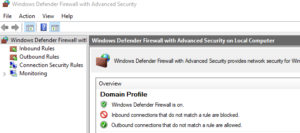
Hi, @christitus!
You just got a 0.71% upvote from SteemPlus!
To get higher upvotes, earn more SteemPlus Points (SPP). On your Steemit wallet, check your SPP balance and click on "How to earn SPP?" to find out all the ways to earn.
If you're not using SteemPlus yet, please check our last posts in here to see the many ways in which SteemPlus can improve your Steem experience on Steemit and Busy.