Airtable Tutorial for Project Management with Online Spreadsheets in 2019
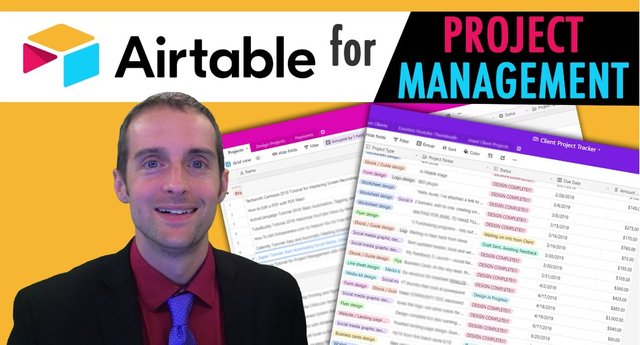
Are you ready to take your project management to the next level with Airtable?
I'm so grateful as an entrepreneur online for Airtable because it makes working on projects so much easier as I'm going to show you in this tutorial of my actual air table spreadsheets and exactly how I collaborate with a lot of different people online seamlessly in Airtable.
If you're new to air table, what is Airtable?
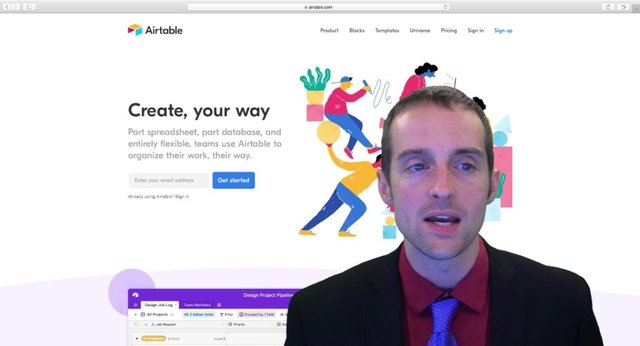
Airtable is an online spreadsheet tool think similar to Microsoft Excel similar to Google Sheets, it is free to start. However, when you get to a level where you want to work and do project management with others, you may need to pay. And I'll show you the pricing up here is zero dollars a month to make what's called Bases.
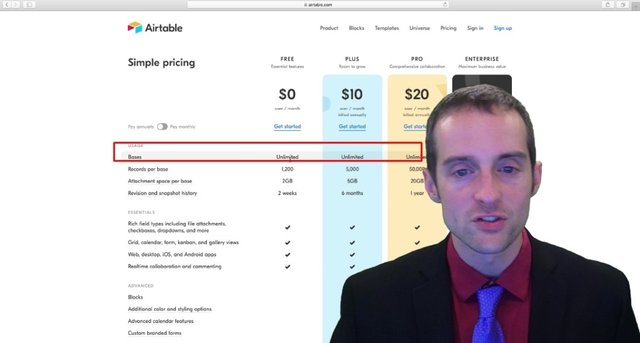
Bases of the first thing you need to know about Airtable Bases is a collection of spreadsheets, all in basically the same kind of document, then you get records for the total base, you get attachments space, inside each base, you can make additional spreadsheets, and then you can collaborate there I am on the plus plan where I can put 5000 Records in one base and I get more attachments base and I get six months of revision and snapshot history. You can see some of the other details here on Airtable.
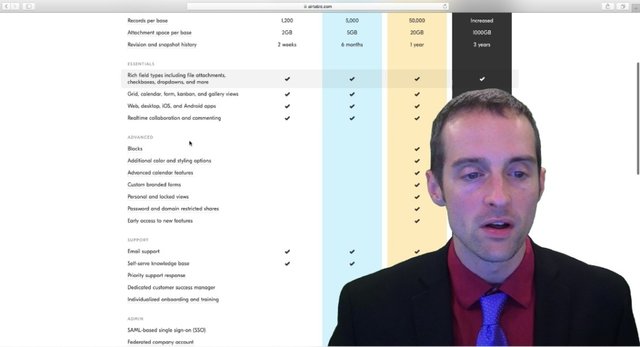
I don't use any of these because they're not on my plan. Thus what I'm showing you is just on the plus plan here, some of which you can do for free.
Let's take a look in the Airtable itself and what I'm able to do with it.
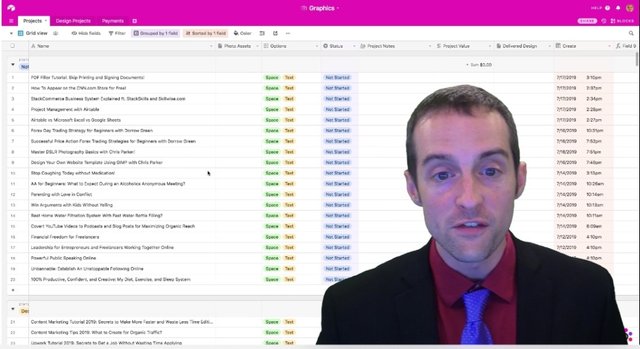
I'll show you first this is my graphic spreadsheet. This is why Airtable is so awesome. I've got 557 thumbnails produced for my YouTube channel, I as you might realize, I'm Jerry Banfield, I'm a full time YouTuber, if you want to join that Jerry Banfield family, please smash that subscribe button and turn those notifications on.
You are probably here in some part because of the graphic design that Auret does Auret to make sense thumbnails for my youtube channel that finally helped me to look good. And for example, this thumbnail Auret made this and you should see the atrocious thumbnails I used to make myself.
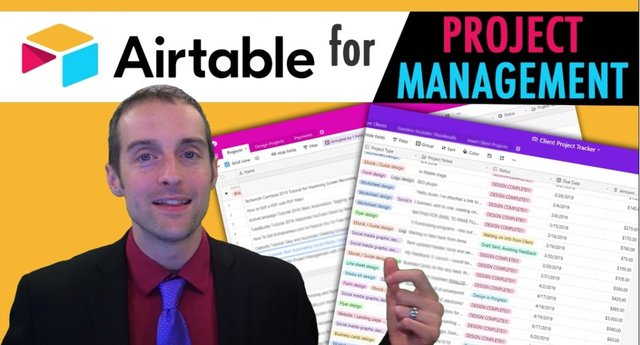
Airtable helps us work really smoothly together. Here's how we do it, I add Auret on to an individual base. So to begin, let's back up for a minute. And I'll show you all the different bases on here.
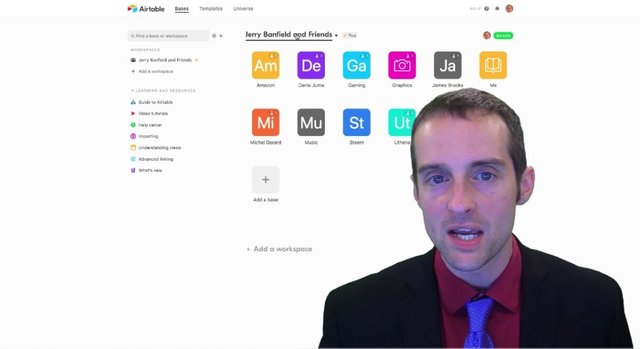
This is my Airtable I call it Jerry Banfield and friends, I've got all of what these are called bases, each base has a certain set of spreadsheets within it. And then on each base, I have a number of people that can view that particular base that each have permissions on it.
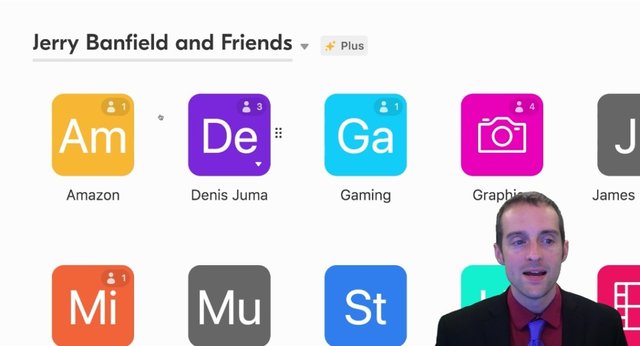
If you want to rename a change the color or change the icons, you can do that right here by clicking the down arrow now.
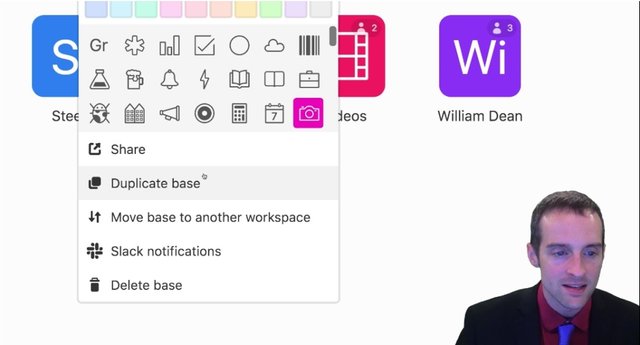
And you can also drag these and organize them all over as well. What we do then inside of base, I'll click on graphics here,
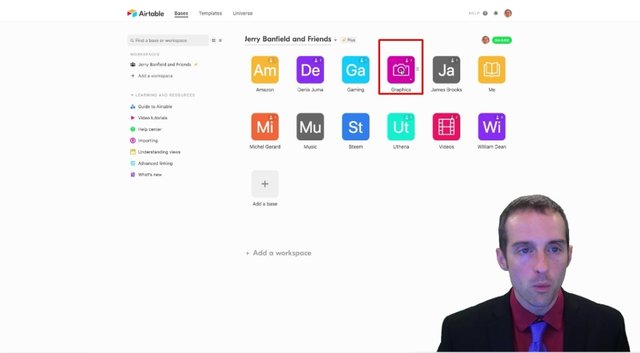
to show you that now within the graphics base, we've got these different sheets right here.

And I can just hit plus to create a new table or I can import a spreadsheet in here Airtable as outstanding copy and paste features also, where if I can easily copy one sheet to another sheet even in a different base.
What I've done to set this graphic sheet up as I've shared this entire base with our read. And I've also shared it with two other people on my team, Michel Gerard and James Brooks. And I'll show you how all this works together.
The workflow on this is absolutely incredible because for me as a full time YouTuber, I put out three videos a day, what I want are, I want to be able to just take an idea in my head, put it down real quick and get a graphic from it and then just turn around like I did on this video, use the graphics start teaching with it immediately and be ready to go.
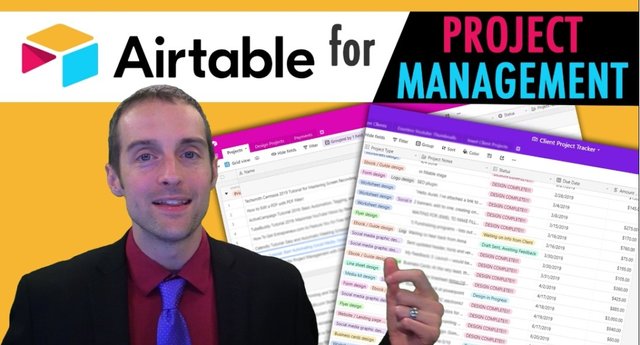
That's exactly what I've set up with Auret. And we've done it with the following system. What you can do in each of these fields. You can customize the field type, you can put in all these different types of fields, you can have single-line text, long texts, dates, phone numbers, emails, numbers, currencies, you can have formulas, bar codes, etc.
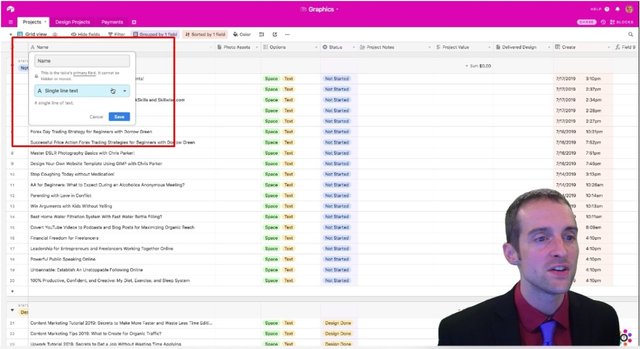
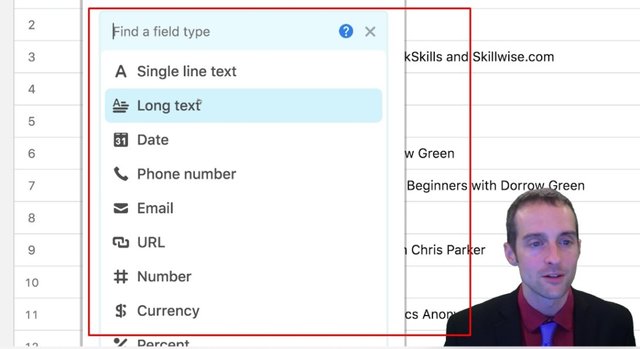
What I do in this field is I put the name in here, thus our reconsee this is the name of the video I'm intending to produce. Then in this next column, I've set this up as an attachment field that I can put any existing photo assets in here
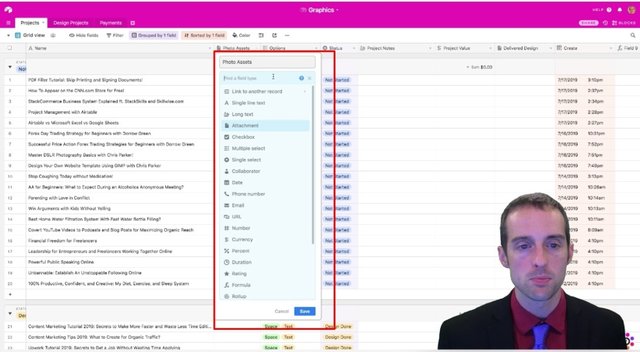
if I've got, say a thumbnail, I want with an existing picture of me I can just drop that in the photo assets arereads. coworker Jewel, also can then help her to do the graphics faster. Jewel can then drop in photo assets that she finds here to speed up our review process.
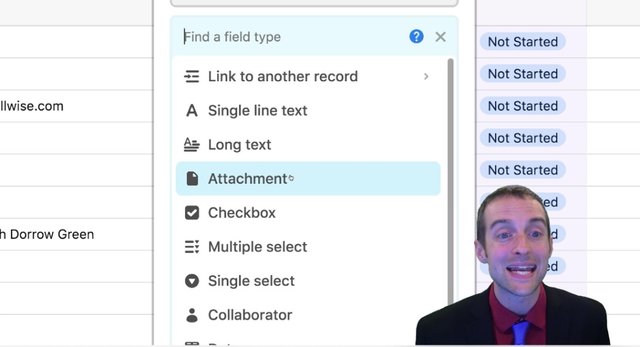
Then on this third column, what we do this and Options tab with the basic settings for the thumbnail.
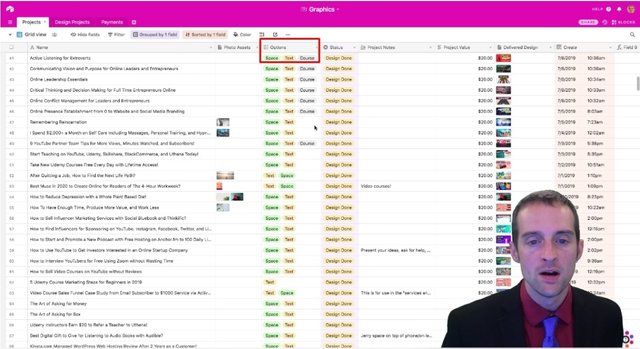
Moost of these are just space in text like on this one,
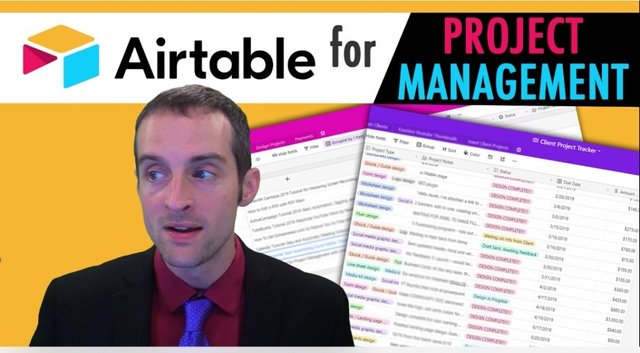
it has space for me to put my big head and then text matching the description.
But we've also done different thumbnails where no text we can put different size thumbnails, etc. There's a ton of ways we can collaborate, then what I've got this spreadsheet sorted on status.
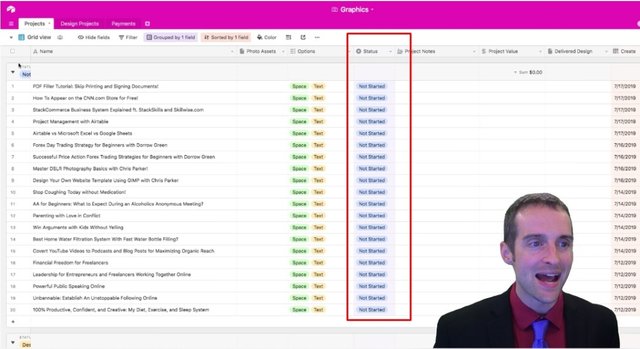
So what you'll notice the Status column is in the left side here.
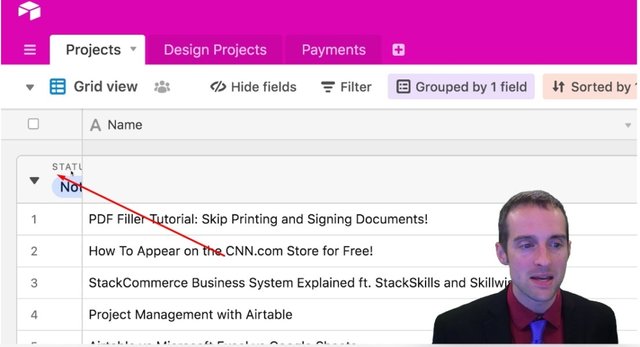
And then all these records are sorted by the status or a grouped by it and then sorted by the creation date, I'll show you how to do that now.
You go up here and you can group by a field.
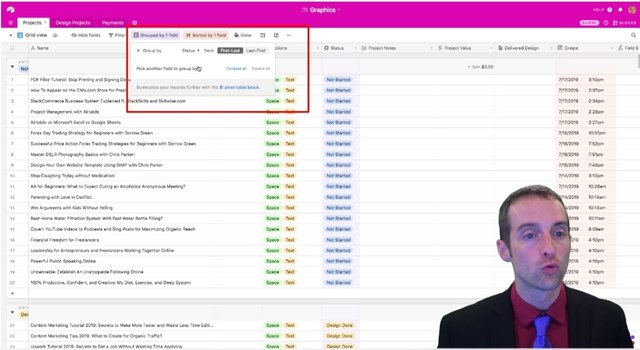
So what I've done is I've hit group by status first to last.
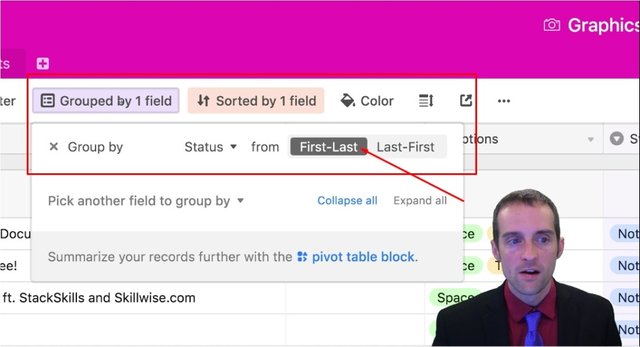
And then within this Status tab I go into over here I click on status, customized field type,
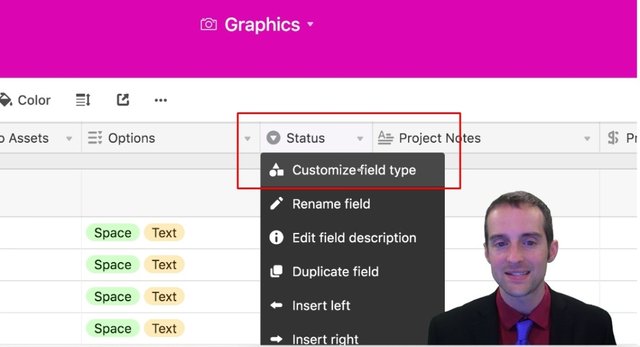
I can manually order each of these statuses in the exactly how I want them, then we've got a workflow we do as follows.
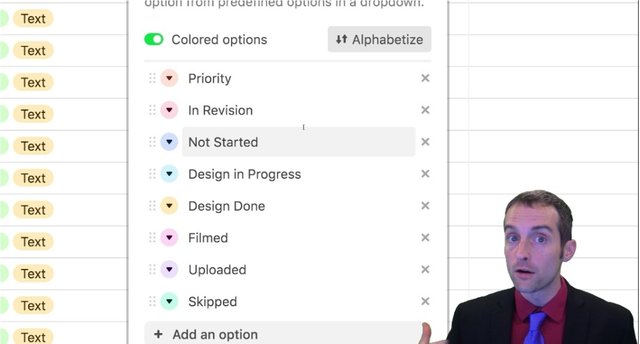
When I put a new idea and that I want done as soon as possible, this goes in priority when something she's already worked on is in revision, we put it in the revision status, when there's just an idea that can be done. Whenever there's free time that goes in not started, then this has designed in progress to show she's working on it and to show me not to change anything. Then I'm design done.
These are ones that were the design has been finished, but I have not filmed a video yet. Then on these these are filmed and uploaded, meaning I've actually used the design and filmed a video on it and uploaded it. This gives us the ability to see exactly what each of us needs do, then all of hers are sorted right here to do. All of mine that are ready to film a video are here that you can see I have 55 thumbnails. I have 55 thumbnails ready to go for me to just take to use the video.
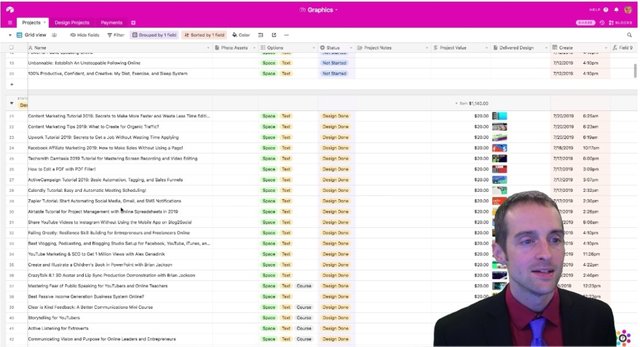
Each of these is cost me $20 each, which is outstanding price for the quality of her work, then the design that I download is in this far right column over here.
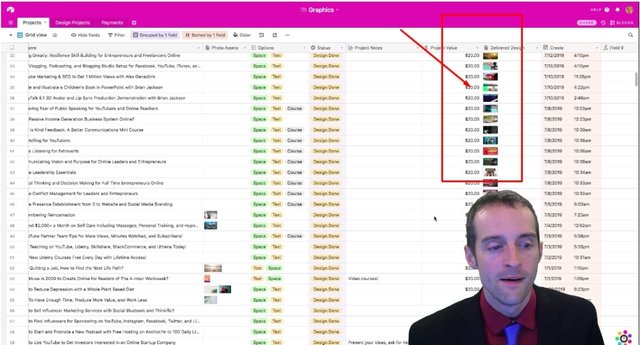
For example, for this one, I had the idea for this video a few days ago,
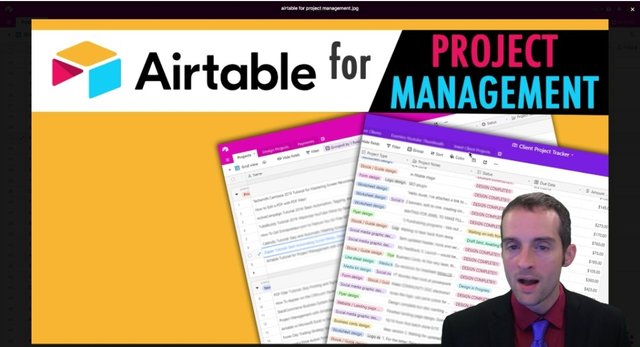
I simply put the title of the video and here Auret what made the thumbnail within maybe 48 hours of my idea. Then the last two fields I have over here, I have the creation date.
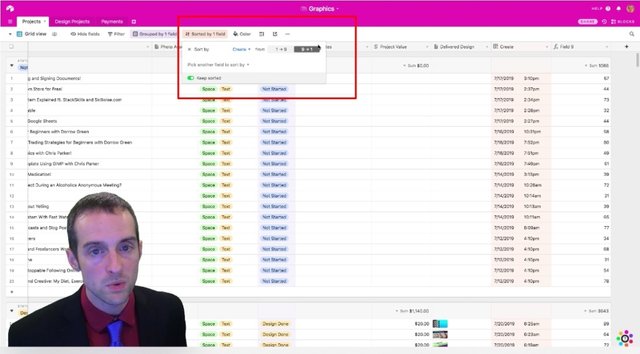
And then what we do is we go into sort, I hit 9 to 1 and pick on created.
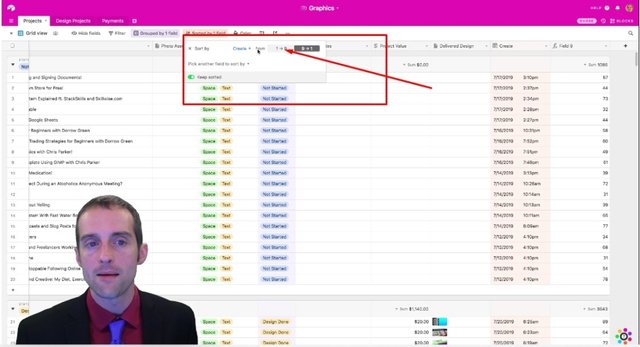
In this field, I've got the created time of the record.
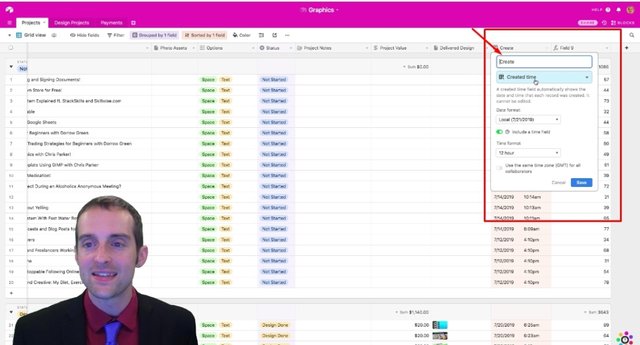
And this allows me to sort these in the order I've created them. This helps Auret to see the newest to the oldest, the oldest ones are down here, the newest ones are at the top.
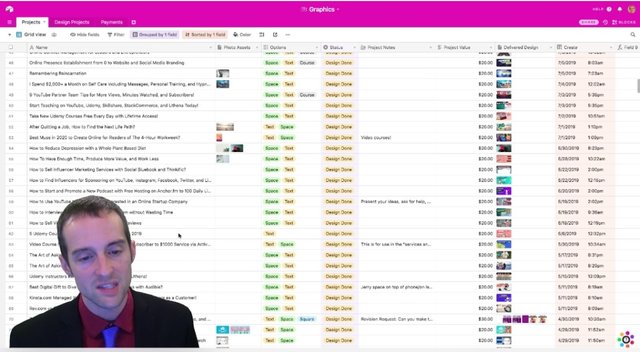
This helps me to see also my oldest idea down at the bottom, my newest ideas up at the top, that helps us to keep our workflow organized. Finally, this last column is just for me, it's a character count, because my videos on YouTube can only have 100 characters in the title. Thus, what I do is I write the name of the title of the video I'm going to make over here, then I double check, especially when I'm creating it.
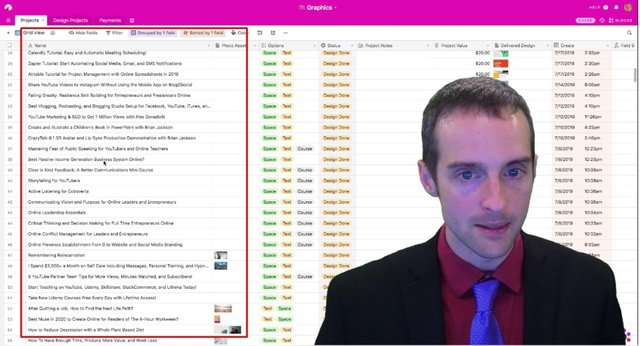
That the idea I have is not too long. What we can do on this then is open up each individual record by hitting space or you can also you can click on it, you can double click on it right there and open it that way.
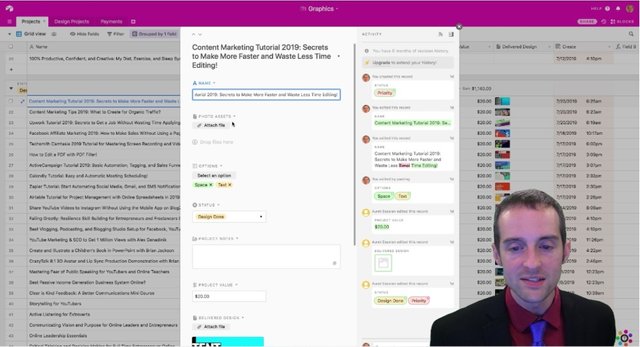
Then inside each record, you can see the exact workflow I created this a day ago, I put a priority on it and edited the record here, I put these options on it Auret put $20 for this.
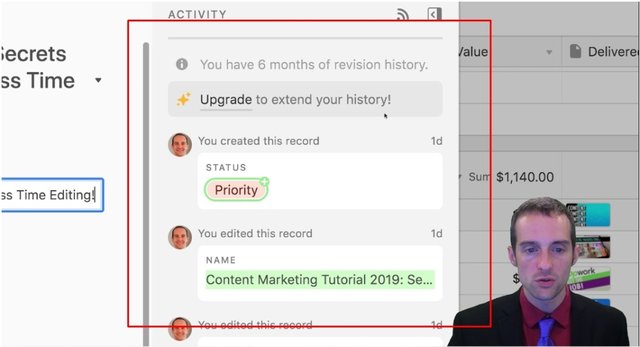
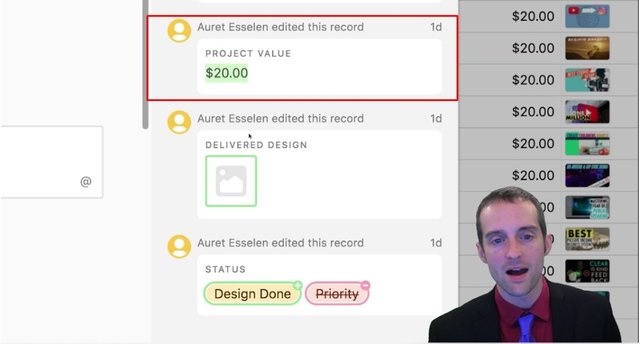
She edited the record and delivered the design within 24 hours of me putting it up there, then I've got all of this individual record here with each field with the file to download. And then for my own reference, I can see how long the title is to make sure it's not over.
Now this is just warming up. And you can see how helpful this is for project management. To be able to have this smooth of a workflow. This literally allows me to dump maybe an average of three to five new ideas a day, whenever it comes up, I can literally whip my phone out here, I get my phone out, use the Airtable app, type in the title of the video I want to make put the status on there and then Auret goes and does the design I download it on my computer, put it up film the video, this is amazing.
Now on top of this, we have custom projects in a new sheet over here. And then on this last tab, we have payments.
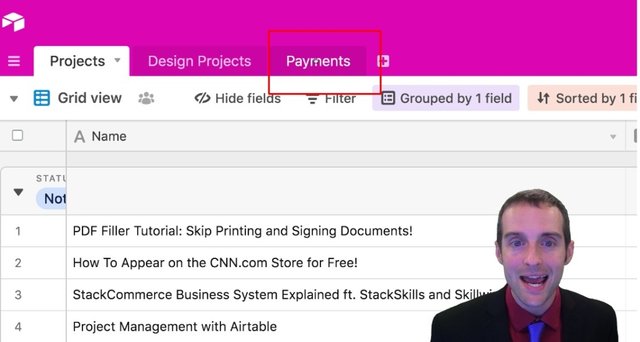
This allows me to track all the payments I've made to Auret over time, which now is the added up to $14,000 that I've spent with her now that's in work she's actually done.
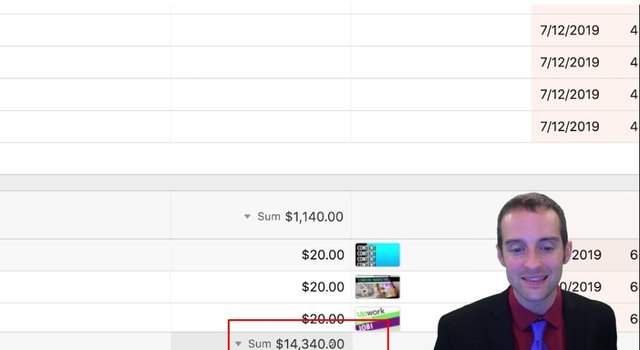
Then in the payments tab I make sure I've paid more than that, so that she's always working on credit instead of a balance. Thus that's the basics of how to do this. But look at what else you can do with this. This goes to the next level. When I show you James Brooks, this spreadsheet.
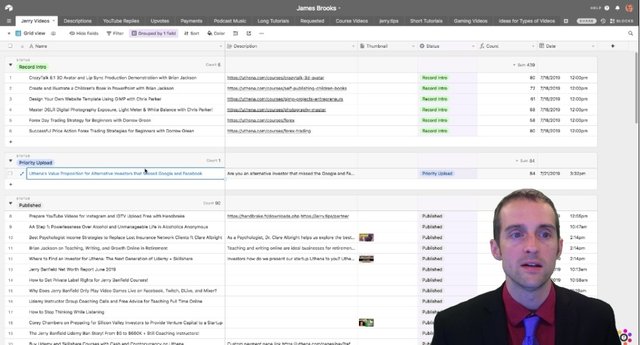
James Brooks spreadsheet, actually, he's the one who actually takes the videos I make puts them up on YouTube. Now look at this, when we combine this workflow with Auret, here's my workflow to make a YouTube video, I come up with the idea, drop it in the Airtable spreadsheet Auret goes through, puts in the thumbnail then I go film the video.
And what I do after I film the video is I titled the name of it how I want it for example, I just filmed this video on Uthena's Value Proposition. I literally changed the name of the video, drag it into a dropbox folder which James has access to then I go into James's spreadsheet up here,
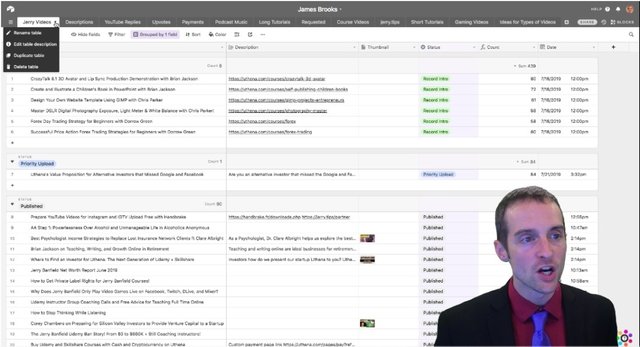
and I'm able to edit anything I need to we've got all these different types of videos, I've put this in right here the title of the video, I put the exact description I want,
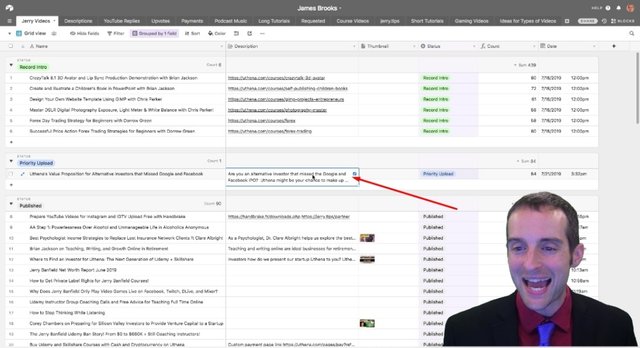
then I do the same kind of basic thing on Auret's spreadsheet that I did on Auret's spreadsheet with James is I put the status up here.
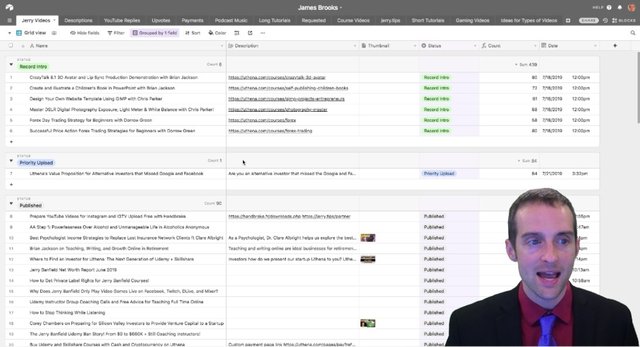
And now James has a very focused area where he knows exactly what needs to be done. I know that these record intro statuses are for me to record an intro James knows this priority upload means that's a video that's to be published at the 2pm slot as soon as one's open, then there's other statuses I can check on here ready to upload, and James can then take that and immediately upload it.
But this gets even more amazing what you can do with Airtable when, we look at this video spreadsheet. What I've got is a spreadsheet that James runs that has my YouTube videos. And this has four different freelancers on Upwork that I work with, plus a fifth Freelancer I work with who's not on Upwork.
And what James does on this spreadsheet. When he publishes a video, he puts the video into this spreadsheet, he takes the dropbox folder link. And then he assigns this, he takes whenever a freelancer on Upwork is ready, he takes literally copies these first three fields, paste this into a message to the freelancer clicks on here the name of the freelancer who's been assigned the post.
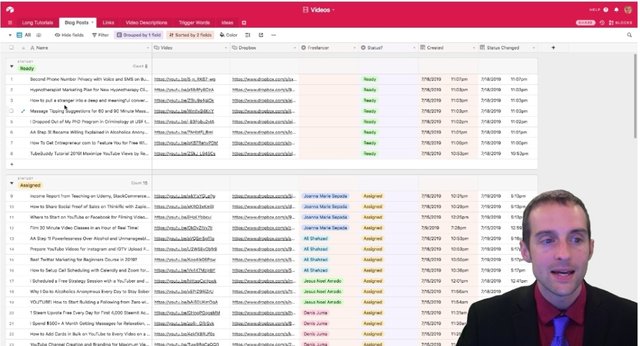
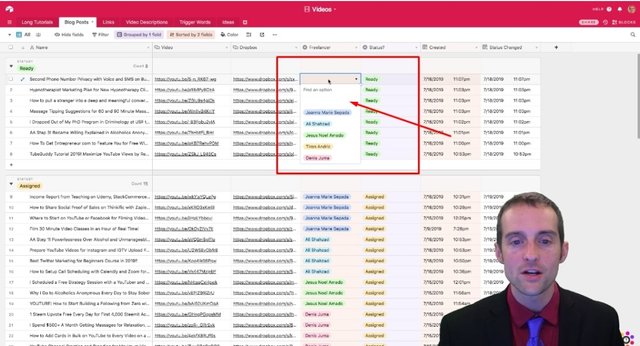
And now watch this, the post just appears on my website that easily. This is how sweet project management is with Airtable. I literally have four brand new posts published on my website today.
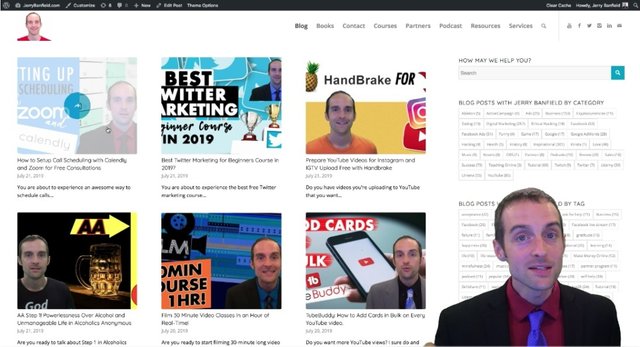
And all I need to do is film videos and drag them into a dropbox folder and put the data in James's spreadsheet here,
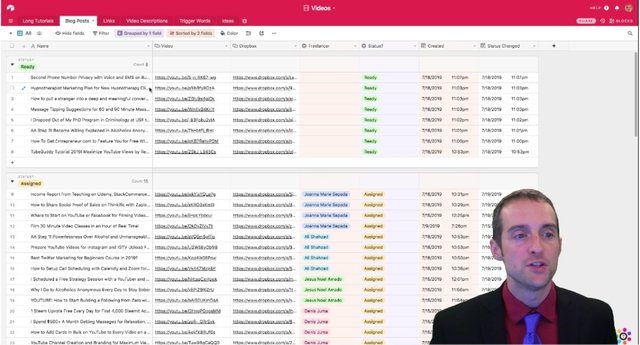
James is that empowered to make this a sign it says transcribers and the post pop up like this on my website as a video the videos up on top here.
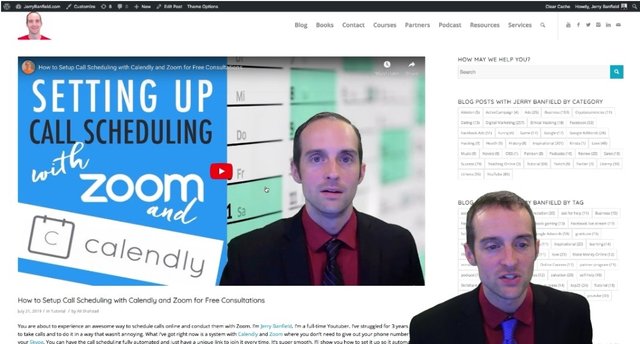
Then there's screenshots taken by the transcriber and editor on Upwork. And then you've got just when you do this over and over again, this is great for organic search traffic.
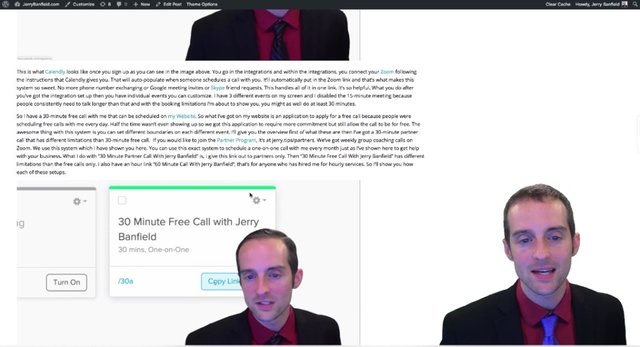
And the reason to do this is to just convert each of these new videos that come out into the blog post.
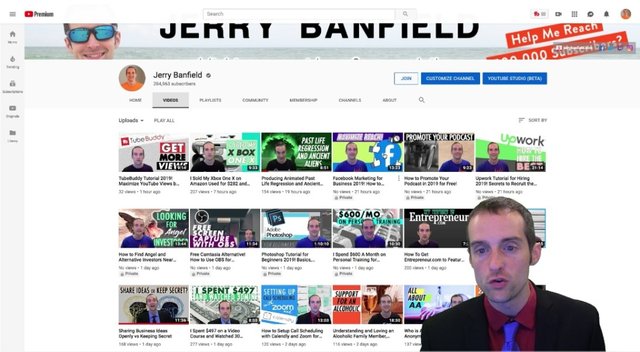
This is why I'm so excited about Airtable. Because the project management aspect of Airtable empowers us to work together very effectively. In a really short period of time I've never met James or Auret or anyone else I'm collaborating with on Airtable and yet we have a really smooth strategy that eliminates a lot of time wasting and helps us all to work faster and smarter with Airtable.
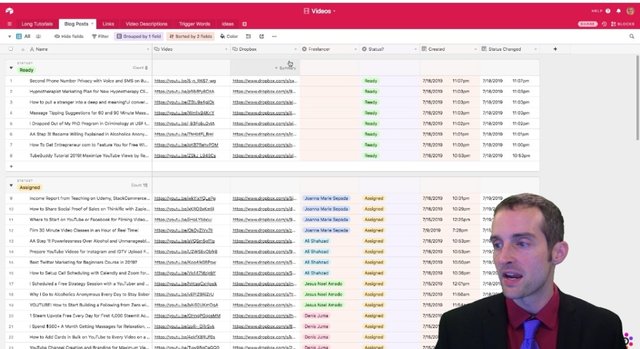
Thus, I've shown you how my workflow is here with Airtable. I hope this is useful today.
I trust when you want to see more, you will smash that subscribe button if you haven't already and turn those notifications on. And or check your subscriber feed to make sure you actually see the new videos. As I've said, I put three new videos that day out with the best of whatever I can think of will help you.
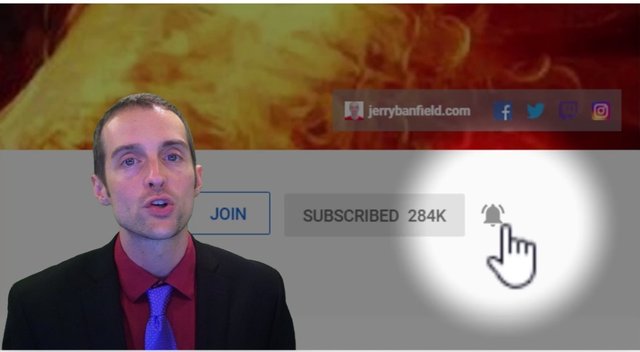
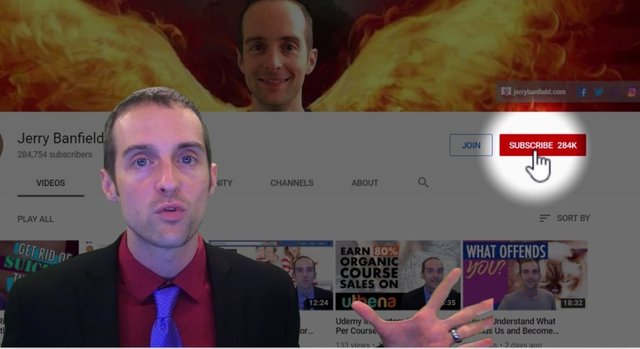
These are also mirrored by James using the workflow I've shown you, Facebook Page, if you want to make sure to see the videos on Facebook, I trust your follow the page and hit see first or turn on notifications there.
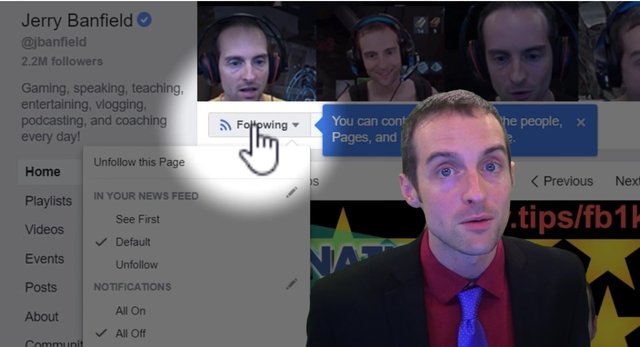
I also have a partner program. Jewel and Auret and James are both in my partner program. In fact, most of the people I work with on Airtable are in my partner program.
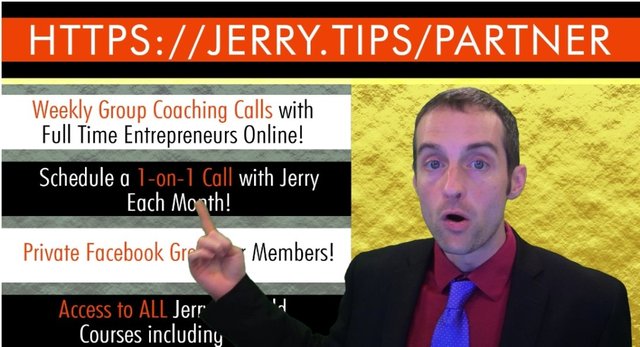
That's originally how I started working with Auret. She joined as a lifetime partner. I got to know her over several months I realized "hey, I need a graphic designer" will do you want to help out and it worked out great, because she just went through a downturn in her business right when I needed a graphic designer. And I've been able to give her a lot of work that filled the void of the one to have losing income on her business and another area so I'm so grateful for the partner group.
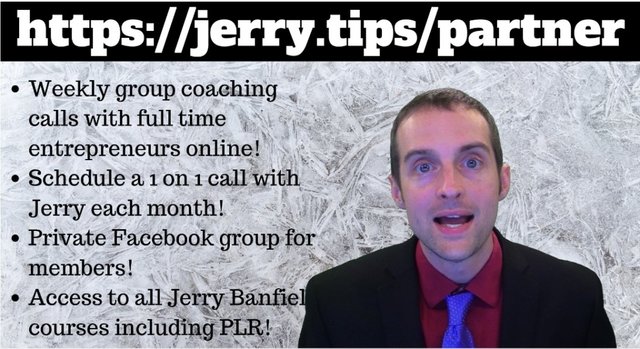
This is the best way to network with me and get help with me with weekly group coaching calls and you get one on one calls each month, or at a rate depending on how many you pick.
Thank you very much for making all the way to the end of this video. I'm grateful for the chance to serve you, I love you. You're awesome and since you're here I imagined I'll see you there on another video soon.
Love,
Jerry Banfield
Posted from my blog with SteemPress : https://jerrybanfield.com/airtable-tutorial-for-project-management-with-online-spreadsheets-in-2019/
Good info
Posted using Partiko Android