My five (5) ways to make my Computer run fast and smoother -Monthly maintenace of my PC #1
Today I'm going to teach you how to make your computer run smoother and faster like a new one 👌
🔎Questions to consider.
⓵ Did you already experiencing laggy start-up ?
Start-up process should run smoother and faster considering the number of applications and software in your Desktop
If start-up process takes more time to finish than before it's because of the software and applications that your computer trying to serve and ready after the process.
⓶ Does your youtube and other websites are laggy to operate ?
Don't Judge your connection
Basically, When we enter websites like Facebook, Youtube and other social media sites experienced laggy environment, We directly jump into a conclusion that it is because of the signal/connections we have but unfortunately your device itself is laggy.
This is because of the unnecessary information/data that your computer trying to process before that certain command or activities you supposed to do.
LaggyYoutube
Laggy Facebook
③ Do you experience sudden errors ?
ERRORS is a term used to describe any issue that arises unexpectedly that cause a computer to not function properly
Let me give you a scenario :
You are working at your computer when suddenly, up comes an error message or worse, your computer comes to a screeching halt. Interpreting what computer problems you have and how to fix them can be difficult, especially if you don't have any more idea about your PC. You will surely tell yourself " What should I do ?"The solutions of these problems will be tackled on the next part of this page 👌
🔑STEPS FOR THE SOLUTION OF THE PROBLEMS🔑
First things first - REBOOT
If your computer has not been rebooted recently , make sure to reboot it before following any of the steps below.
This is to ensure that your computer started at the beginning where it function normally and less running application in the background to also help you finish any steps below easily and successfully
Step 1. DISABLE NOT NEEDED RUNNING IN THE BACKGROUND
One of the most common reasons for a slow computer/PC are programs running in the background. Remove or disable any TSRs and startup programs that automatically start each time the computer boots or restarted
For Windows 8 and 10
Open task manager by simply pressing "Ctrl+Shift+Esc" on the keyboard. You can also open the Task Manager by right-clicking on the taskbar and selecting "Task Manager."
Ctrl+Shift+Esc
Task manager
Then when you are in the task manager already, Just go and click "Start-up"
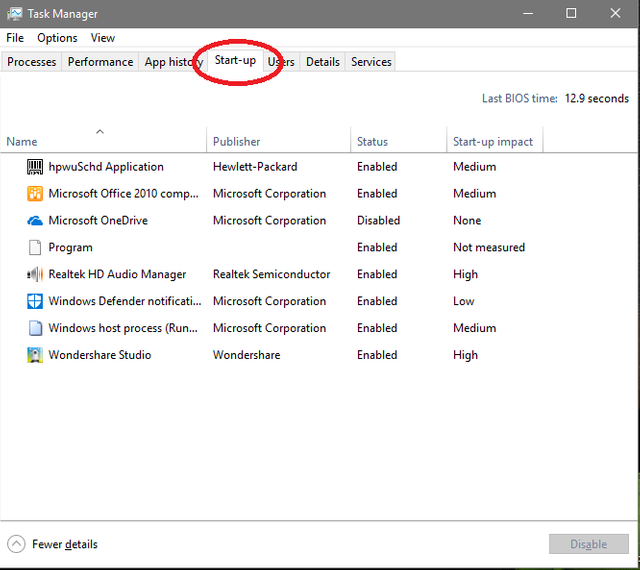
"Right click" to the status section if you want to disable/enable application running at background after start-up process
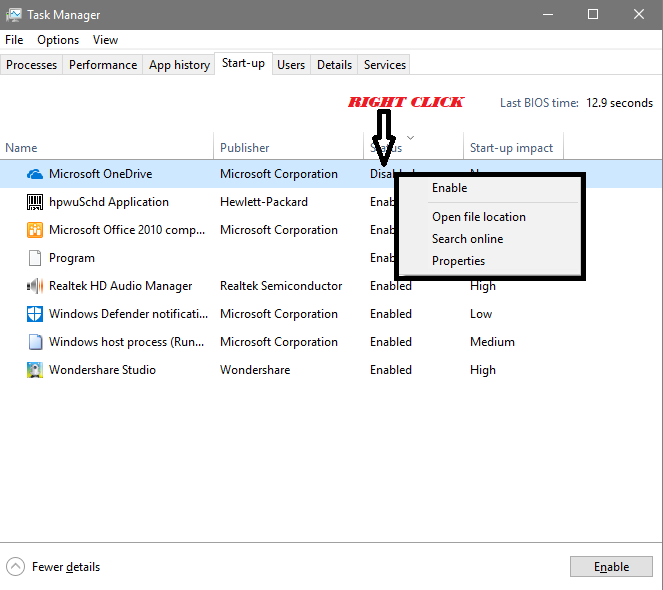
Step 2. DISK CLEAN-UP
DISK CLEAN-UP will allows users to remove files that are no longer needed or data/files that can be safely deleted. Removing unnecessary files, including temporary files, can help to speed up and improve the performance of the computer. Running Disk Cleanup at least once a month is an excellent maintenance task and frequency 💪👍
( For the picture, I'm using windows 10)
Go to "Search Field" , beside the start-up button

Just type/search "Disk clean-up" and it will show up then click it
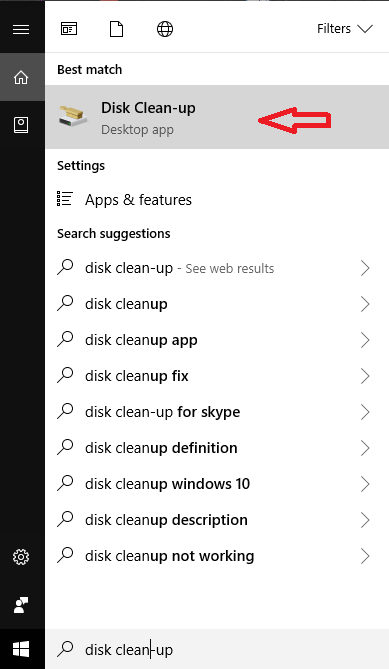
You will be asked what disk you wish to be clean (I suggest Disk :C, since there are usually files not needed that must be deleted)
.png)
Suggestions to be deleted in this part are:
Step 3. DELETE TEMP FILES
As a computer runs programs and did updates to its system, temporary files are stored on the hard drive. Deleting these temp files can help to greatly improve the computer performance.
Tho the second (2nd) process DISK CLEAN-UP cleaned some unnecessary data/information in your Computer, This process is not enough to totally clean unneeded data in your computer temp directory. Therefore, we also strongly suggest to delete temporary files manually.
To do this, just go to Start menu and search/type %temp% in the searh Field
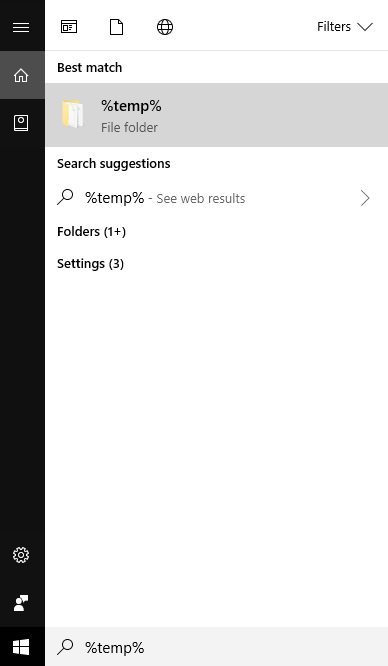
or use the run option and type %temp% in the run Field
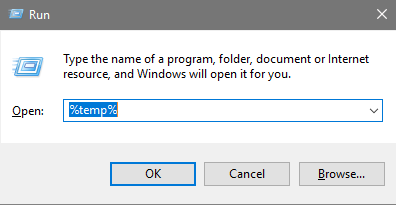
Then you will be directed in the folder location : C:\Users\Vincent Van A Lozano\AppData\Local\Temp and delete everything on that folder 💣👍
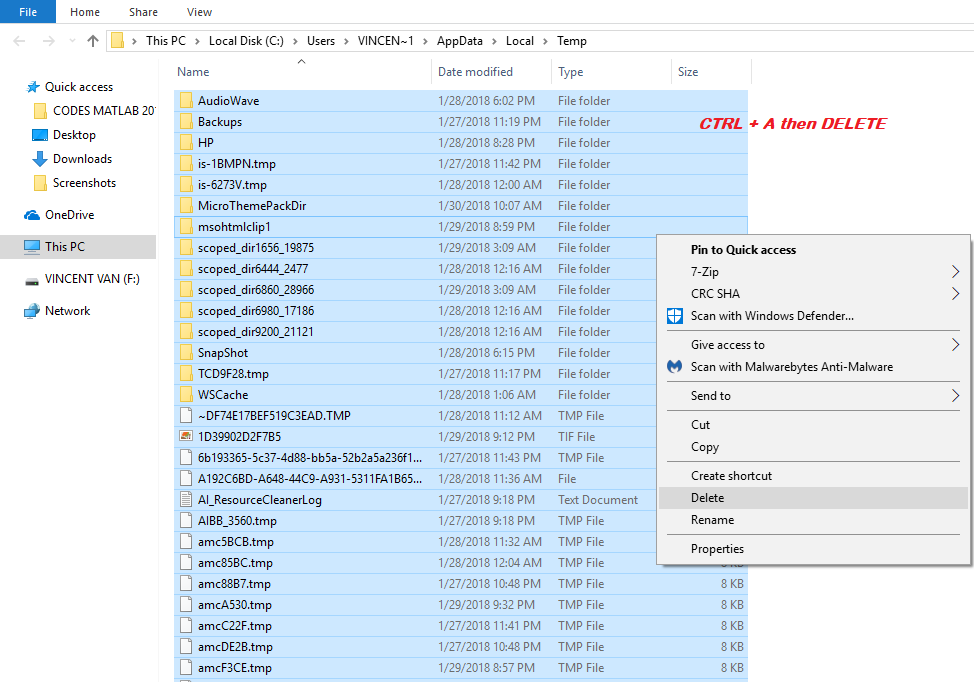
Step 4. SCAN FOR MALWARE AND VIRUSES
Spyware and other malware is a big cause of many computer problems, including a slow computer. Even if an antivirus scanner is installed on your computer/PC, I also recommend running a malware scan on the computer.
Use the free version of Malwarebytes to scan your computer for malware and spyware to avoid lowering the speed of your computer.
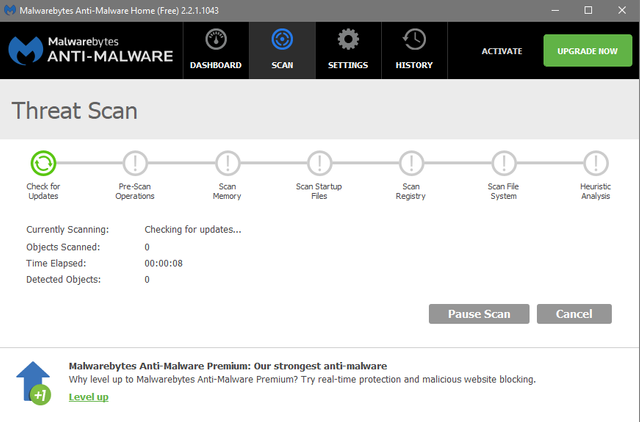
If your computer is infected with one or more viruses, this can cause your computer to run slow and laggy. If your computer does not have an antivirus program installed, you can run Trend Micro's free "Housecall online utility" to scan for viruses on your computer free, as well as to remove them. It is also recommended that you install an antivirus program for active protection against viruses like norton, ESET, Avast and so on.
Step 5. KEEP YOUR WINDOWS UP-TO-DATE
NO MORE WORDS TO SAY 👌, JUST UPDATE YOUR SYSTEM DUDE HAHAHA 😜🗽
These five (5) solutions are my primary ways to make my computer faster and smoother. We need fast PC for steeming here in steemit 😜.So, 🔥NO TO SLOW PC 🔥
You can also see more solutions here
That's ALL FOR TODAY GUYS. Spread love💓 and beautiful informations💪
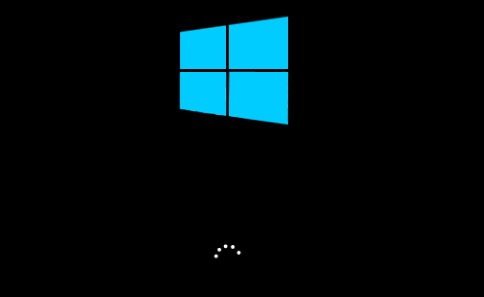
.png)
.png)
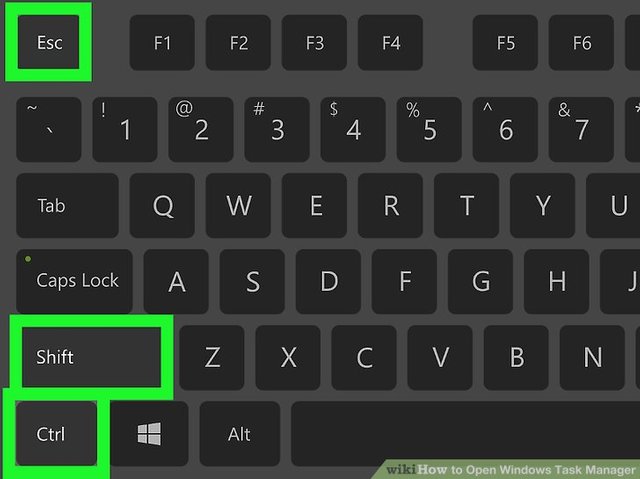
.png)
.png)
.png)
.png)
.png)
.png)
