photoshop tutorials : motion
Making it mmmmmmove :
After seeing several of the Mmmmotion contests, I think most of the mistakes have to do with incorrect subject focus or just plain "overdoing it." I tried to address both issues here. Hope some of you find this useful... For starters, there are several perspectives you can take when setting a picture to motion. Take the following race car pic in its original form...

You can choose to set yourself in motion but the result is usually not appropriate for what we are trying to do.

While realistic... this would be the view if your head was traveling at 100 mph.
Instead, consider how things would look if you were actually taking a picture. You would set either the car (foreground) or the road and trees (background) as the focal point of the image.
Focusing on the car, your background would appear to move like this (note: your wheels would still be moving, and thus... radially blurred)

If your focus was more distant (the trees perhaps), then the car would appear as the moving component in the image, like this

For this tutorial, we will go with the background as our point of focus.
Step 1: Using the polygonal lasso tool, crop out your car from the background

_Cut and paste the cropped car into a new layer so that only the background remains

_Since a true moving object appears semi-transparent around the edges, we will need to clone in some of the edges where we cut the car out.
_ Select your cloning tool and set the opacity to about 75%. Begin carefully cloning in the egdes so that you have a smaller exposed (cleared) area with somewhat fuzzy edges
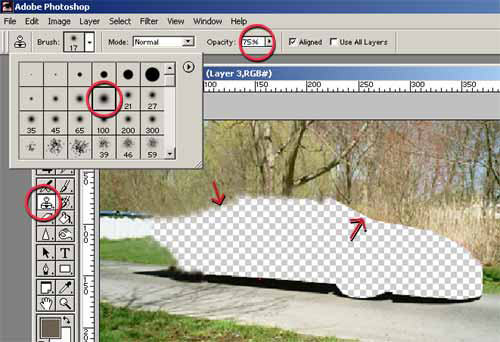
Our last step is to select the car shape we originally cut out and use the motion blur tool to set it in motion.
Make sure the direction of the blur is consistent with the direction the car is actually traveling in. Be cautious not to overdo things here... your car is not traveling at light speed! A setting of 15-20 pixels will probably be enough
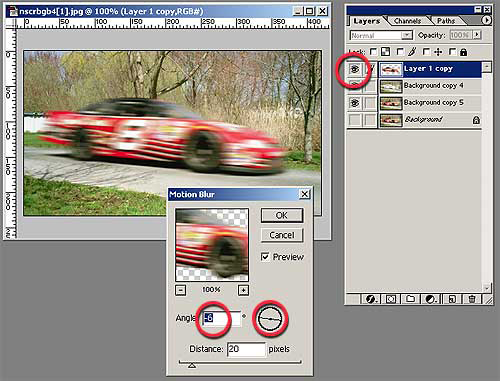
That should get you started with a laterally moving object. Now what do you do if the object is coming at you??
_You still need to select some point of focus before you start. This would once again be an object in the foreground or the background itself.
Take my recent Jackass entry for instance. In this pic, the focus is on the shopping cart and the people. The blast cloud behind them is what I chose to set in motion.

Step 1: Make a layer copy of your original source image then crop out those parts of the image that should remain still for the most part (because they are the "focal point" of the image)

Copy the cropped area of your layer copy and paste it into a new layer like so, then make it invisible in the layers pallet.

Now go back to your original layer copy and apply a radial "zoom" blur to it. Once again, try not to overdo it. A setting of 15 pixels should be enough for our purposes
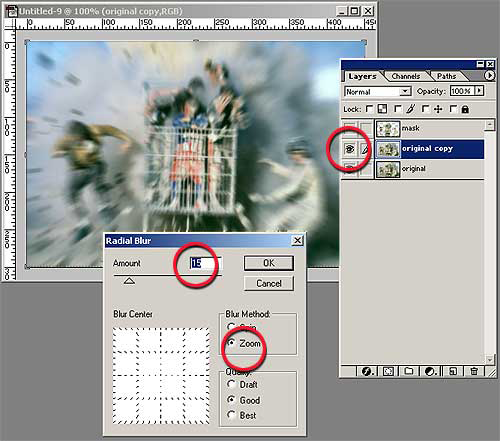
Now select the cropped layer of the cart and people (making it visible in the layer pallet) and using the eraser tool, partially erase the edges of the image that are closest to the blast center. Setting the eraser opacity to 50% should do nicely.
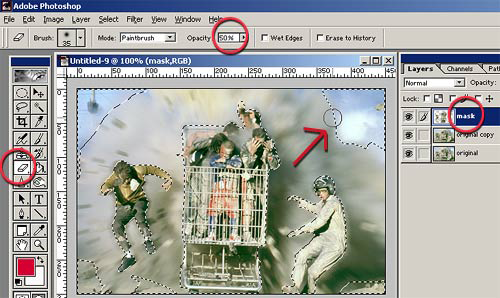
Now you should have something close to this with the focal point fairly sharp and the background blast in motion.

The key to any of this is "moderation"... don't overdo the effect and you'll get a pretty realistic Mmmmotion pic!!
thank you for reading , i hope you learn something new , please upvote and follow