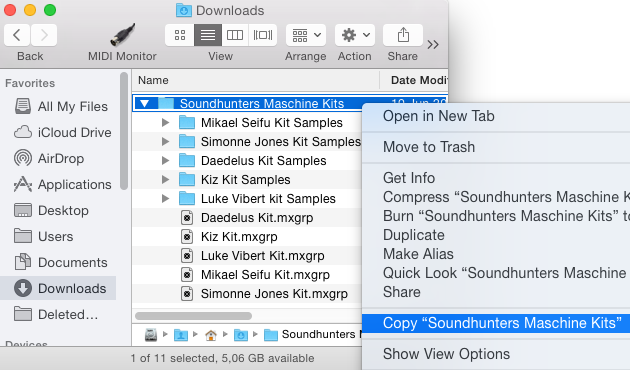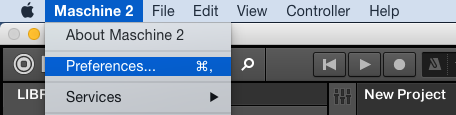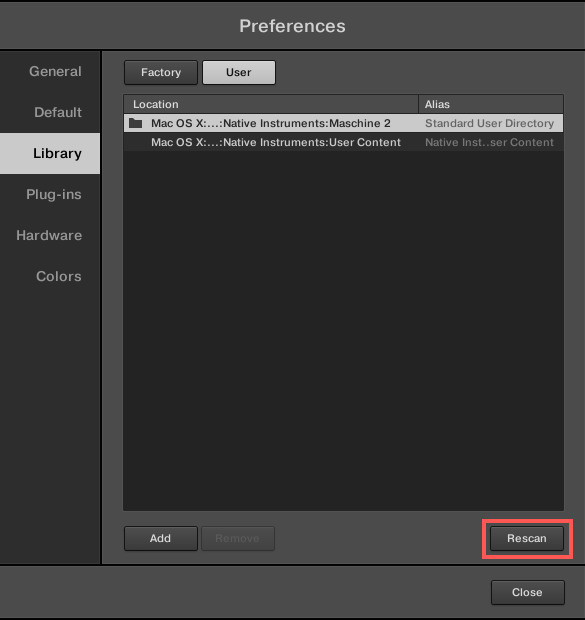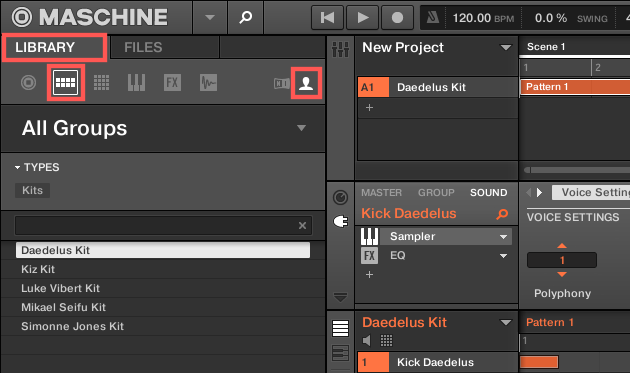How to Import MASCHINE Groups to the User Library by Native Instruments
This article explains the steps necessary to import MASCHINE Groups to the User Library. This way you will be able to load them from the User Library section of the Browser.
Locate the MASCHINE Groups you wish to import to your User Library on your hard drive.
Right-click on the folder containing the .mxgrp Group files and its associated samples folder, and copy this folder to your clipboard. In our example we are copying the whole Soundhunter Maschine Kits folder, which we had previously downloaded. This folder contains five .mxgrp Group files and their associated samples folders.
Paste the whole Soundhunters Maschine Kits folder to the MASCHINE User Kits folder, which is located here on your hard drive:
OS X: Macintosh HD > Users >* Username* > Documents > Native Instruments > Maschine 2 > Groups
Windows: C: > Users >* Username* > My Documents > Native Instruments > Maschine 2 > Groups
Start MASCHINE 2 and open the Preferences... from the Menu Bar.
Go to Library > User. The path to the Standard User Directory, to which you have previously copied the Group files, is listed here by default. Press the Rescan Button at the bottom of the Library tab. Once your User Directory has been scanned, close the Preferences window.
The imported Groups will now be available as Group in the User Library of the MASCHINE Browser. To find it, make sure the Browser categories are highlighted as in the image below. In our example, we can see the five Groups contained in the Soundhunter folder are available. Double-click one of them to load it as Group in MASCHINE.
Source: Native Instruments