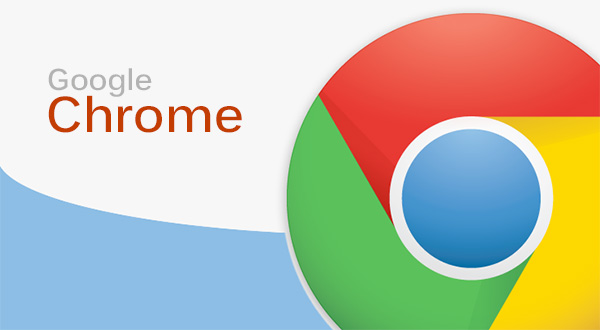Tips on Accelerating Google Chrome Performance with a Sound Level of RAM Usage
IND
Seringkali penggunaan Chrome dianggap senang memakan RAM. Atau beberapa kasus lainnya Chrome berjalan dengan lambat. Hal tersebut tentu saja sangat mengesalkan. Padahal, ada loh cara untuk bisa mengatasi hal tersebut. Anda tetap bisa memperoleh kinerja yang maksimal dari Google Chrome dengan tingkat penggunaan RAM yang terbatas. Berikut ini adalah caranya:
- Menutup proses secara manual
Jika Chrome Anda berjalan lambat, Anda cukup melihat daftar proses yang tengah berjalan. Untuk masuk ke Task Manager, tekan Shift + Esc untuk Windows atau dari menu Window jika Anda ,memakai Mac. Lalu Anda bisa mengurutkan proses menurut penggunaan memori dan mematikan apapun yang tidak dibutuhkan.
- Singkirkan semua ekstensi yang tidak dipakai secara manual
Hanya karena mendownload video di satu waktu, bukan berarti membutuhkan ekstensi di setiap waktu. Anda harus selektif memilah ekstensi yang kamu installdan selektif mana ekstensi yang kamu simpan. Jadi ketik chrome: // extensions ke address bar untuk menonaktifkan ekstensi yang tidak dibutuhkan secara reguler yang masih berguna. Lalu hapus ekstensi yang menurut Anda tidak berguna.
- Buat semua plugin bekerja secara manual
Chrome sejak tahun kemarin telah memblokir Flash ads kecuali website utama. Tetapi chrome sudah menyertakan “click to play” yang mana chrome tidak otomatis memainkan atau memutar setiap plugin. Anda bisa mengaktifkannya ke setelan chrome: //settings, klik on Show Advanced settings, lalu klik Content settings under Privacy. Gulir ke bawah ke bagian Plugins dan pilih ‘Let me choose when to run plugin content’.
- One tab dan The Great Suspender
Jika Anda cenderung menyimpan banyak tab dan tidak berniat mengubah kebiasaan itu, ada beberapa ekstensi yang bisa membantu. Dua pilihan yang paling populer adalah One Tab dan The Great Suspender. One Tab pada dasarnya memungkinkan Anda menutup setiap tab yang terbuka dengan satu klik dan mengubahnya menjadi daftar. Kapanpun Anda perlu mengakses tab lagi, Anda dapat mengembalikan semuanya sekaligus atau secara individual dengan mengklik link masing-masing. Anda juga dapat dengan mudah mengekspor dan mengimpor tab Anda sebagai daftar URL. Bergantung pada berapa banyak tab yang Anda jalankan dan berapa banyak skrip yang berjalan di dalam tab Anda, memindahkannya ke OneTab dapat meningkatkan kinerja secara signifikan.
- Data Saver Extension
Jika koneksi Anda lamban atau loading lama, Anda bisa memakai ekstensi ini. Ekstensi ini dapat membantu mengurangi penggunaan data dengan memakai server perusahaan untuk memampatkan halaman sebelum dikunjungi. Tetapi perlu diketahui bahwa halaman yang diakses dari koneksi pribadi atau HTTPS atau tab penyamaran tidak akan dioptimalkan atau tidak dilihat Google.
Selengkapnya: https://www.beritateknologi.com/tips-mempercepat-performa-google-chrome-dengan-tingkat-pemakaian-ram-yang-terjaga/
ENG
Often the use of Chrome is considered happy to eat RAM. Or some other cases Chrome is running slowly. This is of course very annoying. In fact, there are ways to be able to overcome this. You can still get maximum performance from Google Chrome with limited RAM usage levels. Here is how:
- Close the process manually
If your Chrome is running slowly, you can simply see the list of running processes. To enter the Task Manager, press Shift + Esc for Windows or from the Window menu if you are, using a Mac. Then you can sort the process according to memory usage and turn off any unneeded.
- Remove any extensions not used manually
Just because downloading a video at a time does not mean needing an extension at any time. You have to selectively sort out the extensions you install and selectively which extensions you save. So type chrome: // extensions into the address bar to disable unneeded extensions regularly which are still useful. Then delete extensions that you think are useless.
- Make all plugins work manually
Chrome since last year has blocked Flash ads except the main website. But chrome has included "click to play" which chrome does not automatically play or play any plugins. You can enable it to chrome: // settings, click on Show Advanced settings, then click Content settings under Privacy. Scroll down to the Plugins section and select 'Let me choose when to run plugin content'.
- One tab and The Great Suspender
If you tend to keep a lot of tabs and do not intend to change those habits, there are some extensions that can help. The two most popular options are One Tab and The Great Suspender. One Tab basically lets you close each open tab with a single click and turn it into a list. Whenever you need to access the tabs again, you can return them all at once or individually by clicking on their respective links. You can also easily export and import your tabs as a list of URLs. Depending on how many tabs you run and how many scripts run inside your tab, moving them to OneTab can significantly improve performance.
- Data Saver Extension
If your connection is slow or loading long, you can use this extension. This extension can help reduce data usage by using a company server to compress pages before they are visited. But please note that pages accessed from private connections or HTTPS or incognito tabs will not be optimized or not being viewed by Google.
Learn more: https://www.beritateknologi.com/tips-mempercepat-performa-google-chrome-with-the-state-ram-the-guarded-/