Astrum coin MASTERNODE GUIDE FOR WINDOWS
Astrum coin Masternode 20180212
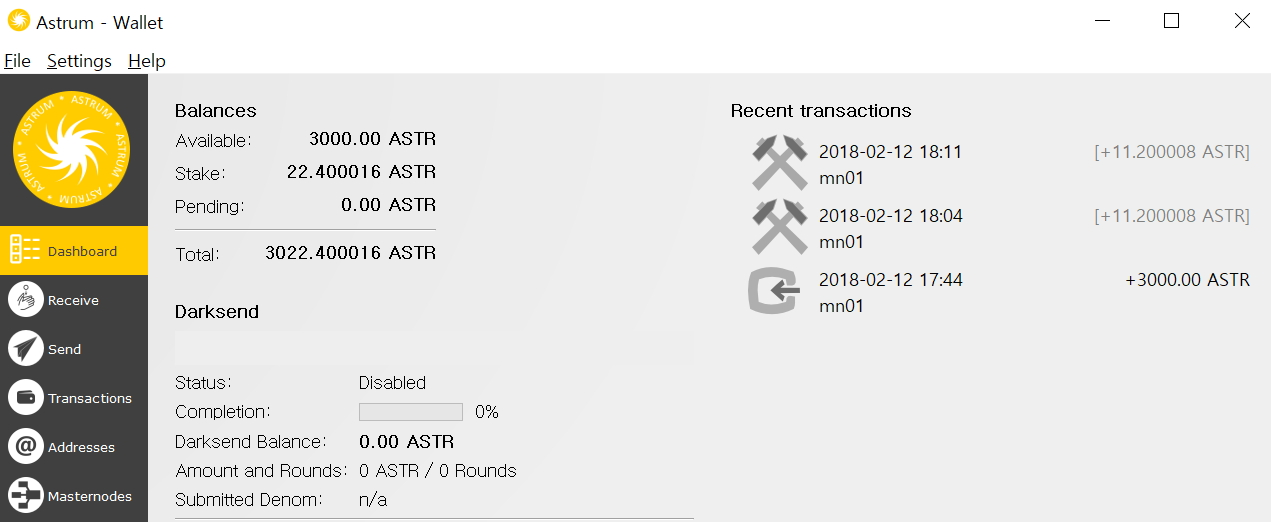
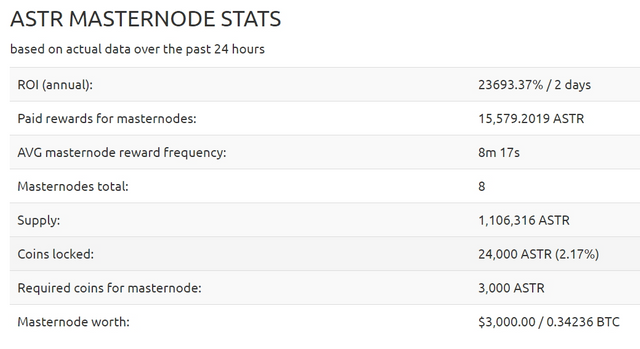
MASTERNODE GUIDE FOR WINDOWS
1.Open and Run the Astrum-qt.exe wallet for the first time.
2.Your firewall and antivirus might pop up to allow connection. Please allow the connections by making appropriate tick marks.
3.In the lower left hand corner of the User Interface, you will see “Synchronizing with network” and other sync messages each time you open your Astrum Wallet. If there is a problem synchronizing, it may say “No Block Source Available” instead. If this happens, just close and re-open the wallet until it synchronizes.
4.Go to Help -> Debug Console.
5.In the Console window enter getaccountaddress 0 and copy the result. This is your MASTERNODE DEPOSIT ADDRESS, where you will deposit the coins to create a masternode. Pay 3000 Astrum exactly into this address. No more, no less.
-·Wait for the 1 confirmation of the transaction.
6.In the Console Debug window enter masternode genkey and copy the result. This is your MASTERNODE PRIVKEY.
7.Open Configuration File in Notepad. This config file is located at C:/users/Your windows username/appdata(hidden)/roaming/Astrum Then paste in the following.
rpcuser=ANYTHINGHERE
rpcpassword=ANYTHINGHERE
listen=1
allowip=127.0.0.1
port=25117
masternode=1
masternodeaddr=YourIP:25117
masternodeprivkey=PRIVATEKEYREPLACETHIS
8.Now save and close the config file.
9.Close the wallet by going to File -> Exit.
Open the Astrum Wallet again by running Astrum-qt.exe. This is how you will always start the wallet going forward.
- Wait for 15 confirmations of the transaction of 3000 coins.
Go to Tools -> Debug Console. Enter masternode start. You will see the response “Masternode started successfully”. Congratulations, your masternode is now running.
Now click the Masternodes tab that is now visible. You should see your new masternode appear in the list with the status PRE_ENABLE.
This will change to ENABLED after a small amount of time. All masternodes need to be active for a certain amount of blocks before they are recognized by the network and eligible for rewards.
Multiple Masternodes setup Guide
Step-by-step guide for starting multiple masternodes (3 masternodes in this example)
Requirements
Astrum wallet running on your local computer with at least 3000 Astrum coins for every masternode
white static IP with open ports for masternodes
1.Open and Run the Astrum-qt.exe wallet for the first time.
2.Your firewall and antivirus might pop up to allow connection. Please allow the connections by making appropriate tick marks.
3.In the lower left hand corner of the User Interface, you will see “Synchronizing with network” and other sync messages each time you open your Astrum Wallet. If there is a problem synchronizing, it may say “No Block Source Available” instead. If this happens, just close and re-open the wallet until it synchronizes.
STEP 1 : Preparing masternodes
1 - Choose the place where you will hold your masternodes dirs (you need 1Gb free space for every masternode)
2 - Create folder "AstrumMN1" there (example in C: drive)
3 - Copy file "Astrum-qt.exe" in folder "AstrumMN1"
4 - Create in folder "AstrumMN1" new folder "data"
Astrum folder is located at C:/users/Your windows username/appdata(hidden)/roaming/Astrum
5 - Copy file "blk0001.dat" and folder "txleveldb" from the above folder into the created folder "data"
6 - Rename "Astrum-qt.exe" to the "Astrum-mn1.exe"
7 - Press Win+R and type "cmd" and press Enter
8 - Now type there:
echo start Astrum-mn1.exe -datadir=./data > %homepath%/Desktop/startmn1.cmd
9 - Move file "startmn1.cmd" from Desktop to the "AstrumMN1" folder
10 - Repeat the process from step 2 for each masternode you want to created, with changing mn1 to mn2, mn3
11 - Run startmn1.cmd, startmn2.cmd and startmn3.cmd, wait for complete loading wallets and complete syncing with blockchain
12 - Now you can exit from each running masternode wallets
Now you can follow the same steps of single masternode guide
4.Go to Help -> Debug Console.
5.In the Console window enter getaccountaddress 0 and copy the result. This is your MASTERNODE DEPOSIT ADDRESS, where you will deposit the coins to create a masternode. Pay 3000 Astrum exactly into this address. No more, no less.
-·Wait for the 1 confirmation of the transaction.
6.In the Console Debug window enter masternode genkey and copy the result. This is your MASTERNODE PRIVKEY.
7.Open Configuration File in Notepad. This config file is located at C:/users/Your windows username/appdata(hidden)/roaming/Astrum Then paste in the following.
rpcuser=ANYTHINGHERE
rpcpassword=ANYTHINGHERE
listen=1
allowip=127.0.0.1
port=25117
masternode=1
masternodeaddr=YOUR-IP:25117
masternodeprivkey=PRIVATEKEYREPLACETHIS
8.Now save and close the config file.
9.Close the wallet by going to File -> Exit.
Open the Astrum Wallet again by running Astrum-qt.exe. This is how you will always start the wallet going forward.
- Wait for 15 confirmations of the transaction of 3000 coins.
Go to Tools -> Debug Console. Enter "masternode start" in all the wallet's consoles. You will see the response “Masternode started successfully”. Congratulations, your masternode is now running.
All masternodes need to be active for a certain amount of blocks before they are recognized by the network and eligible for rewards.
good posting
have a good day