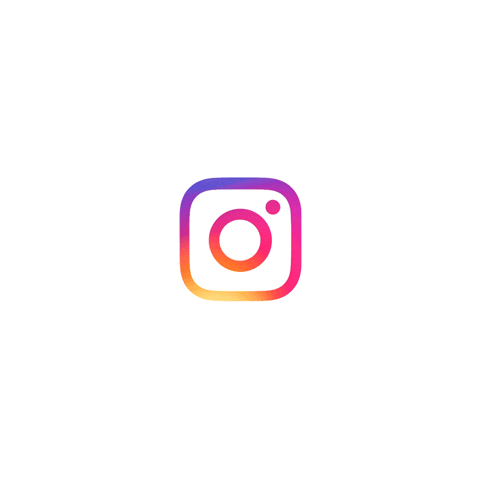This is how you can temporarily deactivate your Instagram account
This is how you can temporarily deactivate your Instagram account
Did you have a dodgy cameo on Game of Thrones recently and now you want to escape social media by temporarily deactivating your Instagram account?
Don’t worry, we’ve got you covered.
For everyone reading who isn’t Ed Sheeran (his Instagram account is actually still up, and he’s back on Twitter), you might also want to take a break from social media for other, non-Lannister related reasons.
How to temporarily deactivate your Instagram account
Log into Instagram on a mobile browser or on a computer (you can’t deactivate your account from within the app itself)
Click on the settings icon in the top right corner and select ‘Edit Profile’
From this list select ‘Temporarily disable my account’
You’ll be asked to enter your password and to submit a reason for deactivating your account
Hit ‘Temporarily Disable Account’ and you’re done.
This will temporarily hide all your photos, comments and likes, making you essentially vanish from the app.
How to reactivate your account
Having second thoughts? Can’t bear not to show everyone that killer selfie you just took? You’re only human after all.
To reactivate your account simply log back in to it. Everything will be just as you left it.
Remember, you can always block individual people or update your privacy settings if that’s what you’re worrying about.