Mining Intel Motherboard – Go With MSI 100/200 Series Motherboard
Source: https://www.msi.com/blog/Mining_Intel_Motherboard_Go_with_MSI_100_200_Series_Motherboard

With the rise of bitcoin/ethereum mining, AMD graphics cards once again became one of the top-selling graphics card series in the market. However, it is relatively harder to acquire the economic mining motherboard due to the fact that Intel slowly discontinued the H81 and B85 chipset, and this caused the shortage of mining motherboards in the market. Users found a new way out along with the release of the 100-series chipset, yet many of them found that when they attached 6 AMD graphics cards on the 100-series motherboard, even though the board successfully recognized 6 graphics cards, there were always exclamation marks on 3 or 4 graphics cards within device manager in the OS. And, of course, the cards with exclamation marks would not function properly during mining. MSI consistently heard such inquiries from customers.

Hence, MSI does a series of tests for its products and picked a couple motherboards including Z170-A PRO, Z170A SLI PLUS, Z170 KRAIT GAMING, Z170A KRAIT GAMING, Z170A KRAIT GAMING 3X, Z270-A PRO, H270-A PRO which fit the purpose of mining. There are few things that need to be done before mining and it will be explained in the paragraph below using MSI Z270-A PRO as example.
Update BIOS
MSI has patched solutions especially for PCIE device recognition on the boards which are mentioned above. The “above 4G decoding” option is added to BIOS which allows the motherboard to efficiently allocate resources for all 6 graphics cards.
Download BIOS, E7A71IMS.120 which supports bitcoin/ethereum mining -> Copy it to the root folder of USB pen drive -> Connect USB pen drive to motherboard USB port -> Start the system and enter BIOS -> Choose M-Flash -> Select Yes to continue BIOS flash.
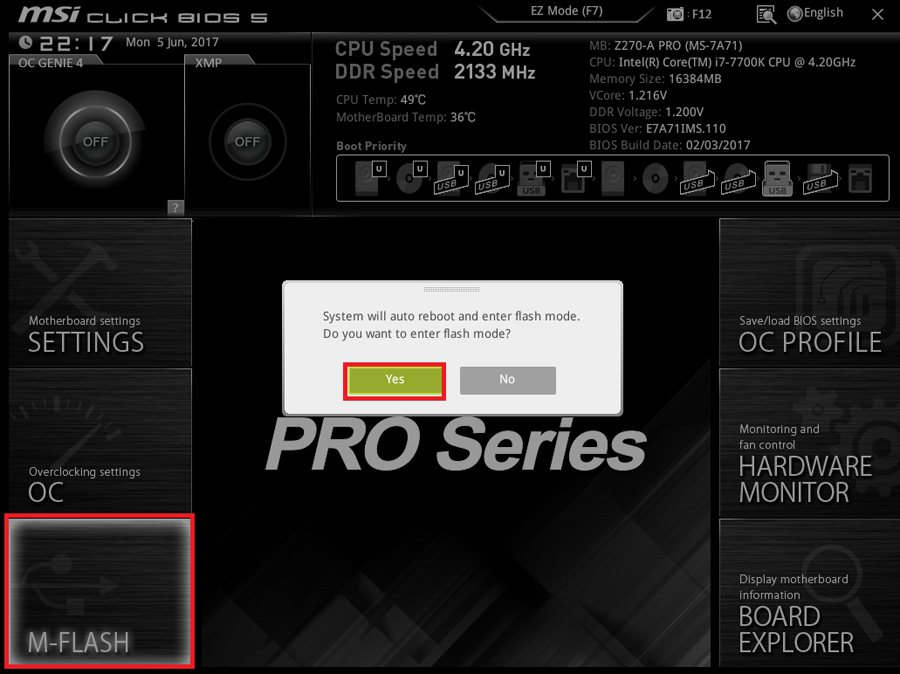
System will reboot and enter M-Flash user interface. Please find the USB pen drive on the left panel, select the USB pen drive and the BIOS file will show up on the right panel. Choose E7A71IMS.120 and click yes to start the BIOS flash.
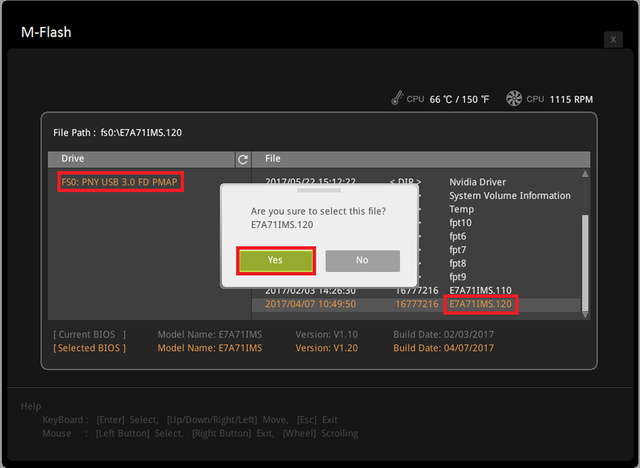
During the flashing process, do not power off the system or unplug USB pen drive; this could cause unrepairable damage to the BIOS and brick the motherboard.
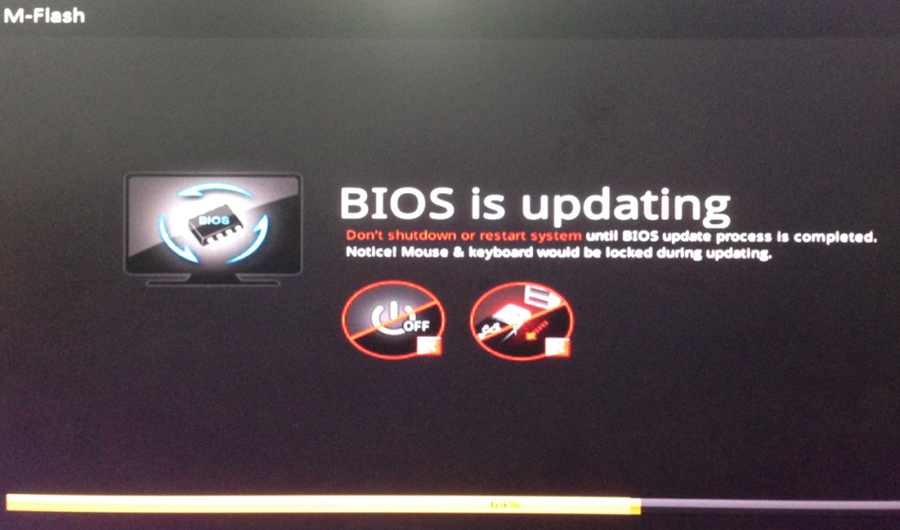
System Installation:
After BIOS flash, boot up the system with CPU integrated graphics without adding any discrete graphics cards. Use Win10 professional 64 bits as your preferred OS and install all the relevant motherboard drivers after the OS installation.
Graphics Card Driver Installation
Under BIOS setup, set Settings\Advanced\Integrated Graphics Configuration\Initiate Graphic Adapter to be IGD as below:
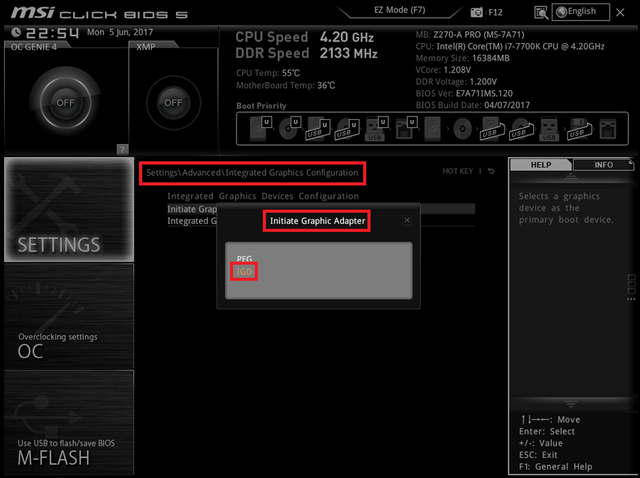
After it is done, turn off the machine and connect one graphics card only. Please note: do not insert the discrete graphics card right onto the PCIE slot on the motherboard. Instead, please use mining adapter (ex. x1 to x16 PCIe adapter) as an intermediate between motherboard and the external graphics card. Proceed to enter OS and install the latest driver for the graphics card. After that, you should find both integrated and discrete graphics could be recognized in device manager without any exclamation mark (under display adapters).
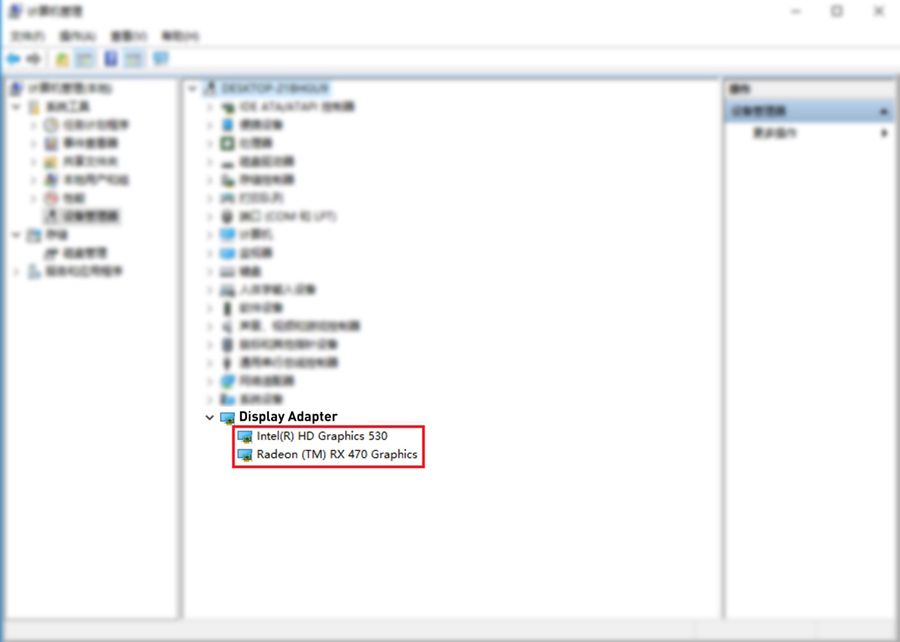
Upon ensuring both integrated and discrete graphics cards are properly recognized, right-click on the desktop icon and select “Power Options” to enter power options settings.
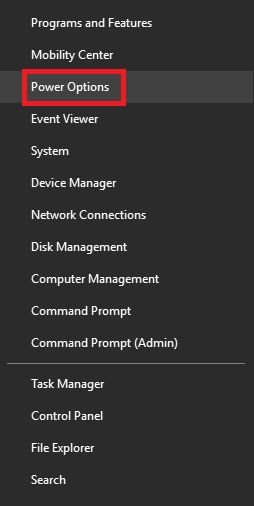
Click “Choose what the power button does”.
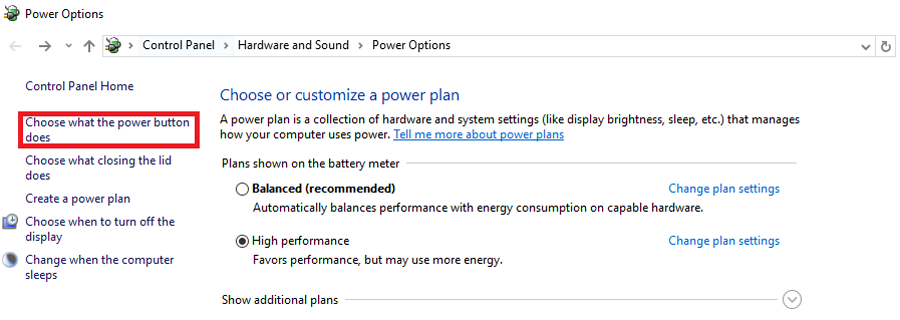
Click “Change settings that are currently unavailable”.
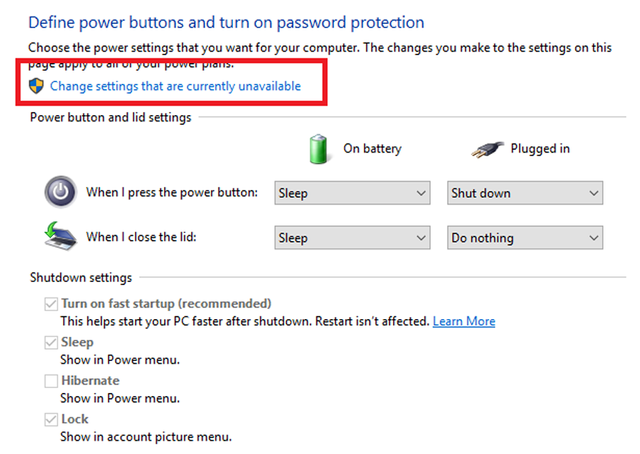
Unclick “Turn on fast startup (recommended)”.
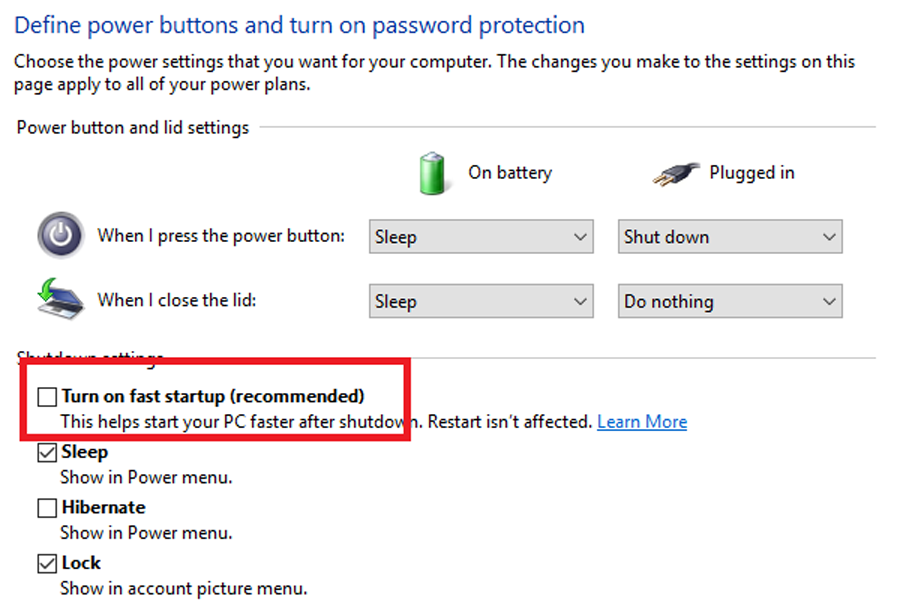
Reboot to enter BIOS setup, set Settings\Advanced\PCI Subsystem Settings\Above 4G memory/Crypto Currency Mining to “Enabled” as below,

Save the BIOS settings and shut down the system. Add the remaining 5 graphics cards to the motherboard one by one. It is recommended to do the following steps:
Add one graphics card to the motherboard
Boot into system to allow the motherboard to recognize the newly attached graphics card
Do these steps repetitively until user attaches all graphics cards
The reason behind it is that if user attaches all graphics cards at once, the system might have a huge delay when trying to detect every graphics card on the motherboard. When the delay occurs, the monitor would stay black screen and could possibly mislead users to believe that the system cannot boot up.
Please refer to picture below for MSI Z270-A PRO which successfully picks up 6 graphics cards.
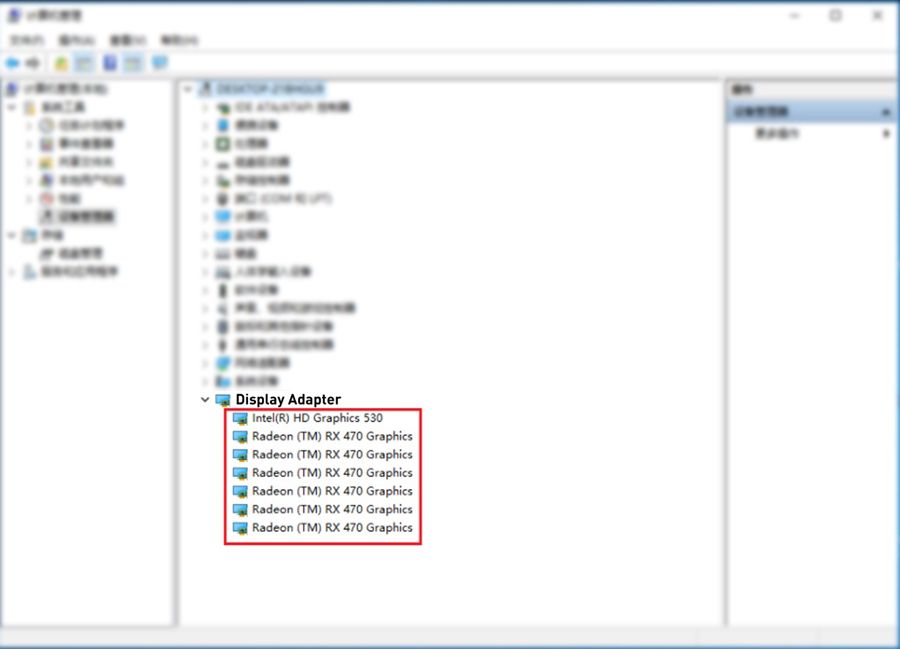
Mining Test
Tool: genoil-zec-miner.zip
Download Link: https://github.com/Genoil/ZECMiner/tree/master/releases
Right-click on the start.bat to edit the file as below,
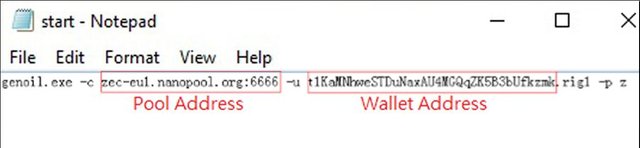
Execute start.bat in administrator mode
Note.
Wallet Address - The wallet address may be acquired from certain transaction platforms
ZCASH (PRC): https://yunbi.com/
ZCASH (Global): https://poloniex.com/
Bter: http://bter.com/
Pool Address
Server location Server Host Stratum Port
Europe zec-eu1.nanopool.org 6666
Europe zec-eu2.nanopool.org 6666
US East zec-us-east1.nanopool.org 6666
US West zec-us-west1.nanopool.org 6666
Asia zec-asia1.nanopool.org 6666
Europe eu1-zcash.flypool.org 3333
US us1-zcash.flypool.org 3333
China cn1-zcash.flypool.org 3333
Asia asia1-zcash.flypool.org 3333
China zec.f2pool.com 3357
BIOS Version Guide
Motherboard BIOS Version for Mining Download Link
Z170-A PRO E7971IMS.1H1 http://pan.baidu.com/s/1kVBGvY3
Z170A SLI PLUS E7998IMS.1A2 http://pan.baidu.com/s/1pKL1F6b
Z170 KRAIT GAMING E7984IMS.BC1 http://pan.baidu.com/s/1c2dzbbE
Z170A KRAIT GAMING E7984IMS.AC1 http://pan.baidu.com/s/1jH6cOZ0
Z170A KRAIT GAMING 3X E7A11IMS.281 http://pan.baidu.com/s/1hsmesvi
Z270-A PRO E7A71IMS.120 https://www.msi.com/Motherboard/support/Z270-A-PRO.html#down-bios
H270-A PRO E7A71IMS.500 TBD
Miscellaneous:
Screenshot of using Z270-A PRO to mine
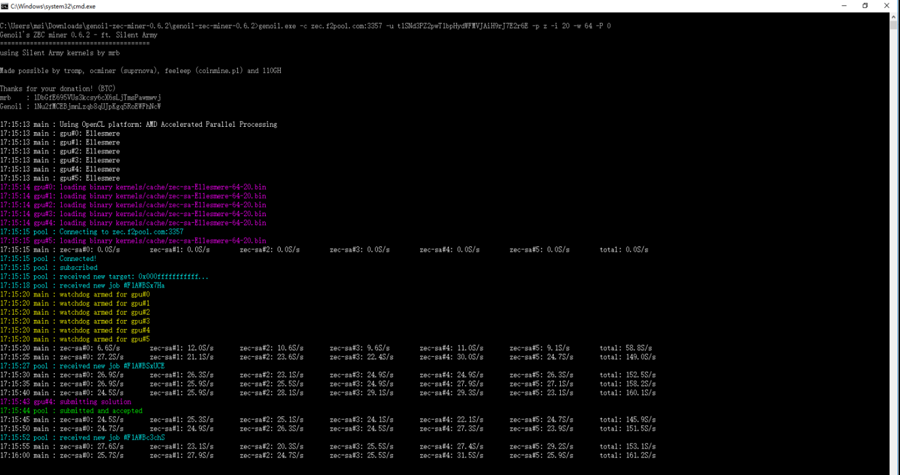
Full list of boards for 6GPU, 7GPU & 8GPU mining support.
6 Cards 7 Cards 8 Cards
5xPCIe slot + 1x M.2 Adaptor 6xPCIe slot 6xPCIe slot + 1x M.2 Adaptor 6xPCIe slot + 2x M.2 Adaptor
Intel 200 series
Z270 GAMING M7 Z270 GAMING M7 Z270 GAMING M7
Z270 GAMING M6 AC Z270 GAMING M6 AC Z270 GAMING M6 AC
Z270 GAMING M5 Z270 GAMING M5 Z270 GAMING M5
Z270 GAMING PRO CARBON Z270 GAMING PRO CARBON Z270 GAMING PRO CARBON
Z270 GAMING PRO Z270 GAMING PRO Z270 GAMING PRO
Z270 KRAIT GAMING Z270 KRAIT GAMING Z270 KRAIT GAMING
Z270 GAMING PLUS Z270 GAMING PLUS Z270 SLI PLUS
Z270 SLI PLUS Z270 SLI PLUS
Z270 SLI Z270 SLI
Z270-A PRO Z270-A PRO
H270-A PRO H270-A PRO
AMD AM4 + Ryzen CPU
B350 GAMING PRO CARBON X370 GAMING PRO CARBON X370 GAMING PRO CARBON
B350 KRAIT GAMING X370 KRAIT GAMING X370 KRAIT GAMING
X370 GAMING PRO X370 GAMING PRO
X370 GAMING PLUS X370 GAMING PLUS
X370 SLI PLUS X370 SLI PLUS
AMD AM4 + BR APU/CPU
X370 GAMING PRO CARBON
X370 KRAIT GAMING
X370 GAMING PRO
X370 GAMING PLUS
X370 SLI PLUS
B350 GAMING PRO CARBON
B350 KRAIT GAMING
Thanks for reading! ;)