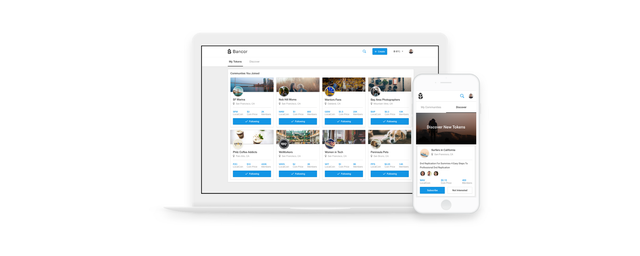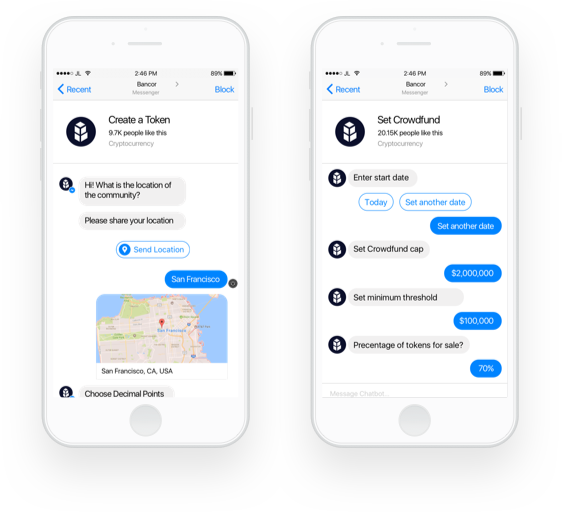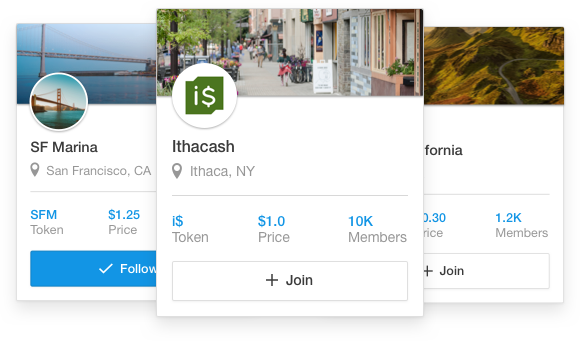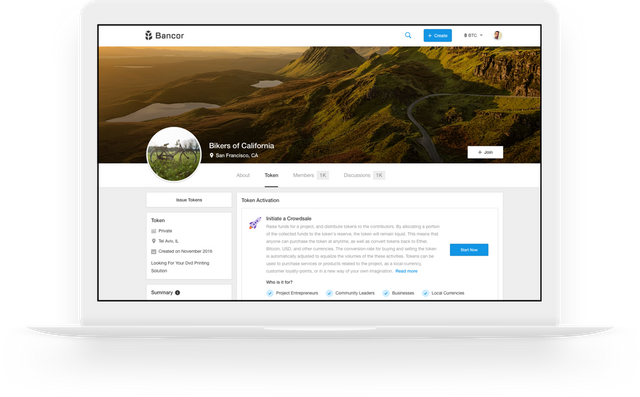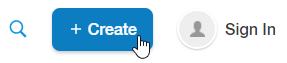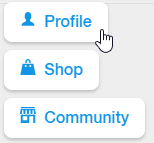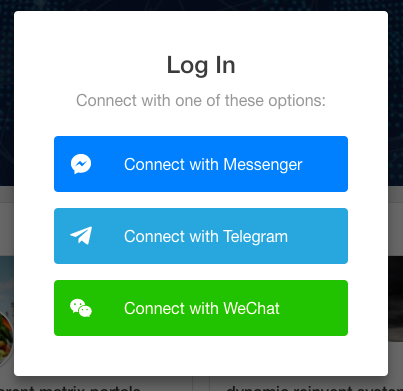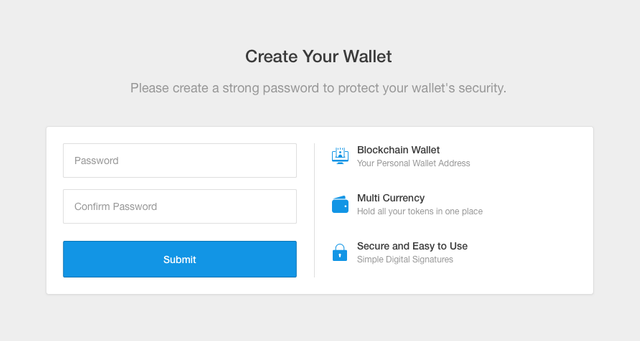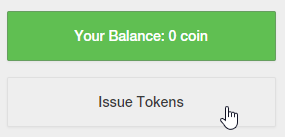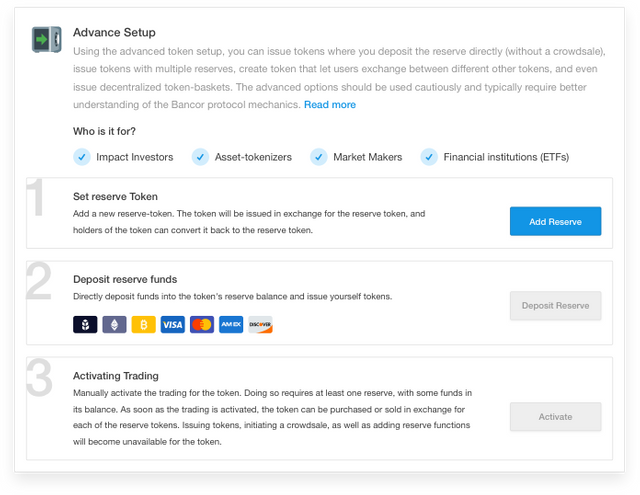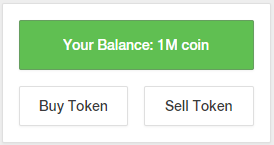The Bancor Platform Demo v1.2
The demo version is now available at app.demo.bancor.network
We’re thrilled to share with the world for the first time a demo of the Bancor Network user interface. Our vision is to allow anyone, regardless of technical or economic background, to be able to create and manage a liquid, viable token for their value network. At the end of this post, we’ve outlined a few main processes that are part of the demo with a simple how-to guide for your reference. We are so excited to hear your thoughts. We also offer great bug bounties for anyone who wants to dig in further.
Our mission is to design the simplest experience for end-users and community managers who wish to issue and use smart tokens. This applies to several different aspects of our product development:
- Simplify smart token issuance and usage (ERC20 compatible) through an easy to use web interface. Think YouTube for Tokens.
- Simplify token liquidity through the Bancor protocol. This is what makes smart tokens liquid from day 1.
- Simplify accessibility by integrating to popular chatbots rather than downloadable apps.
- Simplify end-user security through upcoming smart token features like Delegated Account Recovery and Vaults
The current version of the app includes the following features:
Chatbot Integration
Chats are great for process drives tasks, particularly when multiple steps are required. We’re leaving forms behind in order to offer a conversational user interface. A web-based chatbot, integrated to the web-app, is on our product roadmap. This will offer a smoother transition experience than the current messenger app to web-app toggle.
Communities (i.e. Smart Tokens)
Creating a new community token is done through the chatbot. You will be asked a few questions, mainly about the community’s smart token. Once its created, you can add a logo and a cover photo, use our wysiwyg HTML editor to design the community about page, and everything else related to how users find and view your community’s profile page. Each community has its own discussion board and other useful features for you to explore.
Issuing Tokens
Shortly after creating your community smart token, the chatbot should notify you when the token contract is deployed to the Ethereum (private) blockchain, meaning that it is ready to be accessed. Initially, the token will be in “private” mode, where it is manually managed, and you may issue tokens to yourself, and send them to anyone.
Activating Trading
Smart tokens utilizing the Bancor protocol cannot be purchased or sold until they are activated. The upcoming smart token crowdsale process (still under development) will include token activation, however, it is also possible to manually activate a smart token using the advanced setup.
In order to activate a token you will need to:
- Issue some tokens
- Set one or more reserve tokens
- Deposit reserve tokens into the reserve(s)
- Activate the token
Please keep in mind we’re still working on many of these features, so the demo is not fully complete. Feel free to join the bug bounty program and earn some BNT for the bugs you’re first to report. Below you’ll find some more step by step instructions on how to navigate the platform.
The demo version is now available at app.demo.bancor.network
How to Create A New Account
1. Click “Create” on the top right corner (you can also click “Sign in”)
2. Select the type of profile you would like to create (“Profile” or “Shop”). First time users, please start with the “Profile” option.
3. Select your preferred chatbox:
4. Answer questions in the conversation and click “Create a wallet” (this happens at the end of the chat)
5. At this stage, you will need to select a password. Make sure to remember it as you will not have the option to recover your account without it (until we release the Delegated Account Recovery feature.)
That’s it! Your account is setup and ready on the platform. You can now follow similar steps to create your community token as well.
How to Create A New Community (aka Smart Token)
The flow here is similar to the profile creation process, only the chatbot questions are more specific to creating a token. In the full product, we’ll be providing detailed guidance on how to best choose some of the parameters, like your CRR (constant reserve ratio) and reserve tokens. For now, we simply want you to see how easy it is to create a viable smart token on the blockchain.
How to Issue Tokens
Before you issue any tokens, a created smart token exists but has no supply and is untradable. You will want to both issue and then activate (endow reserves) a new smart token in order to make it liquid.
1. Click on the “Token” option in the community menu
2. On the left side, you will see “Issue Tokens”. Clicking it will open the chatbot:
3. Tell the bot your amount of desired tokens and then sign the transaction with your password.
That’s it! You’ve now created a new smart token for your community.
How to Activate a Token
Issued tokens are not tradeable until they are activated. This is the part of the process where a smart token’s reserves are configured and endowed, after which it is liquid according to the Bancor protocol. In the future, this is where you will be able to initiate a fundraiser, if that is your preferred launch method. Currently, you can play with the “Advanced Setup” option which allows you to self-fund a reserve balance.
1. Click on “Add Reserve” — this is where you will select your reserve token and also define its CRR (constant reserve ratio) used in its price calculation.
2. Deposit reserves: Here you need to have some reserve tokens to deposit. You could do this by creating and issuing another smart token (no need to activate it), or use some TestNet BNT (not real) by asking the admin (aka Eyal Hertzog) to send you some.
3. After you’ve made deposits on each of your selected reserves, you can activate the smart token by clicking “Activate”. It is now automatically liquid to any of its reserve tokens according to the calculated price between its reserve balance and token supply at the CRR you’ve selected. For more information on the pricing mechanism and formula, see the white paper.
How to Buy/Sell tokens
1. Once your token is activated, anyone will be able to Buy/Sell the tokens
2. Go to the “Community” page
3. Select the “Token” option from the menu bar
4. On the left side, you can see your balance in that token and two options to Buy or Sell the token
You will see how every time you Buy or Sell a smart token, its balance, amount in reserve and price change accordingly. This is the essence of the Bancor protocol.
We’re looking forward to hearing from you and learning from your feedback. This is truly the beginning of a Bancor Network product journey we are going on together.