HOW TO CARTOONIZED A PORTRAIT TUTORIAL (VEXEL)
Today guys, I'm gonna show you guys how to make a cartoon portrait using adobe photoshop CS6.n I'm gonna be using my nephew's photo for this tutorial. He was about 2 years old when this was taken. And now he is already 5. Time really flies too fast so you have to treasure every small moments like this photo.

So let's start.

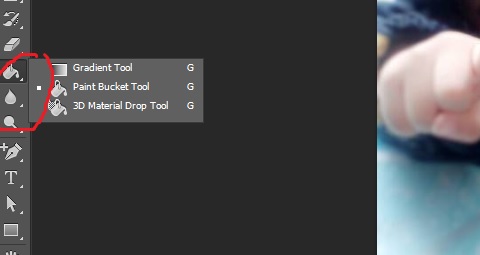
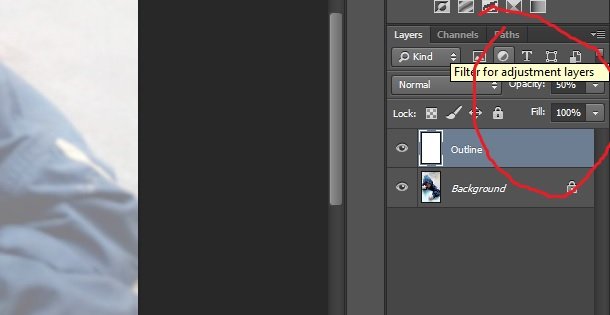
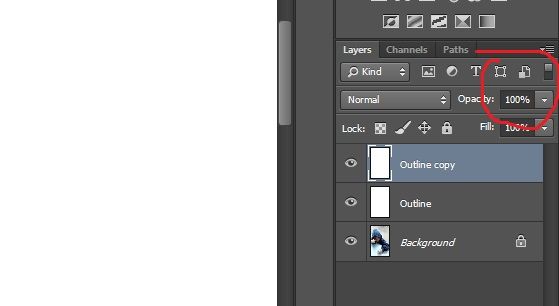
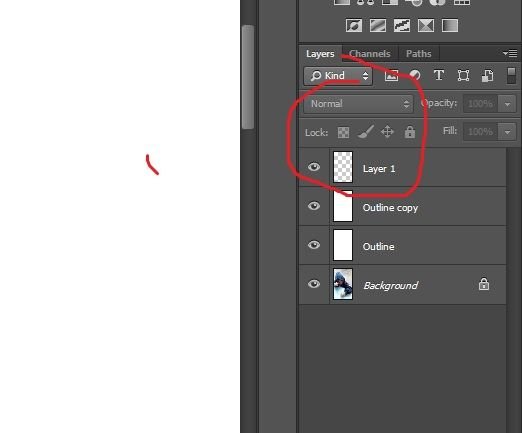
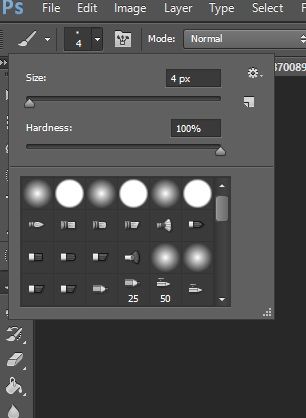
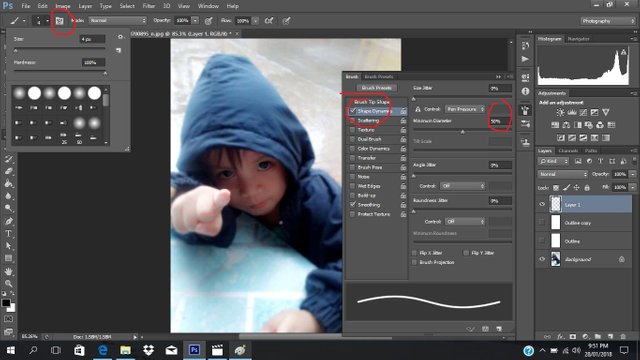
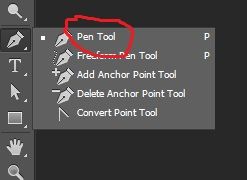
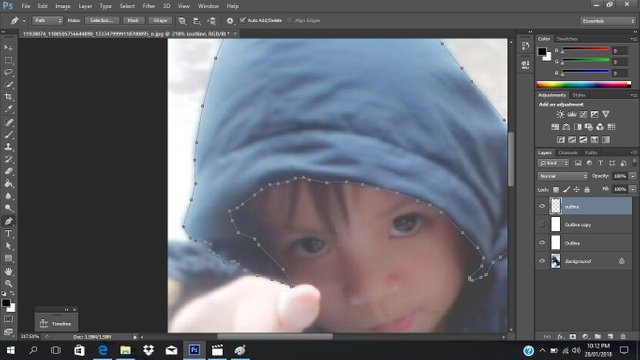
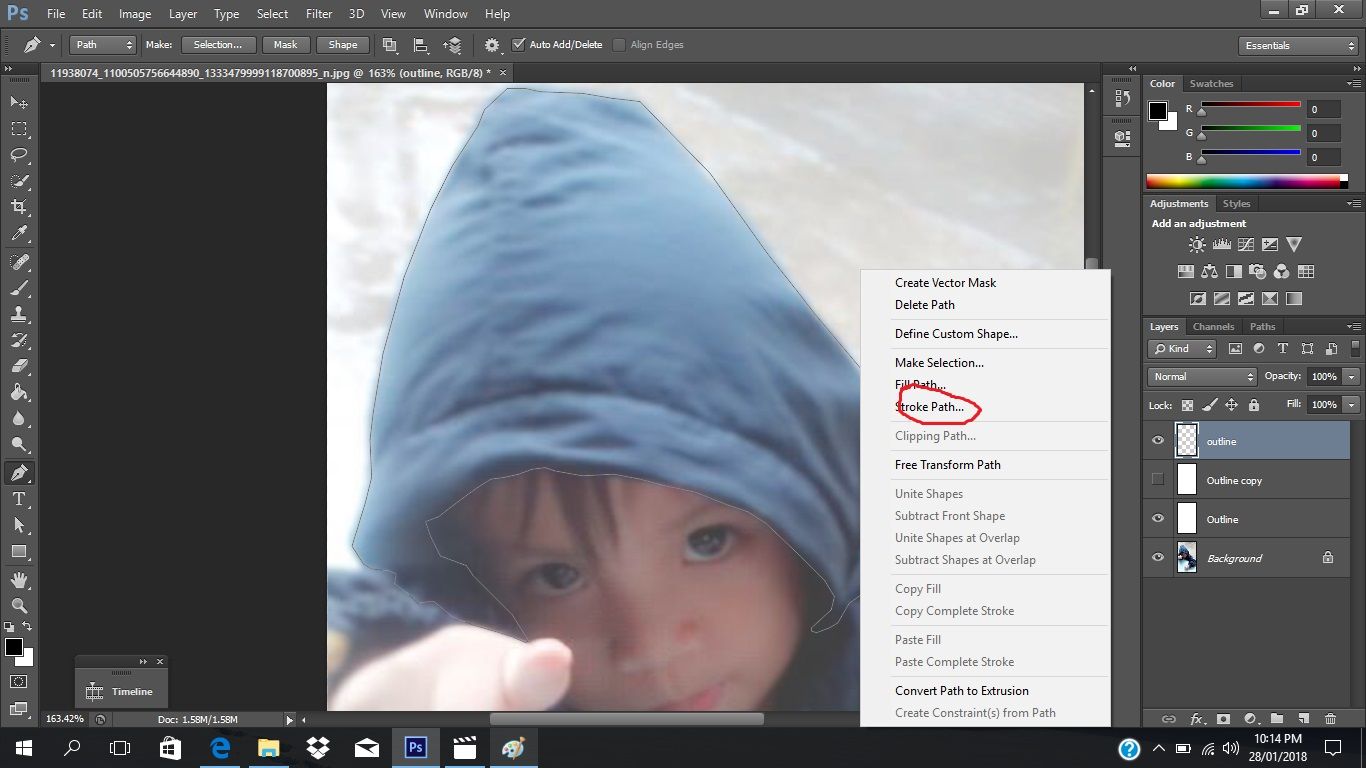
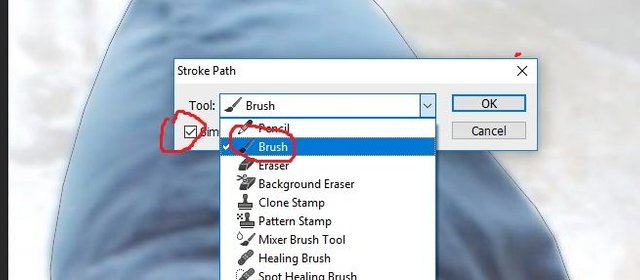
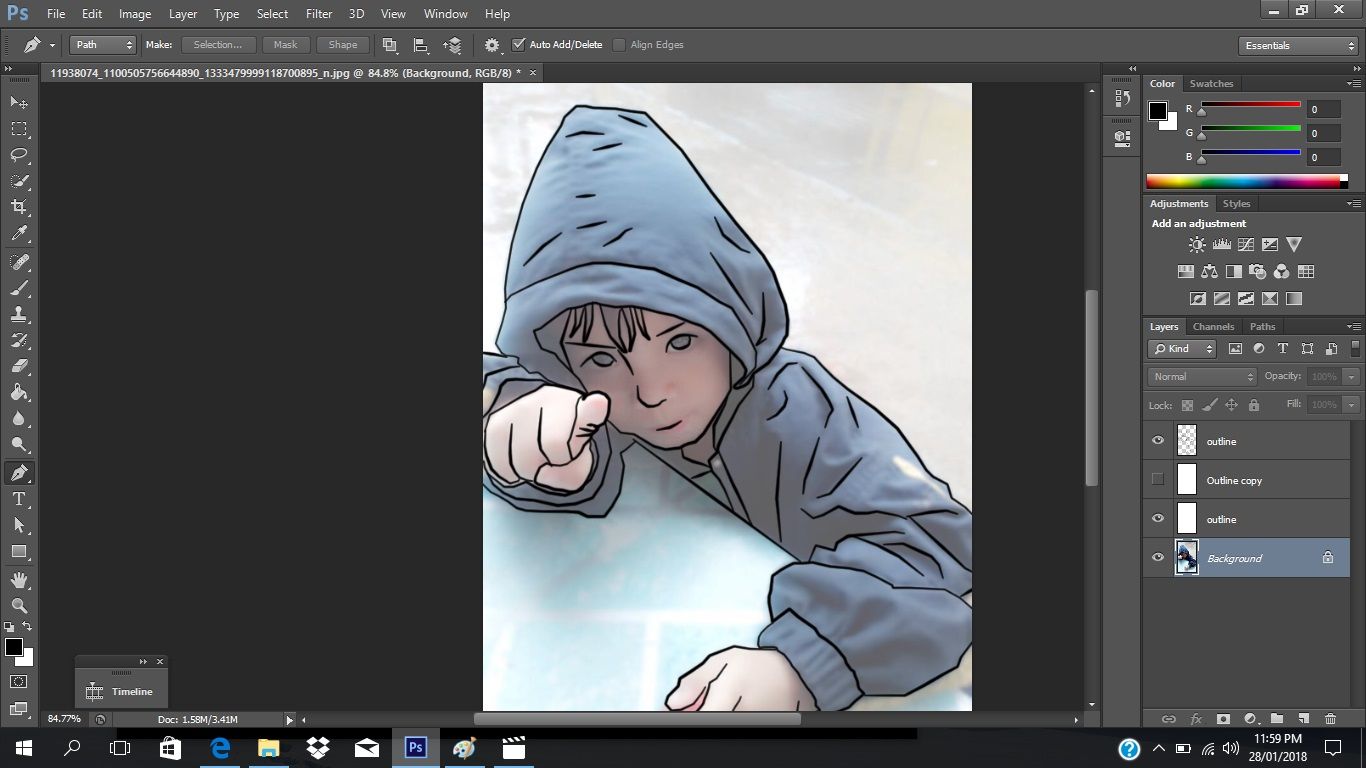
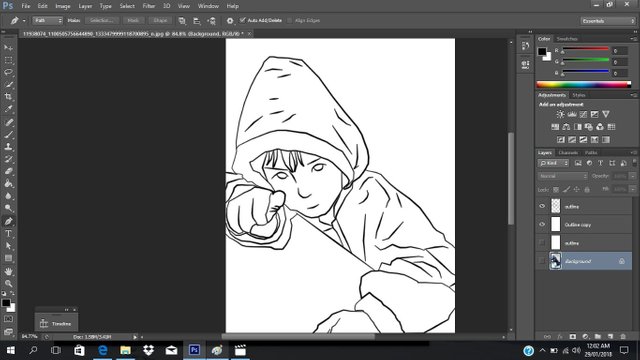

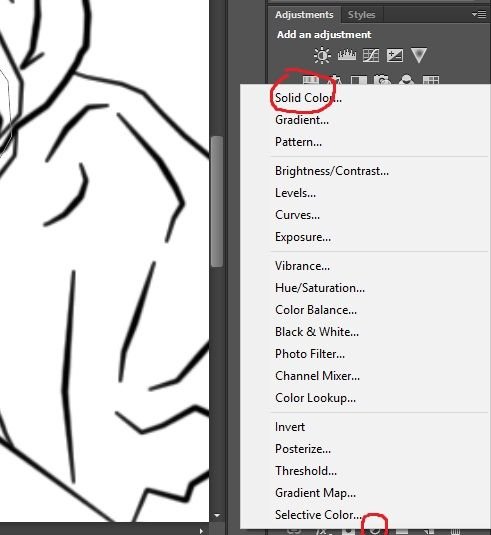
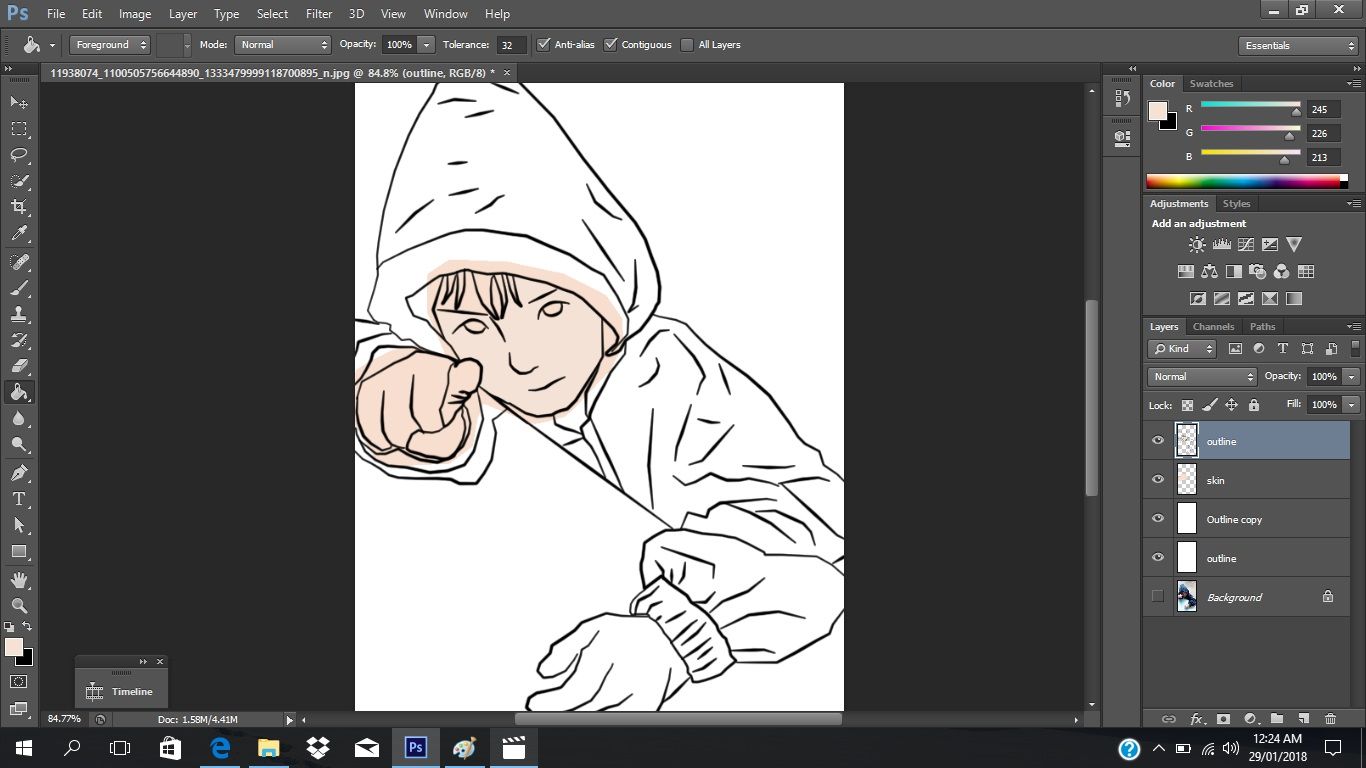
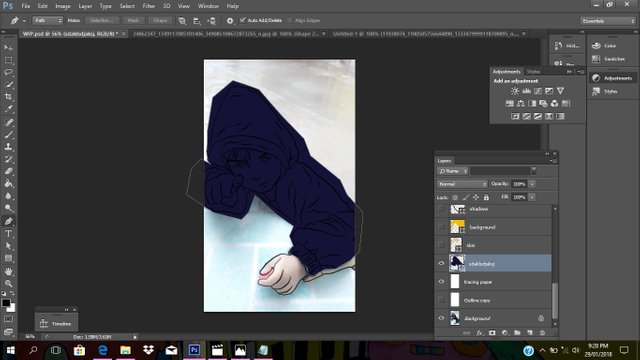
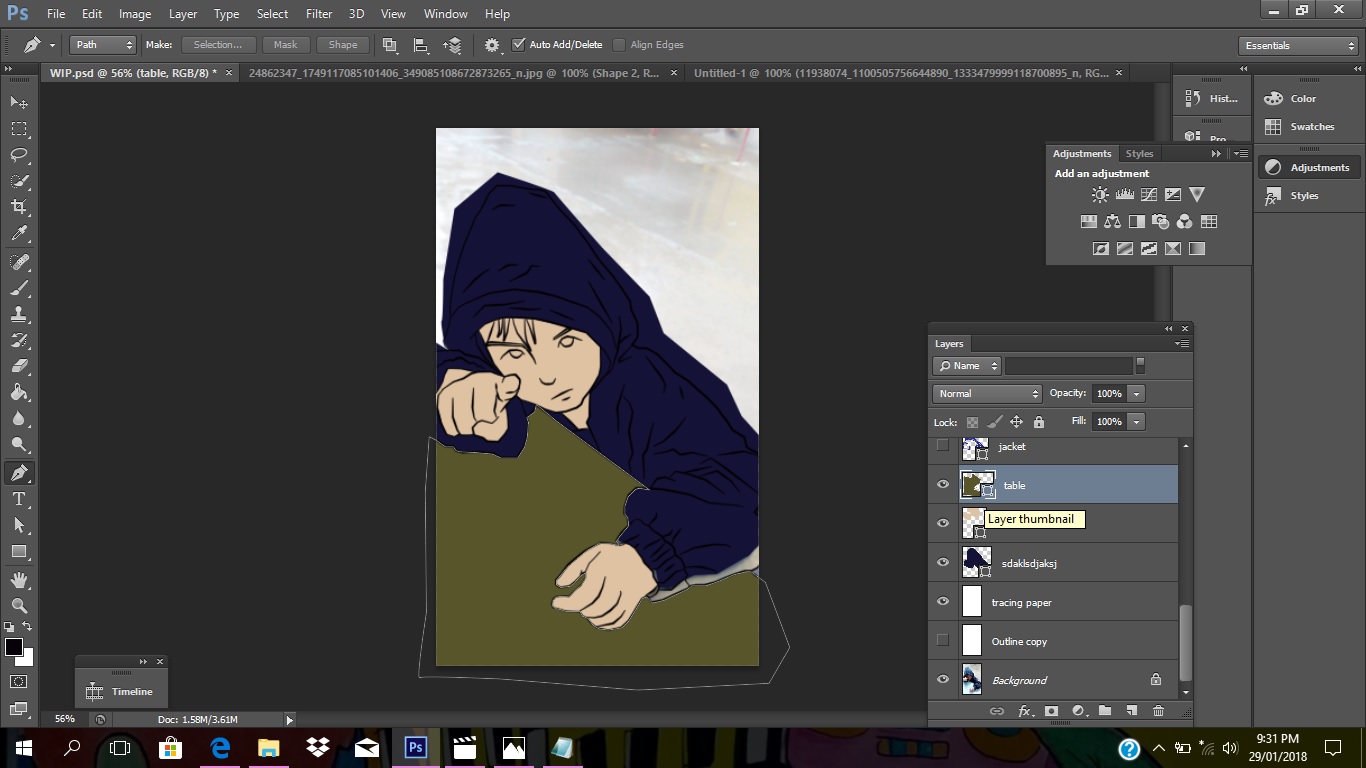
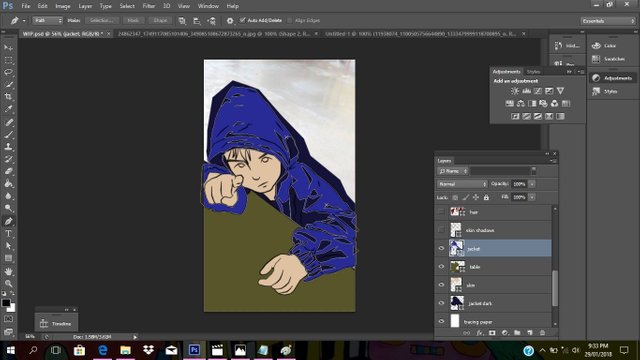
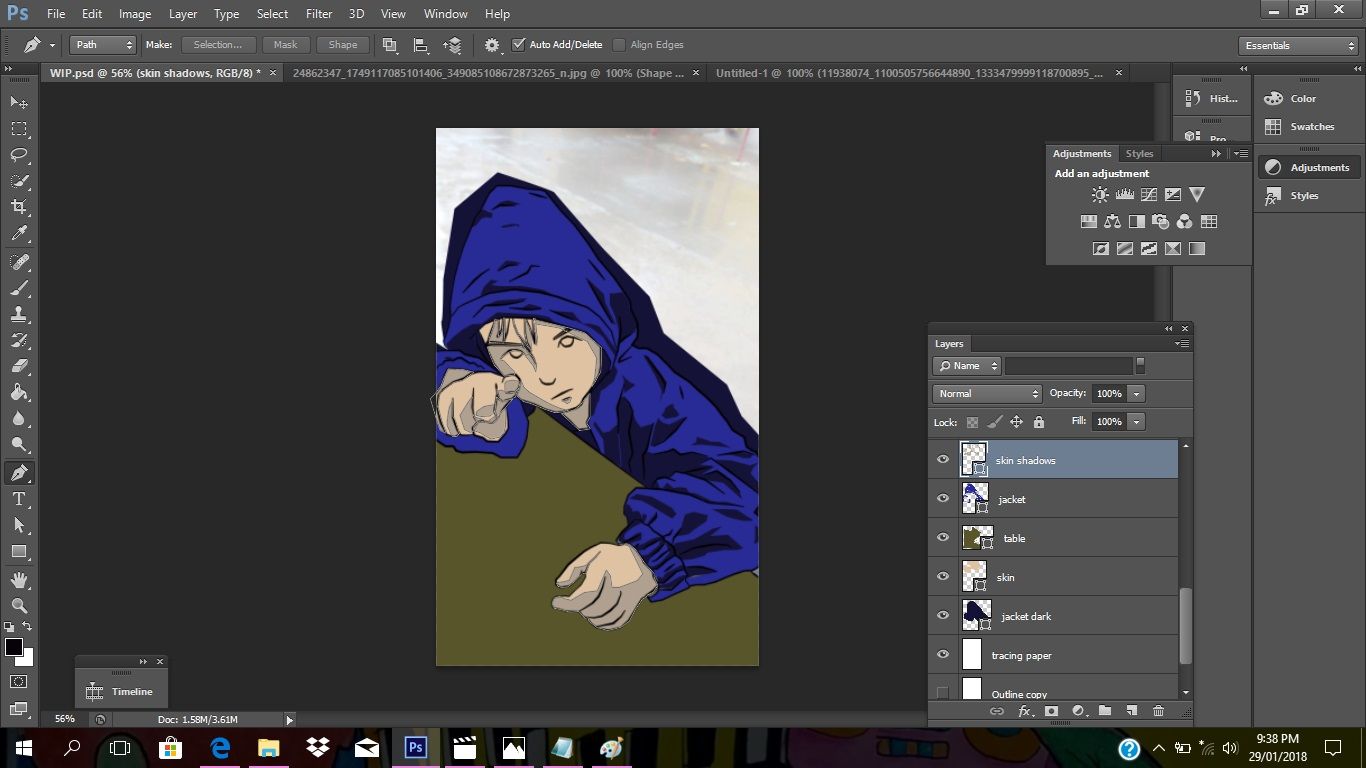
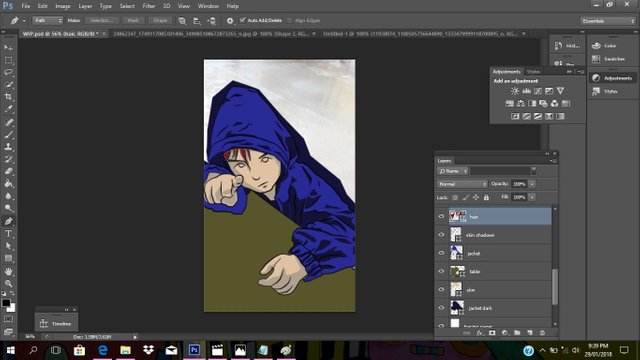
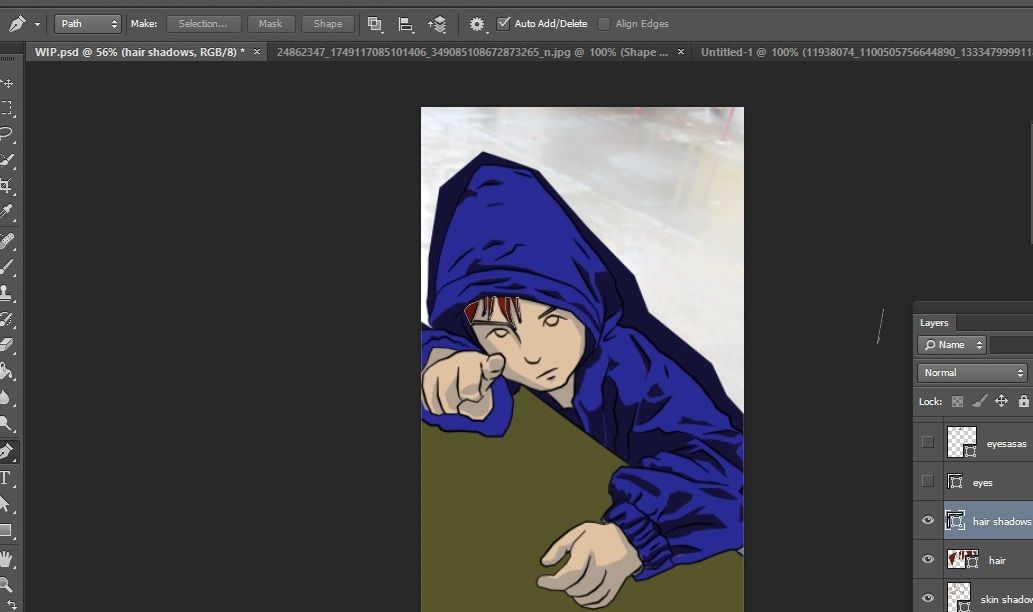
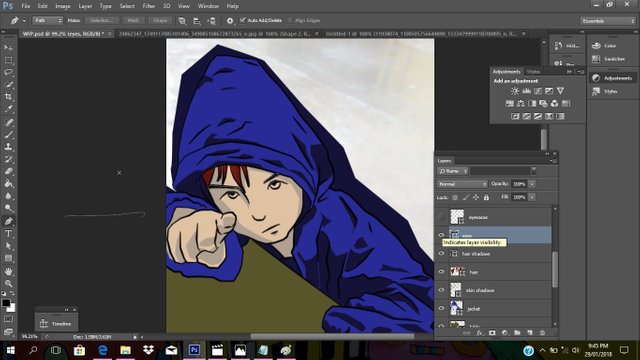
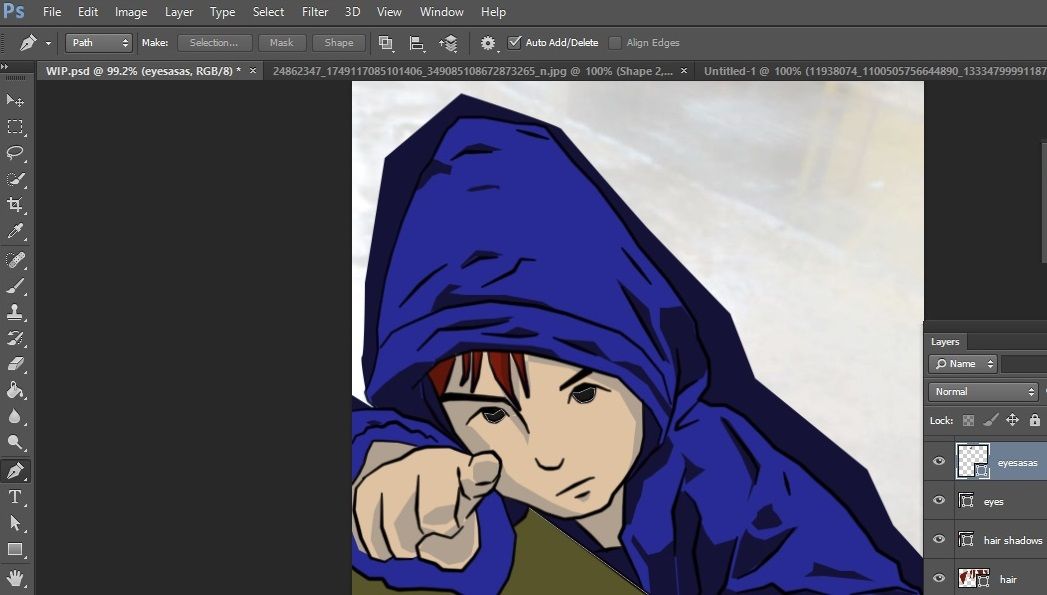
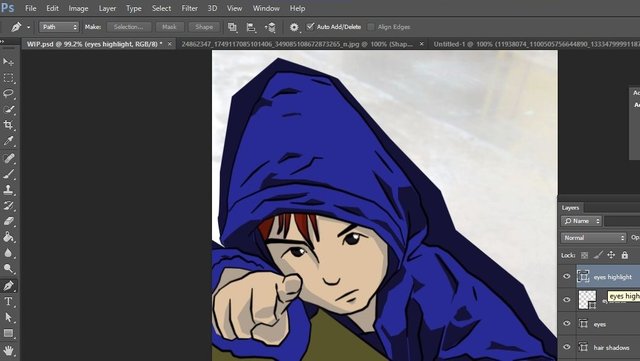
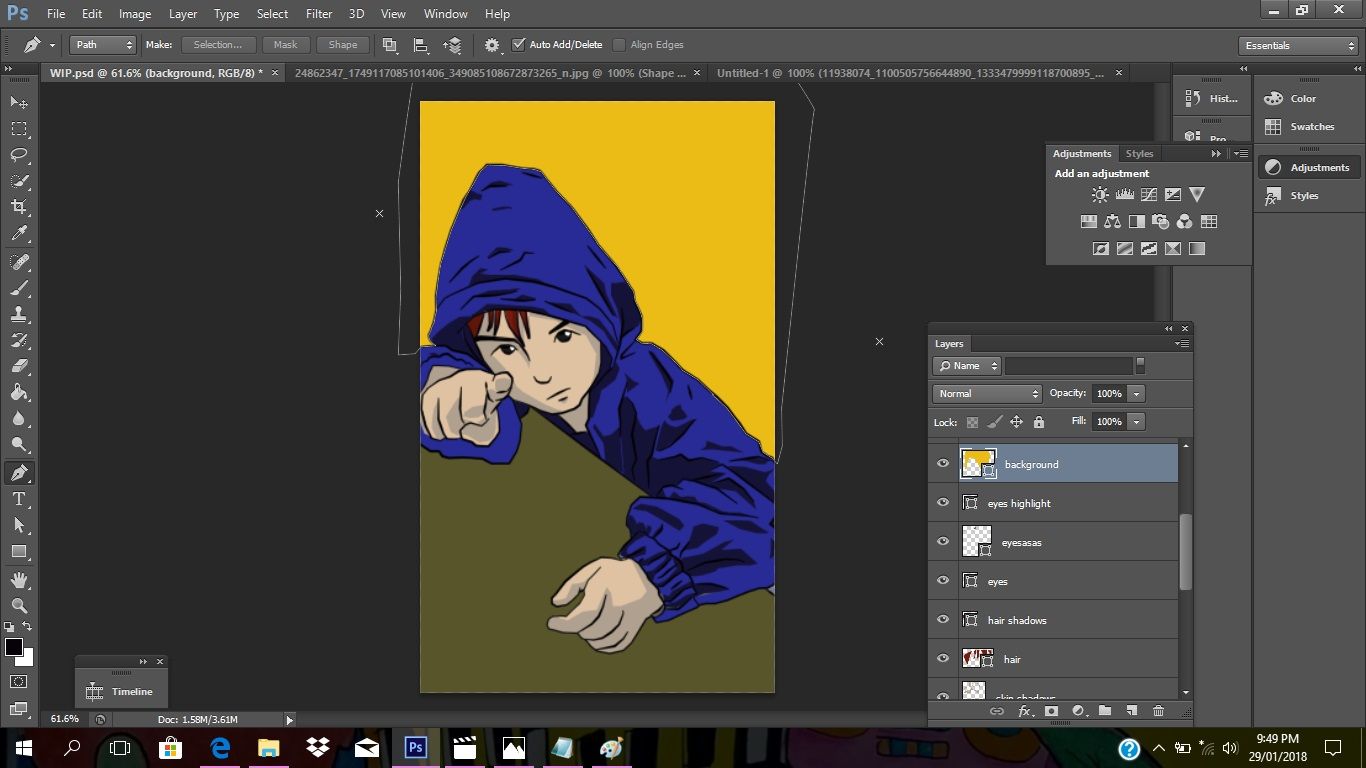


THANK YOU SO MUCH FOR READING AND SUPPORTING MY POST
It would be very much appreciated if you do the same by voting him at https://steemit.com/~witnesses and then type in "steemgigs" at the first search box.
If you want to give him witness voting decisions on your behalf, visit https://steemit.com/~witnesses again and type in "surpassinggoogle" in the second box as a proxy.

Neat trick! Might have to try it out sometime. Thank you for sharing your skills with us.
Thank you for the post. I will let my daughter look into this :) Easily to follow technique.
nice. I'll try this hopefully I do it right. quite excited. :D thanks for sharing.
Wow nc animation ,great learnings that ive got.
@nikko2192
Great post! Hoping to try it one day :)
Nice one. I might as well try this one of these days
This is nice. I've been using photoshop for quite a while now, but it was just mostly for banner layout. I'll give this a shot! Cool