Tutorial Basic - How to remove or edit stains on photos using Adobe Photoshop
What Will I Learn?
- You will learn how to use Adobe Photoshop.
- You will learn about how to edit photos.
- You will learn about how to remove stains on the face using photoshop.
Requirements
- You need a adobe photoshop app.
- You need an understanding of basic adobe photoshop.
- You need an understanding of the function keys on the app
Difficulty
- Basic
Tutorial Contents
On this occasion I will make a tutorial on how to use Adobe Photoshop application to edit photos, because many people say that editing photos in Adobe Photoshop application is very difficult. Usually Adobe Photoshop application used to edit photos and create a logo that will be used later. by editing using the adobe photoshop app, the work will become lighter than usual. and the steps that need to be done are as follows:
The first thing to do is to open an already installed Adobe Photoshop application by clicking the Adobe Photoshop app icon on your computer desktop.
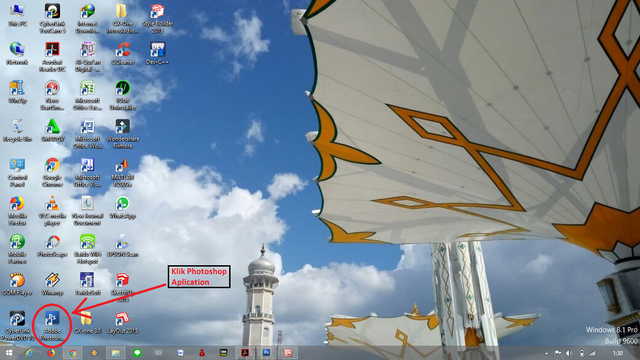
Once entered in the Adobe Photoshop application, the next step should be done is to open the photo you want to edit by clicking the file menu on the top left of your computer and then click the open menu, as shown below:
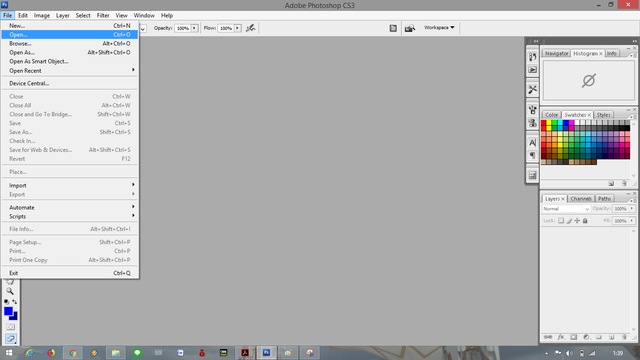
Then select the photo you want to edit and click open.
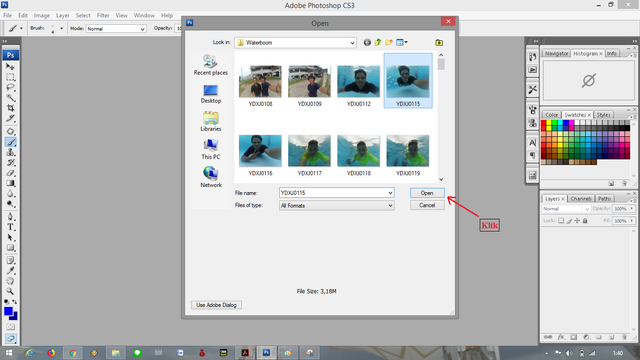
The next step activate the Healing Brush Tool.
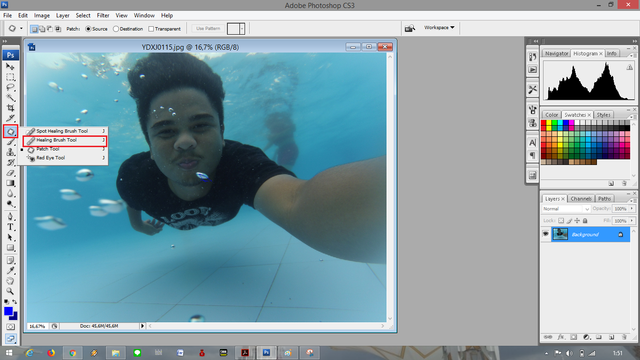
Hold the ALT key to take a delicate skin sample. Then wipe in the stained area.
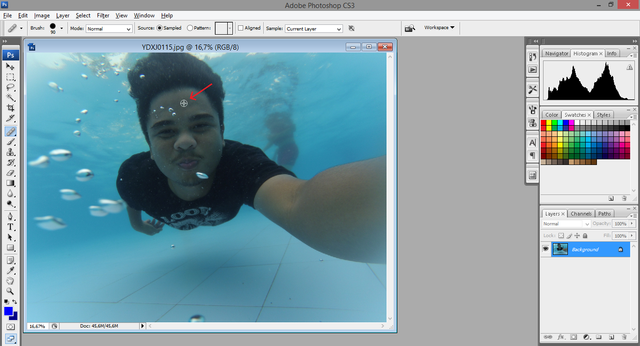
the next step clean the stains on the photo.
![9.png]
(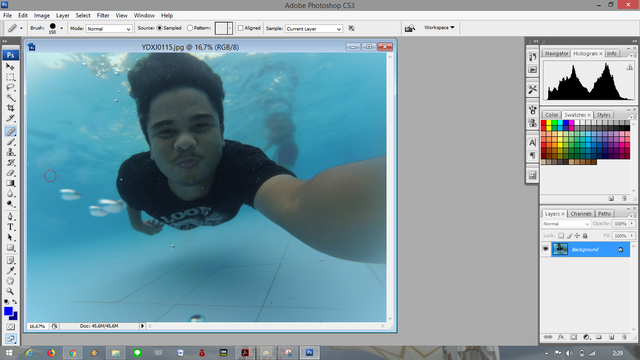 )
)After cleaning the stain on the face. Next to smooth the skin the way duplicate the image layer. How to right click layer and select duplicate layer.
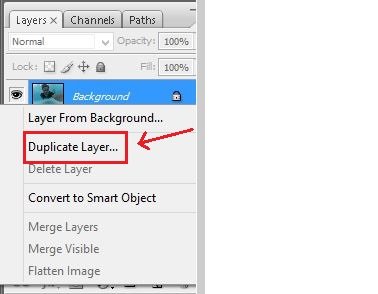
Select OK in the Duplicate Layer dialog box.
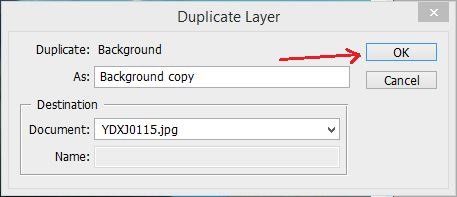
next step use Filter and click Noise and then click Median.
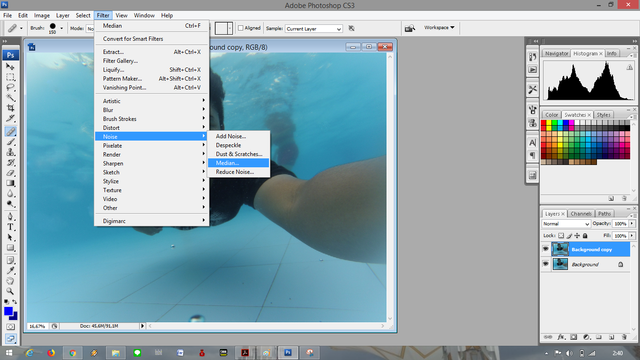
Then set the Radius between 3 to 11 pixels. If it is click OK.
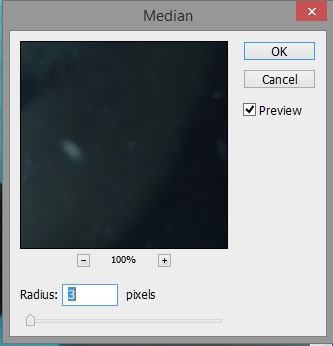
Then click the Create Layer Mask icon in the Layers palette.
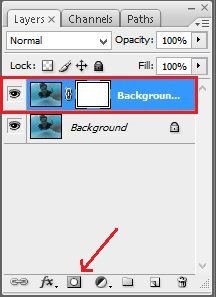
Next click Edit and then click the Fill menu. In the Content section select Black.
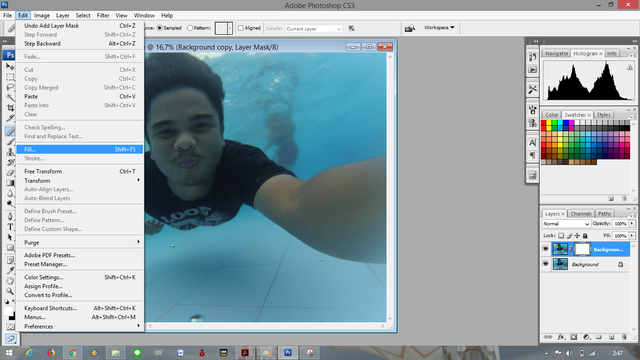
Next activate Eraser Tool to start deleting. Make sure the foreground color is black.
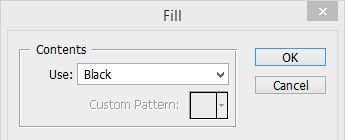
And the end result like this.
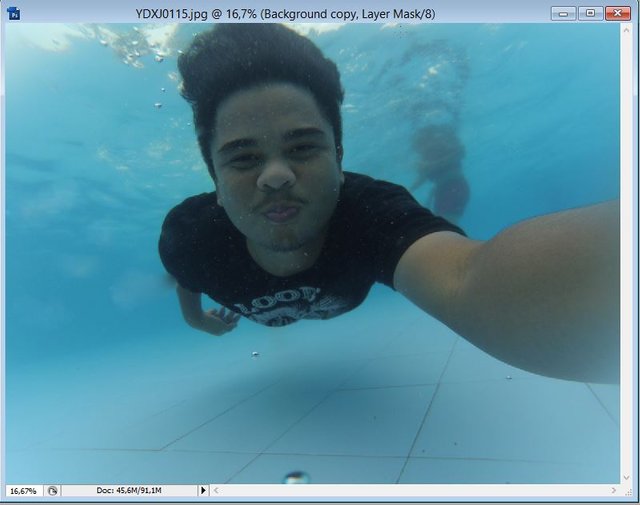
A few tutorials from me may be useful for us all
Posted on Utopian.io - Rewarding Open Source Contributors
Upvote my accounts : @khamil, @muhammadreza, @yaserayu, @ayukhamil, @javhihi,
Your contribution cannot be approved because it does not follow the Utopian Rules.
Hi, there are a few problems with your tutorial
Before creating any future tutorials I recommend you read Utopian.io's rules.
You can contact us on Discord.
[utopian-moderator]
Nice post friend
hahaha, thank you brother :D