TUTORIAL: Step by step tutorial on how to use Opengur
Opengur is an open source android app where you can find lots of photos videos and gifs. You can also generate memes using this application.
Let's get started with the tutorial.
Go to the Google app store and search Opengur
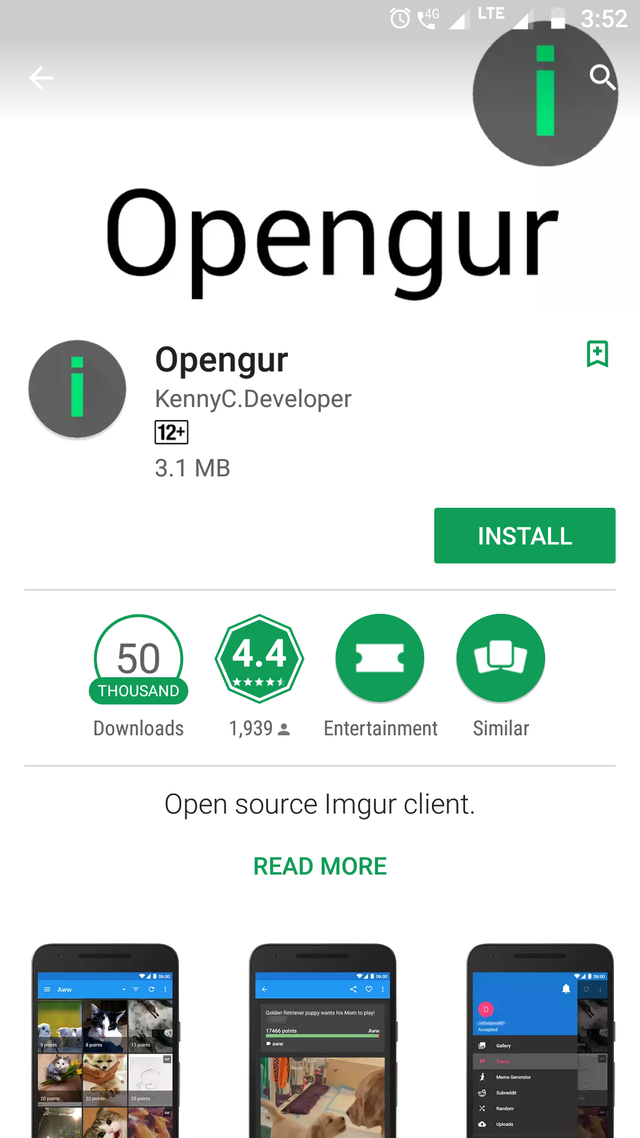
Click on the Install button to install the app.
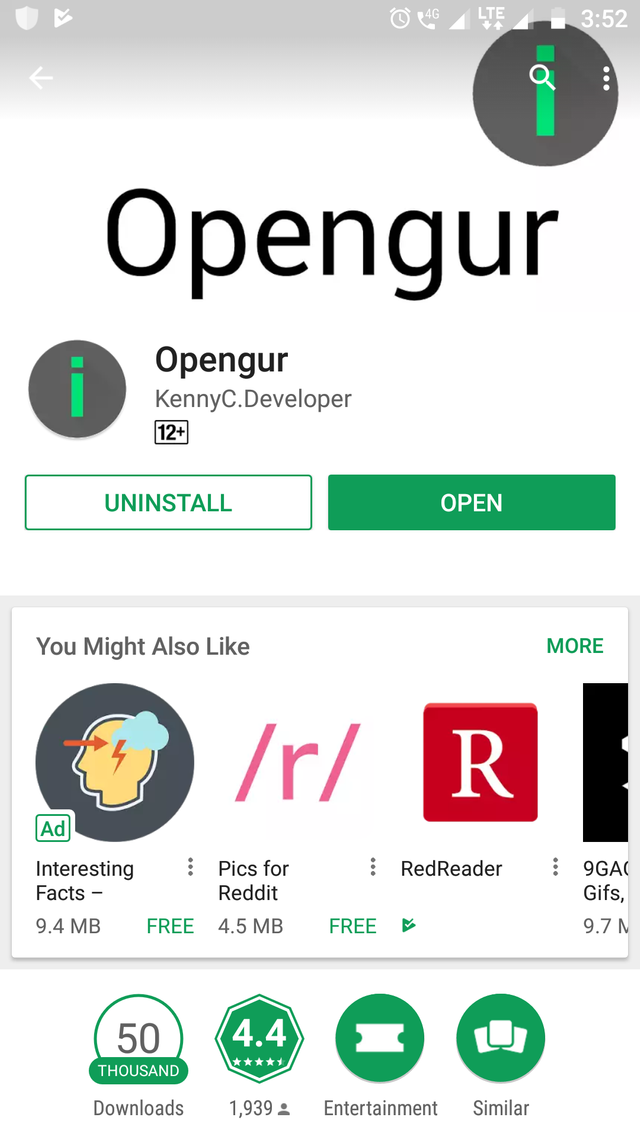
Now click on the Open button and proceed.
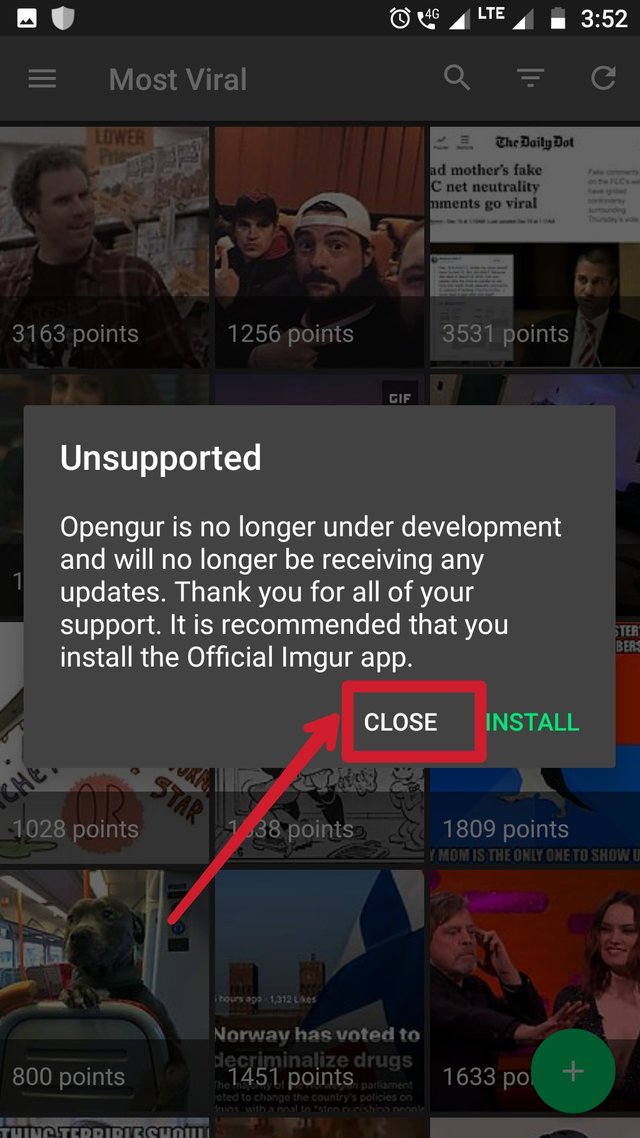
You will see this message appear on your screen.
Click on the Cancel button to open the app.
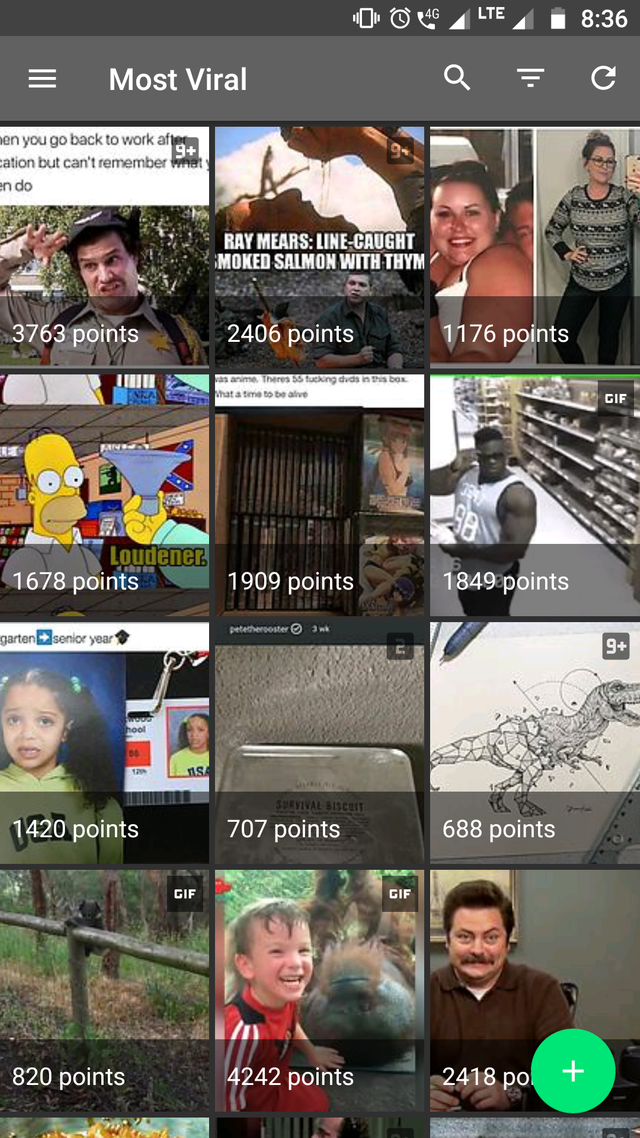
You will be directed to the home page of the app.
Click on any album you wish to open.
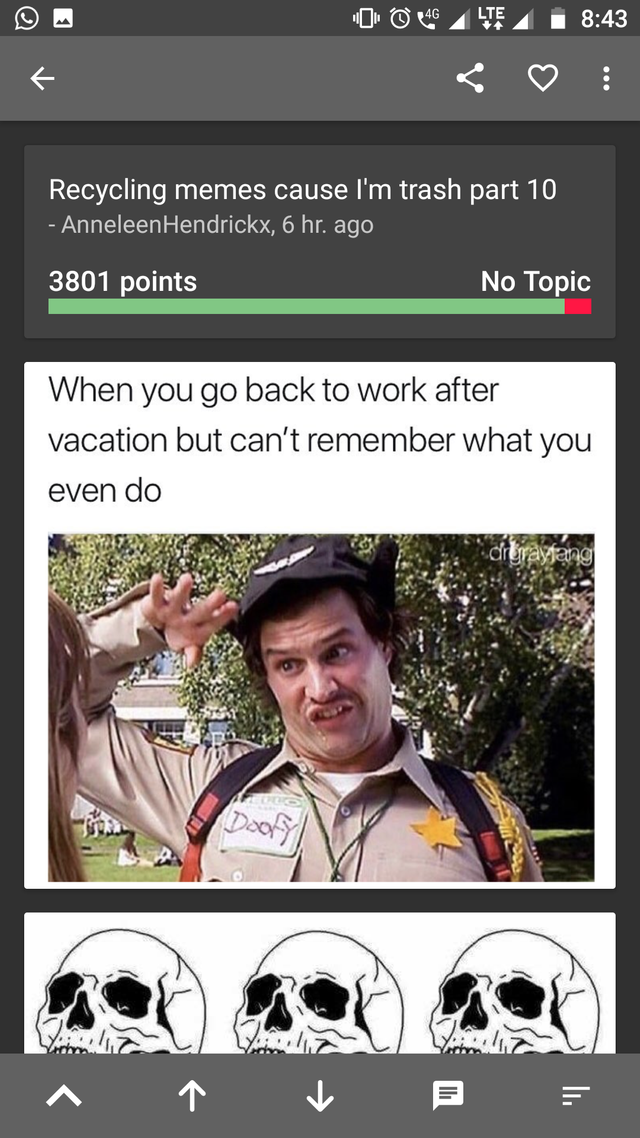
Here you can see the album you have selected.
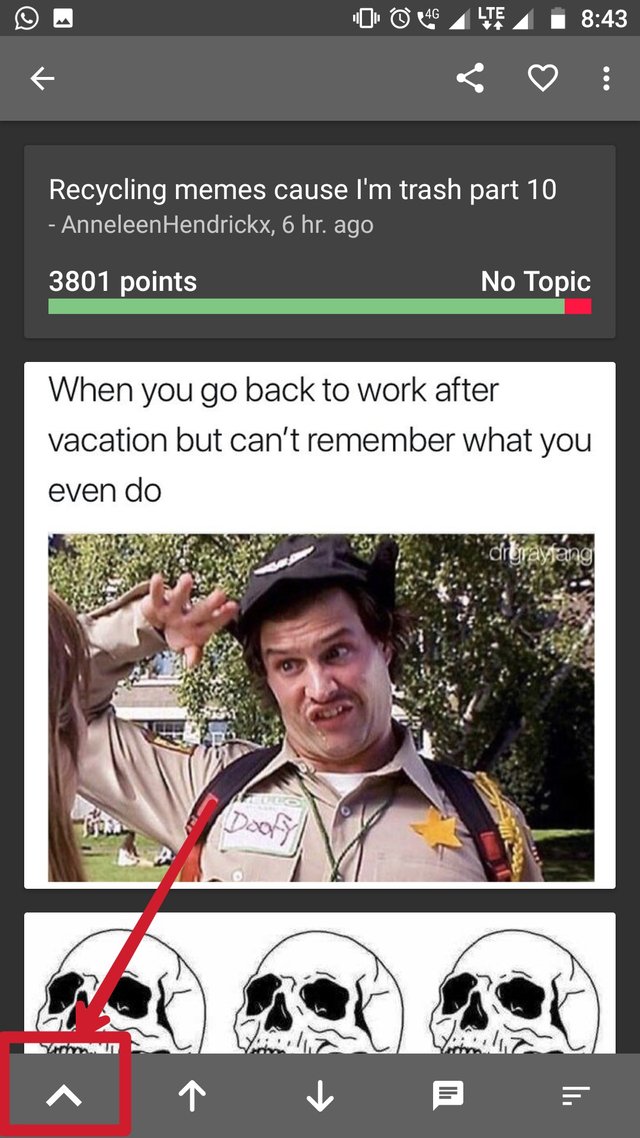
You can look up to the comments by clicking on the button shown in above screenshot.
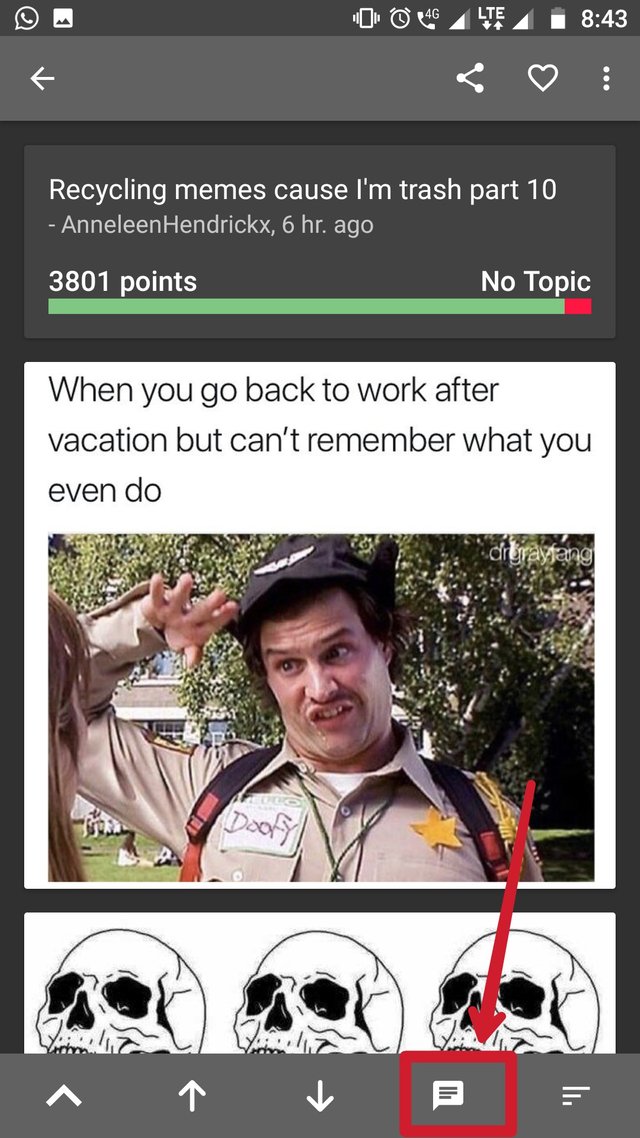
By clicking on the Message icon you can comment on the album.
(Note: You need to be logged in in order to post a comment)
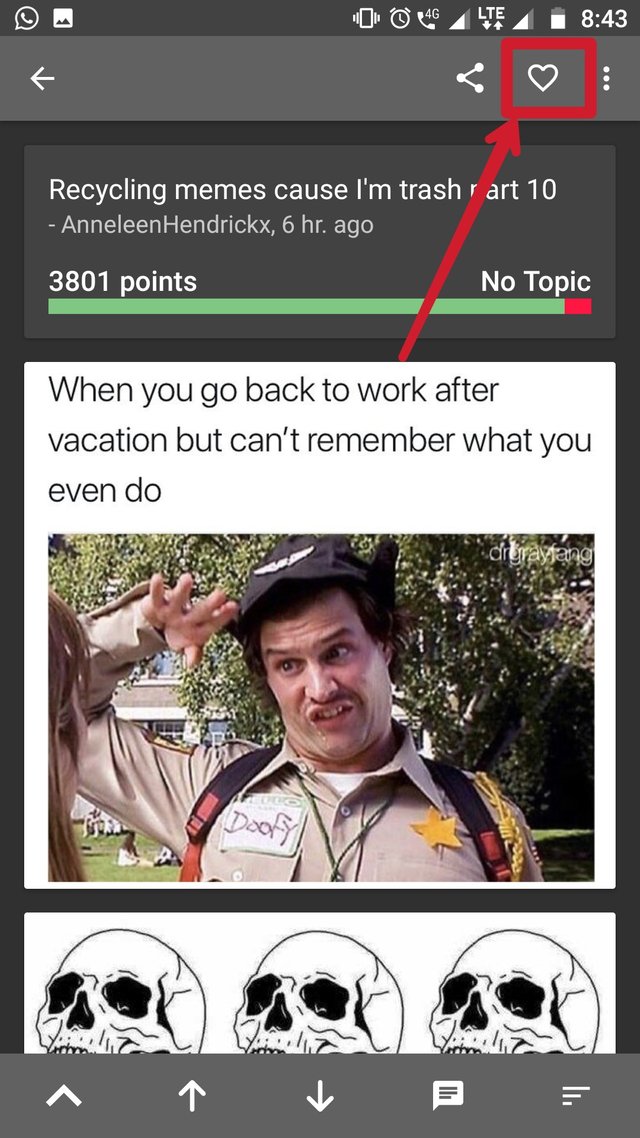
Click on the ❤️ button to add to favorites.
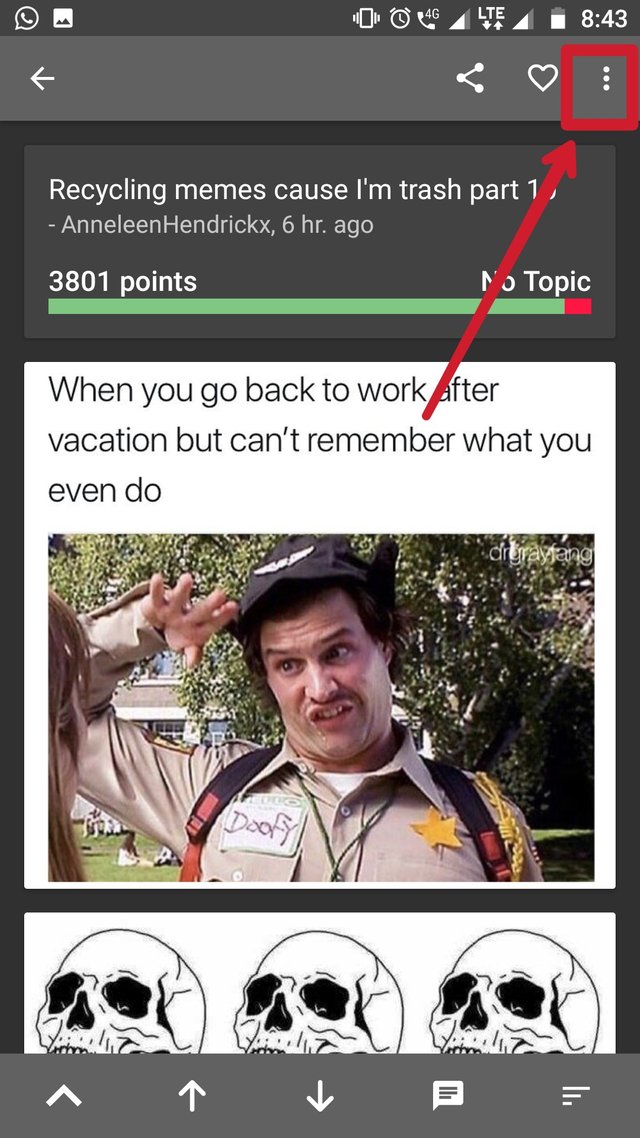
Click on the three dots at the top right corner of the screen for more options.
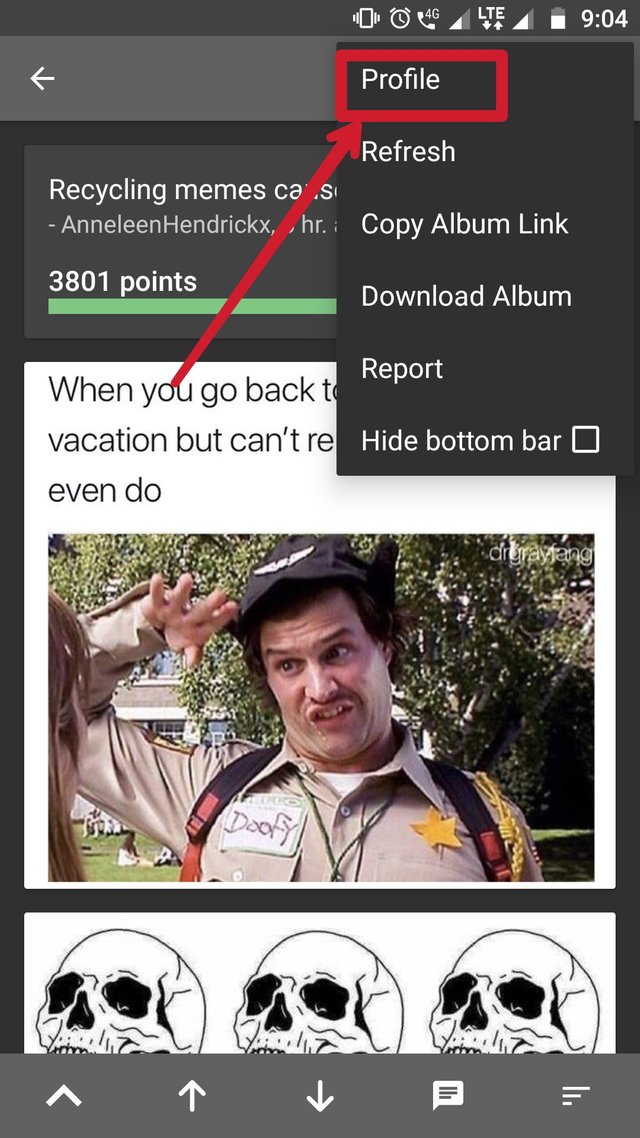
You will see the options like profile, refresh, copy album link, download album. Click on the Profile button to look up at the profile of the album owner.
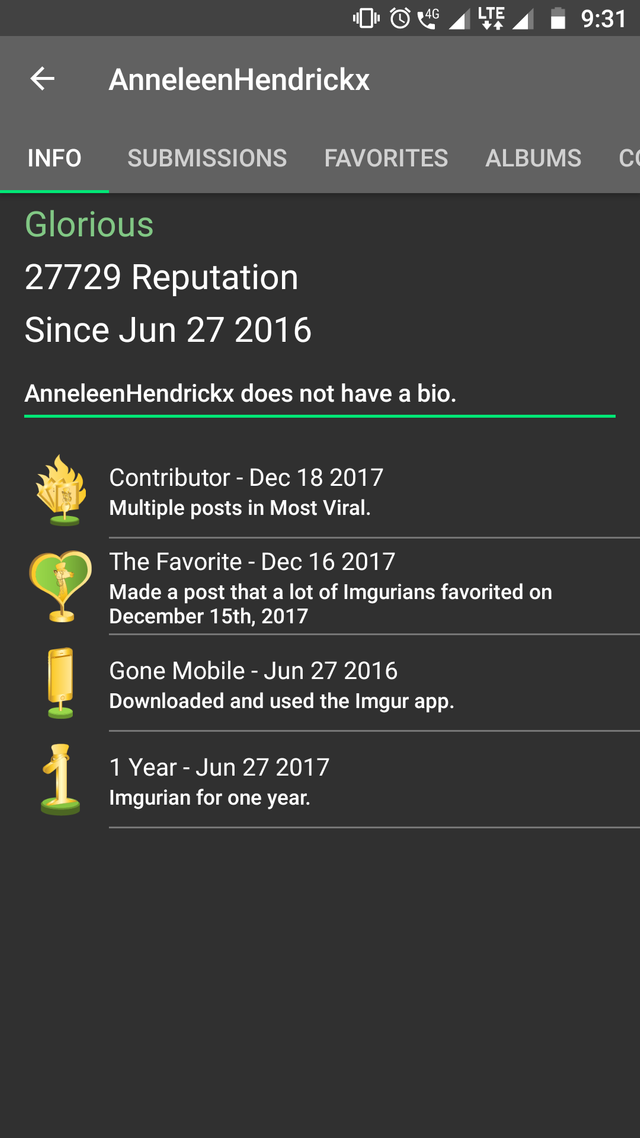
Here you can see the info, favorites, albums of the user.
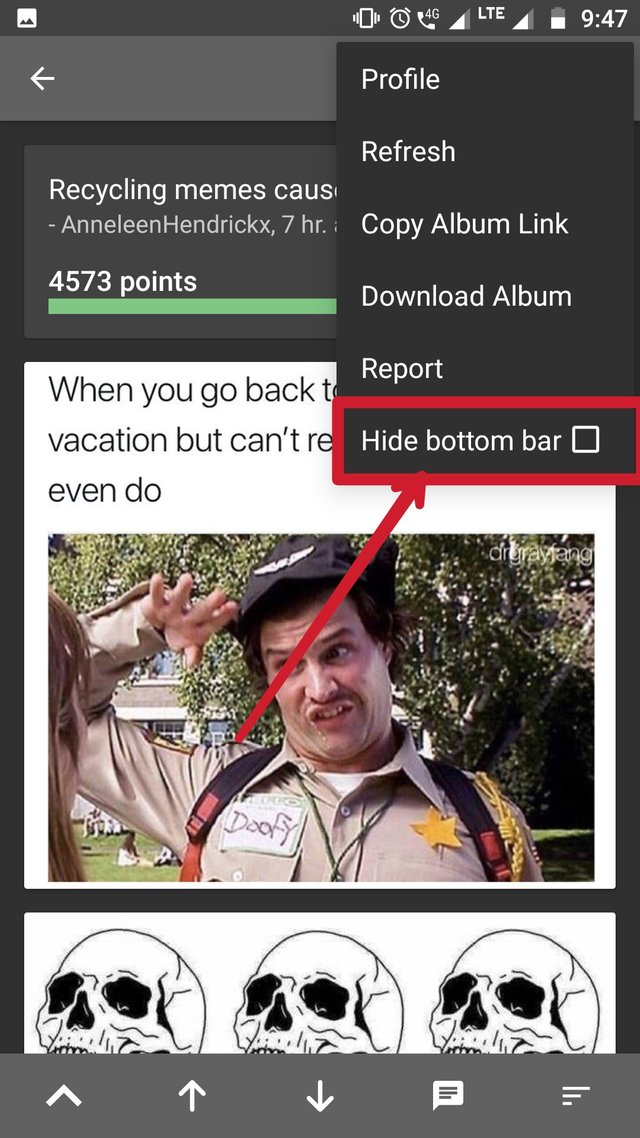
In order to hide the bottom bar click the Hide button bar box as shown above.
Now click on an image you wish to open.
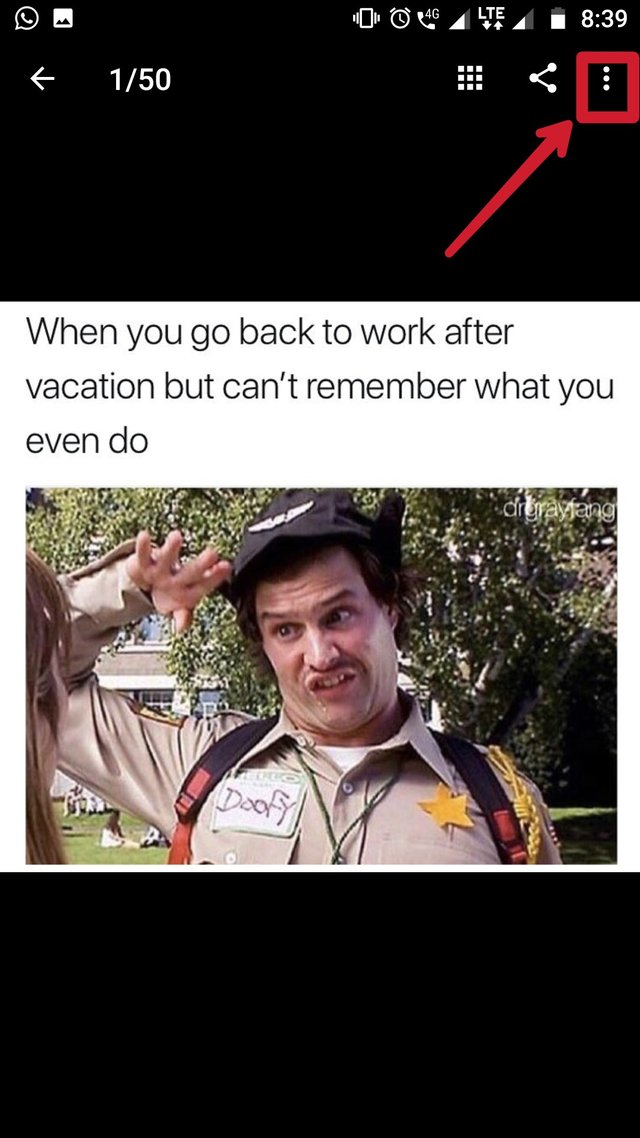
After selecting an image you can click on the three dots located at the top right corner of the screen to download the image or to download the album.
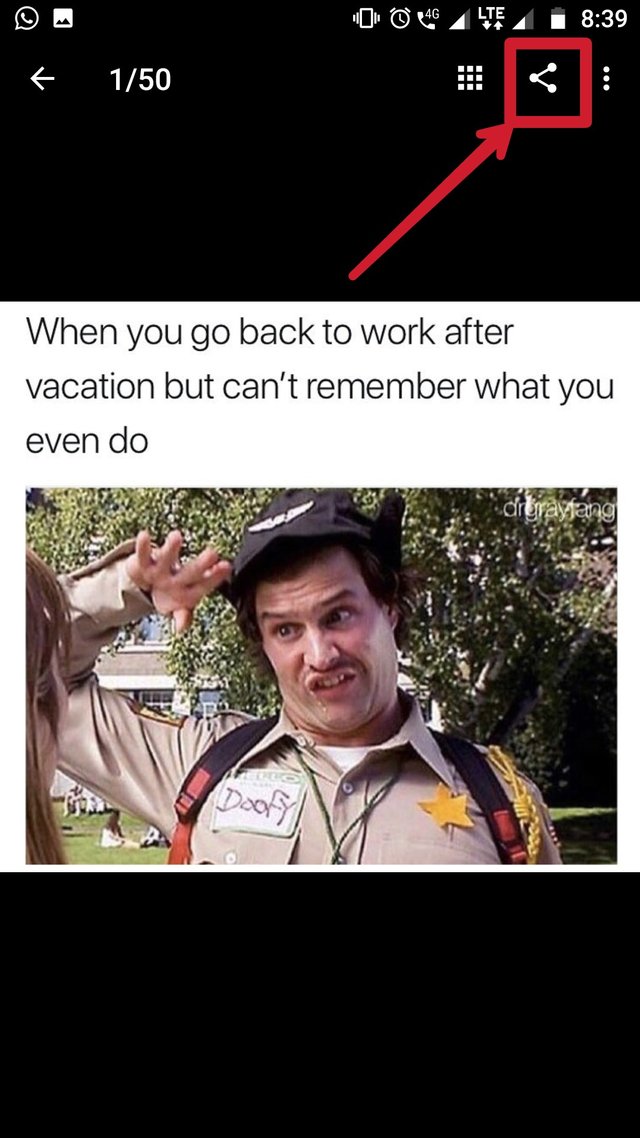
To share the image on any format click on the share button shown in above screenshot.
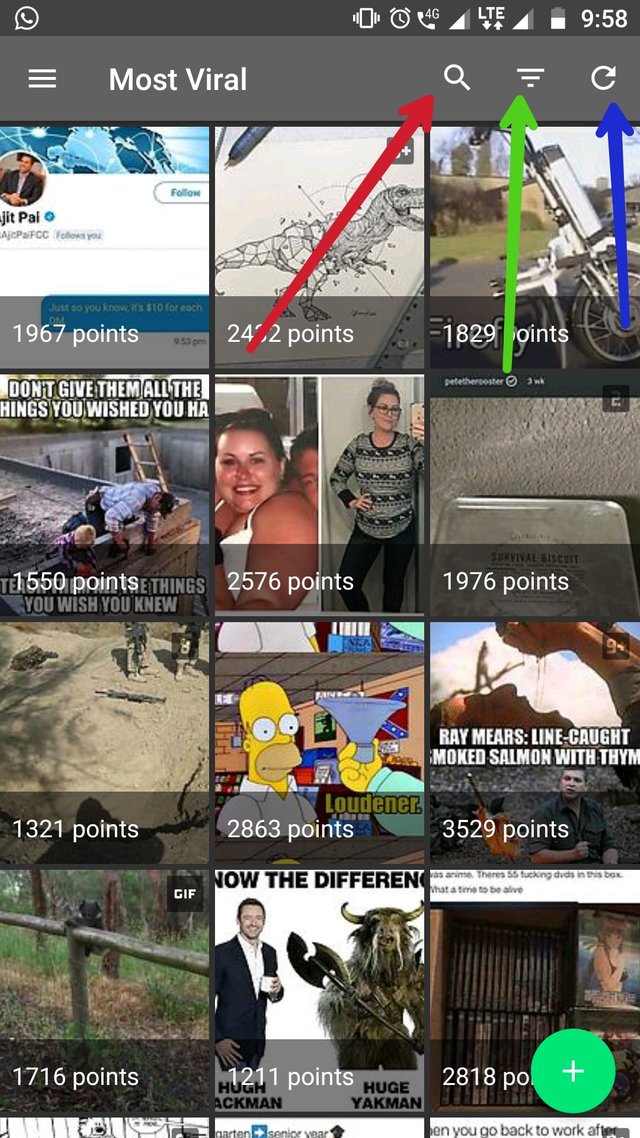
From the homepage you can search, filter and refresh by clicking on the icons shown by red, green and blue arrows respectively.
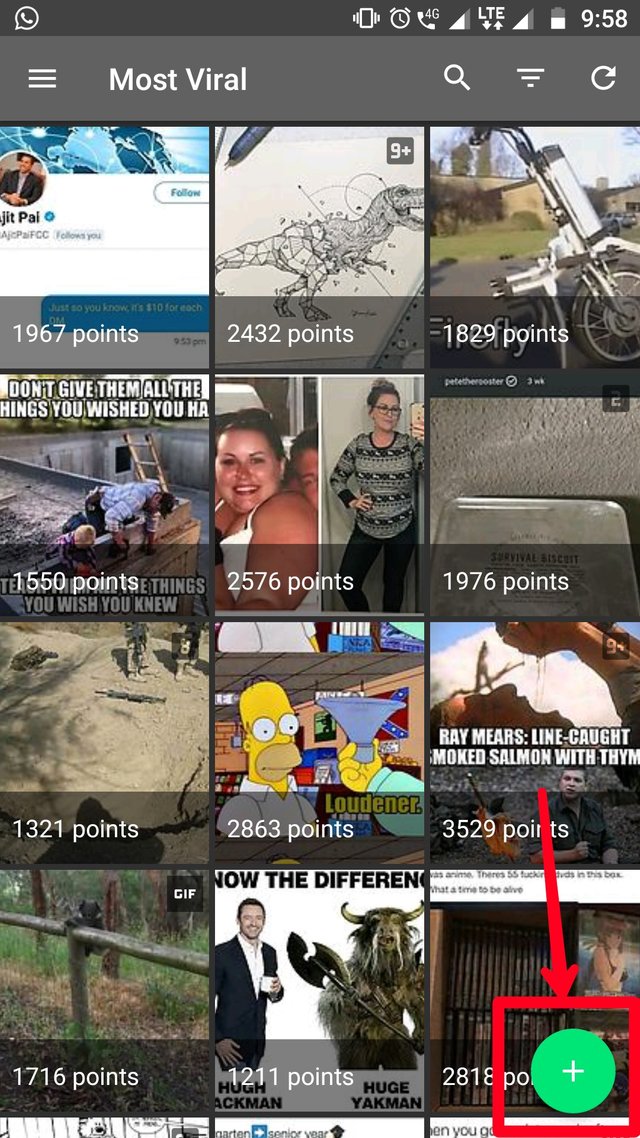
If you wish to upload an image click on the add icon as shown in the above screenshot.
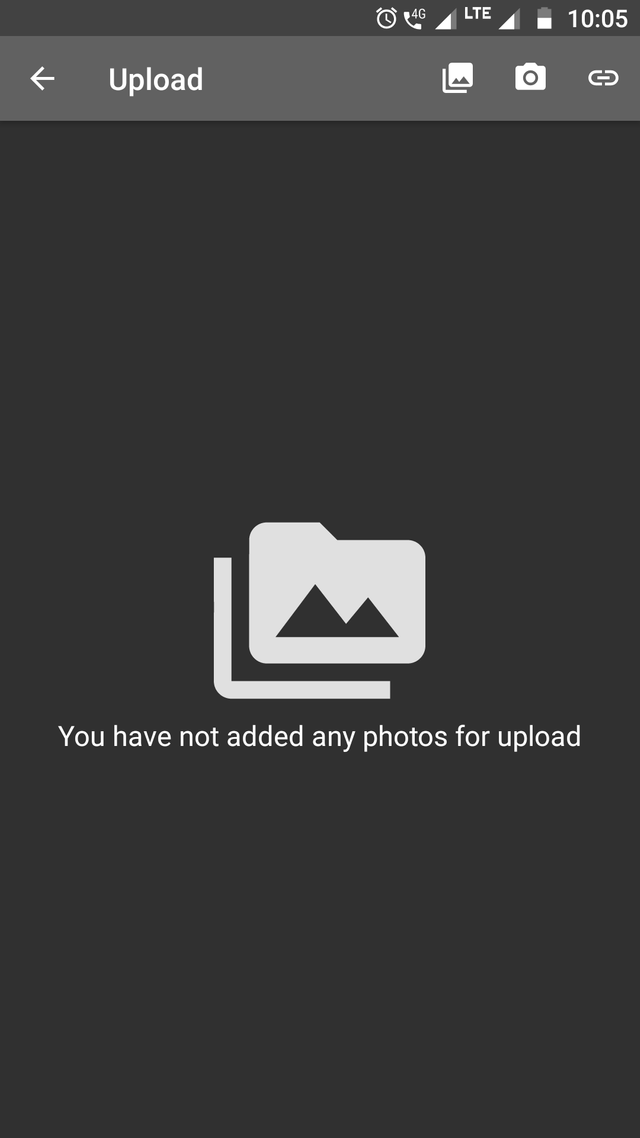
Here you can upload the image from your gallery, camera or by giving the link of the image by clicking on the three icons at the top right corner of the screen respectively.
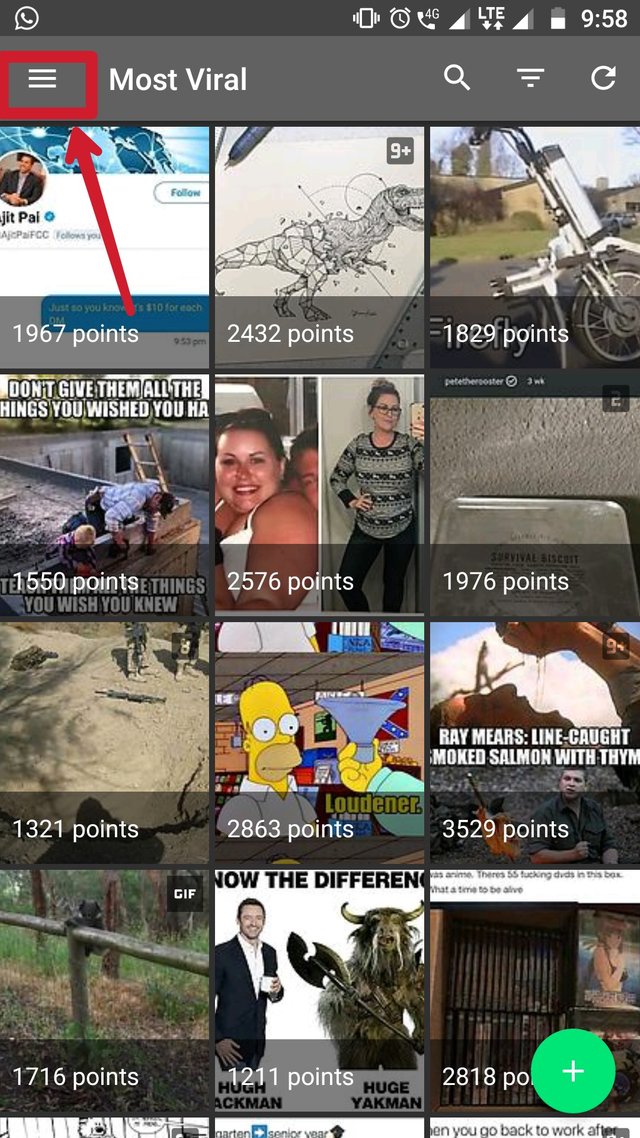
For more options click on the link icon shown in above screenshot.
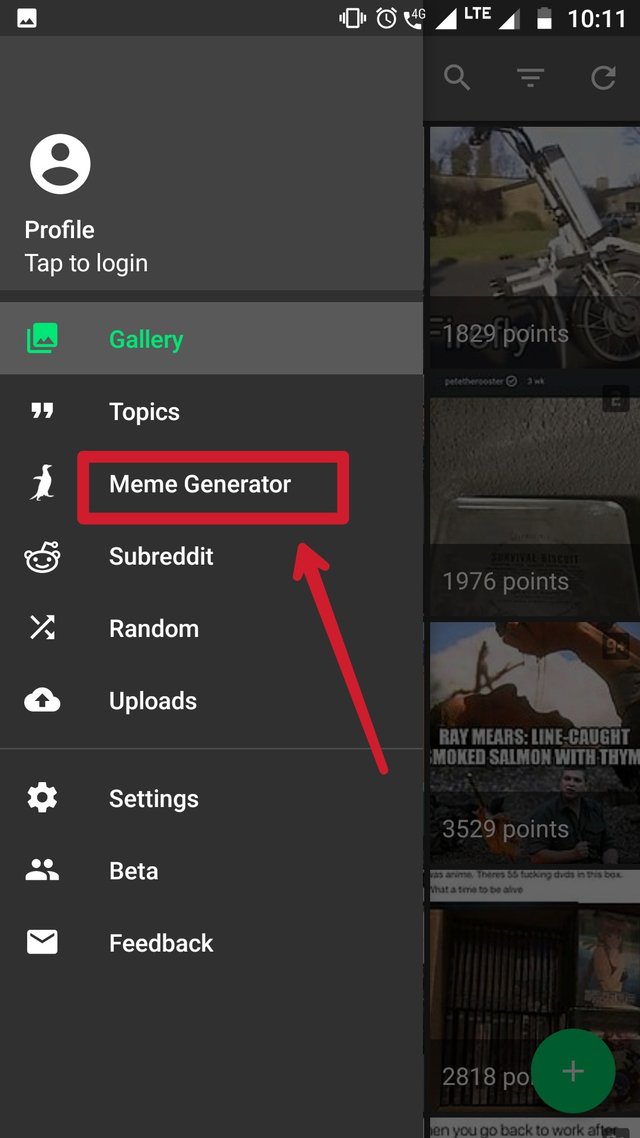
These option will appear on your screen.
Click on the Meme Generator button to generate a meme.
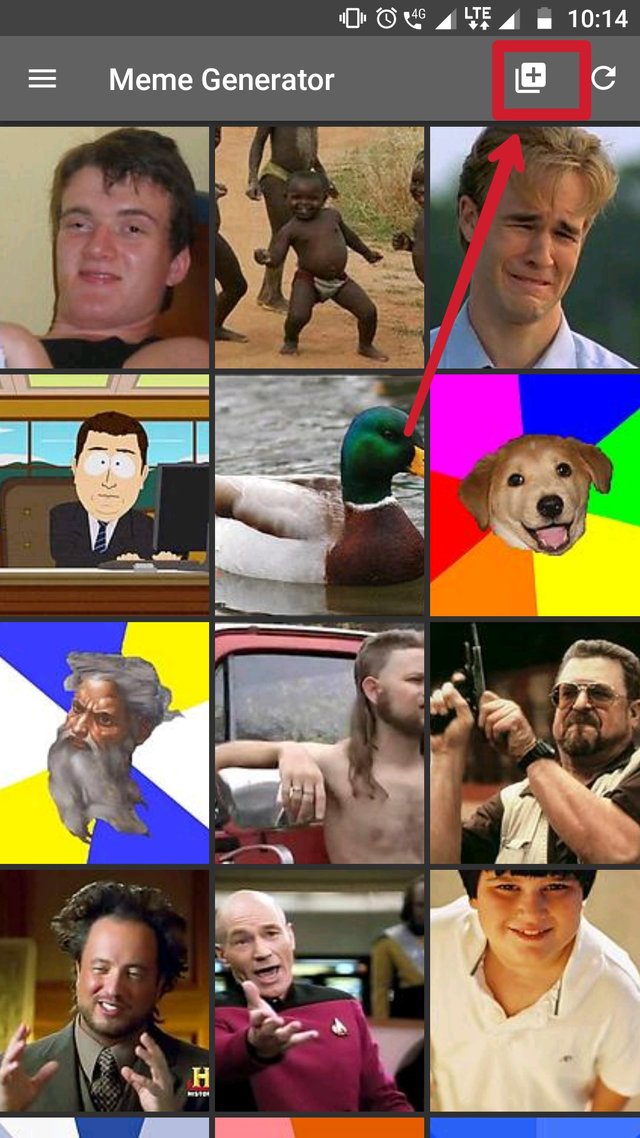
You can select an image from the ones already attached or you can select an image from your gallery by clicking on the plus icon as shown above.
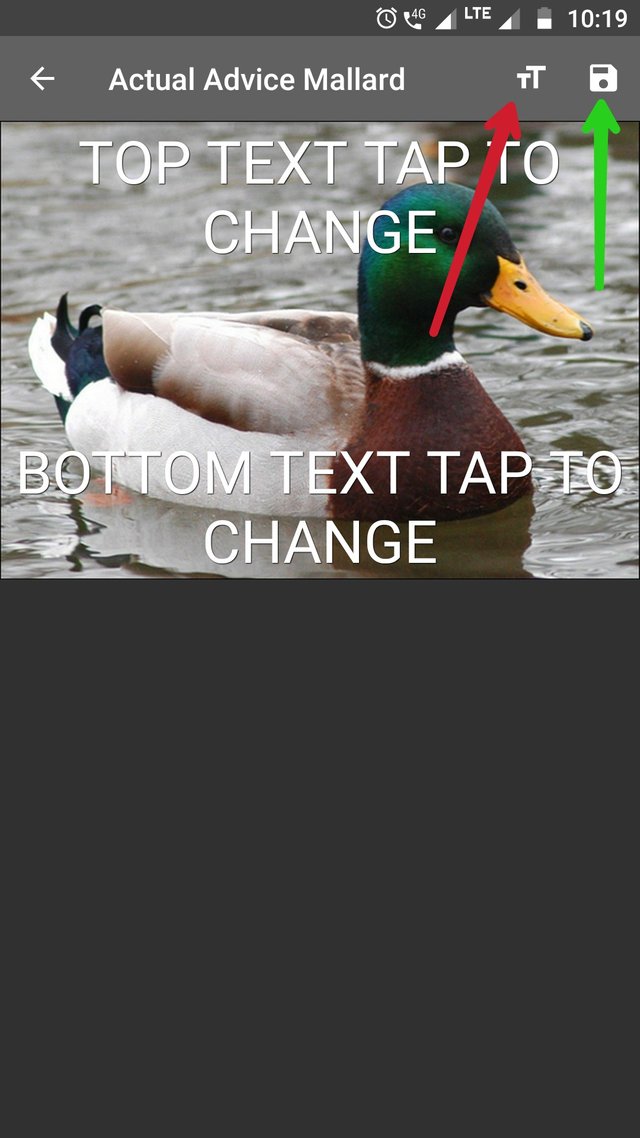
You can change the font size of the text by and save the meme by clicking on the two icons shown by red and green arrows respectively.
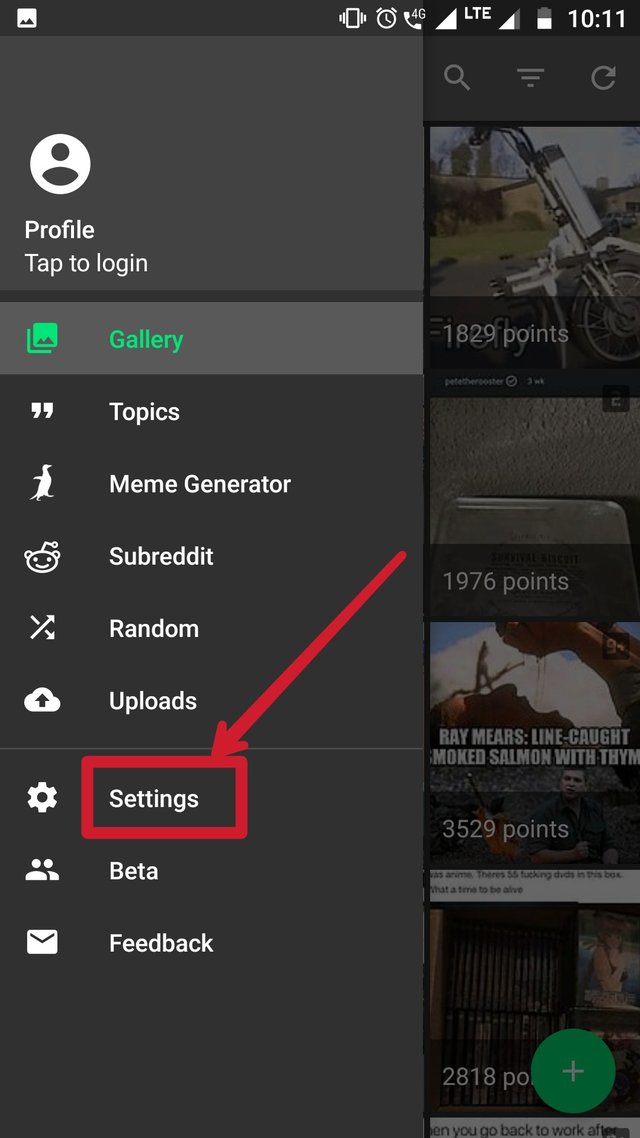
For settings click on the Settings button. There are a lot of options to toggle with.
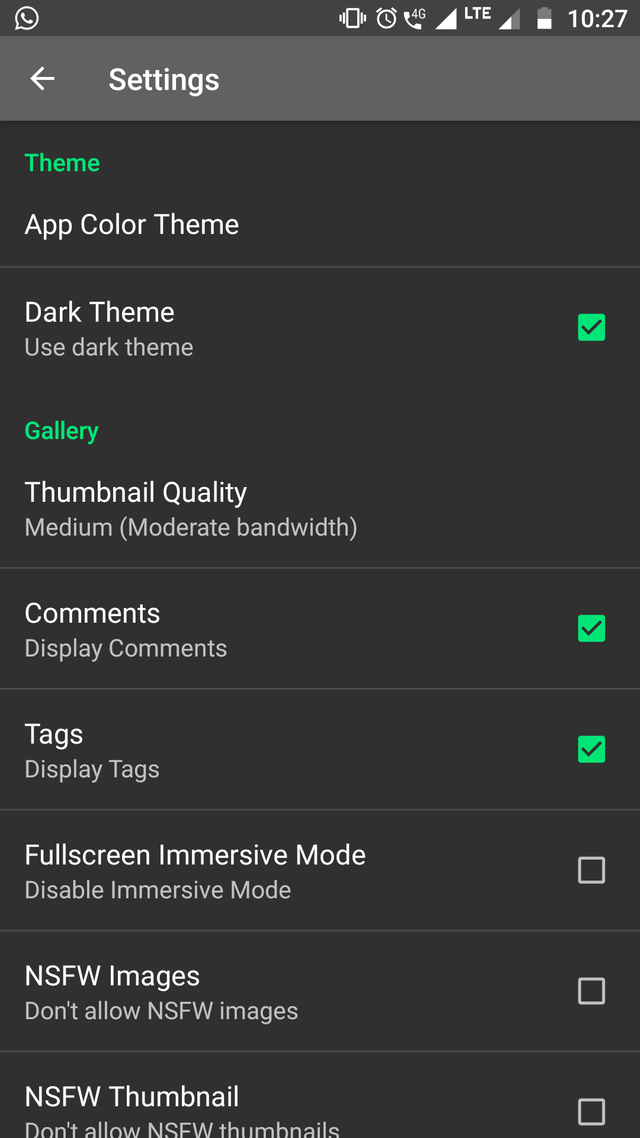
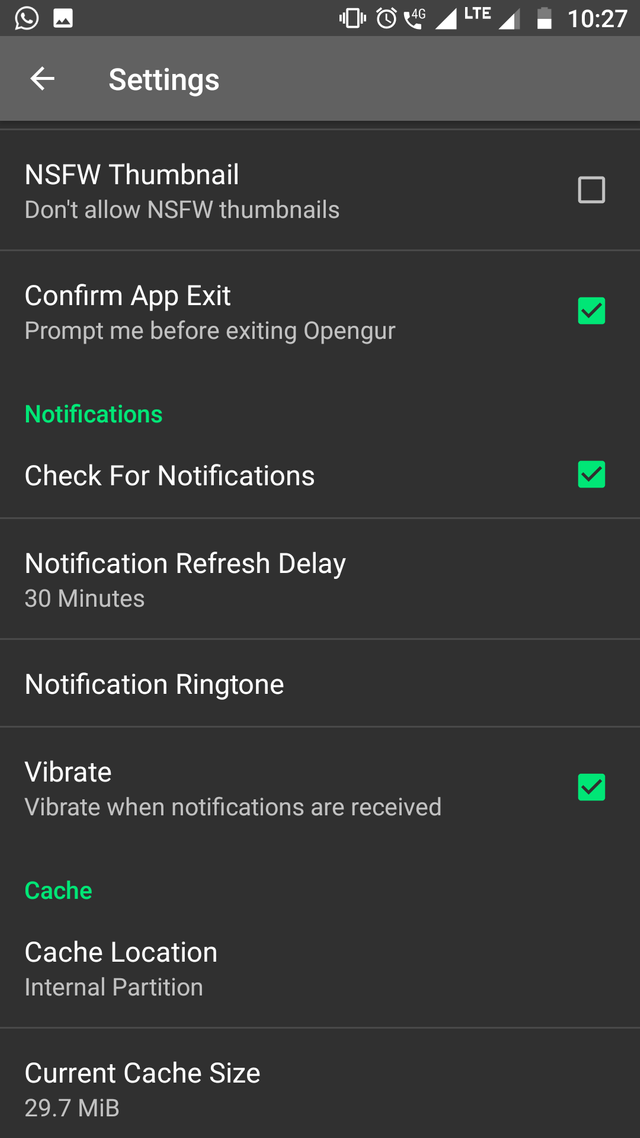
In settings you can change app color theme and also apply dark theme. And many more options like display commonly, display tags, notification ringtone, etc
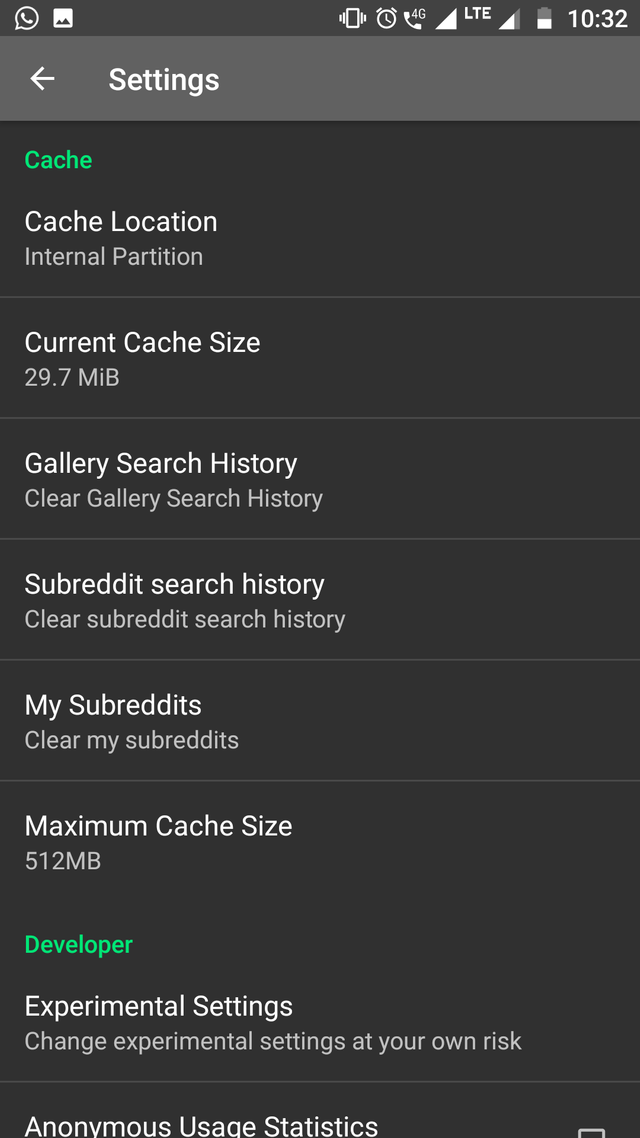
Here in Cache you can clear cache, clear search history, and also clear subreddit history by clicking on these options.
You can also change the cache size by clicking on the Maximum Cache Size option and selecting an option provided.
That's it. The tutorial is complete. You can now use Opengur with ease.
Thanks :)
Posted on Utopian.io - Rewarding Open Source Contributors
@originalworks
The @OriginalWorks bot has determined this post by @syedubair to be original material and upvoted it!
To call @OriginalWorks, simply reply to any post with @originalworks or !originalworks in your message!
Excellent tutorial!!!
Well organized and easy to understand
Thanks for your compliments. Keeps me going 😁
Thank you for the contribution. It has been approved.
You can contact us on Discord.
[utopian-moderator]
Congratulations! This post has been upvoted from the communal account, @minnowsupport, by syedubair from the Minnow Support Project. It's a witness project run by aggroed, ausbitbank, teamsteem, theprophet0, someguy123, neoxian, followbtcnews/crimsonclad, and netuoso. The goal is to help Steemit grow by supporting Minnows and creating a social network. Please find us in the Peace, Abundance, and Liberty Network (PALnet) Discord Channel. It's a completely public and open space to all members of the Steemit community who voluntarily choose to be there.
If you would like to delegate to the Minnow Support Project you can do so by clicking on the following links: 50SP, 100SP, 250SP, 500SP, 1000SP, 5000SP. Be sure to leave at least 50SP undelegated on your account.
Good post brother....
Vai apnake discord a msg disi ittu check koren plz
Hey @syedubair I am @utopian-io. I have just upvoted you!
Achievements
Suggestions
Get Noticed!
Community-Driven Witness!
I am the first and only Steem Community-Driven Witness. Participate on Discord. Lets GROW TOGETHER!
Up-vote this comment to grow my power and help Open Source contributions like this one. Want to chat? Join me on Discord https://discord.gg/Pc8HG9x