A Better Life with Steem || Learn With Steem || I made Yosemite Sam cartoon character art in Adobe Illustrator
Hello, friends .
How are you? I hope all are well.
We have a little boy besides our house . This little boy's name is Sanjay. I saw Sanjay watching a cartoon cartoon on YouTube. The name of the cartoon is Yosemite Sam. I liked the character of the cartoon. So I decided that today i will art in adobe illustrator . I opened my laptop in the evening and I first downloaded the character of Yosemite Sam cartoon. If something goes wrong, you will see it in a forgiving way .Now , I am showing step by step Yosemite Sam's character art in Adobe illustrator .

Step : 1
First I set up the A4 page. After setting up the page, the white page will go away.
Step : 2
Then I open my downloaded picture and lock it on the template at the layer.
Step : 3
The work of Adobe Illustrator means the work of the Pen Tool. If you want to work in Adobe Illustrator, you have to be able to do all the work of Pen tool I did the entire selection with the pen tool. I took a new layer before I even started working. I selected the zoom tool by pressing Z on the keyboard. Then I selected the pen tool by pressing P on the keyboard. I first made the whole structure of the cartoon. I slowly selected each part of the cartoon.
Step : 4
I also selected this step with the pen tool. In this step I used some more tools. All those tools are called Direct Selection Tool and Smooth Tool. If I made a mistake while working, I edited it by pressing Control + Z.
Step : 5
In this step I did the coloring. I did the caller with the eye dropper tool. I selected each part with the selection tool and then I picked the color with this dropper tool. I did some part caller with shape builder tool.
Then I selected the whole part and grouped it.
After grappling, I copied by dragging and dropping the Alt key.
After doing the full art I grouped it. When everything was over, I selected the whole part and grouped it. Then I colored the background with the new layer with the rectangular tool and then I colored it.
I fixed all the mistakes and saved the drive at the end of the work.
This is my Third post in this community .. That's all for today. Hope you enjoyed my Yosemite Sam character digital art .
Thank you .

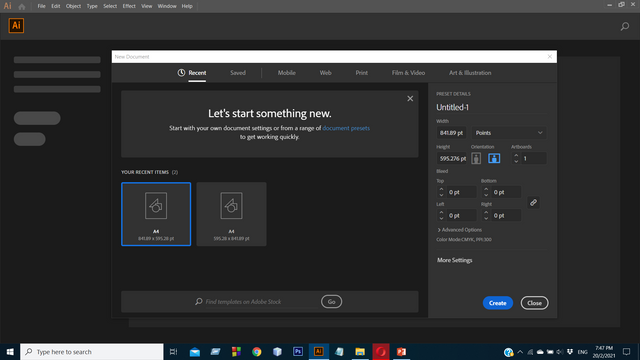.png)
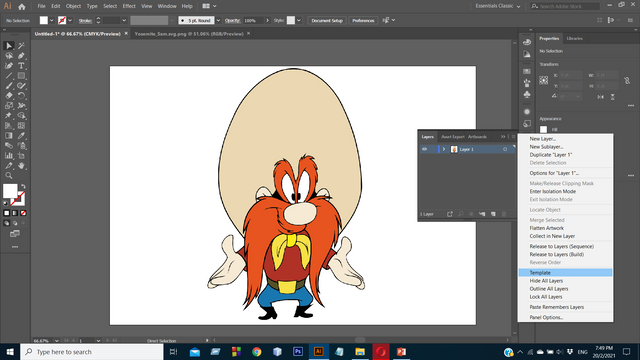.png)
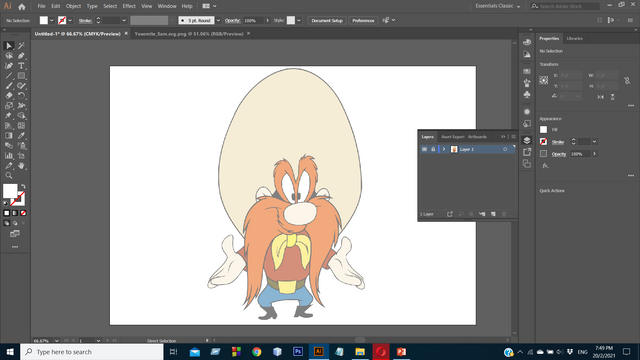.png)
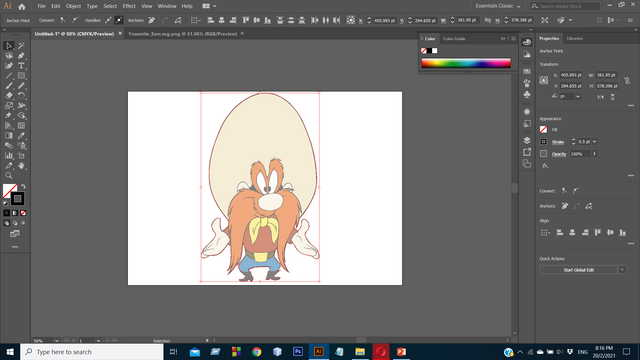.png)
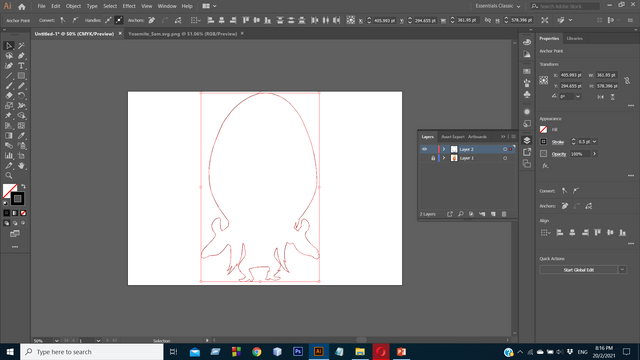.png)
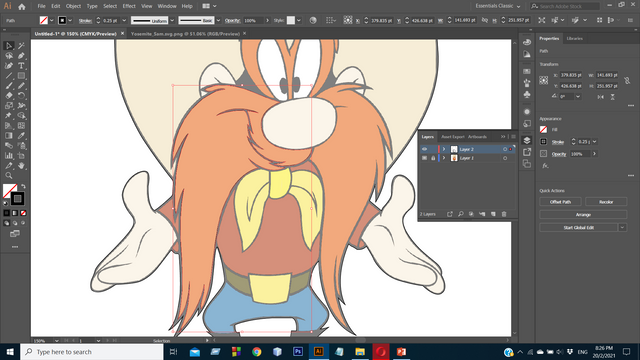.png)
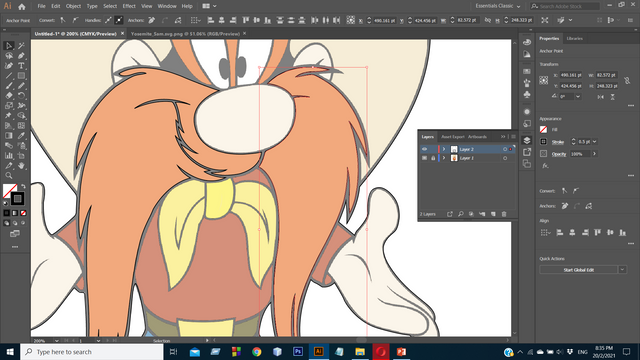.png)
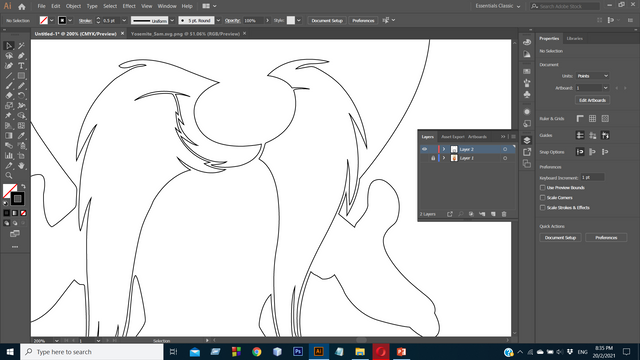.png)
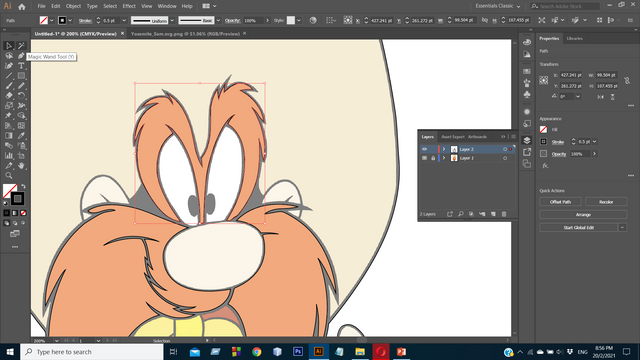.png)
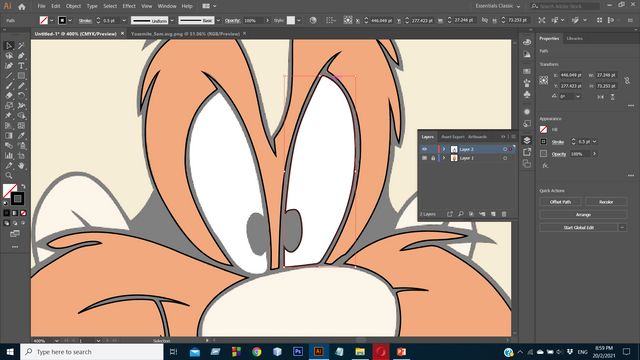.png)
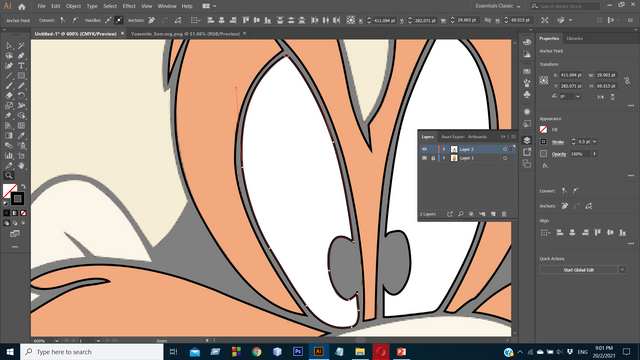.png)
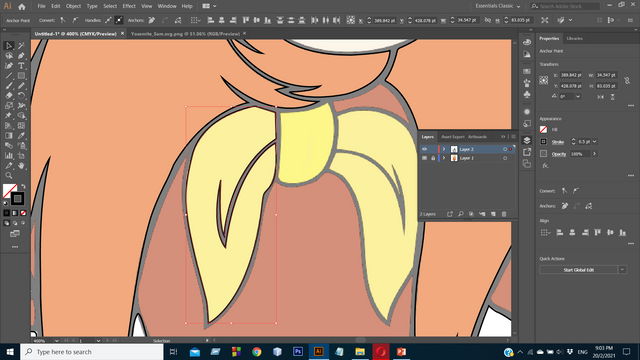.png)
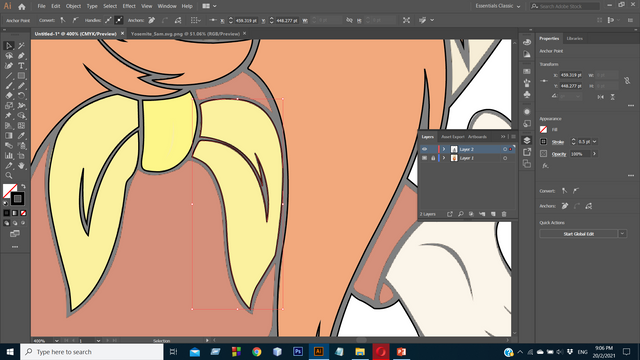.png)
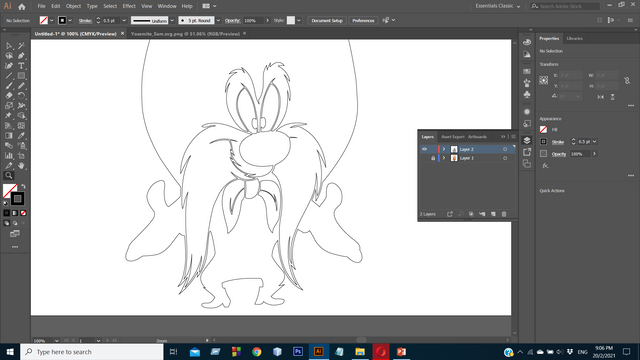.png)
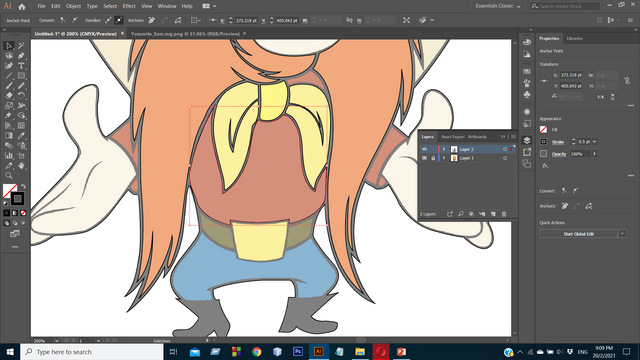.png)
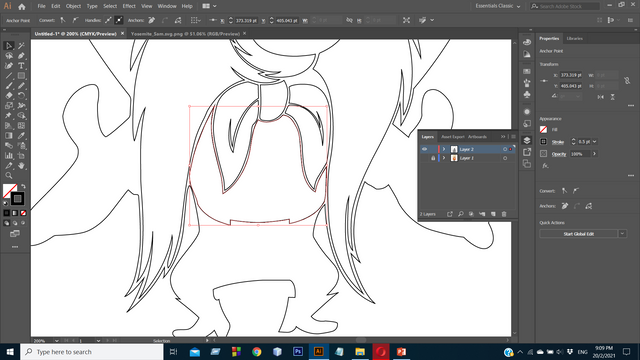.png)
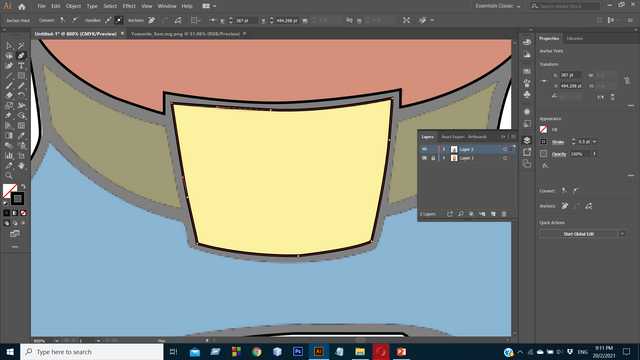.png)
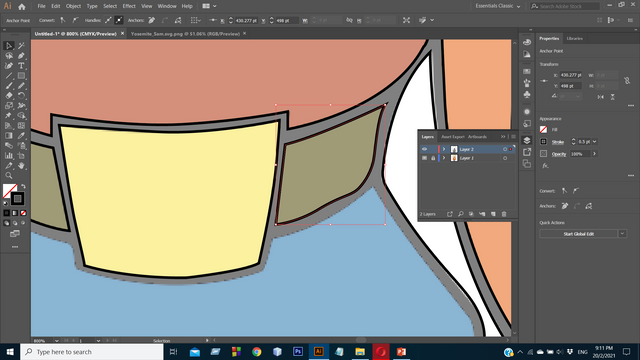.png)
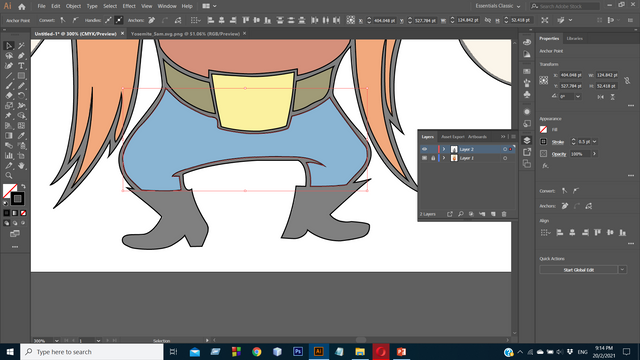.png)
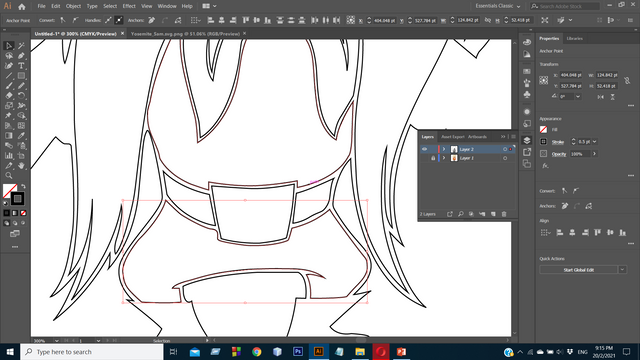.png)
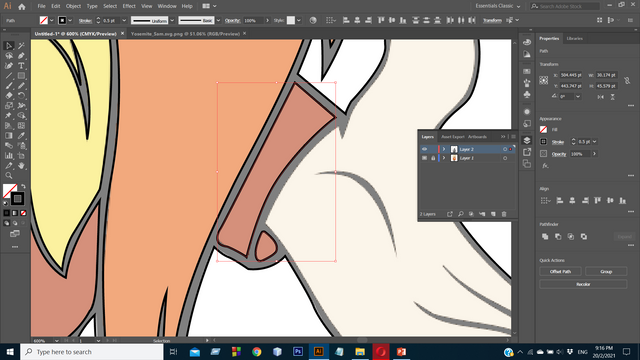.png)
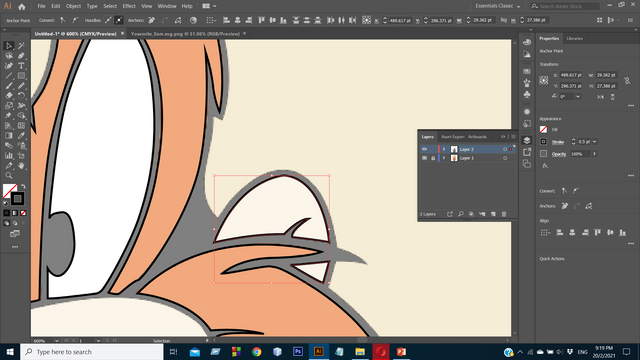.png)
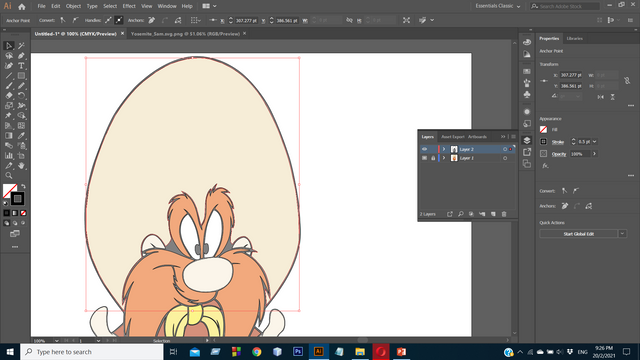.png)
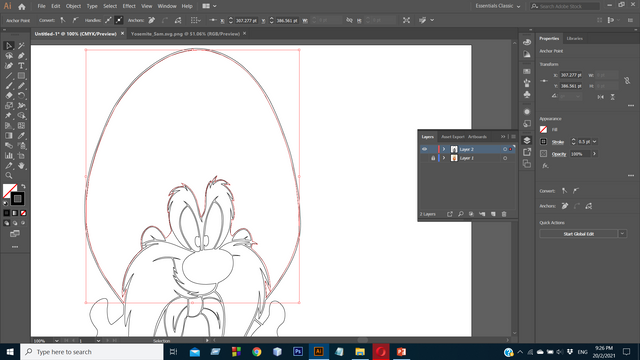.png)
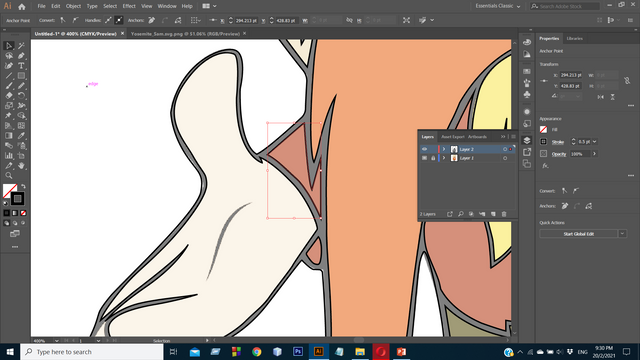.png)
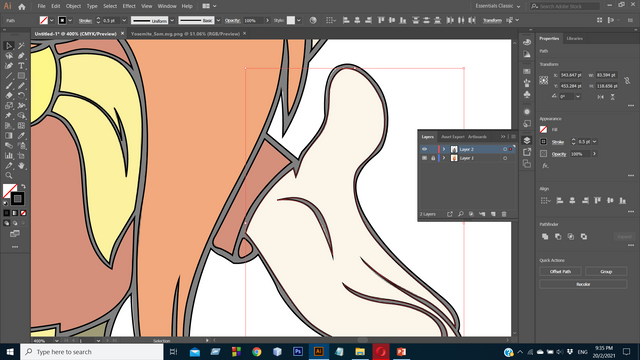.png)
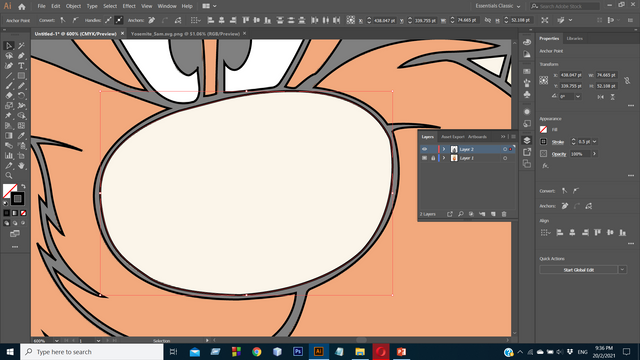.png)
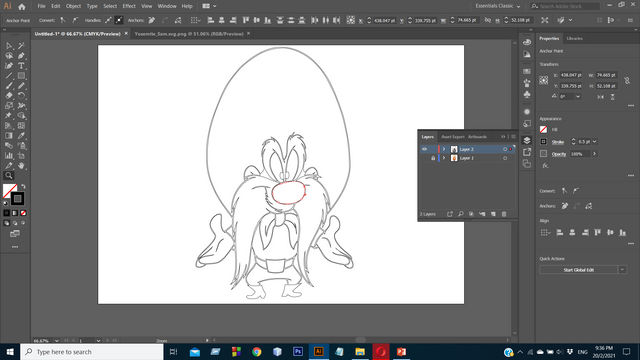.png)
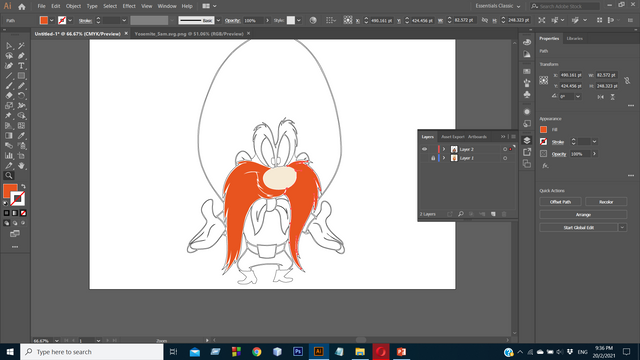.png)
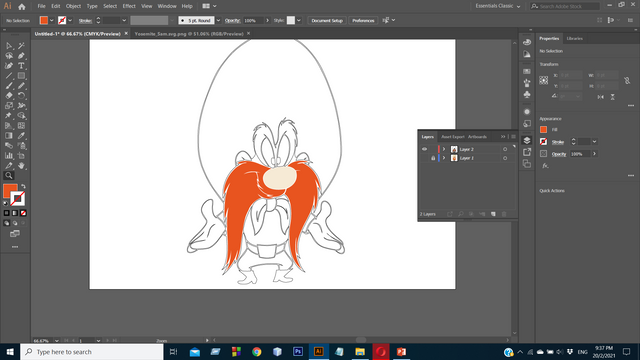.png)
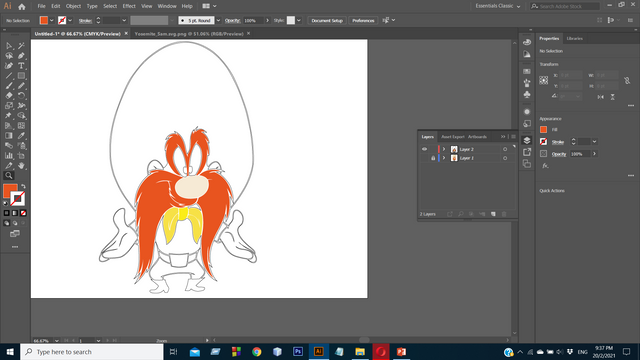.png)
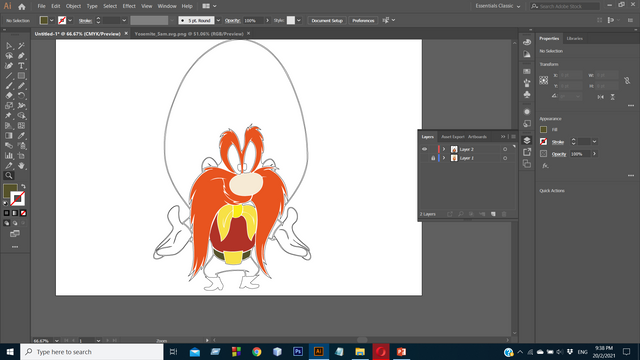.png)
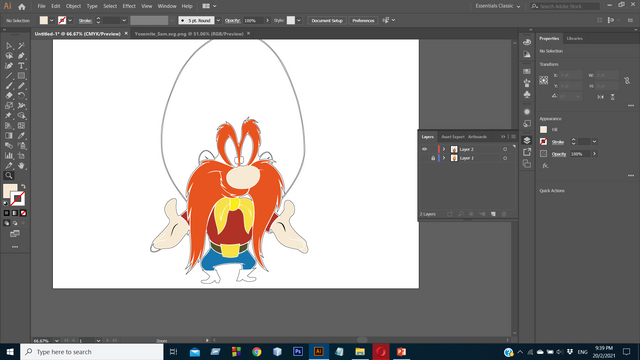.png)
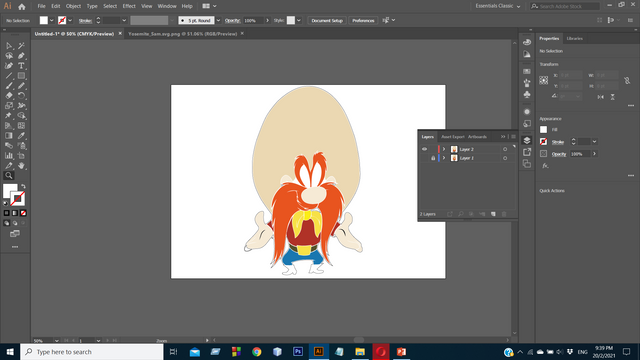.png)
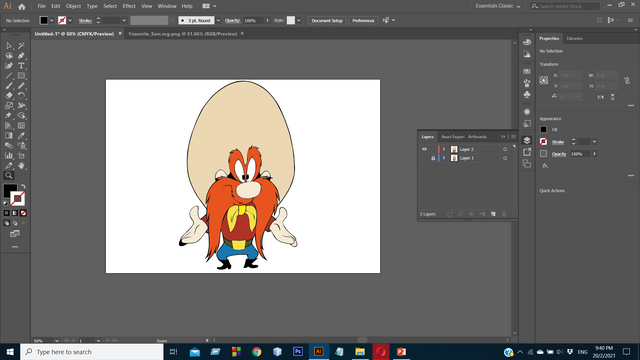.png)
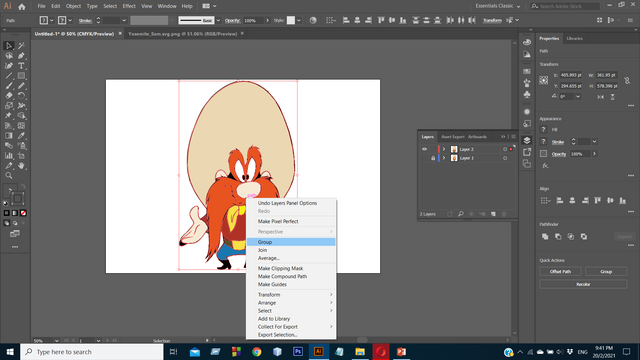.png)
.png)
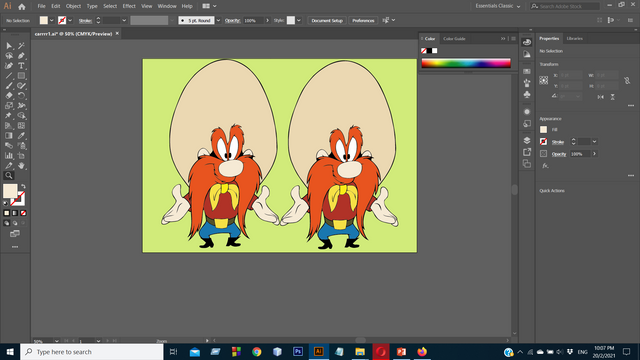.png)
Twitter:
https://twitter.com/sandipan13oct/status/1363217901696610305?s=20
JOIN WITH US ON DISCORD SERVER: