Write2Live - Learn with Steem: Tutorial on how to install WhatsApp on Ubuntu Linux Operating System
Good Day, everyone, This is my third entry for this week's Write2Live contest.
In this post, we are going to find out how we can download and use the WhatsApp application on our Ubuntu Linux Operating System.
Linux operating system as they say is the programmer's operating system. That doesn’t mean that you cannot use it as a normal computer operator.
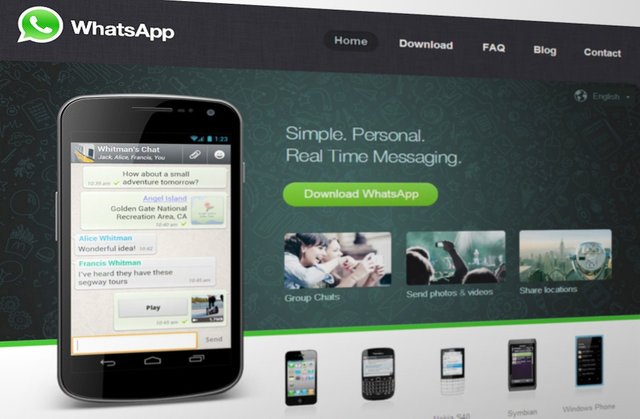
It is mostly called the programmer's operating system because most programming commands, software, and concepts function effectively on the Operating system.
Additionally, most operations just like downloading and installing software and other utilities are mostly carried out through the command-line interface or terminal.
Many operations like shutting down the system, moving files from one folder to another, accessing files, and others can easily be carried out on the terminal.
The Command-line Interface(CLI) or terminal is a computer program that accepts specific text inputs and carries out software or system operations.
This form of communication with the computer has been in place before the popular graphical user interface which is now mostly used in windows OS was introduced. Many computer users now have little to no knowledge of the CLI.
Installing WhatsApp on a Linux Operating System
Unfortunately, there is no official WhatsApp release for Linux Operating System but that has not stopped people from using it. Developers have introduced a cloned version of WhatsApp that can comfortably replace and function like WhatsApp. This is known as WhatsDesk.
How to Install WhatsApp/WhatsDesk
Step 1- Open your terminal - Go to the applications bar and input CMD on the search Bar. This will pop up an application known as Terminal. Click on it to Open. Or press Ctrl + Alt + T.
Step 2 - Copy or type in the following commands into your terminal and click on ENTER.
sudo apt update
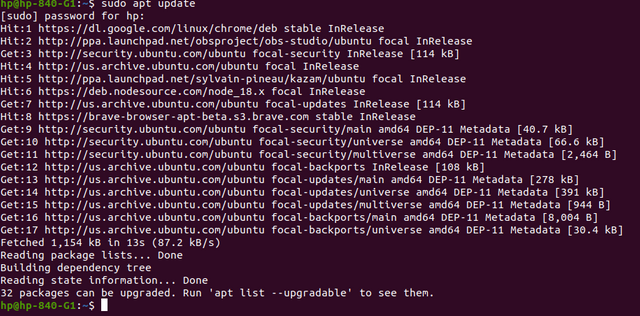 This is the required Output
This is the required Output
You will be prompted to input your system password if any, Input it. (The password will not be visible to endeavor to input it correctly). After that, you click ENTER and allow it to process the command.
Step 3 - Input the following command into your terminal one after the other. Click on ENTER after inputting each one and allow the computer to process the command.
sudo apt install snapd
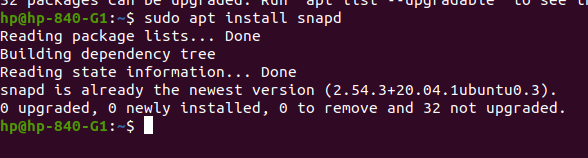
sudo snap install whatsdesk
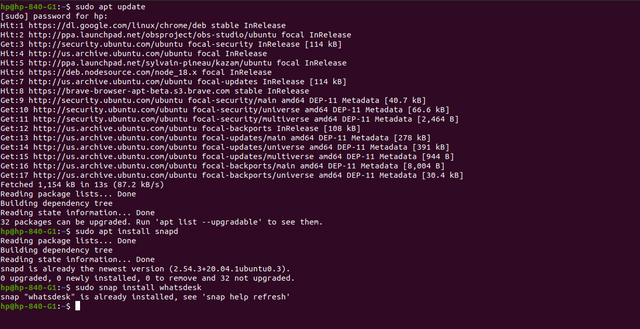 Result of the full operation
Result of the full operation
N/B: My last step didn't take much procedure because I already have it install. Yours will go through some processes and then install the WhatsDesk.
Do not close the terminal until your operation is completed.
After these, your WhatsDesk is ready to be used. Go to the applications bar and scroll down till you see the WhatsDesk software.
Step 4 - Open the WhatsDesk Application and it’ll guide it on how to connect it to your phone and enjoy chatting with your Ubuntu Linux Operating System.
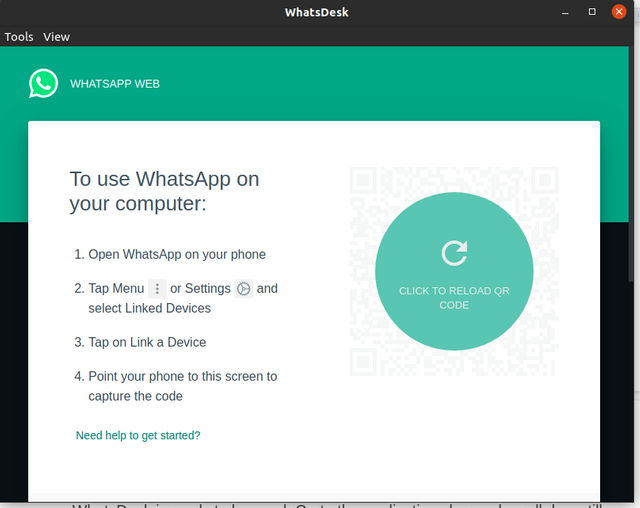
Conclusion
The command line is not a very familiar interface for normal computer users but is it necessary for each one to have knowledge of it because few windows and many Mac OS operations require the CLI to handle or carry out.
10% Payout to @steemalive
This is a powerful tutorial and I am sure many people will learn from it.Before now,I haven't heard of how to use WhatsApp on Ubuntu Linux Operating System but after seeing this tutorial,I will make effort to try it out.@sammylove
Checking the rules
Checking Post Quality
Thanks for the review and rating @samuel20.
I appreciate
Wow
This is great and detailed tutorial.
Though it's for programmers.
I've learnt it anyway.
Thanks for the teaching.
Thanks for reading through @talktofaith
Thank you for contributing to #LearnWithSteem theme. This post has been upvoted by @cryptogecko using @steemcurator09 account. We encourage you to keep publishing quality and original content in the Steemit ecosystem to earn support for your content.
Regards,
Team #Sevengers
Nice entry and nice explanation on how to install WhatsApp Ubuntu Linux operating system.
The steps you have elostrated are helpful and I can try it too. This seems to be a good one. Is it and advance WhatsApp app or the normal one we are having?
Thanks for sharing with us these guidelines
Thanks for visiting my blog @tenguhatanga
@sammylove. Its like you will teach me programming. The way you explained it is very easy for anyone to follow along. I have not used Ubuntu before, but i think its an interesting one. I want to ask: Are you running it along with your windows operating system? I want to know. Because I am running Windows 10
Thanks for stopping by @focusnow.
I'm running only Ubuntu but you can run the OS alongside windows if you wish.
You did well @sammylove, your tech post are the best, this new icon whatsdesk is a part of whatsapp or it's another social media platform.
Though no knowledge is loss depending , truth is am alien to Linux , fact that all operating system are same . No , I never agreed cause an Android never same with iOS . Nonetheless thank you for the knowledge.