Tutorial Harddisk Management with Partition Manager at Kali Linux
Partition Manager is an application to manage harddisk on your computer. with a good hard drive management, will result in good performance and a good database file. you can copy, move, delete, resize without losing data, backup and restore partitions easily.
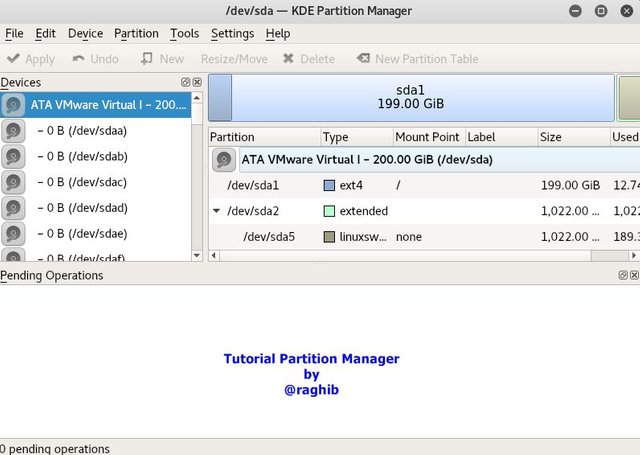
This application is linux based and in this tutorial I use Kali Linux distro, derivative from Debian Linux. in principle Kali Linux is just the same as Debian, it's just the application or the inside packages are slightly different, on Kali Linux all the application packages are devoted to pentest or hecking. if you add another office app or application that can run on Debian then it can also run on Linux Times. This Partition Manager is built on the KDE Debian platform but can also run on any other Debian platform like GNOME and operating systems like Ubuntu, OpenSuse and more. only slight changes to the command.
Partition Manager can run on some file systems like ext2, ext3, ext4, reiserfs, NTFS, FAT16 / 32, jfs, xfs and others. This partition Manager is linux based, usually installed on ext3 / ext4 system files, but if you want to install it in another operating system or other file system, then you are advised to use the partition manager according to its version.
you can see more about Partition Manager on the following link
https://github.com/dci-debian-kde-extras/partitionmanager/tree/master/debian
with a file size of only 1.51 Mb, and is included in the i386 debian repository.
Here are the steps using Partition Manager;
Step 1
The operating system on Linux Times, by typing the following code in the root Terminal
# apt-get update
do the installation
# apt-get install partitionmanager
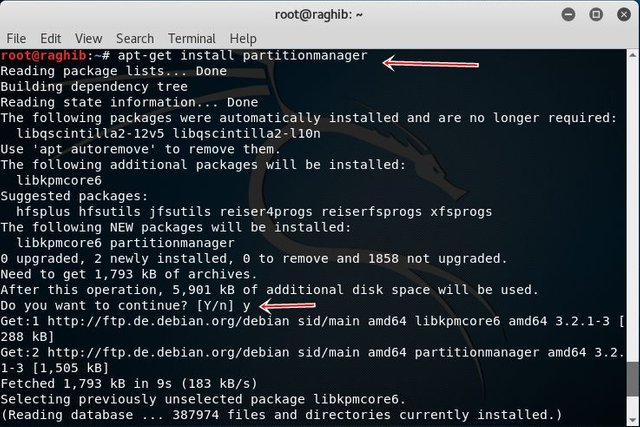
if the option appears to continue or not installation (y / n) then type y then press enter to get installation.
The installation process is fast, because the file size is small, although the file size is small, but the application is based on GUI (Graphic User Interface) so easy to operate.
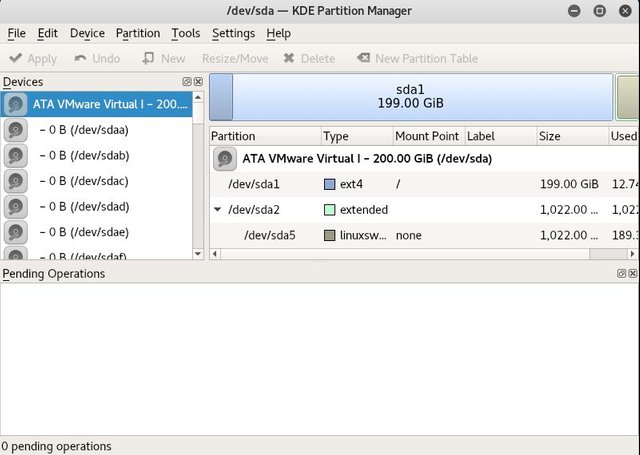
Step 2
Now we can do the hard disk management, by resizing the partition or dividing the partition into multiple pieces of the drive.
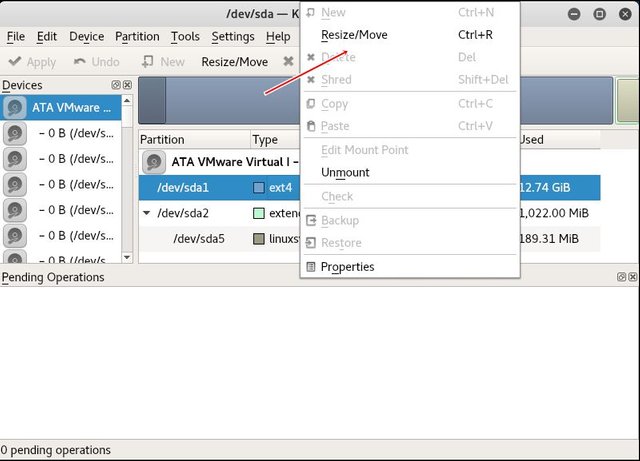
Many menus are available in Partition Manager, but before we will try to change the configuration settings in a way
Click the Settings menu and then click Configure KDE Partition Manager
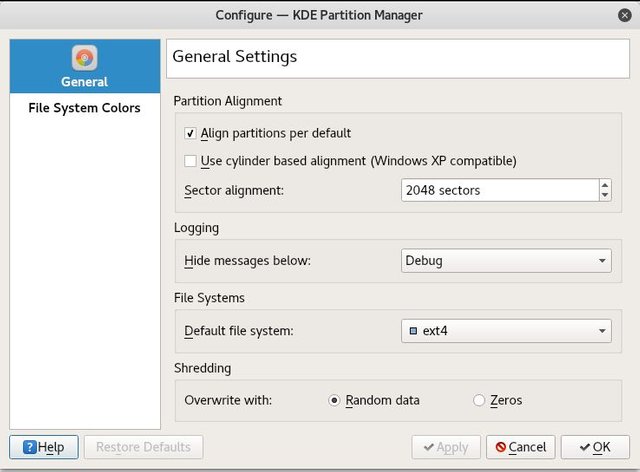
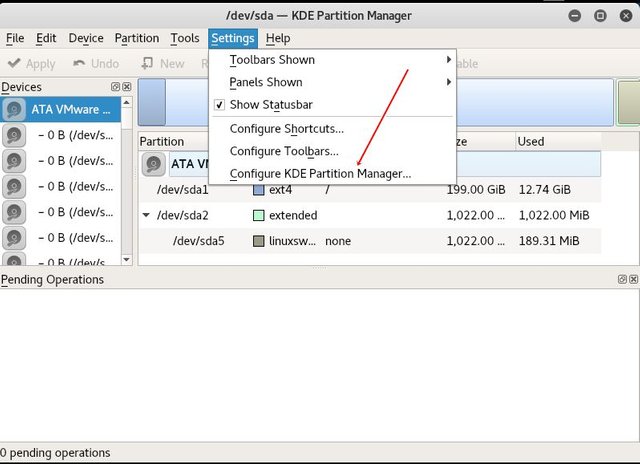
adjust to the settings we want, we can also see the color indicator in accordance with the file system.
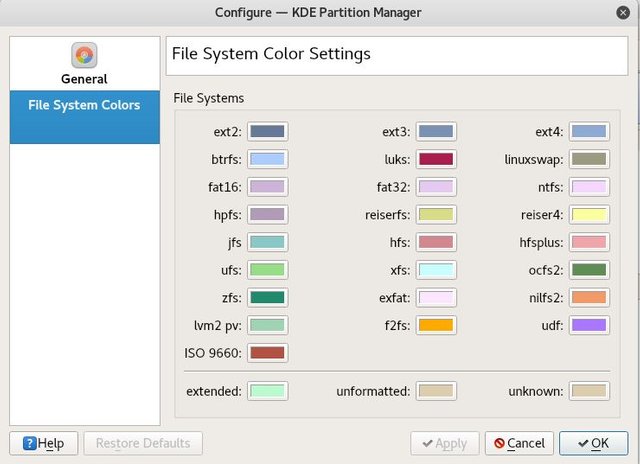
After setting Partition Manager is complete, then we open the Partition menu, on this menu there are several stock options;
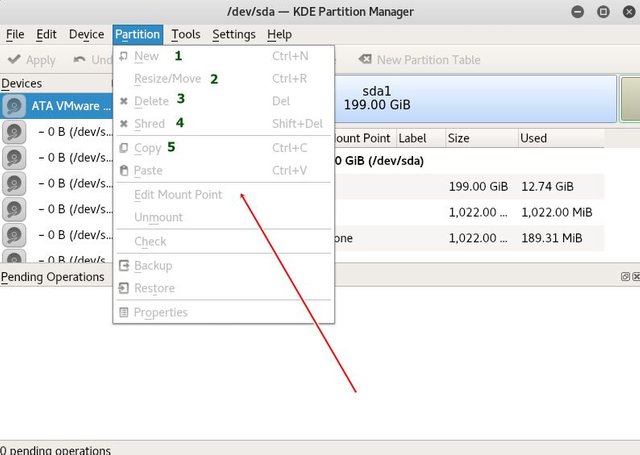
New function to create a new partition
Resize / Move works to resize the hard disk partition
Delete works to delete Partitions
Shred works to remove the partition permanently
Copy works to duplicate files / partitions
Paste serves to hold the file / partition in the desired place
You can try those functions one by one, and do not forget before doing the partition, do backup data on exsternal hard drive.
Such is the Tutorial Partition Manager from me, hopefully useful.
Posted on Utopian.io - Rewarding Open Source Contributors
Thank you for the contribution. It has been approved.
You can contact us on Discord.
[utopian-moderator]
Hey @raghib I am @utopian-io. I have just upvoted you!
Achievements
Suggestions
Get Noticed!
Community-Driven Witness!
I am the first and only Steem Community-Driven Witness. Participate on Discord. Lets GROW TOGETHER!
Up-vote this comment to grow my power and help Open Source contributions like this one. Want to chat? Join me on Discord https://discord.gg/Pc8HG9x
pak berikan saran untuk saya @miswarmuhammad agar banyak masuk uangnya,ditunggu ya pak