Unity Engine | Basic Tutorial #1: Terrain
Hello everyone!
Currently there are few topics in this community that talk about the development of video games. Even if I'm not a professional, I want to contribute to this cause by teaching everything I've learned several years ago at Unity Engine.
Today we present a basic tutorial on the latest version of Unity. If you do not know What is the engine of the unit? Recently about a publication about this engine.
I'll start by explaining how to import the packages included in this game engine, as well as how the terrain is created.
OK, we start...

We opened Unity, and we created a new project in 3D.
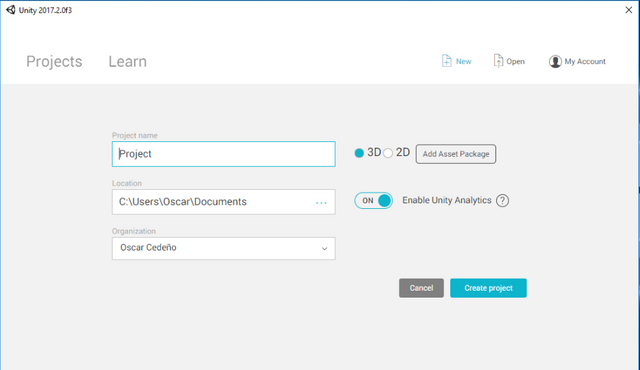
First we must add the packages that Unity has by default when it is installed, but we must include them when starting the program.
We go to the bottom of the screen in the Project tab, right click on Assets -> Import Package.
As we can see, there are several packages. But for now we will only add the packages one by one: Cameras - Characters - Environment.
Note: In each package, it will only take a moment to be added and then it will show you a window to finish the process.
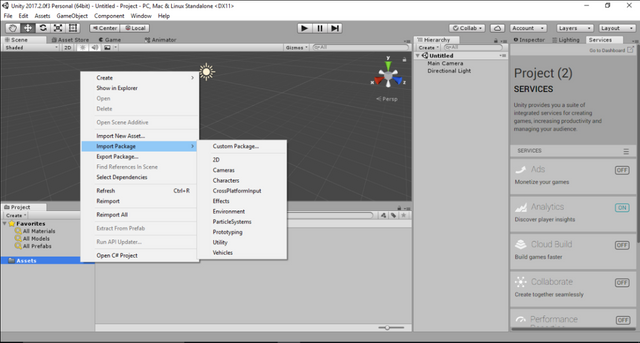
Once the process is finished, we should have created all these folders that are shown in the following image:
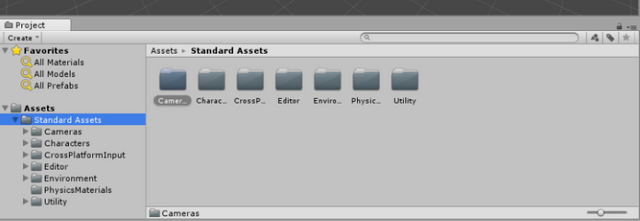
Next, we will start to create our land.

In the Hierarchy window, right click on the gray area and follow the steps that we have in the image on the right.
3D Object - Terrain
In the Inspector window (with the selected terrain), we can modify the size of our terrain.
Note: If you can not find a window, you can go to the Windows option. Located at the top of the screen, and look for the window you need.
We have created our empty lot, but it needs some color.
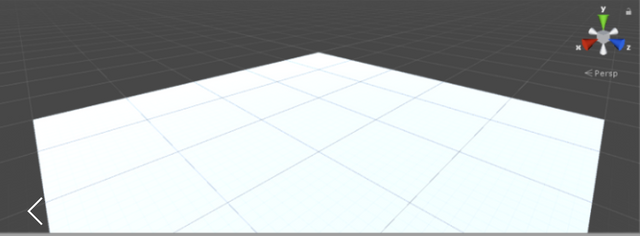
We will add a texture to our terrain.
For that we go to the Inspector window with the selected terrain and click on the button 'Paint the terrain texture', as shown in the image.
A little further down, we click on 'Edit textures...'
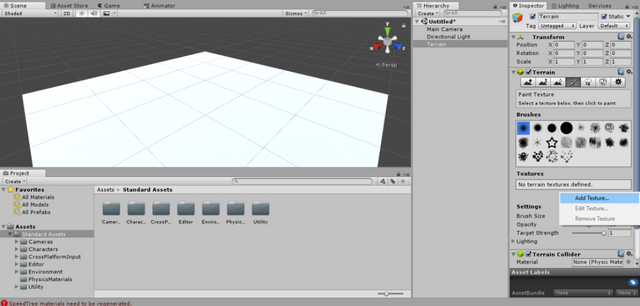
The 'Add terrain textures' window will open and click on Select. We are looking for a type of Grass.

We have our terrain with the texture added.
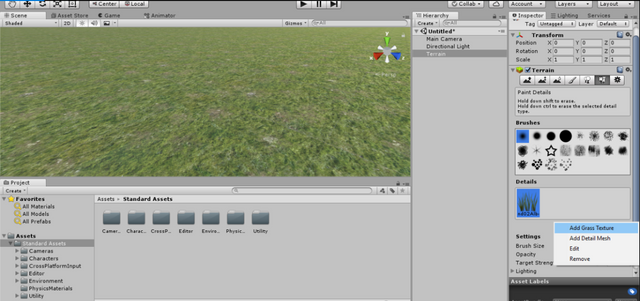
The next step is to add a bit of realism to the scene, like grass and some trees.
As shown in the previous image, in the Inspector window we click on the button 'Place plants ...' to add the grass.
Edit Trees ... - Add Grass Texture - Detail Texture ° - select the grass you prefer.
Almost in the same way as we add the texture of the terrain, we will add the grass, selecting the option that is shown below.
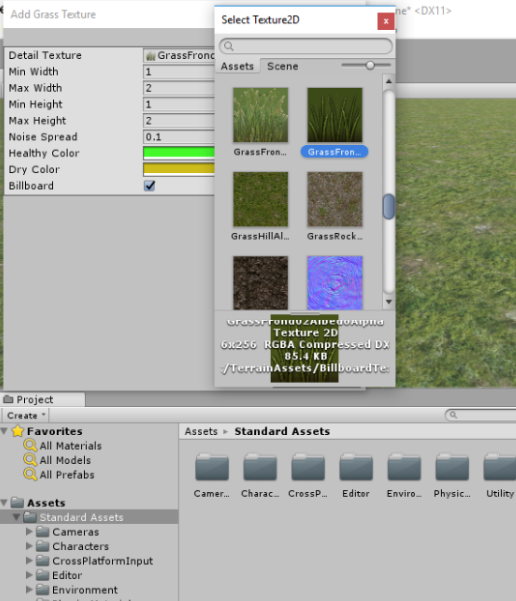
With the selected texture, you apply it on the ground as if it were a brush. You can be a little creative and play a little with the brush options.
Now that you know how to add the grass, in the same way you will add the trees, but in the option 'Place Trees'.
Edit Trees ... - Add tree - Tree prefab ° - select the tree you prefer.
... and apply on the terrain.
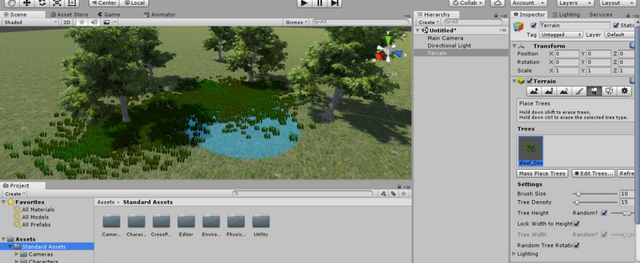
Now our land has more life, but it is very flat.
Before creating some mountains, we will move the Main Camera, selecting it in Hierarchy and activate the tool Move in the toolbar.
To have a good view on the field when we click Play.
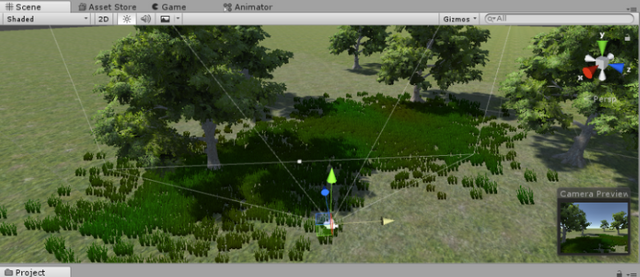
Now, let's make several mountains in front of our camera.
In the following image we can see the options to create our mountains. The truth, it is very easy to use these tools.
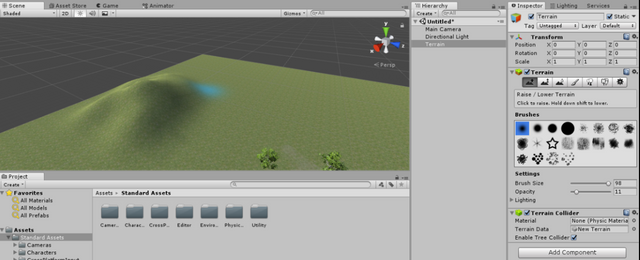
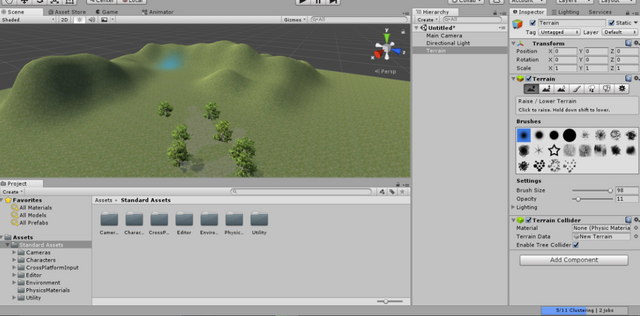
And so, we created a landscape in a very simple way in Unity Engine. You can play more with the options.

I hope you have learned something new, and are motivated to enter the world of videogame development.
In the next Tutorial we will create our first character with their movements.
Greetings!
Posted on Utopian.io - Rewarding Open Source Contributors
Amazing job!
Your contribution cannot be approved yet because it is attached to the wrong repository. Please edit your contribution and fix the repository to reapply for approval.
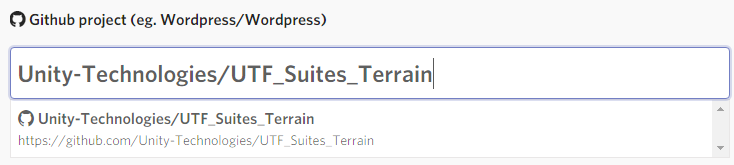

Can you change the github repository into this 'Unity-Technologies/UTF_Suites_Terrain'
You may edit your post here, as shown below:
You can contact us on Discord.
[utopian-moderator]
@ruah any news about the fixes of my post? @gold84
Thank you very much for the correction. I have already modified the repository to the correct location. Thanks again, regards!
approved.
Hey @oscarcc89 I am @utopian-io. I have just upvoted you at 8% Power!
Achievements
Community-Driven Witness!
I am the first and only Steem Community-Driven Witness. Participate on Discord. Lets GROW TOGETHER!
Up-vote this comment to grow my power and help Open Source contributions like this one. Want to chat? Join me on Discord https://discord.gg/Pc8HG9x
@looks awesome! felicidades @oscarcc89! abrasos
Thanks you friend @alexandraioana26
I learned some new things with this tutorial, thanks for your work!
Upvoted and resteemed. Do you want to know why? Visit @pf-coin.
Congratulations @oscarcc89! You have completed some achievement on Steemit and have been rewarded with new badge(s) :
Click on any badge to view your own Board of Honor on SteemitBoard.
For more information about SteemitBoard, click here
If you no longer want to receive notifications, reply to this comment with the word
STOP