How to Install Google Analytics and Google Search Console on WordPress
In this guide you will learn how to install Google Analytics and Google Search Console to your website.
Install Google Analytics Process
Step 1: Install the plugin named Google Analytics by Yoast
This plugin is not actually required to install. We can still install Google Analytics without this plugin.
But so easy, we use this plugin only.
Step 2: WordPress integration with Google Analytics
After installing the plugin, go to the Analytics menu> Dashboard.
Click the link "authenticate your Google Analytics profile here" on the page.
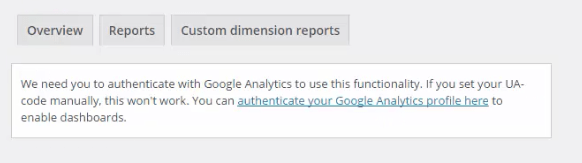
Then click the "Authenticate with your Google Account" button.
A new window will appear.
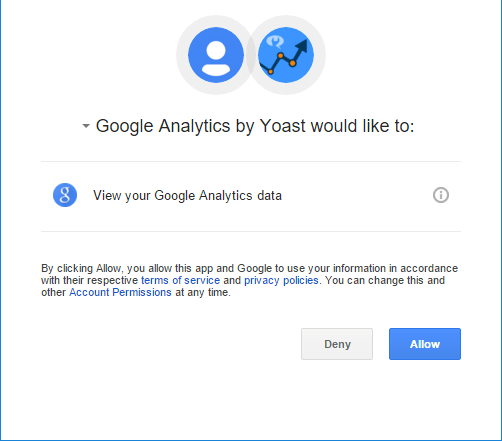
Inside this window you will be prompted to grant the Yoast plugin permission to your Google Analytics account.
Follow the steps.
After that, you will be given a code.
Copy this code, then close the window.
In your WordPress page, there will be a column to put the code you just copied. Paste the code here.
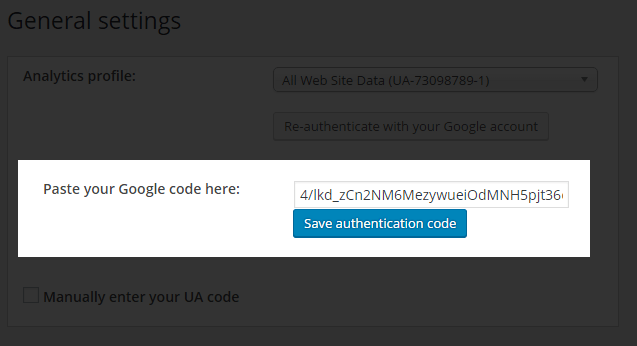
After that click "Save authentication code".
Step 3: Sign up in Google Analytics
Sign in to this link: Google Analytics.
Click Sign in at the top right.
After that you will be asked to register and enter website information. Complete the information.
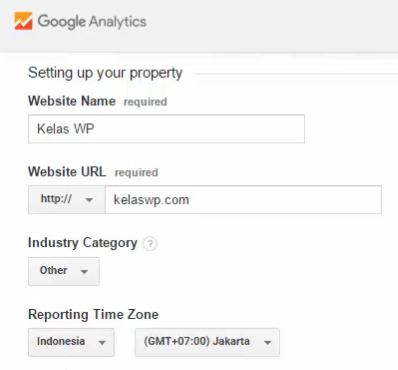
Once complete, click the "Get Tracking ID" button.
Go back to your WordPress page, in Analytics> Dashboard. Reload this page.
After that you will see the "Analytics profile" menu.

Choose what you just created.
Save, click Save changes.
Done.
Verify Google Search Console
To verify Search Console in the manner described below, you must have Google Analytics installed in the above manner.
Then open this link: Google Search Console.
On this page there is a column where enter the website address. Enter your website address.
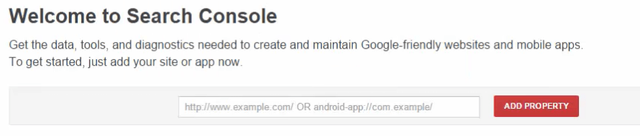
Then click Add Property.
On the next page, click Verify.
Done.
Project Website: https://wordpress.org/
Project Github: https://github.com/WordPress/WordPress
Posted on Utopian.io - Rewarding Open Source Contributors
Hey @khatab505 I am @utopian-io. I have just upvoted you!
Achievements
Suggestions
Get Noticed!
Community-Driven Witness!
I am the first and only Steem Community-Driven Witness. Participate on Discord. Lets GROW TOGETHER!
Up-vote this comment to grow my power and help Open Source contributions like this one. Want to chat? Join me on Discord https://discord.gg/Pc8HG9x
Thank you for the contribution. It has been approved.
You can contact us on Discord.
[utopian-moderator]
Thanks