How to create account OpenSea using Existing Metamask Wallet || 10% to @tron-fan-club
Today i will share With you How to create account OpenSea using Existing Metamask Wallet in Tron Fan Club Community. And to open OpenSea account today, we must be logged in to our google-chrome-extension in the metamask wallet. If you are not logged in or do not have an account or you do not know how to add a wallet then you can check out a tutorial I shared earlier. How to create Metamask wallet using Metamask Google chorme Extension
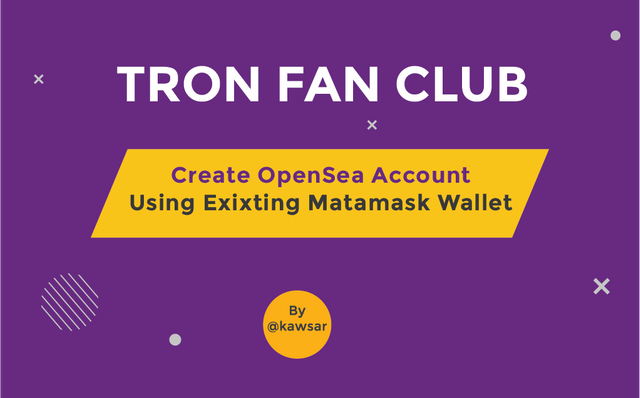
How to create account OpenSea
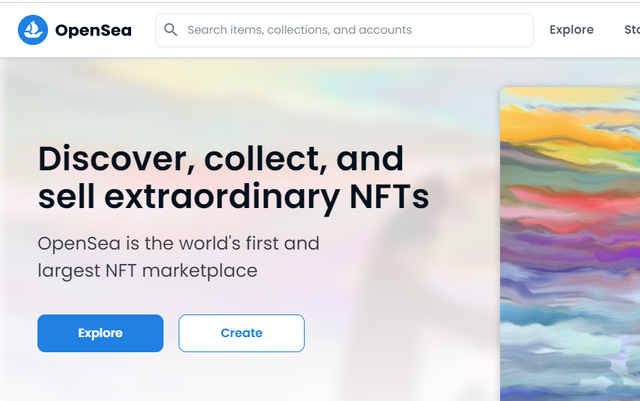
STEP-01: To create an account on opensea.io we first come to the website of opensea.io, after entering the website we get an option called Create we click on the Create button.
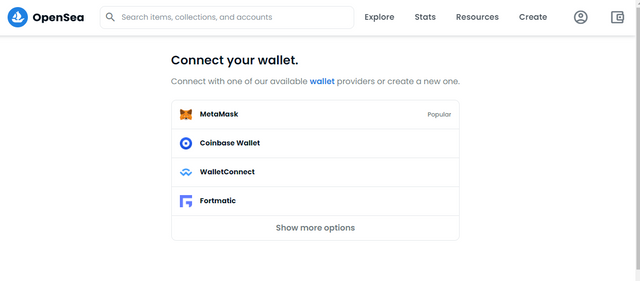
STEP-02: Then we get an interface like this. Since we will openSea account using our Metamask Wallet, here we will select Metamask.
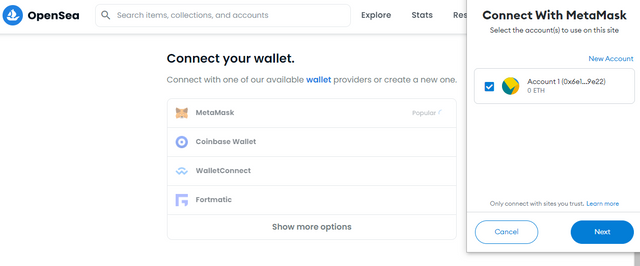
STEP-03: Then a new pop-up will open in front of us, where we will click on the Next button to connect Metamask with OpenSea. Here we must already have our Metamask Wallet login in our Google Chrome browser extension. If you do not have Metamask connected to your computer and you want to connect, I have previously shared a tutorial on how to connect Metamask to your Google Chrome browser. How to create Metamask wallet using Metamask Google chorme Extension
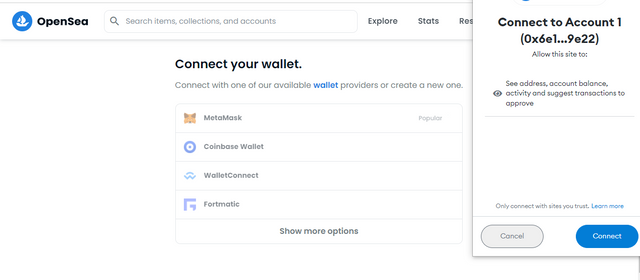
STEP-04: Then after we click on the Next button, we need to click on the Connect button here to connect our wallet.
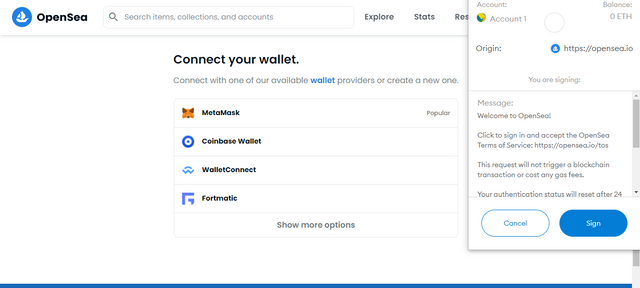
STEP-05: After clicking on the connect button, we need to click on the sign button.
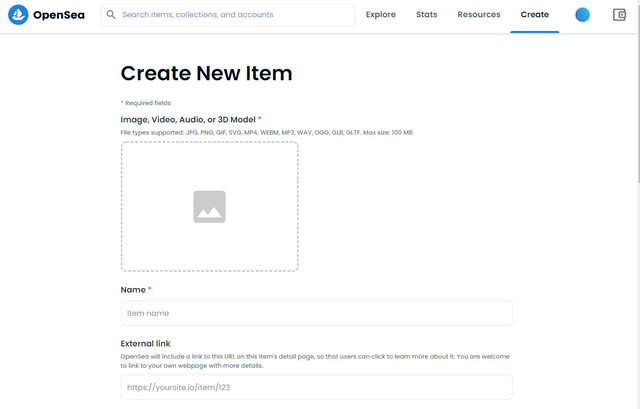
STEP-06: After clicking the sign button our wallet will be connected to OpenSea and our account opening will be completed.
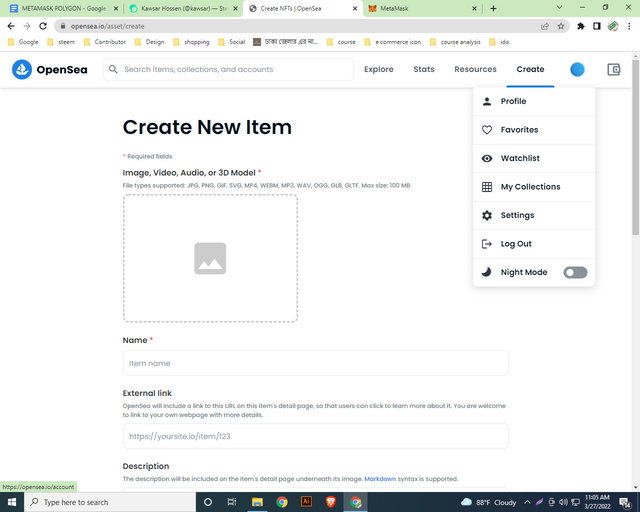
STEP-07: After our account opening is complete we will click on our profile button.
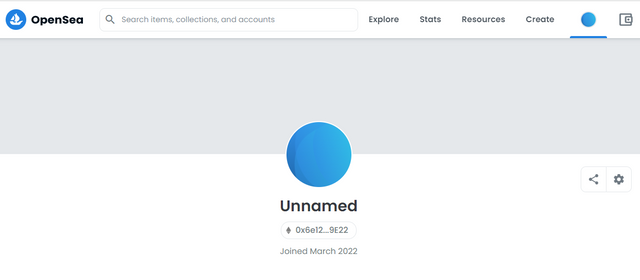
STEP-08: An interface will appear after clicking the profile button, since we have not set anything in our profile here. So at this stage we can give our name and more important information by clicking on the setting button. so click setting button.
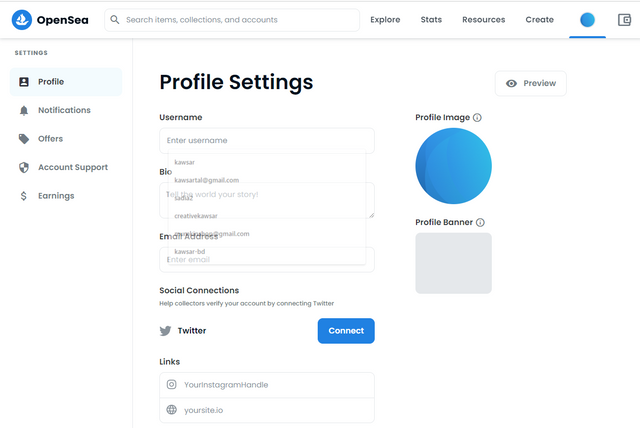
STEP-09: This interface will appear after clicking the setting button. Here we can set our name, our email address, connect our Twitter, connect Instagram, profile picture and profile banner.
You have made a very instructive post. Nice to see your post. I also learned something from here. Thanks for sharing with us.
Wow! Your post was very informative. Newcomers will benefit greatly from opening your account through your posts. Thank you very much.
I think this was a very useful post. I also stand by it. I learned something. I found out that it was very good. In fact, it is very important for all of us. You have posted an educational subject. Good luck
https://twitter.com/KawsarH67898725/status/1509843319966560256
You have discussed a very important issue with us. Your post was very important. Thank you very much for discussing with us about this OpenSea using Existing Metamask Wallet.
Thanks for being by my side with nice comments.
Now we are able to open a account easily in opensea by following yours tips. Thank you so much brother