TUTORIAL KNOWING AND USING MICROSOFT FORM
25 % payout of this post to @writingnreviews
Microsoft forms are very important to me as a teacher or anyone working with data. Data collection will be very easy to do when using this application. Unfortunately this application is not free like the one on google or others.
This application and several other applications are paid for by Microsoft. It's just that for the world of Education there are a number of discounts. I myself, because I joined a teacher organization in Indonesia, got the account for free.
I've been using it for almost two years, it's really fun and very helpful in lightening our duties as teachers or employees. Here I make a tutorial using Microsoft Forms.
Your first step is to have a Microsoft 365 account, either by buying it online or getting it for free like me. After you have an account then log in via the following address for example https://login.microsoftonline.com/common/login
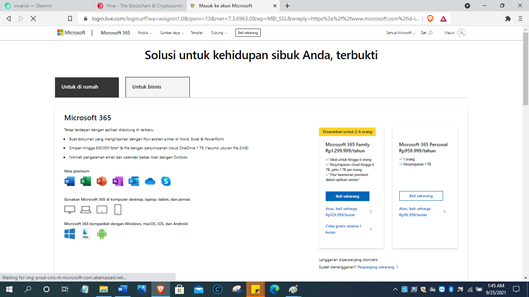
Then after logging in to your account, you can choose to go to the form on the left with the following symbol below.
Then after logging into the account you can choose to go to the form on the left with the following symbol below

Then click on New Quiz or New Form. Then a new sheet will appear as shown below:
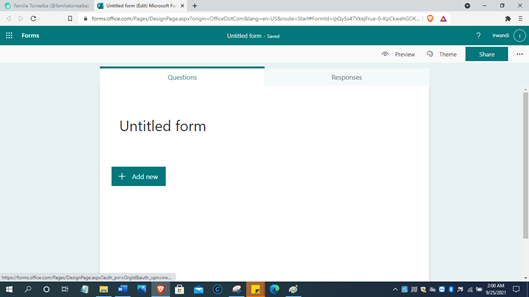
Then choose a title in the Untitled Form, then give a new title you want.
Start by creating the main title of your form
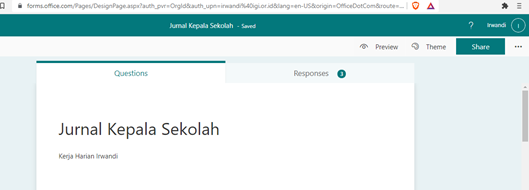
Start creating questions by pressing add new. There are several forms of answer choices that can be used
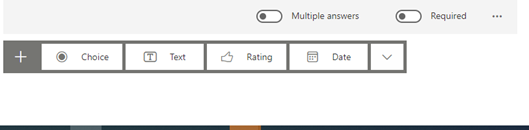
a. Choice, for multiple choice
b. Answer text
c. Rating, Giving rating
d. Answer with date
There are also additional answers
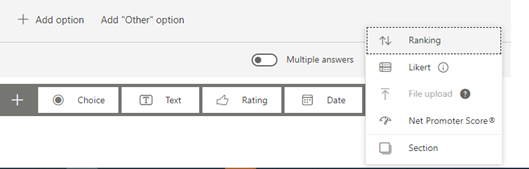
a. Rank
b. Likert scale
c. There is an additional file upload image, document or video
d. Net promoter score
e. And the next section.
Arrangement
In the settings before the form is shared there are several parts that must be done as follows:
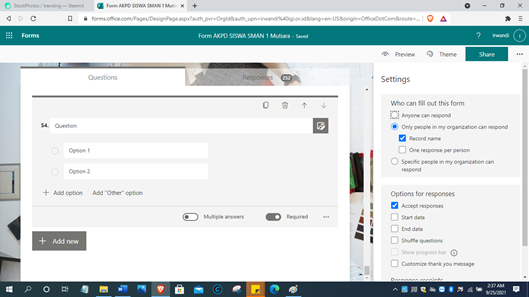
First, anyone can respond, meaning that everyone sent can respond to this form
Second, only people in my organization can respond, meaning that only people in the organization can respond or answer this form.
Third, one response per person, only once each person can answer
Fourth, specific people in my organization can respond, only certain people can answer questions.
Furthermore, before completing each question, make sure it is mandatory or the answer is optional. There we choose Required or mandatory.
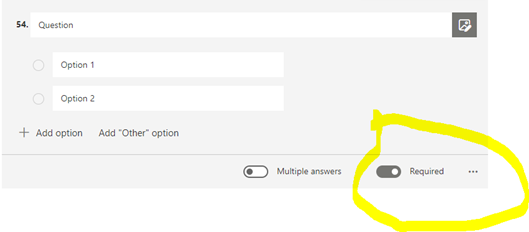
That's how I made this Microsoft form tutorial, hopefully it's useful, thank you @milakz and @steemskill.share
MENGENAL DAN MEMAHAMI FUNGSI MICROSOFT FORM
Microsoft form sangat penting bagi saya sebagai guru atau siapapun yang bekerja dengan data. Pengumpulan data akan sangat mudah dilakukan bila menggunkan aplikasi ini. Sayangnya aplikasi ini tidak gratis seperti yang ada di google atau lainnya.
Aplikasi ini dan beberapa aplikasi yang lain ada di Microsoft berbayar. Hanya saja untuk dunia Pendidikan ada sejumlah diskon. Saya sendiri karena tergabung dalam sebuah organisasi guru di Indonesia mendapatkan akunnya secara gratis.
Saya sudah menggunakannya dalam hampir dua tahun terakhir, sungguh menyenangkan dan sangat membantu dalam meringankan tugas kita sebagai guru atau karyawan. Berikut saya buatkan tutorial menggunakan Microsoft Form.
Langkah pertama anda harus memiliki akun Microsoft 365, baik dengan membelinya secara online atau mendapatkannya secara gratis seperti saya. Setelah memiliki akun lalu masuklah melalui alamat berikut misalnya https://login.microsoftonline.com/common/login
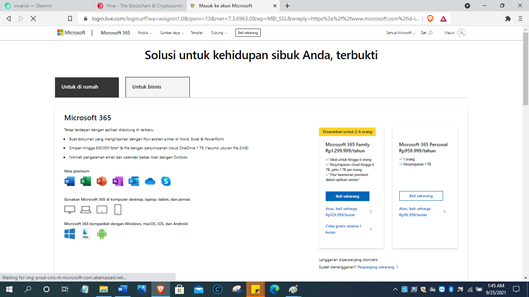
Lalu setelah masuh di akun anda dapat memilih ke form yang ada di sebelah kiri dengan lambang berikut di bawah ini

Lalu klik di New Quiz atau New Form. Maka akan muncul lembar baru seperti gambar berikut:
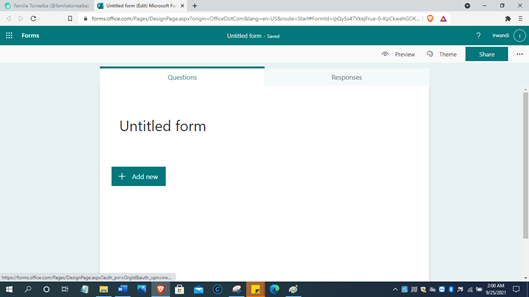
Lalu pilihlah sebuah judul di Untitled Form, kemudian berilah sebuah judul baru yang diinginkan.
Mulailah dengan membuat judul utama dari form anda
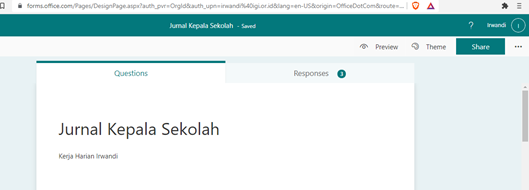
Mulailah membuat soal dengan menekan add new. Ada beberapa bentuk pilihan jawaban yang dapat digunakan
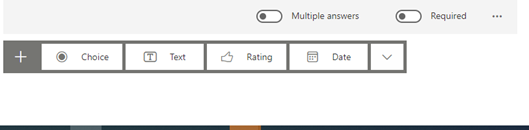
a. Choice, untuk pilihan ganda
b. Jawaban text
c. Rating, Memberi rating
d. Jawaban yang isiannya tanggal
Ada juga tambahan jawaban
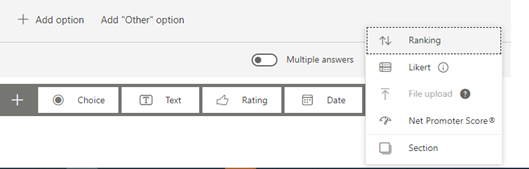
a. Rangking
b. Skala likert
c. Ada tambahan file upload gambar, dokumen atau video
d. Net promoter score
e. Dan seksi berikutnya.
Pengaturan
Dalam pengaturan sebelum form di share ada beberapa bagian yang harus dilakukan sebagai berikut:
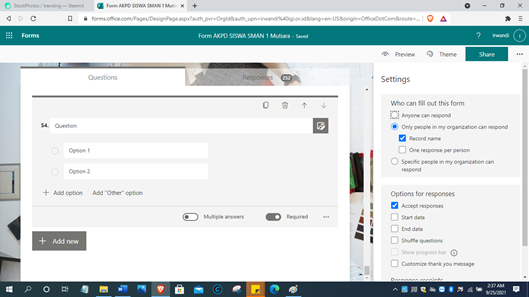
Pertama, anyone can respond, artinya semua orang yang dikirim dapat merespon form ini
Kedua, only people in my organization can respond, artinya hanya orang dalam orgnasisasi yang dapat respon atau menjawab form ini.
Ketiga, one response per person, hanya sekali setiap orang dapat menjawab
Keempat, specific people in my organization can respond, hanya orang-orang tertentu yang dapat menjawab pertanyaan.
Selanjutnya sebelum menyelesikan setiap soal pastikan wajib di isi atau jawabannya opsional. Di situ kita memilih Required atau wajib.
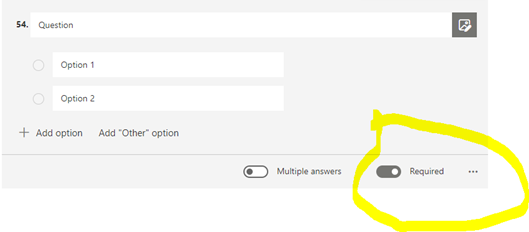
Demikian tutorial Microsoft form ini saya buat semoga bermanfaat, terima kasih @milakz dan @steemskill.share